Basic Editor Settings
The Basic Editor Settings button can be found in the upper left corner of the screen. These settings are designed to make it easier to use Craftland’s map editor and do not affect any other game mode.

Click the Settings button, and the right side of the screen will display adjustable options.
Below is a detailed explanation of each setting and its effects:
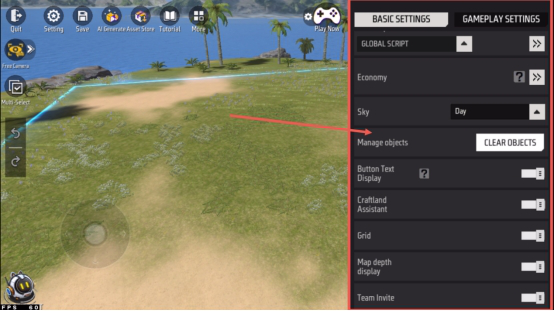
Functions
| Function | Description |
|---|---|
| Edit Mode | The main way to edit maps. There are two modes: Classic Mode and Select Mode. By default, Craftland uses Select Mode. Classic Mode: The screen displays a crosshair. Move the viewpoint to control the crosshair. When it points at an object, a selection button appears. Click it to select the object, then move it to adjust its position. Select Mode: Directly tap the screen to select objects. Classic Mode is better for placements in third-person view, while Select Mode is better for free camera movement, especially in bird’s-eye view. 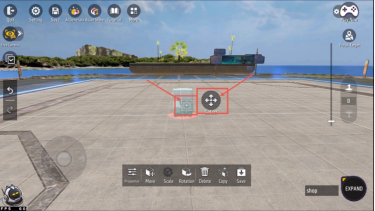 |
| Autosave Interval | Saves the current scene automatically based on a chosen interval (4 options). By default, disabled. Enable it if you want to prevent data loss from unexpected issues. |
| Camera Speed (Free Camera) | Adjusts the speed of movement when using the free camera. |
| Edit Script | Scripts attach code or blocks to objects to implement advanced logic. Switch between block files and click the right arrow to open the editor.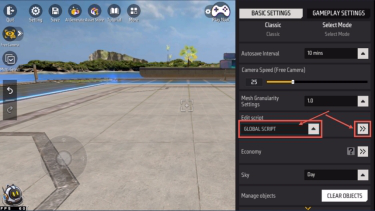 |
| Economy | Customize shops by setting properties of the Vending Machine and linking shop entities, allowing you to switch between different custom shops.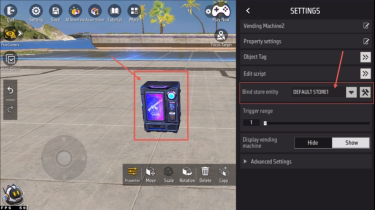 You can also access it through 【More → Shop & Economy】. 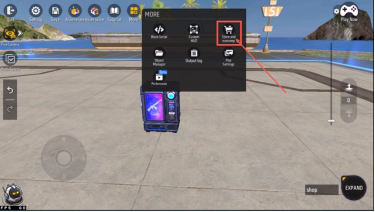 |
| Skybox | Locks the sky scene to one of [Day, Night, Dusk, City, Polar Sky]. To modify dynamically, use the script editor. |
| Manage Objects | Clears all objects in the scene with one click. |
| Button Text Display | Toggles whether names are shown beneath the UI.  |
| Craftland Assistant |  An AI helper that answers editor questions. Once enabled, its icon appears in the bottom-left corner. |
| Map Depth Display | Displays object elevation using colors (darker = higher).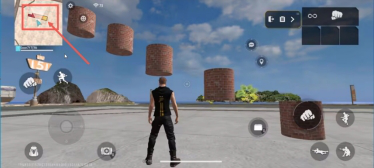 On the mini-map, depth is shown at object locations. Disabled → all objects appear with the same color. 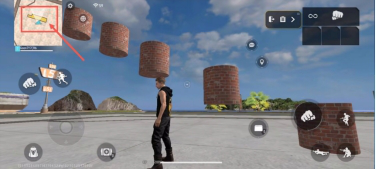 |
| Grid Assist Lines | Shows assist lines around objects when placing them. Useful for alignment, especially in top-down view. |
| Mesh Granularity Setting | Sets the minimum grid unit for moving objects. Smaller values = higher precision. Important for connecting pieces like roads and houses.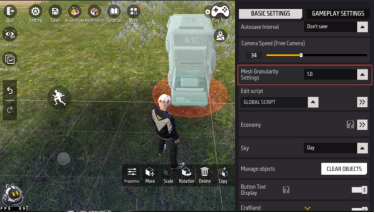 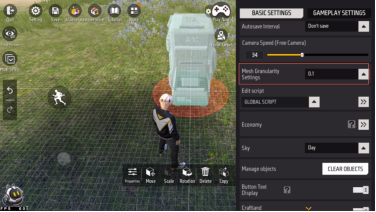 |
| Team Invite | Turns on/off invitations from teammates. Disabling it activates Do Not Disturb Mode so you can edit without interruptions. |
Camera Settings
The camera is the player’s visual tool for viewing the map. In Craftland, camera adjustments only apply while editing maps — they do not affect gameplay.
Craftland has two camera modes: Free Camera and Third Person.
The default is Free Camera, and you can switch anytime using the left-side buttons.
Third Person View
- The character appears at the center of the screen and can be controlled.
- Use the joystick to move the character and swipe to move the camera.
This allows testing of collision, climbing, and other interactive logic.
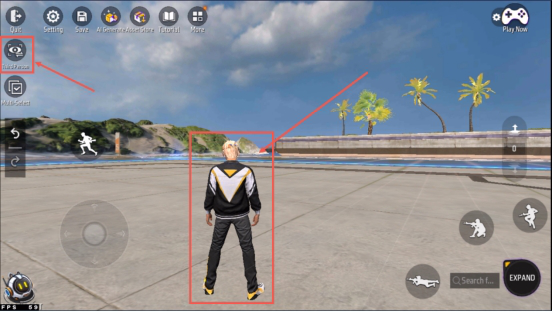
The right-hand controller adjusts the standing plane height of the character and the default object placement height.
Example: set to 2 → both the character and objects appear at height 2.
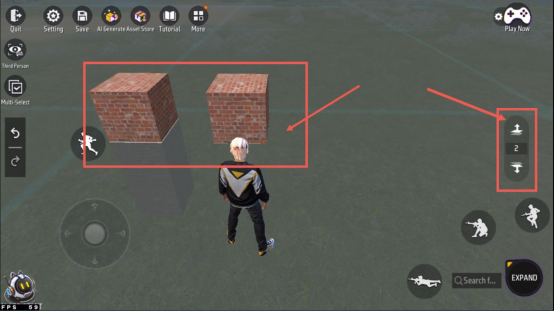

Free Camera
The camera is no longer bound to the character, allowing full vertical freedom.
In addition to normal movement (forward/back/left/right), you can change altitude with the right-hand slider.
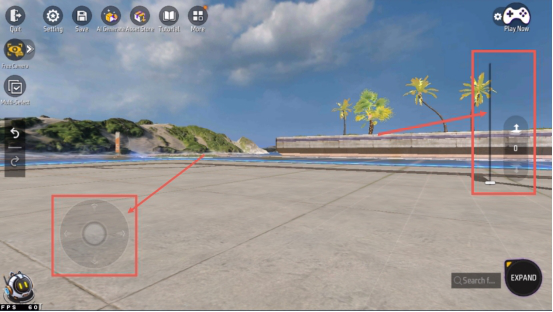
Aerial & Rotate
Within Free Camera, there are:
- Aerial View: switches quickly to a top-down view of the entire map.
- Rotate View: available only in Aerial Mode. Each click rotates the camera 90°.
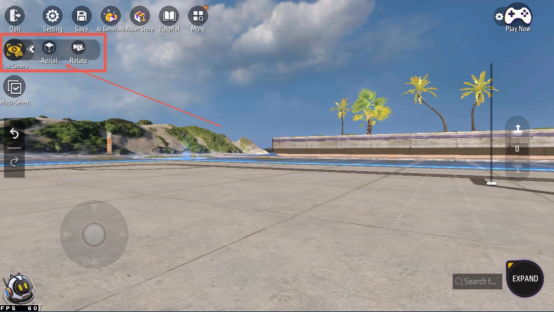
You can also adjust Free Camera speed in 【Settings → Camera Speed】:
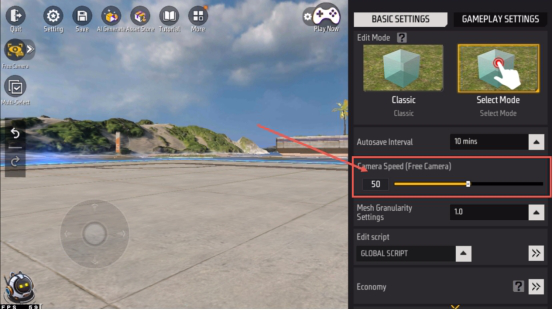
- Low speed → precise placement and fine adjustments
- High speed → convenient for navigating large maps quickly