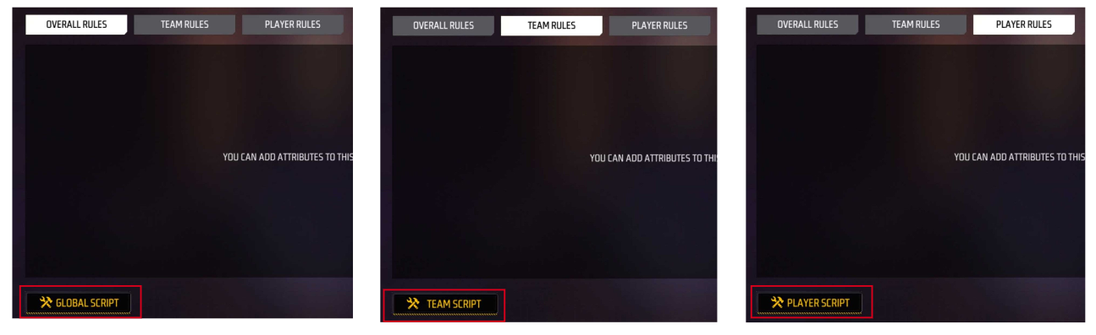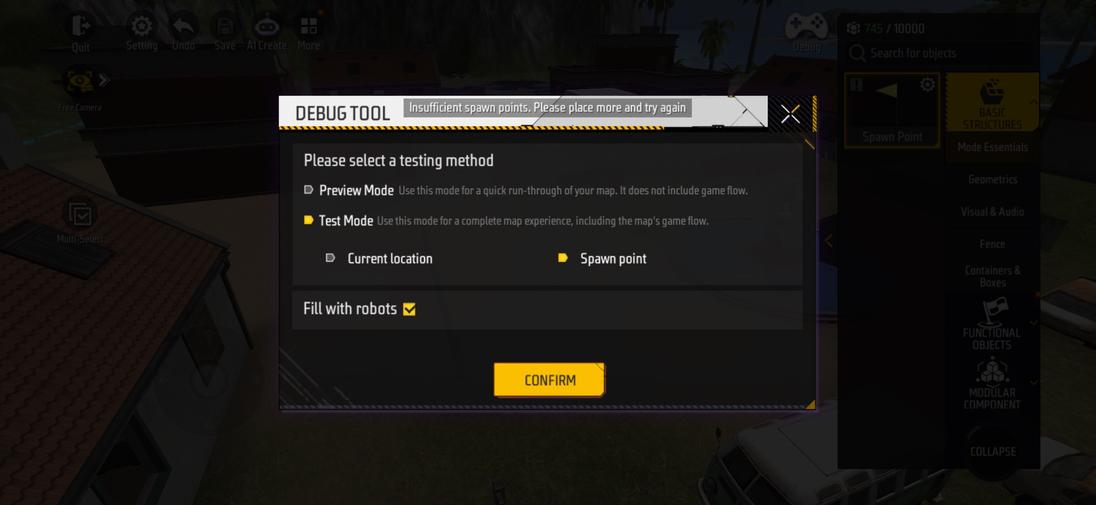Introducing the basic interface functions of CraftLand editor
Basic interface module
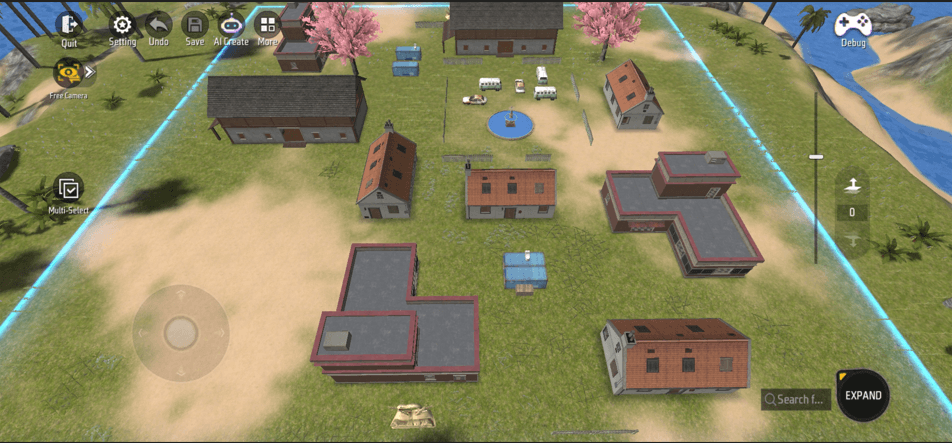
| Sequence | Name | icon illustration |
|---|---|---|
| 1 | Setting |  |
| 2 | More |  |
| 3 | Debug |  |
| 4 | ItemList | 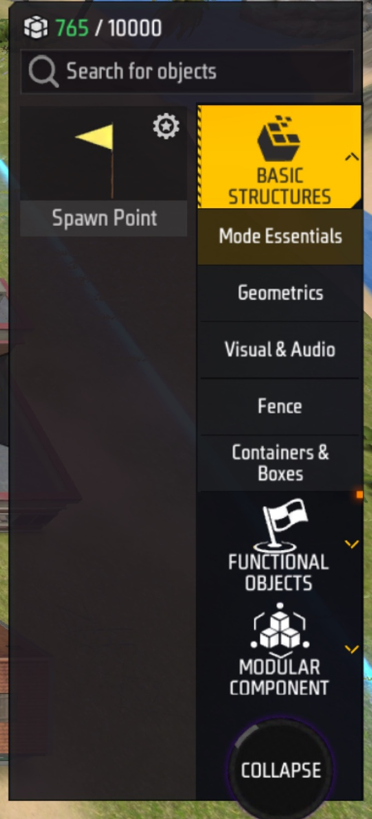 |
| 5 | Floating plane setting | 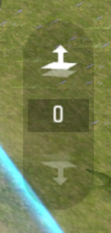 |
| 6 | Camera Setting |  |
| 7 | Item Adjust |  |
| 8 | Perspective height | 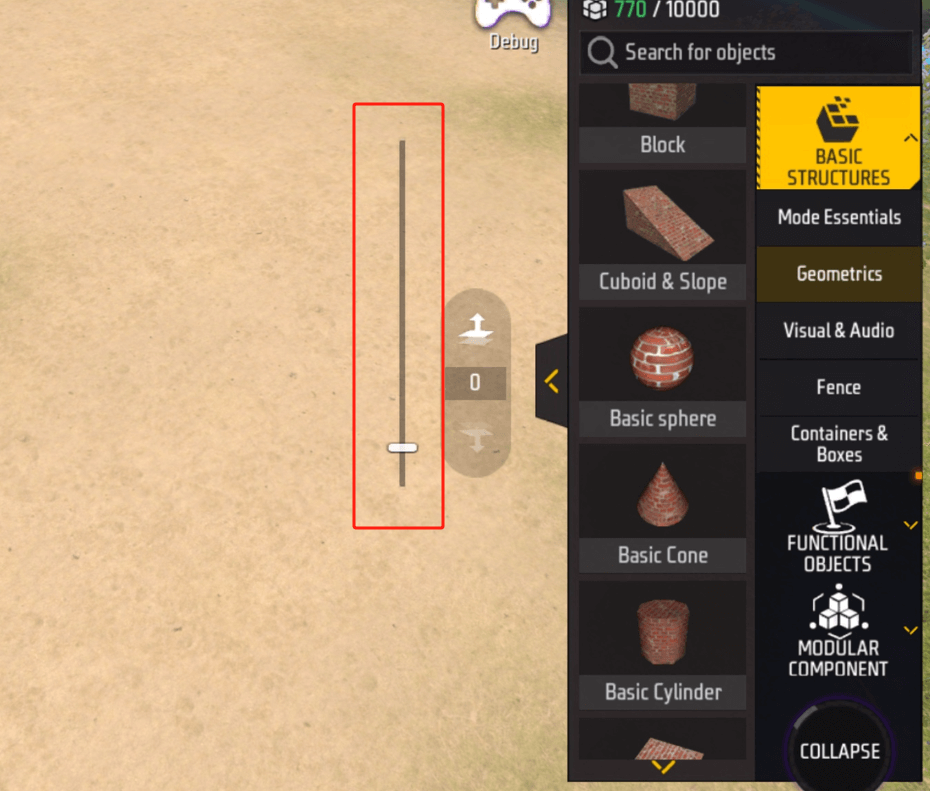 |
1. Item List
In order to not affect the operation, the item list will be collapsed in the button in the lower right corner. We can click [Expand] to expand the item list or click [Collapse] again to collapse the item list again.
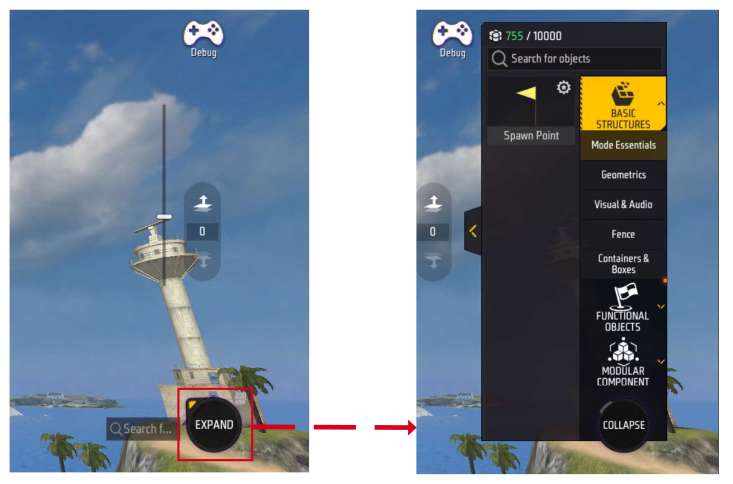
Item Search:Above the item list, we can search for the items we want to find through keywords
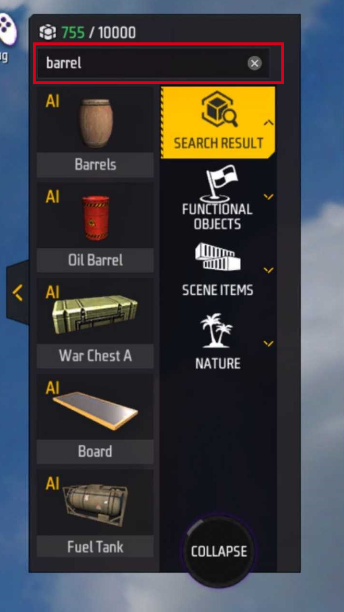
In the item list, we can view multiple item categories. Some item categories have numerous independent items. In order to make it easier to view, we can click [Expand Arrow] to expand the item list
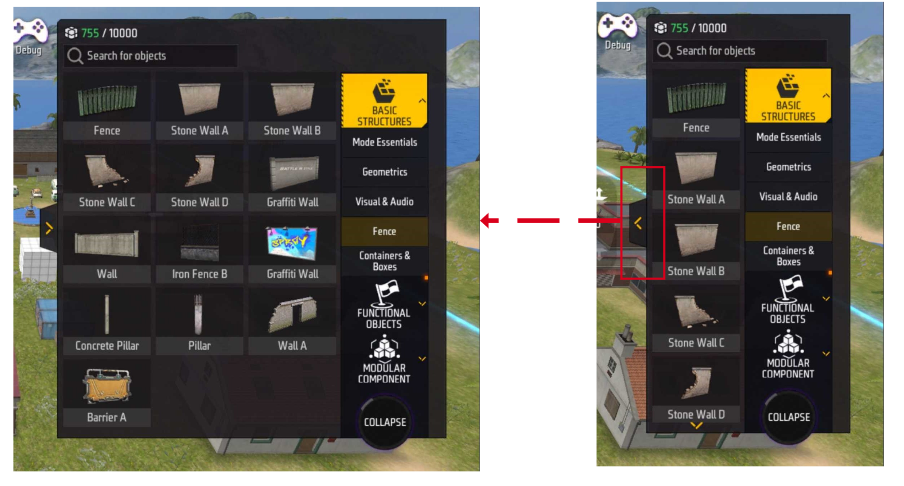
The items that can be placed in each scene are not infinite. The resource consumption limit of each map created is 10,000. If too many items are placed, the items will not be placed.
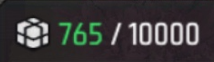
All items placed will occupy part of the resource consumption. We can click to select the item we want to view, and then click the [Exclamation Point] in the upper left corner of the item to open the item details interface to view it.
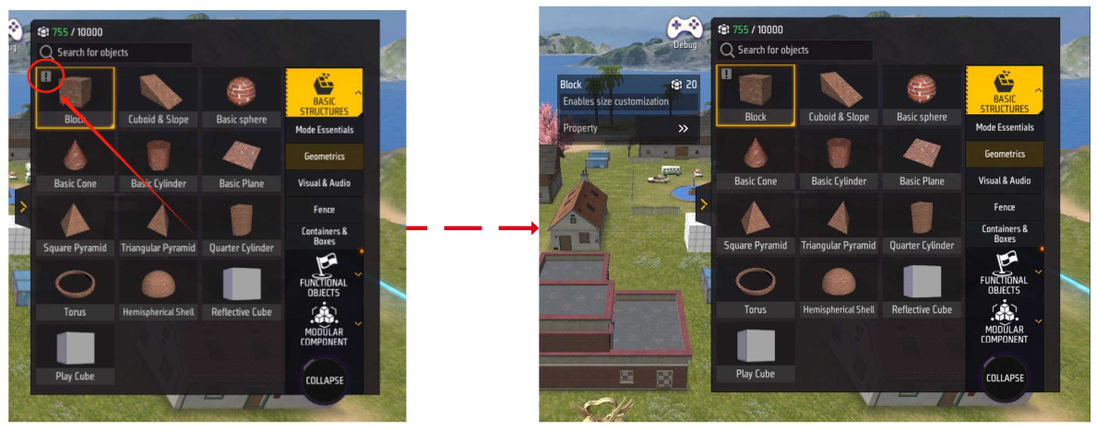
In the item details interface, we can view the amount of resources required for each item to consume
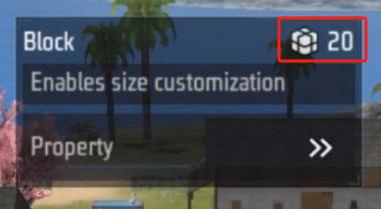
2. Item settings
In Classic mode, you can select an object by aiming at it
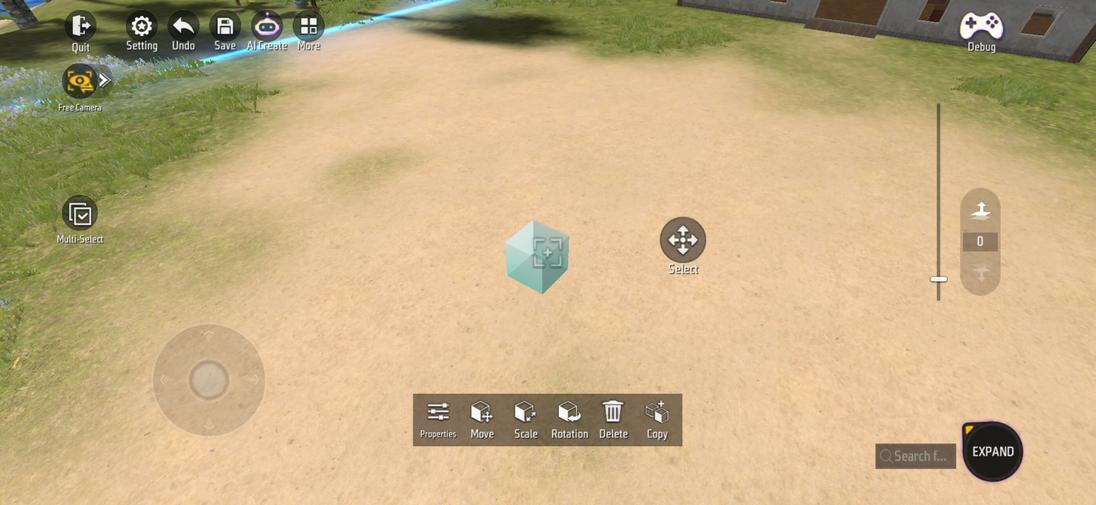
Or click an object in Select Mode to select it
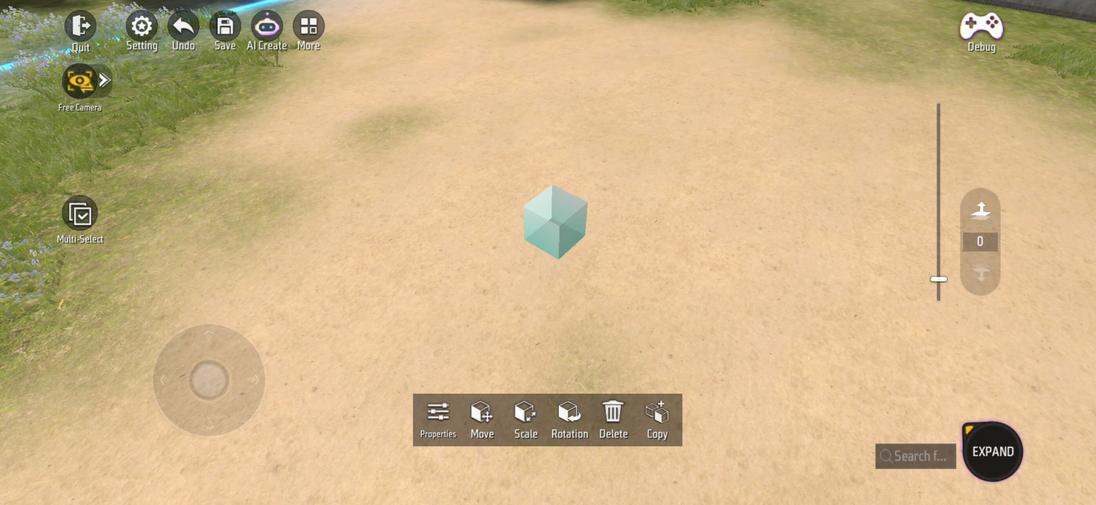
When we select an object, we can see the object’s settings bar, which has 6 options, namely:
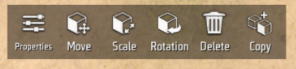
| Name | Illustration | Description |
|---|---|---|
| Properties | 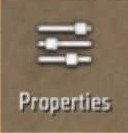 |
Some attribute settings of objects can be changed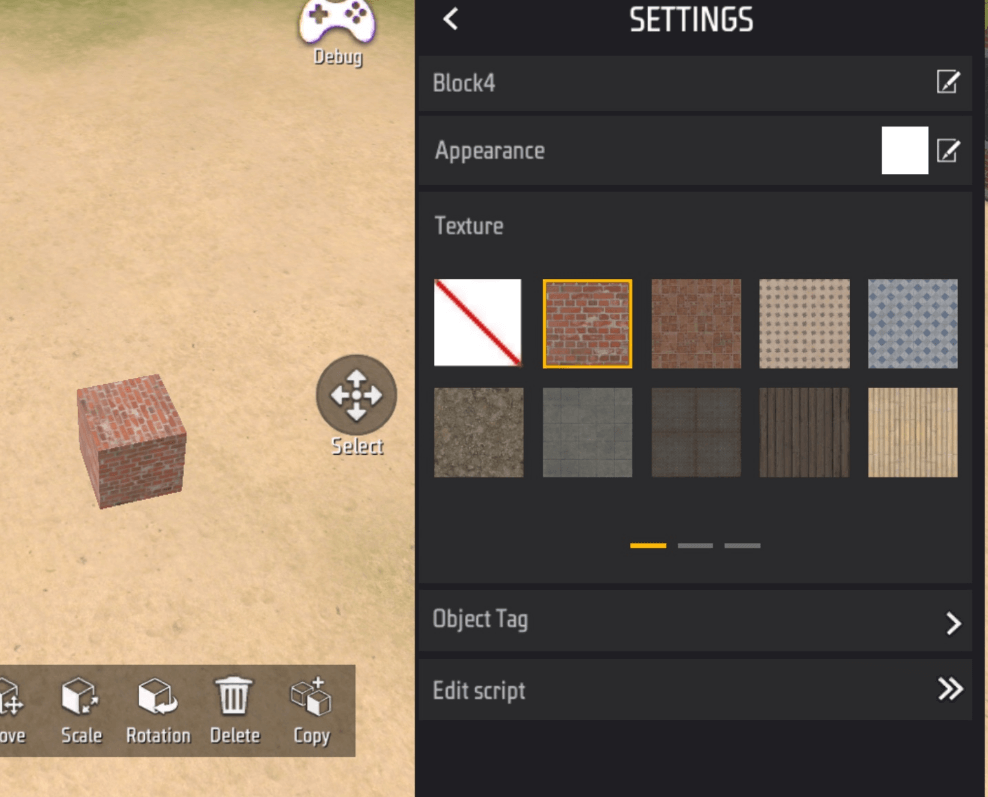 |
| Move | 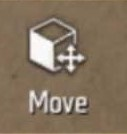 |
Can move object coordinates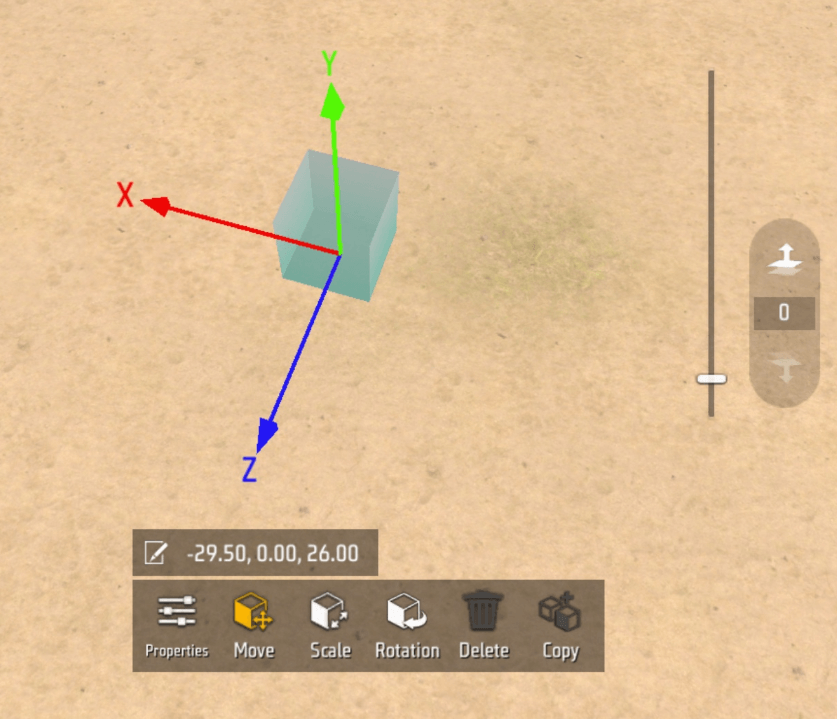 |
| Zoom | 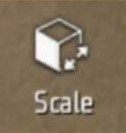 |
You can modify object scaling to change the size of the object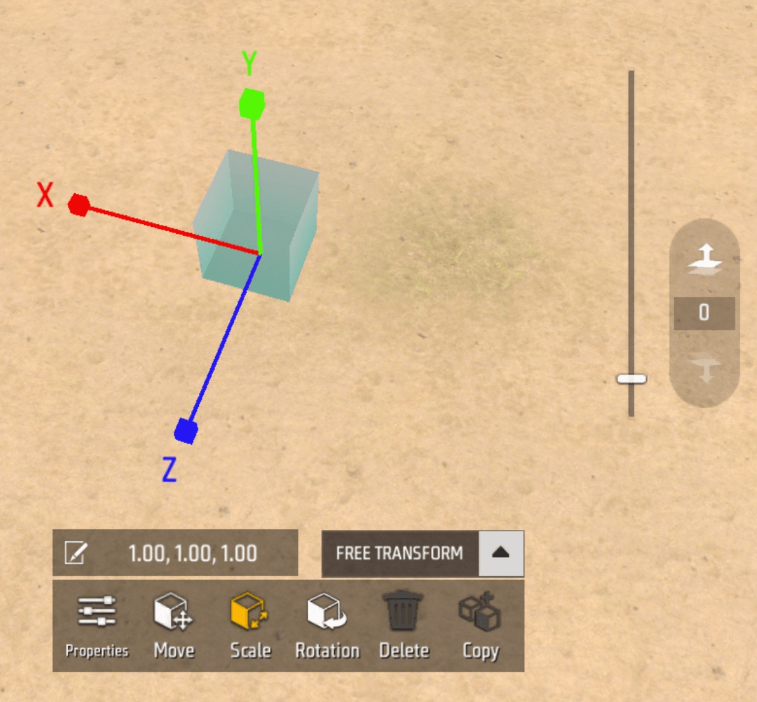 |
| Rotate | 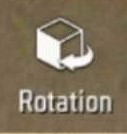 |
You can rotate an object to change the orientation of an object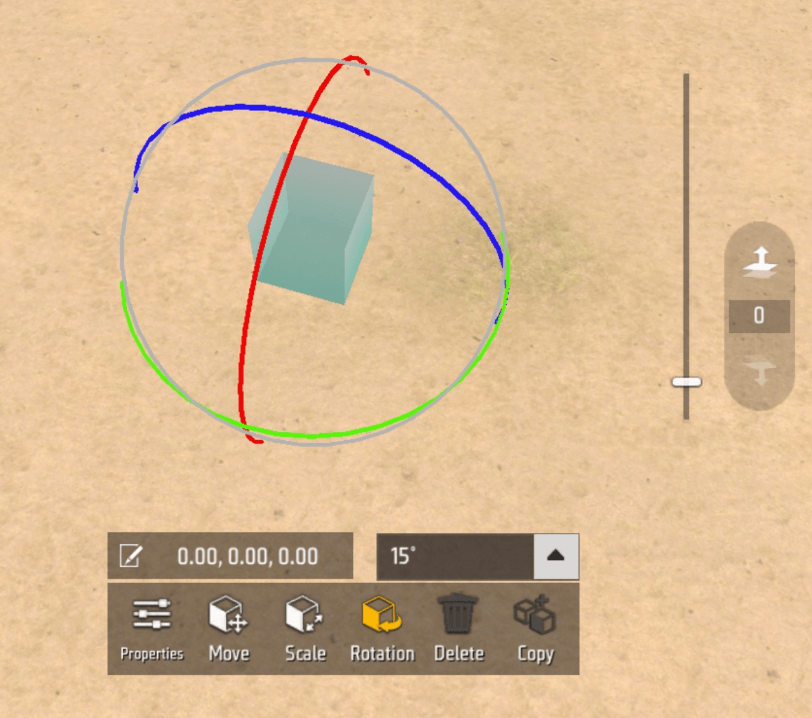 |
| Delete | 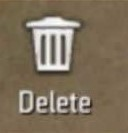 |
You can click to delete objects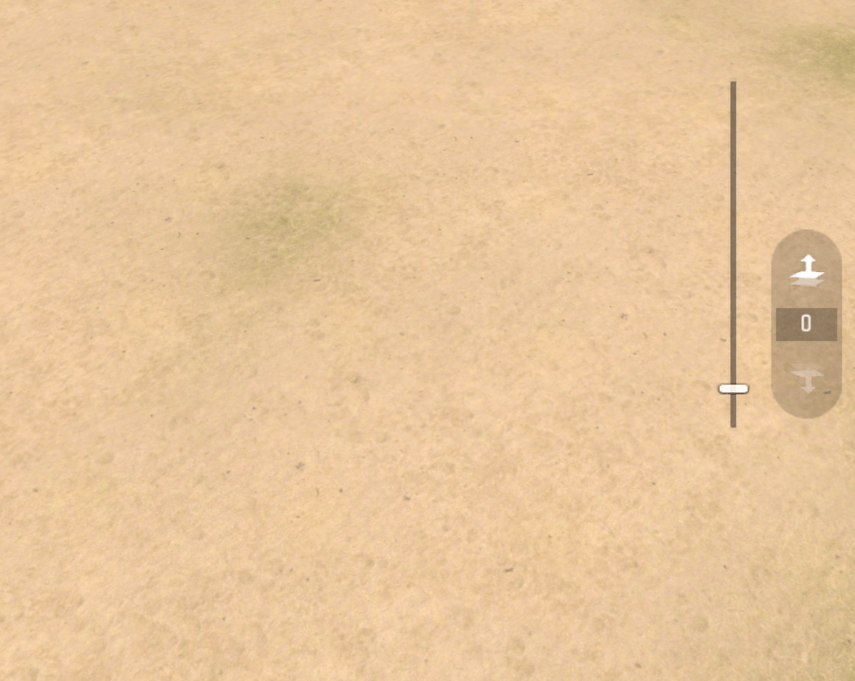 |
| Copy | 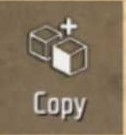 |
Click to copy multiple identical current objects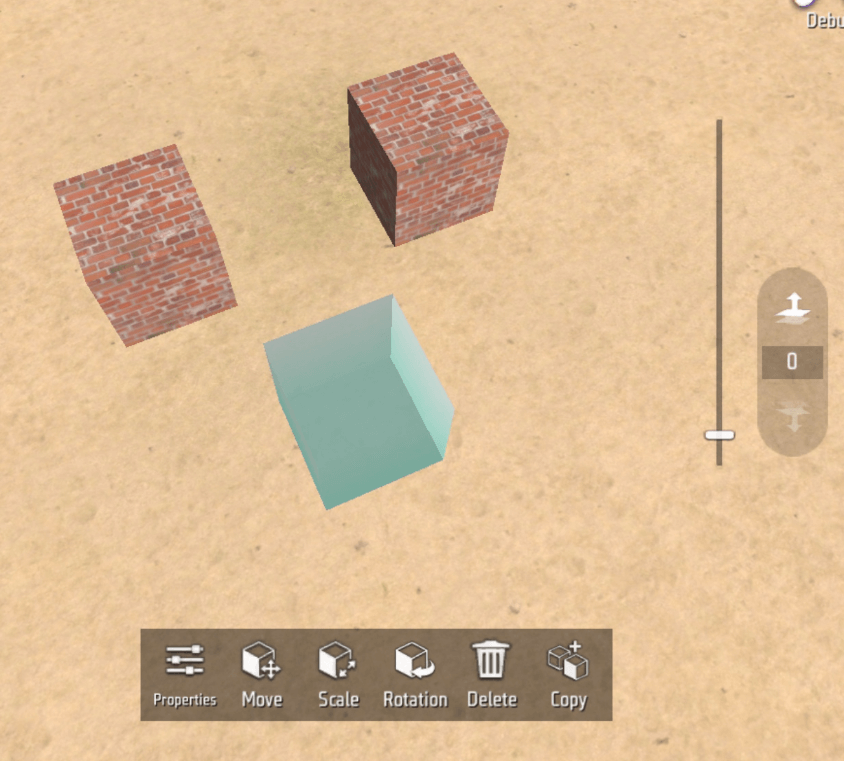 |
3. Floating plane settings
The default floating plane value is 0, and a value of 0 means that the current level is selected as ‘default ground’.
The floating plane value is an abstract conceptual ground that is different from the ‘default ground’. We can raise the floating plane value to create a new ground that can only move on the Y axis and the value cannot be less than the ‘default ground’.
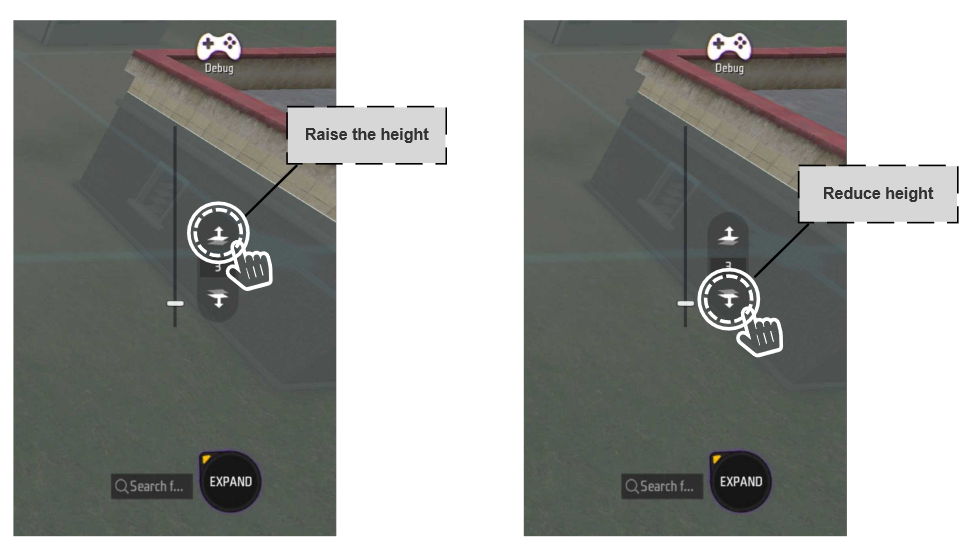
When we increase the floating plane value, we will see a gray plane appearing in the scene. This gray plane is the new ground we created.
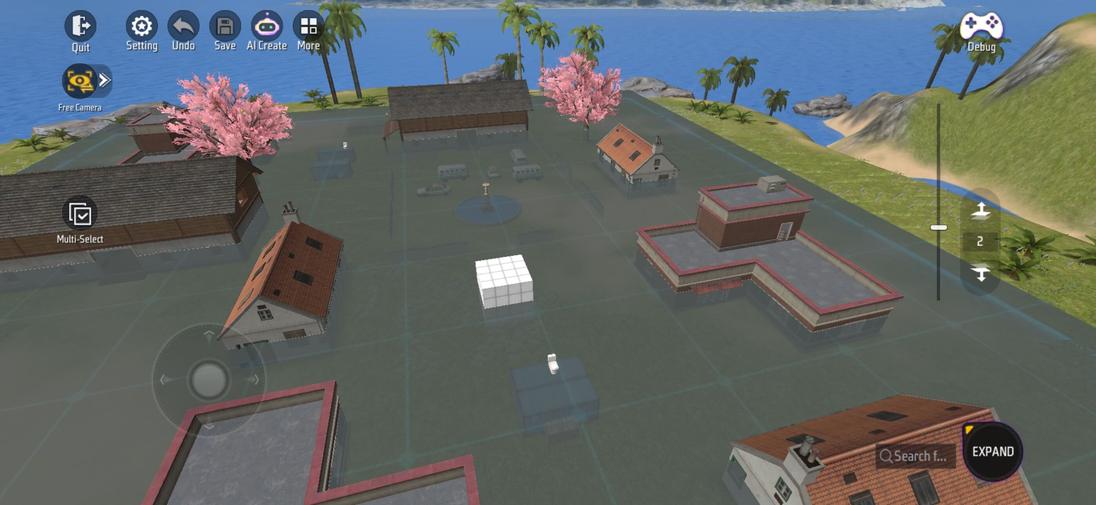
When a new floating ground exists in the scene, the objects we place will not be placed on the ‘default ground’ but on the new floating plane
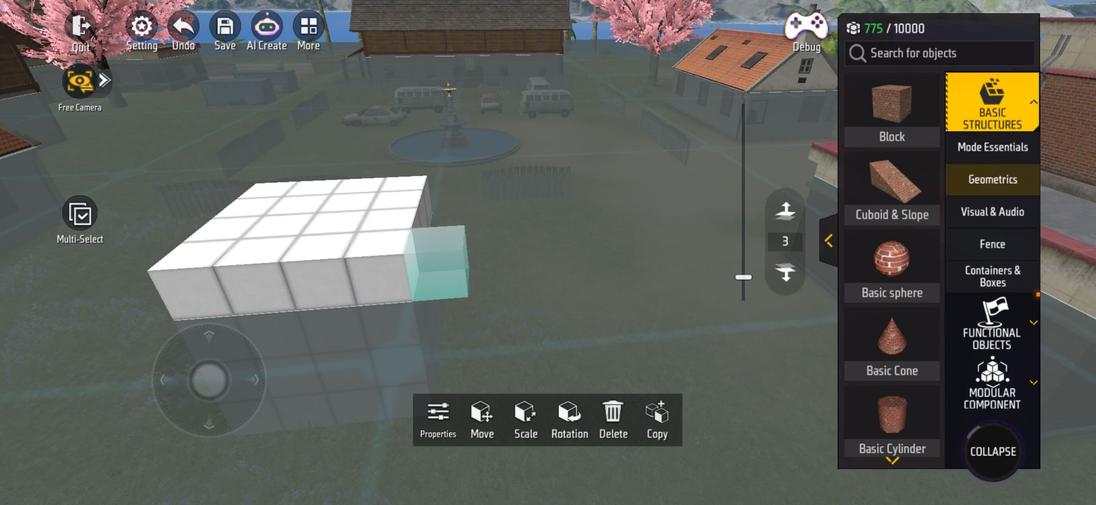
4. View angle height
We can drag the viewing angle height bar up and down to change the lens zoom, and we can also use the two-finger zoom to change the viewing angle height
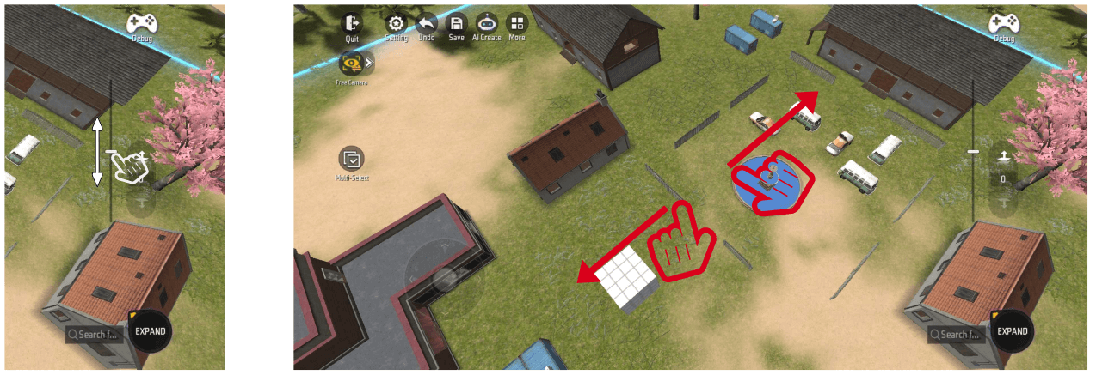
Drag upwards will extend the lens’s viewing angle. After the lens is pulled farther, you can see a larger range of scenes and more objects, but the relative volume of each object in the screen will decrease.
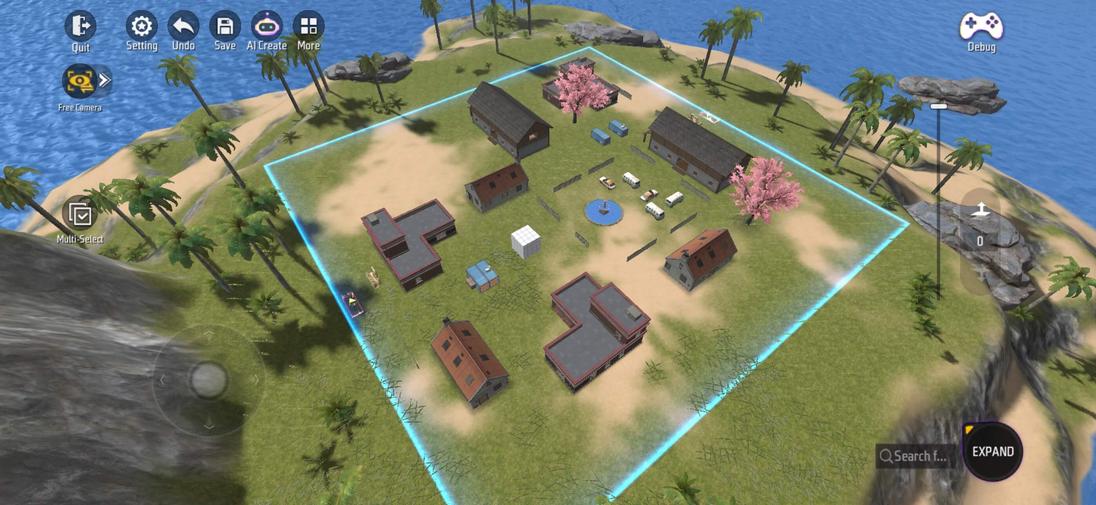
Dragging down will bring closer to the lens’s viewing angle. When the lens is closer, you will see more details of the objects in the scene, but the relative viewing of the scene and objects will be reduced.

5. Debugging
When creating a map, we can click the [Debug] button at any time to enter the map debugging. In the debugging mode, we will perform a simulation game with computer players based on the current development progress of the map.
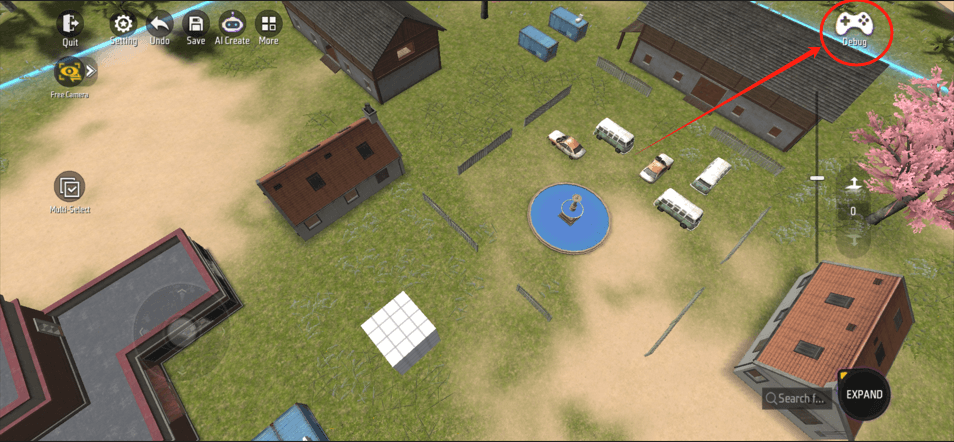
After clicking to enter debugging, we can choose two modes, namely: Preview Mode and Test Mode
 Preview Mode:In preview mode, we will not conduct real game flow, but we can control the characters to run in the map and observe the map through the perspective of the characters.Test Mode:In test mode, we can officially play a complete game based on the game flow
Preview Mode:In preview mode, we will not conduct real game flow, but we can control the characters to run in the map and observe the map through the perspective of the characters.Test Mode:In test mode, we can officially play a complete game based on the game flow
When we choose the test mode, we can select the birth point, which is: Current Location and Spawn Point respectively
 Current Location:Player will be born at the current location of the cameraSpawn Point:Players will be born at the set birth point
Current Location:Player will be born at the current location of the cameraSpawn Point:Players will be born at the set birth point
Note:If you delete the birth point after creating the map or if you do not set the correct birth point, it will cause an error when selecting to start the game at the birth point.
6. Camera settings
The default camera setting is FreeCamera, we can adjust the camera to a top view or a third-person perspective to observe the map produced.
In FreeCamera mode, you can use a gyroscope to control camera movement, use the viewing angle height to adjust the camera height, and slide the screen to move the camera’s observation angle.
We can think of the way to operate the camera as controlling a first-person perspective.
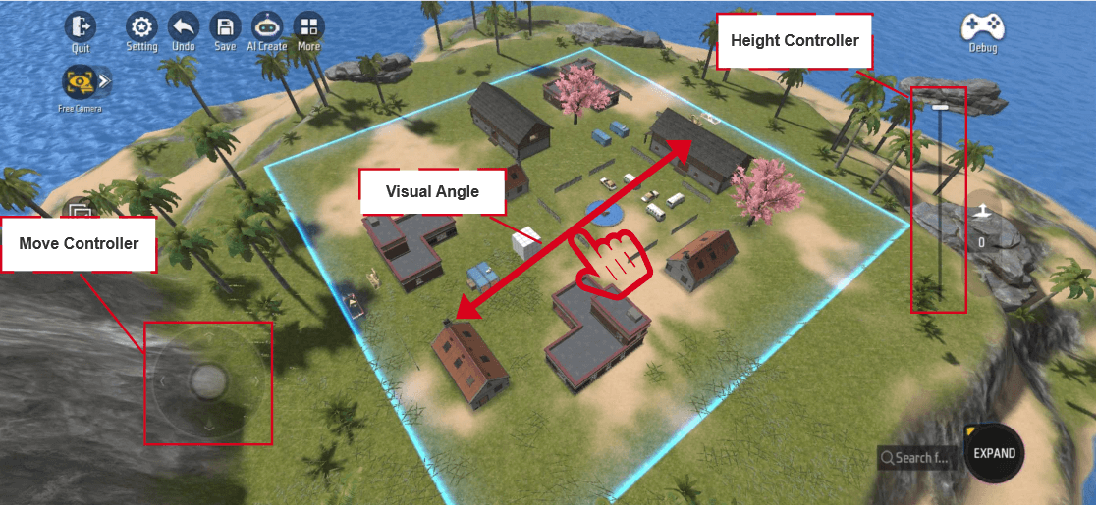 Precise angleIn certain specific situations, we may need to observe the entire map through a top view, so we can click to expand it in the camera settings and click [Precise Angle]
Precise angleIn certain specific situations, we may need to observe the entire map through a top view, so we can click to expand it in the camera settings and click [Precise Angle]
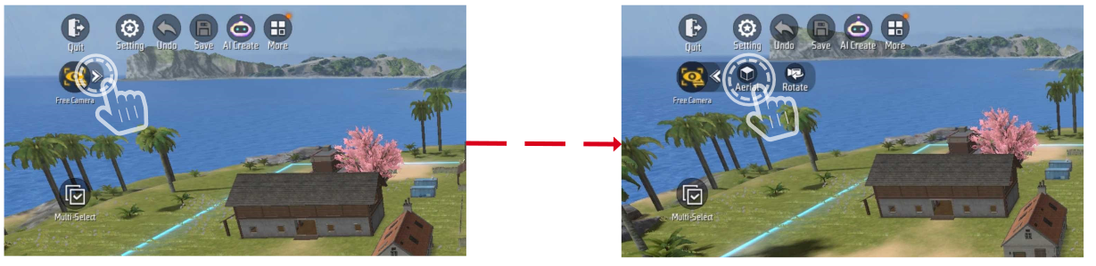
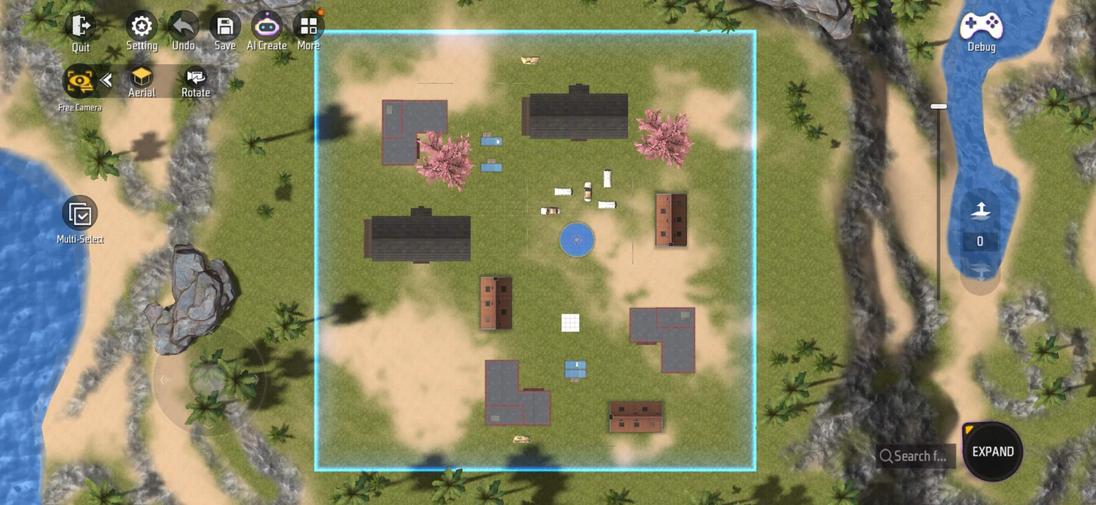
7. More
When we click the [More] option, expand a window, with a total of 5 entrances.
It is: Element Editor, Custom HUD, Store and Economy, Object Manager and Output Log
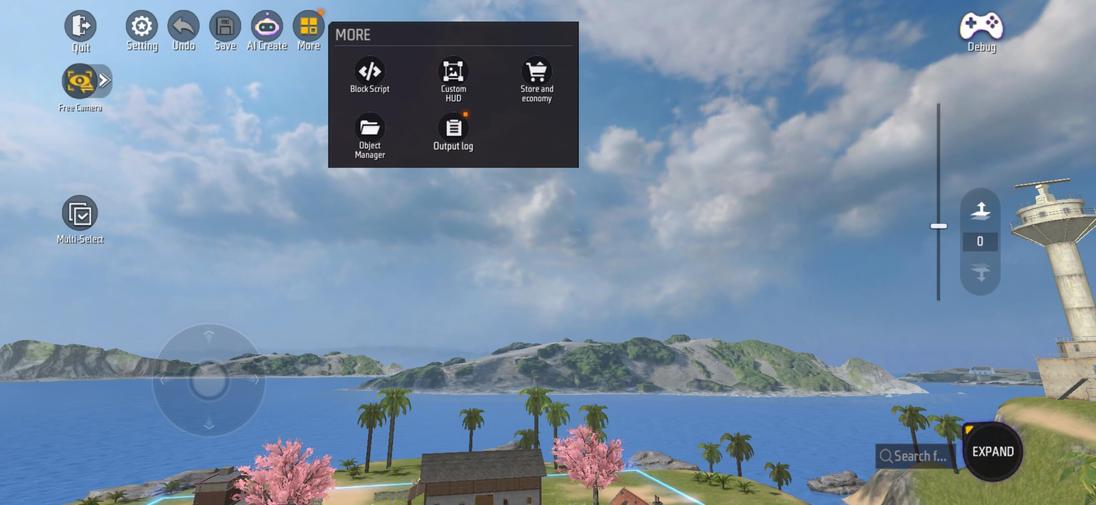 1. Element Editor|
1. Element Editor| 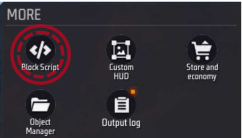 |
| 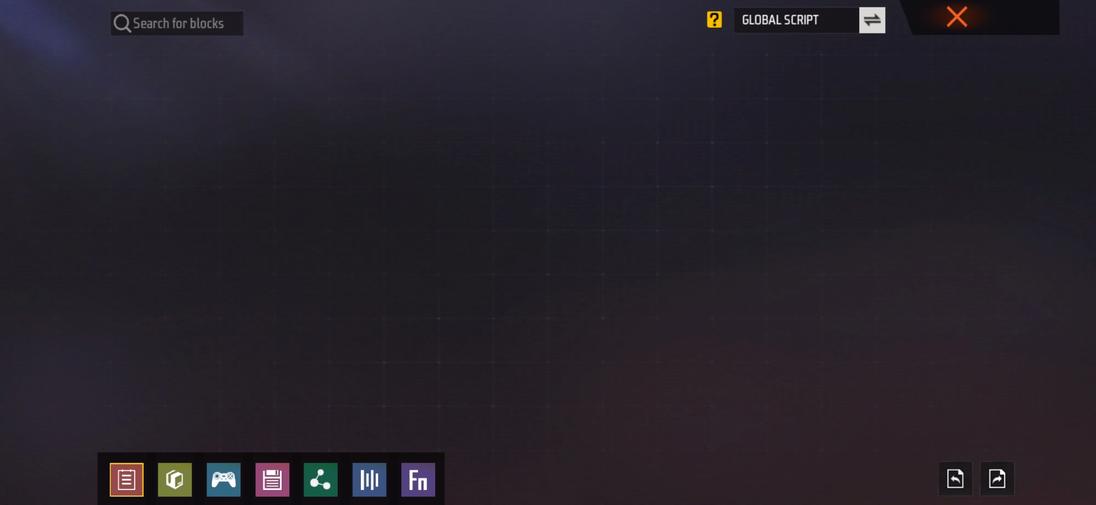 |
|
| ------------------------------------------------------------ | ------------------------------------------------------------ |
2.Custom HUD| 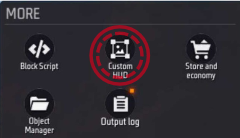 |
| 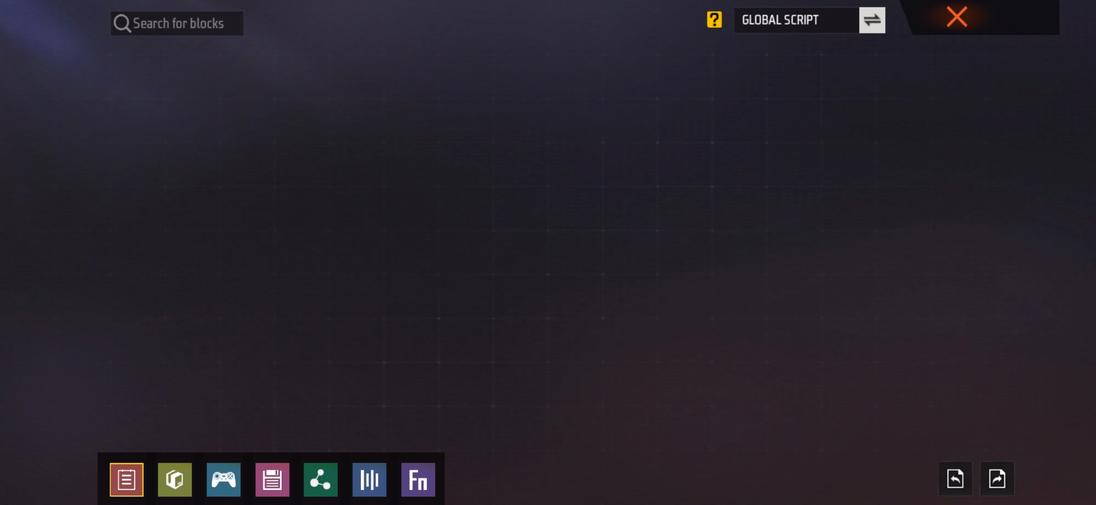 |
|
| ------------------------------------------------------------ | ------------------------------------------------------------ |
3.Shop and Economy| 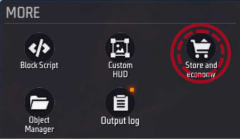 |
| 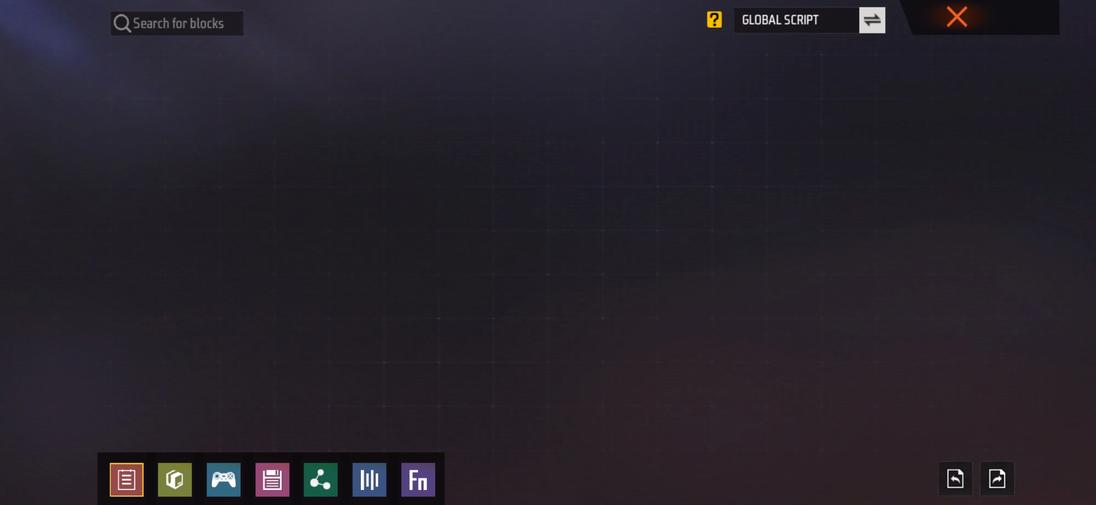 |
|
| ------------------------------------------------------------ | ------------------------------------------------------------ |
4.Object Manager| 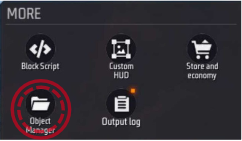 |
| 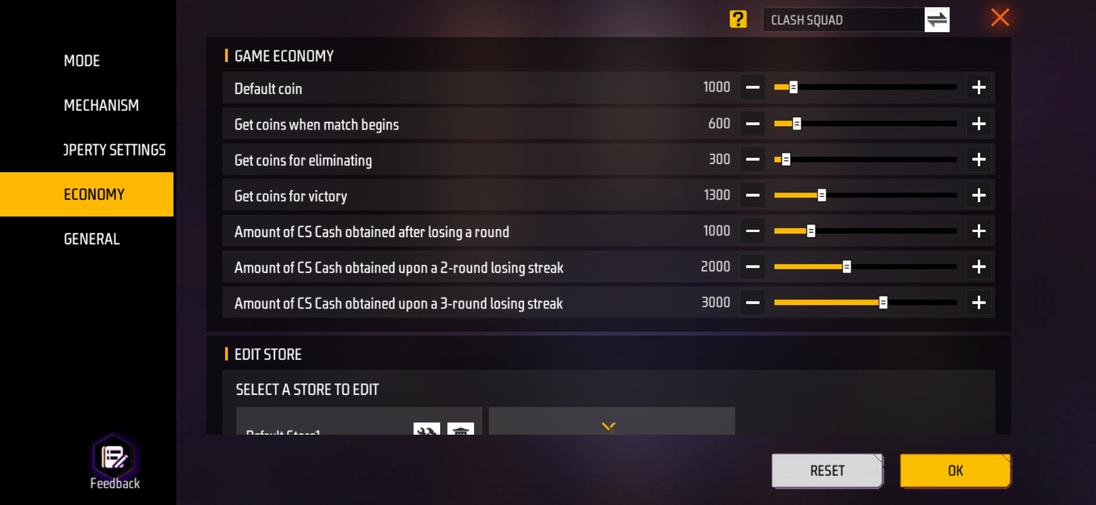 |
|
| ------------------------------------------------------------ | ------------------------------------------------------------ |
5. Output log
Entrance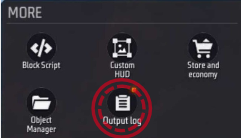 |
Interface |
|---|
8. Settings
Click the [Setting] button in the upper left corner of the interface to open the settings interface. In the settings interface, we divide the settings into Basic settings and Gameplay Settings
- Basic Settings: Mainly affects settings related to setting up scenes in the editor
- Gameplay Settings: Mainly for some settings related to game content
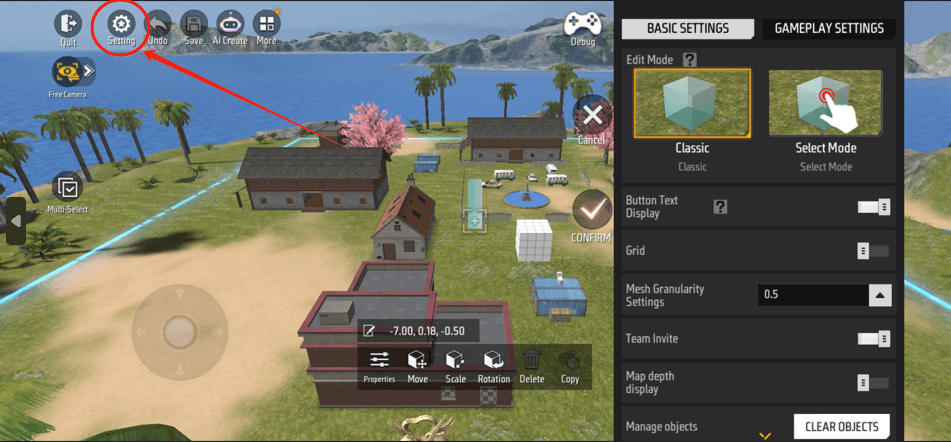
In Basic Settings we can swipe down to find more settings options
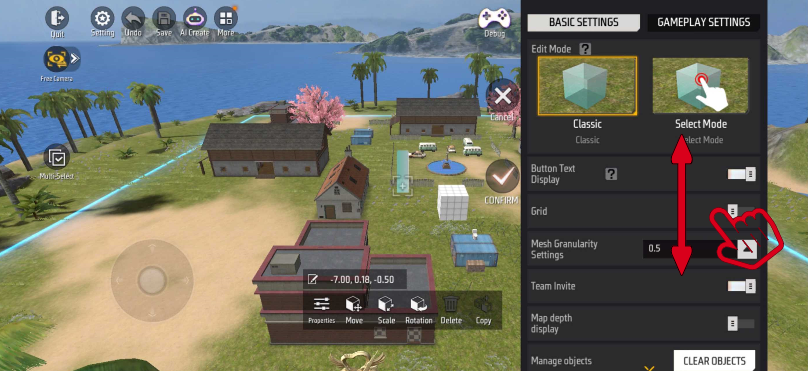
Similarly, in Gameplay Settings we can also swipe down to find more settings options
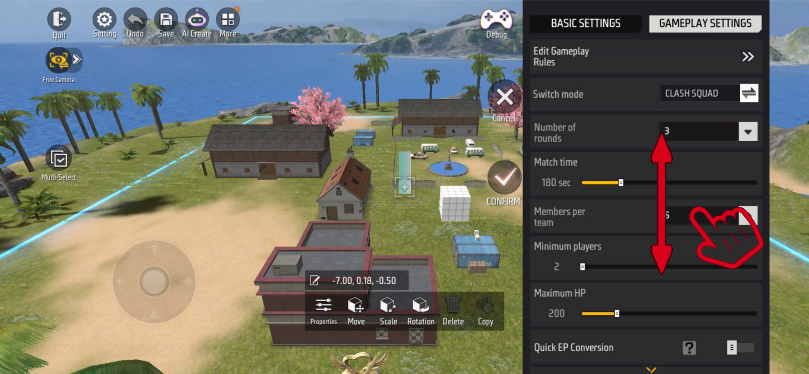
In order to quickly adjust the settings while editing the scene, we only display some of the more commonly used settings in the side setting interface. If you want to view all the settings options, we can click [Edit Gameplay Rules] in Gameplay Settings to get more complete settings options
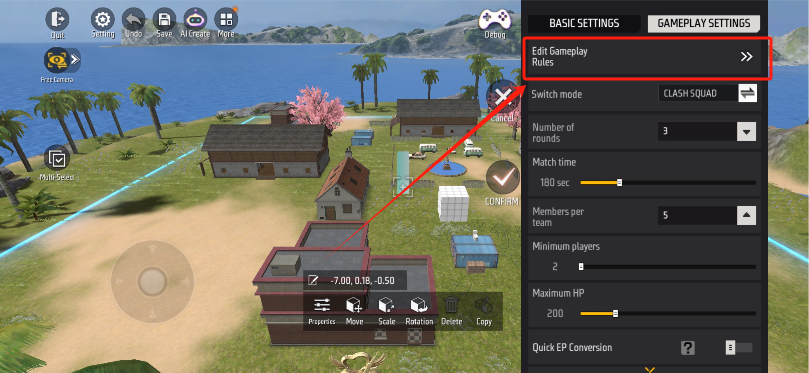
After entering the interface, we can view all settings that can be adjusted in the current game mode, including the economic system and skill system
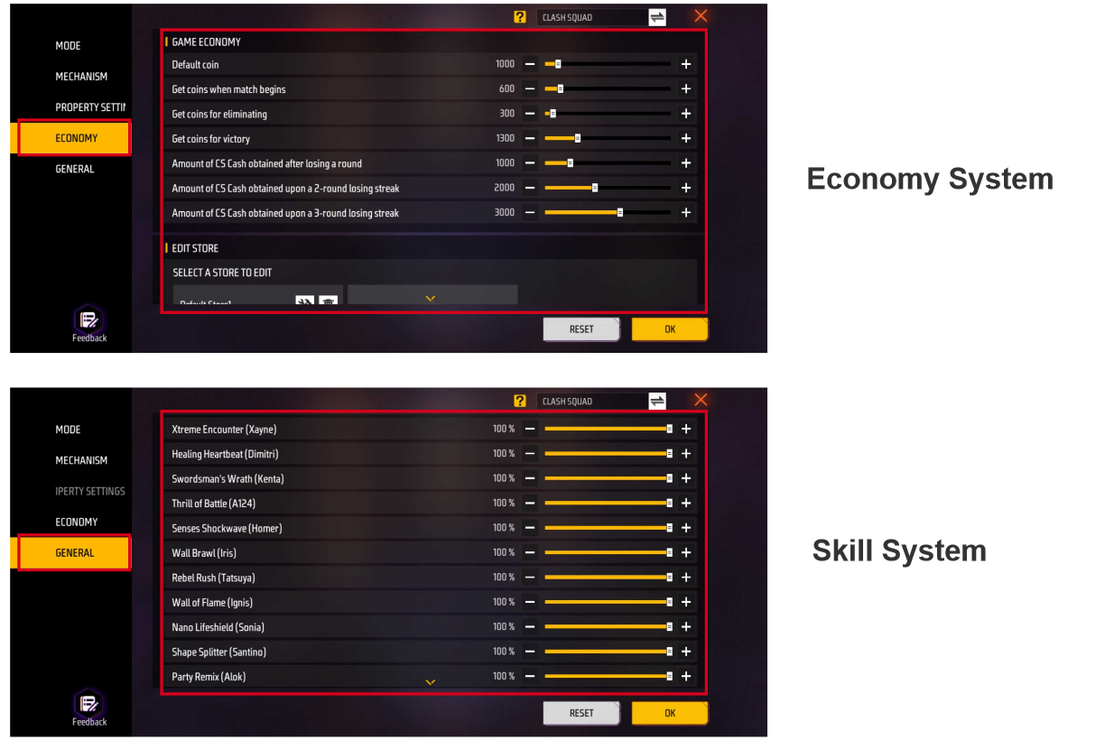
The settings options displayed in different modes will also be slightly different. For example, the poison circle in the parkour mode is the default off state and there are no settings related to the poison circle in the settings.
, 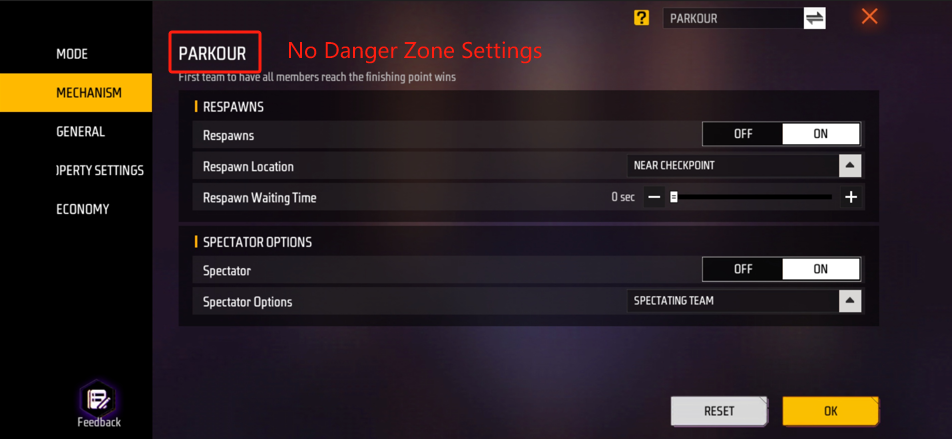
In addition, we can also manage the properties required by some scripts by setting them. We can click [Append] to add a new property. This property will be created on the corresponding entity. We can obtain the properties of the entity through the primitives.
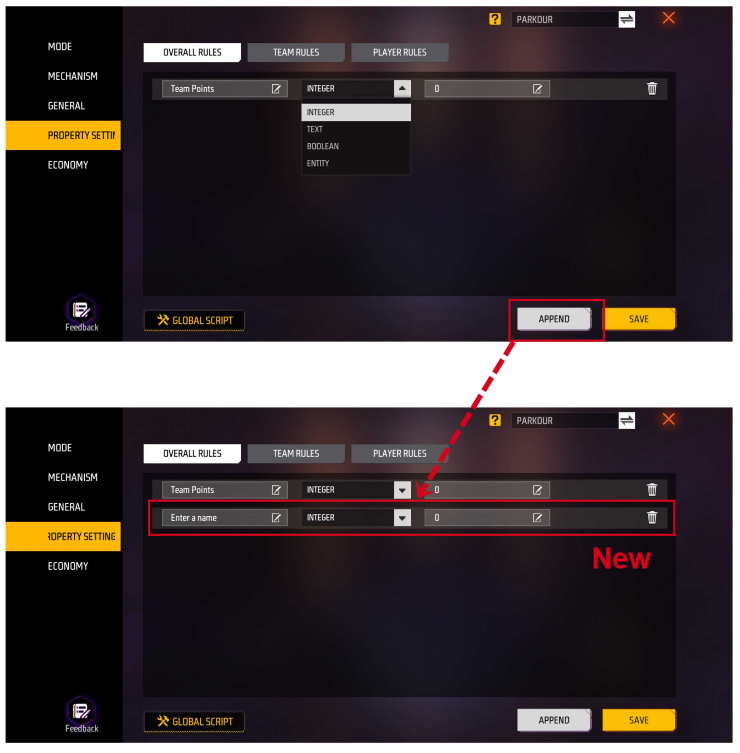
We can also click the [SCRIPT] button in the lower left corner to directly enter the script corresponding to the entity