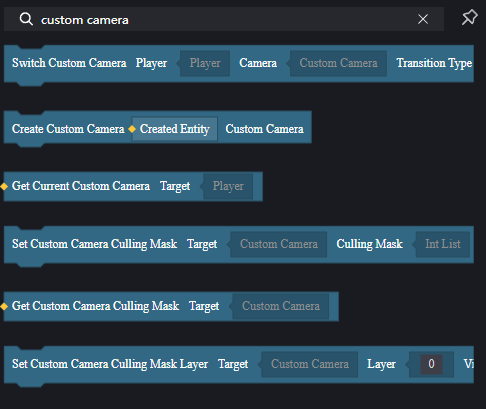玩家透過攝影機觀察遊戲對局,使用不同模式的攝影機和攝影機參數可以提供不同的遊戲視覺表現。
攝影機模組
攝影機模組是一個預設模組,無需額外載入。
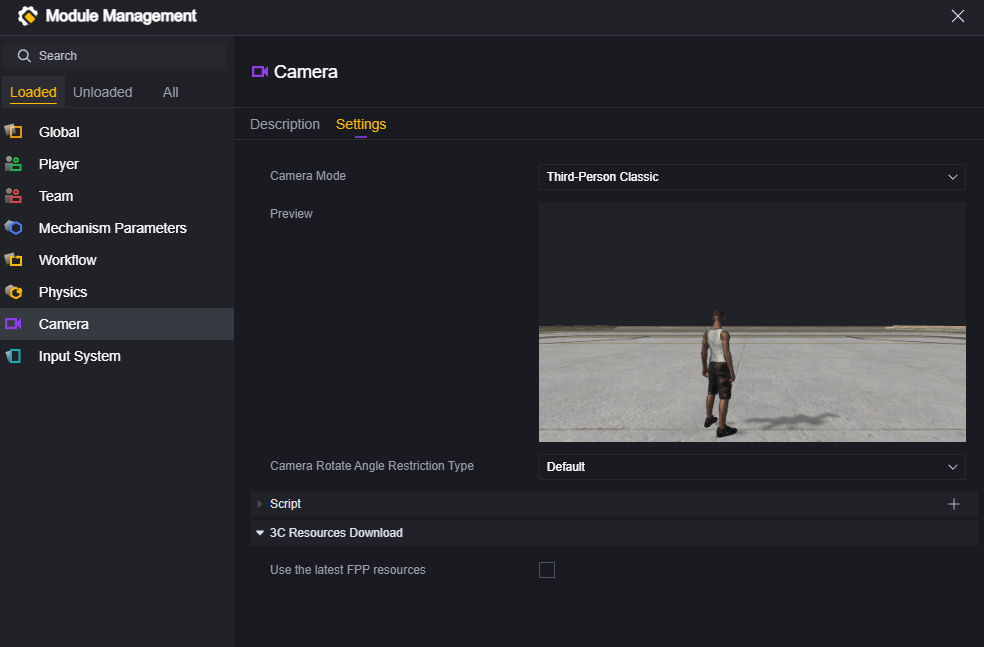
您可以在攝影機模組中對主攝影機進行設定。
攝影機模式
在攝影機模組中,在選擇攝影機模式後,可以對此模式的參數進行進一步設定。
在參數中,具有部分攝影機模式共通的參數:
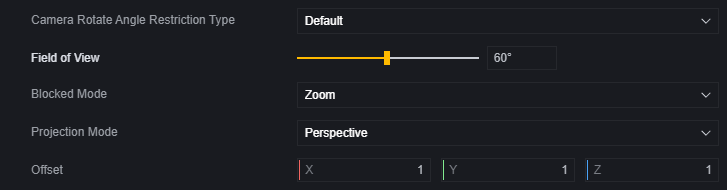
通用配置
鏡頭轉動角度限制類型:選擇保持原邏輯,攝影機會限制玩家操作轉動的角度。選擇WideRange,這個限制會被放寬。
視野範圍:攝影機能看見的角度。
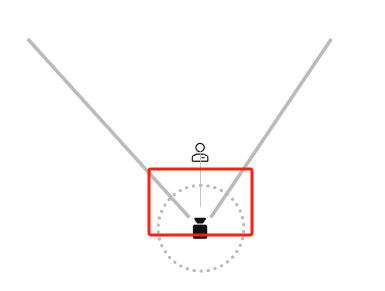
遮蔽模式:除第一人稱相機外,攝影機與玩家角色之間出現遮蔽物時的處理方式。有固定、推近和透視三種方式。
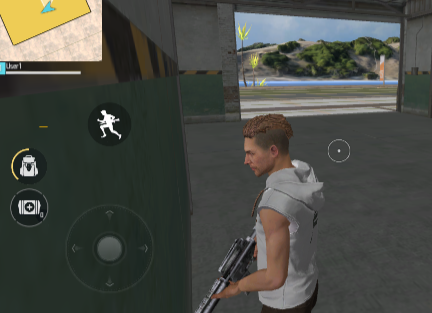
此時攝影機繼續旋轉,會被牆壁阻擋。
固定模式下,攝影機與玩家角色之間即使有遮蔽物也不會處理。
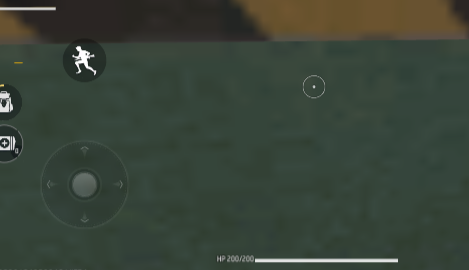
在推近模式下,攝影機會改變自身位置,像是被遮擋物擠壓一樣靠近玩家角色。
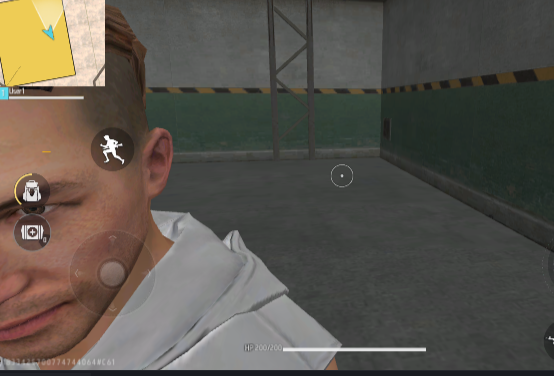
透視模式下,玩家角色會以紅色描邊標示出來。
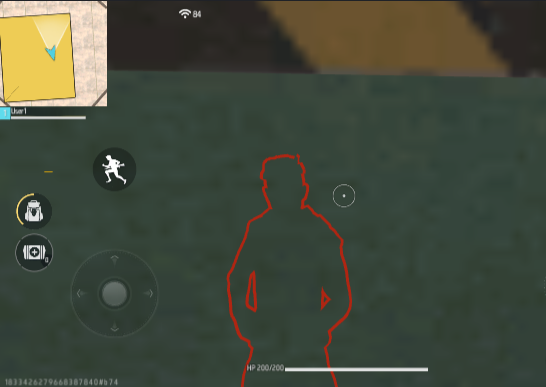
投影模式:透視模式下,攝影機處理事物時使用如同現實一般的近大遠小規則。正交模式下,攝影機處理事物時不使用近大遠小的規則。
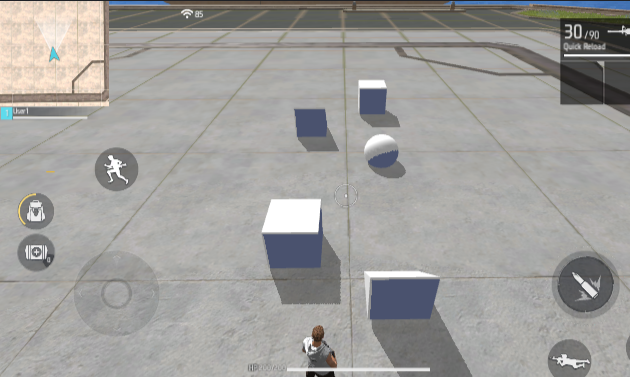
透視模式
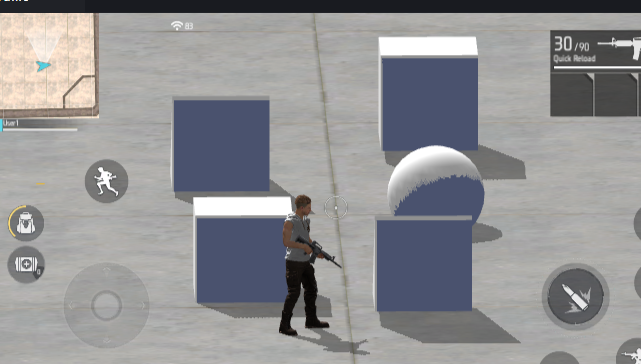
正交模式,一般來說,正交模式適用於橫板過關遊戲等對場景有特殊要求的情形。
偏移量:在支援設定偏移量的相機中,偏移量為(0, 0, 0)時為攝影機的初始預設位置,透過設定此參數,可以調整相機的預設位置。
第三人稱相機
第三人稱相機距離玩家有一定距離,會將玩家角色渲染出來。在預設的第三人稱相機模式下,玩家可以自由旋轉相機,玩家的向前移動指令會使玩家角色向攝影機所觀察的方向前進。
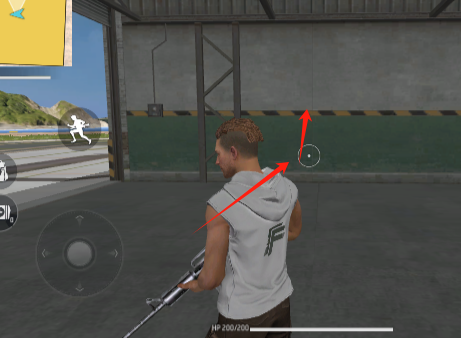
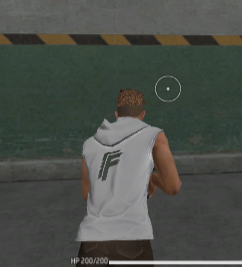
玩家會先轉向移動方向然後再前進。
FF經典
FF經典是如FreeFire遊戲內的第三人稱相機,FF經典模式不可更改參數。
追背
追背相機會始終注視玩家背部。在這個模式下,玩家角色的水平朝向始終等於相機的水平朝向,轉動相機的操作也會同時轉動玩家角色。
第一人稱相機
第一人稱相機的位置與玩家角色重疊,像是以玩家角色的視角去觀察遊戲世界。預設的第一人稱相機不支援調整視野範圍。
新版第一人稱資源
在模組的下方,可以為第一人稱使用新版資源。

在新版第一人稱資源被勾選時,相機會總是顯示雙手,而非原先的只有進行動作時才展現雙手。
FF經典
FF經典的第一人稱相機與FreeFire遊戲內第一人稱視角一致。 FF經典的第一人稱相機擁有一個移動時改變視野範圍的動態效果。
俯視角相機
俯視角相機預設狀態下始終朝向水平面,在玩家移動時會跟隨玩家移動。
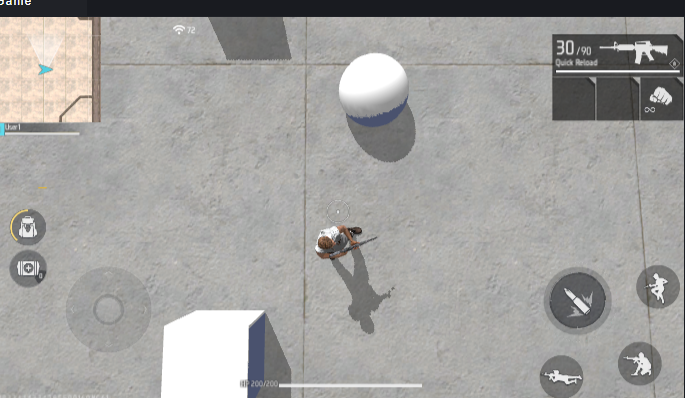
橫板視角相機
橫板視角相機預設狀態下會永遠朝向世界座標系下的Z軸正向,會隨著玩家移動而移動。
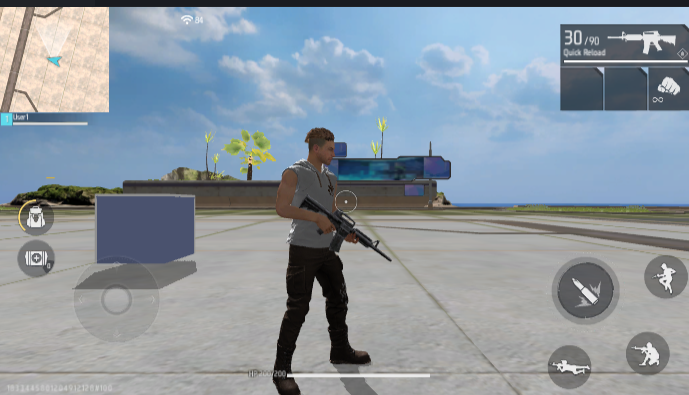
橫板視角相機擁有獨特的配置:
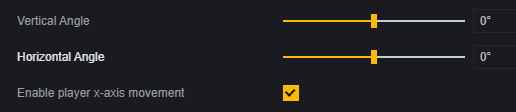
俯仰角和水平角:可以調整相機的初始角度,相機在配置後會保持這個角度。
是否允許玩家X軸運動:開啟後,玩家向螢幕裡側和外側的移動指令會被屏蔽,玩家只能向螢幕左右兩側進行移動。
自由視角相機
自由視角相機模式下,玩家的移動指令會操作相機而非玩家角色。預設狀態下,自由視角相機垂直視角操控是翻轉的。
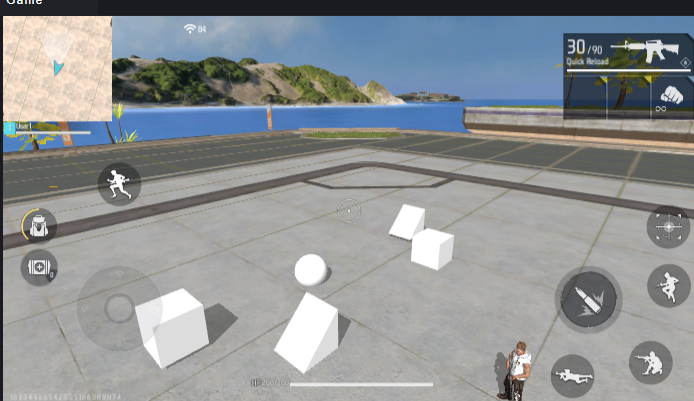
自訂相機
自訂相機只會跟隨玩家,沒有其他功能,由您的配置決定玩家使用相機時的表現。

腳本
除了對主相機進行配置,使用腳本可以對相機參數進行動態調整、建立或切換相機。
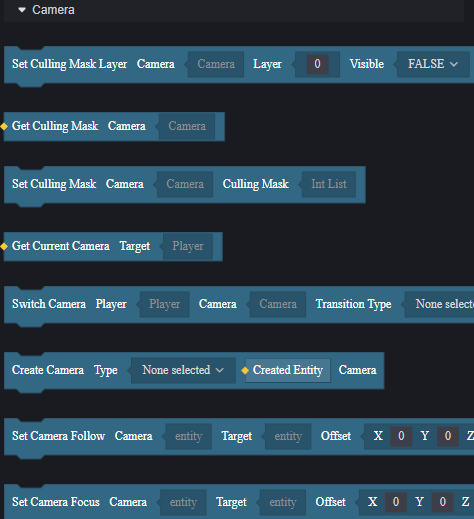
建立&切換相機
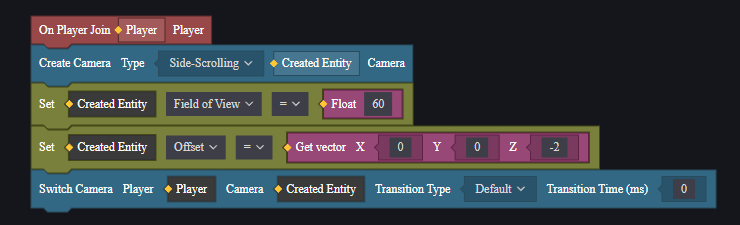
透過創建相機,可以創建一個額外的相機,但是該相機並沒有投入使用,玩家的相機並不會改變。
建立相機後可以透過設定該相機的屬性調整相機表現。
使用切換相機,可以切換到指定的相機,玩家才會開始使用新的相機。
遮罩
攝影機可以透過修改遮罩層級來選擇性地渲染地圖上的物件或玩家。在所有可見到的單位中,都帶有可見性組件。
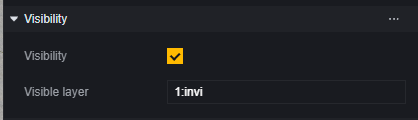
在該元件中設定層級,然後在攝影機的遮罩中修改該攝影機會進行渲染的層級。
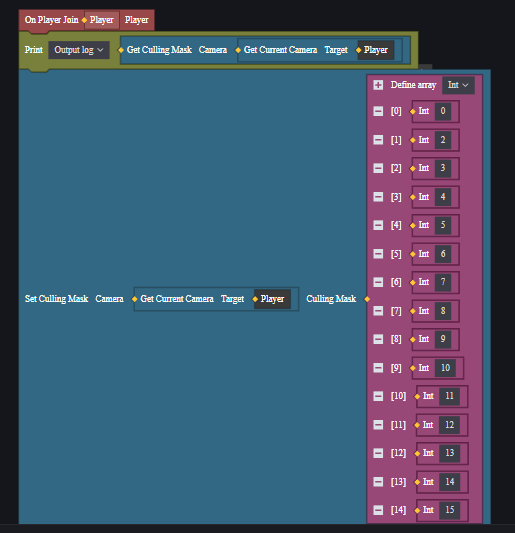
預設情況下,攝影機會渲染所有層級(0-15),圖中為不渲染層級為1的物件。
透過修改遮罩層級,可以達到隱藏指定類別單位的可見度、節省性能等目的。
但是,單位即使不可見,但是碰撞等其他功能還是存在的,玩家仍然會被非渲染層級的物體阻擋或觸發某些碰撞事件。
新自訂相機
區別於現有攝影機,我們提供一個完全交由玩家控制的自訂相機:
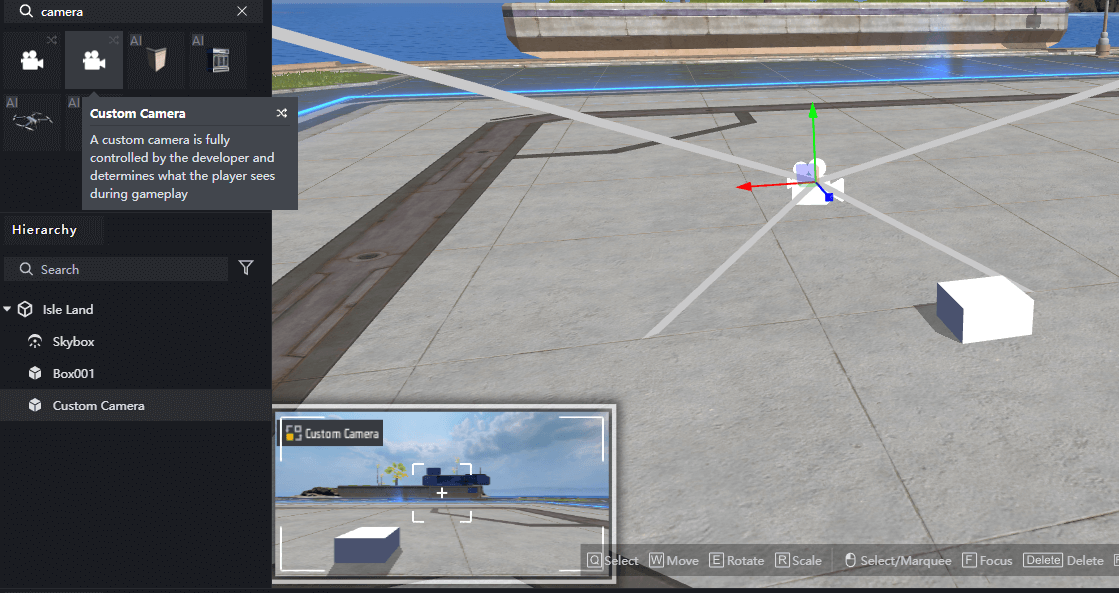
可以透過雙擊左下預覽,來以相機視角調整該相機
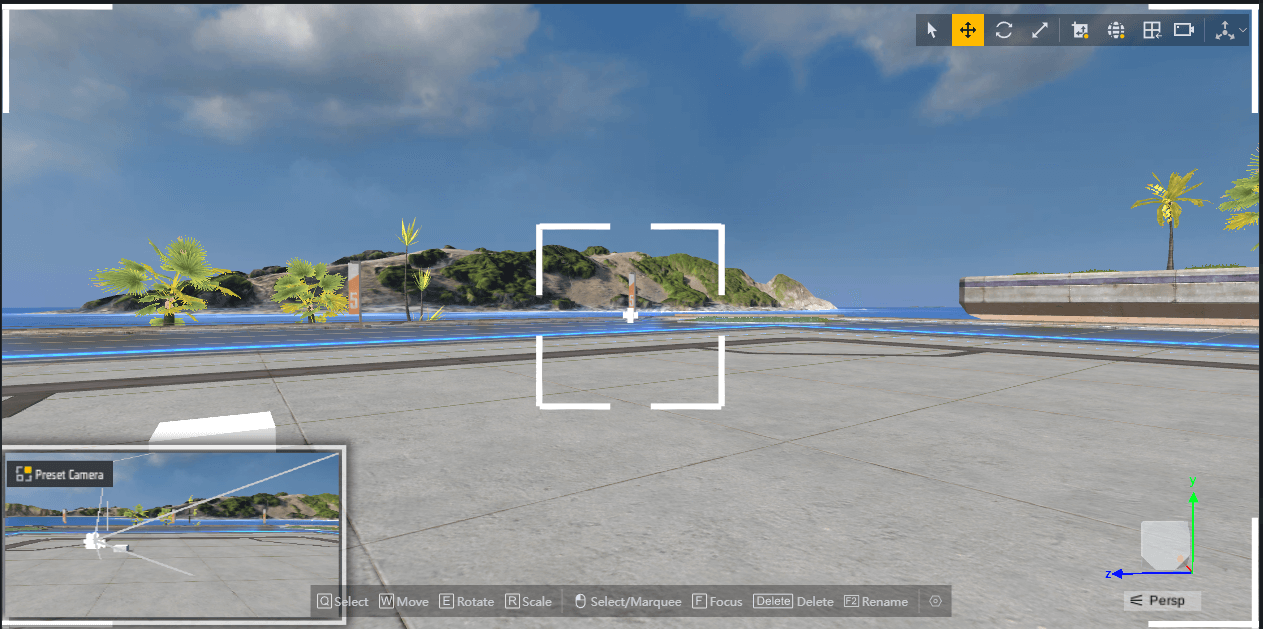
在劇本中,相機使用全新的API進行控制,有別於舊相機,新的相機統稱為custom camera: