With AI Generation, you can build scenes faster.
Click the “AI Generation” icon in the upper left corner of the editor, and then select a feature from the panel on the right.
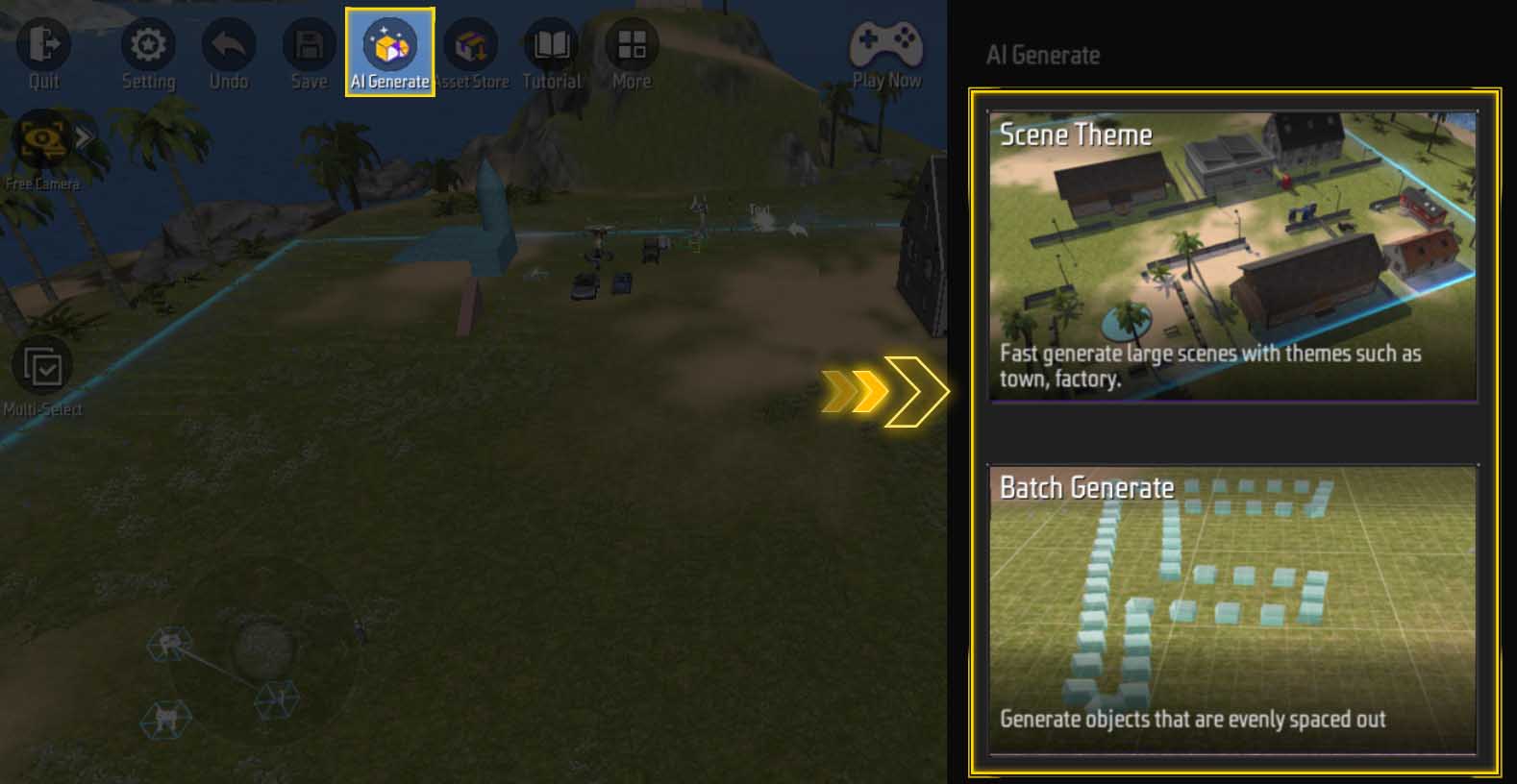
Scene Theme
The Scene Theme feature allows AI to quickly generate a scene in the style you specify. You can choose the style of the scene or simply specify which objects to use to generate the scene.
Click on the “Scene Theme” block:
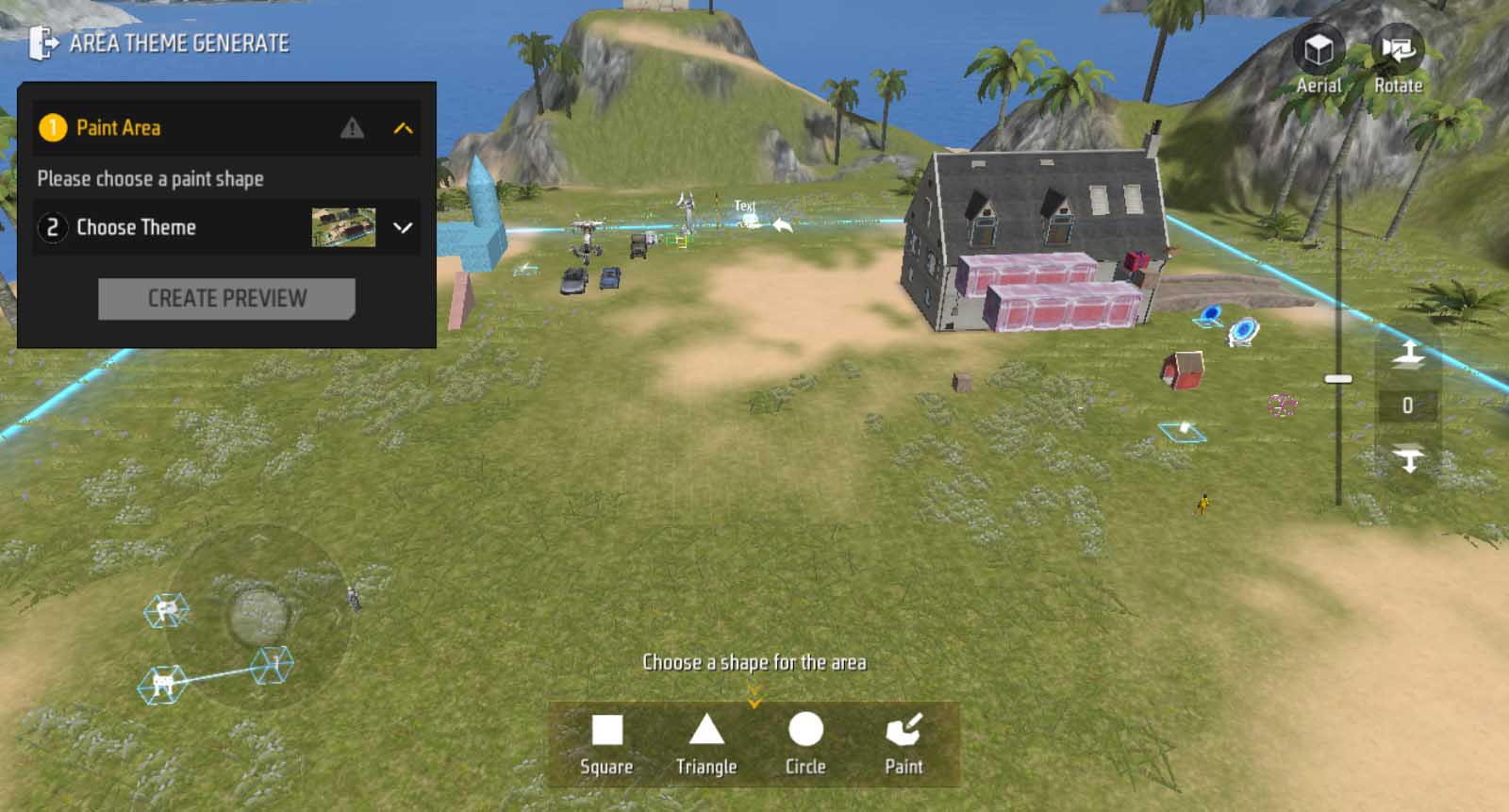
You need to specify the area in the scene where you want the AI to generate content.
Area Drawing
First, click on the “Area Drawing” option in the upper left corner.
Then, select one of the four drawing shapes from the panel below and drag it on the screen to draw an area (if you are using the drawing option, you need to draw a closed shape).
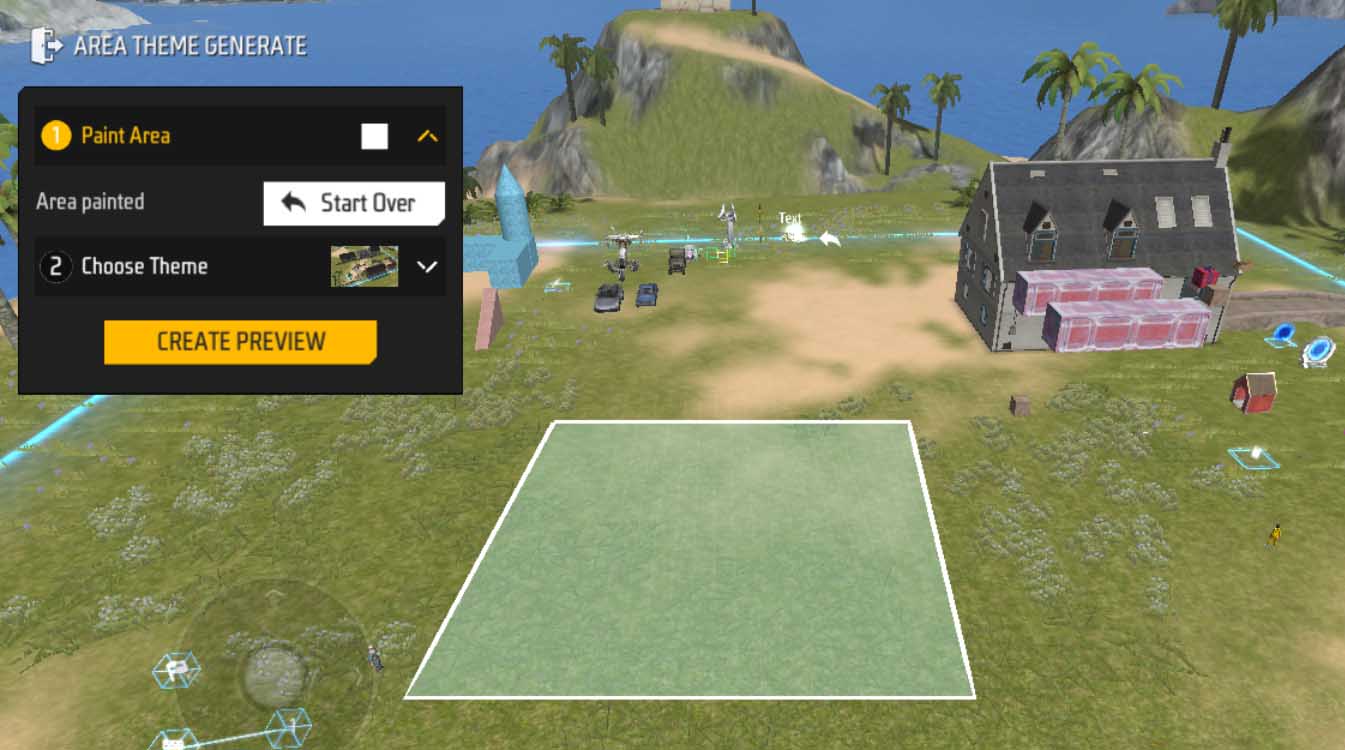
Select Theme
The theme determines what objects the AI will use to generate the scene.
You can select from official themes and custom themes after clicking the “Select Theme” title.
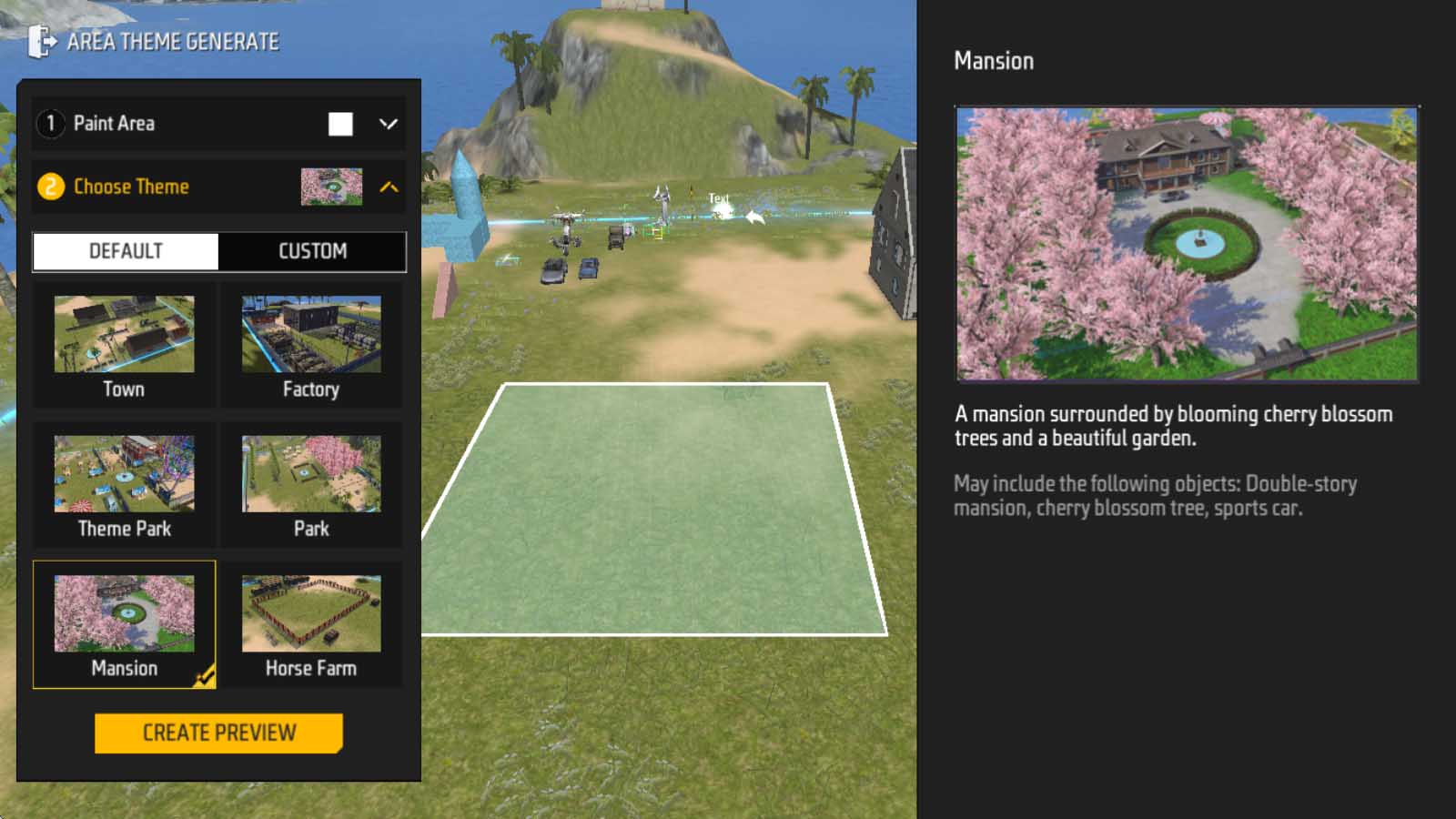
Under Custom Themes, you can manually add objects so that the AI only uses the objects you specify for generation.
Generate Preview
After completing the above two steps, click the yellow button below to generate a preview.
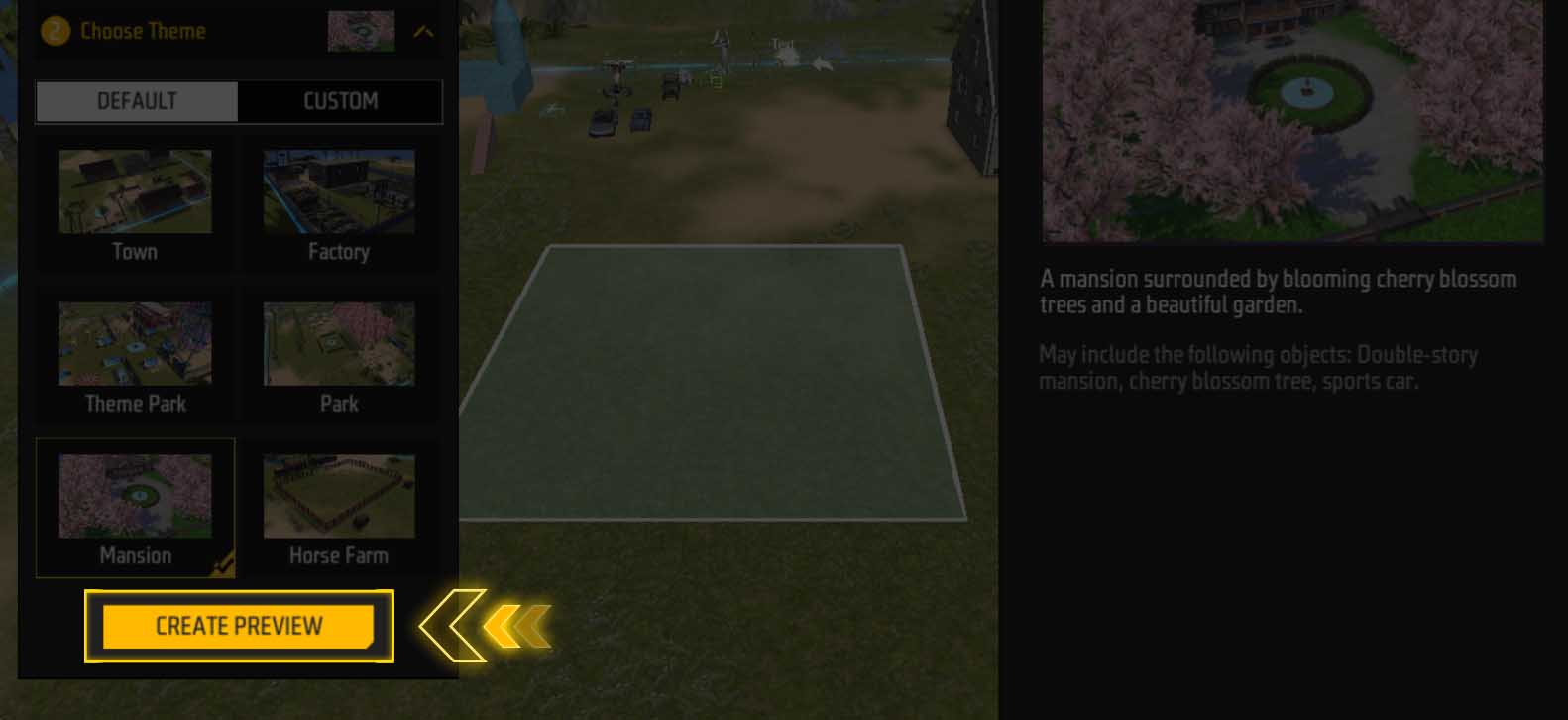
The scene will gradually be generated, and the generation will only be complete when the “Confirm” button appears at the bottom.
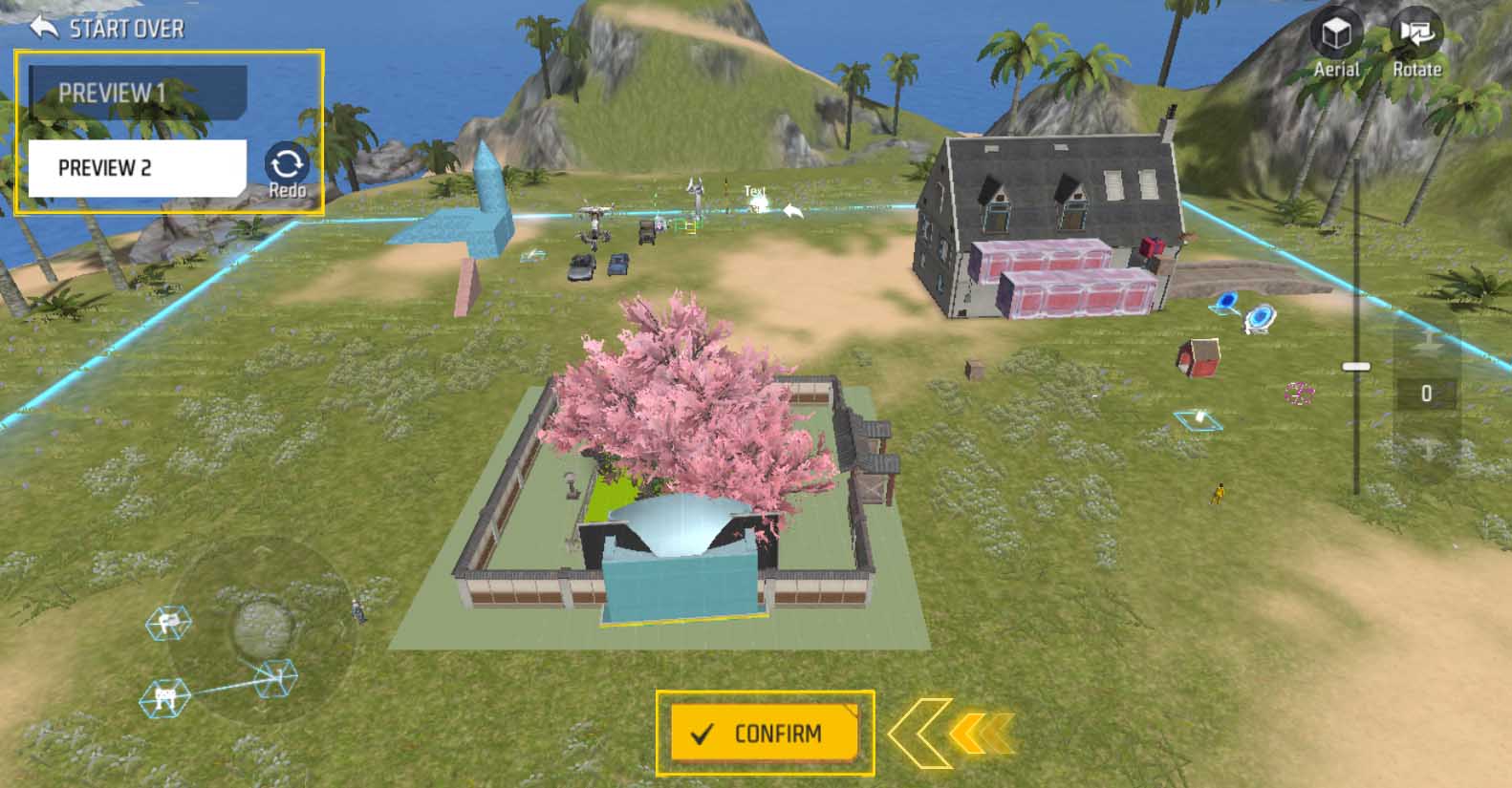
Click the “Confirm” button, and the generated objects will be generated as a whole in the scene.
Batch Objects
This function can be used to fill an area or the boundaries of an area with specified objects. You can use it to fill a scene (fill a garden with flowers) or surround an area with a fence.
Click the “Batch Objects” tile:
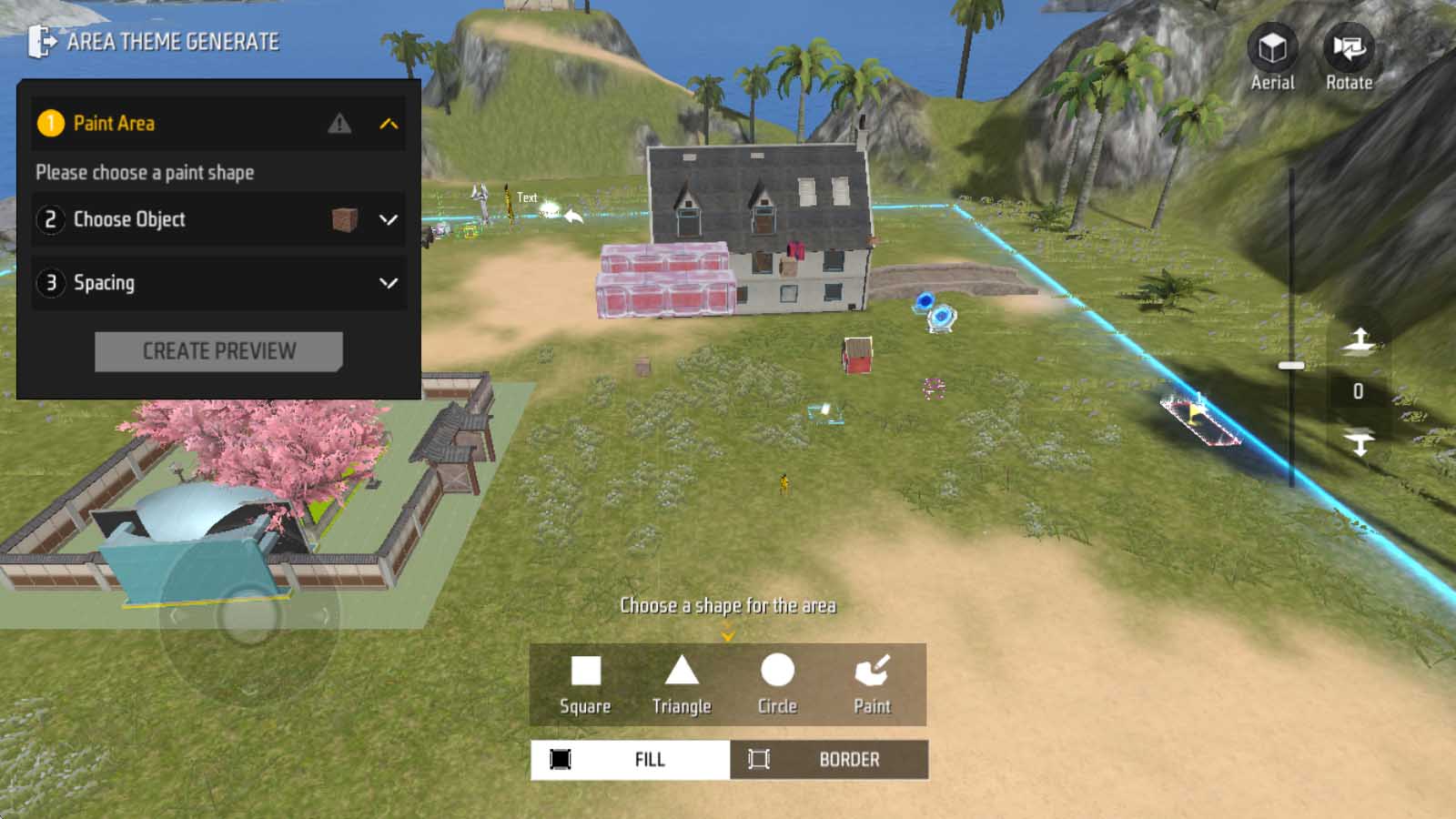
The process consists of three steps: “Region Drawing,” “Select Objects,” and “Spacing Adjustment.”
Region Drawing
As with AI-generated scenes, the first step is to select an area.
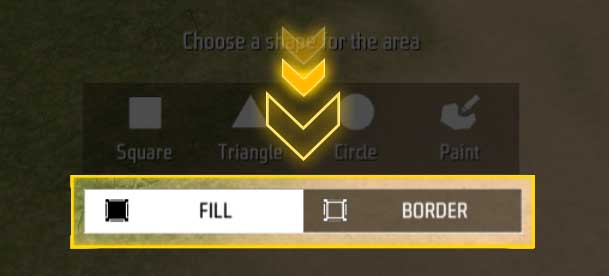
When you select the boundary mode, objects will only be filled within the boundaries of that area.
Select objects

Select the objects to be filled from the right panel.
Alternatively, enable the “Multi-select Random Generation” switch to fill with multiple different objects:
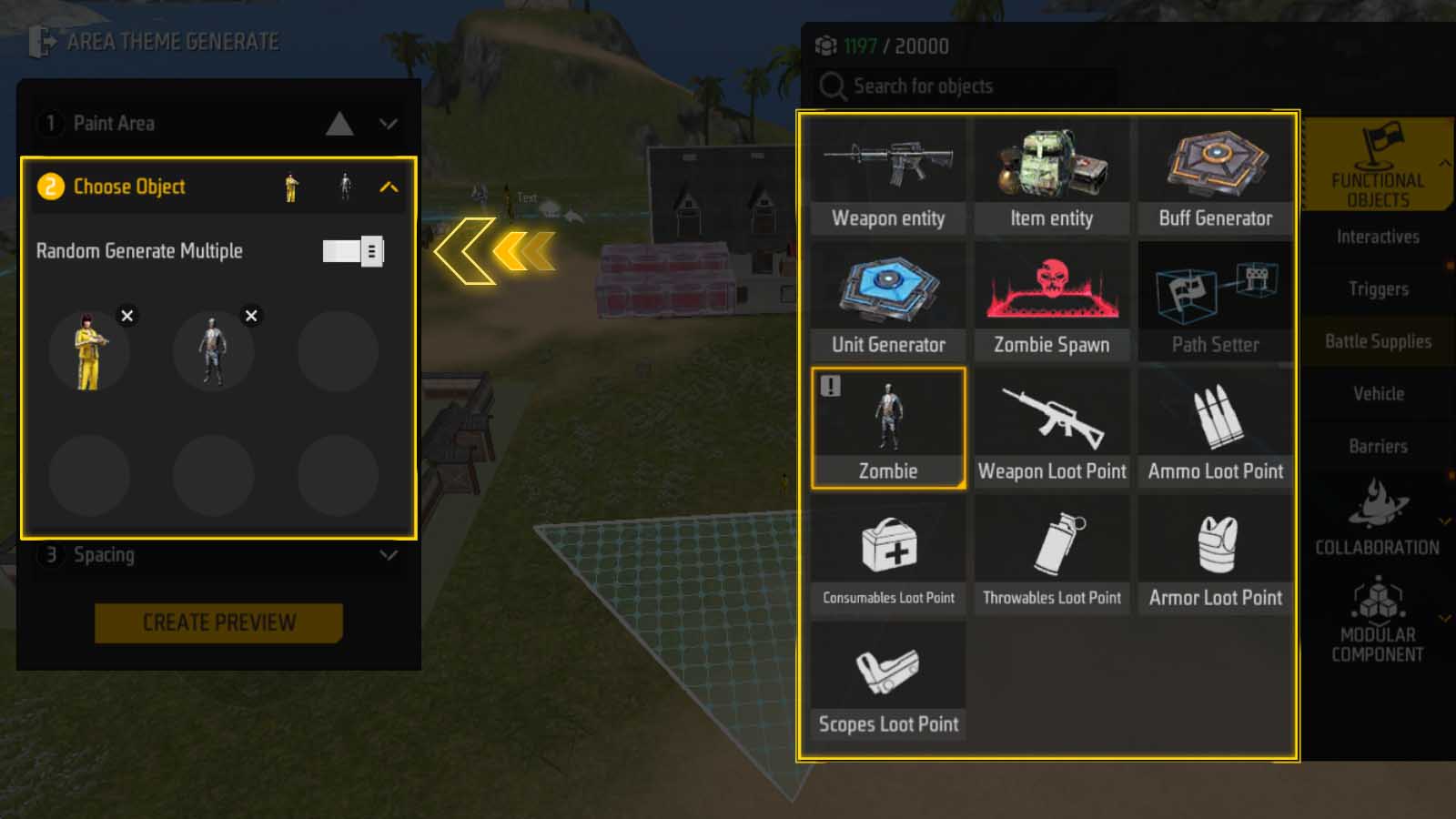
Spacing Adjustment
Finally, click the “Spacing Adjustment” section to control the density of the objects.
Drag the X-axis and Y-axis sliders, and the expected position of the objects will be displayed in real-time on the grid within the area:
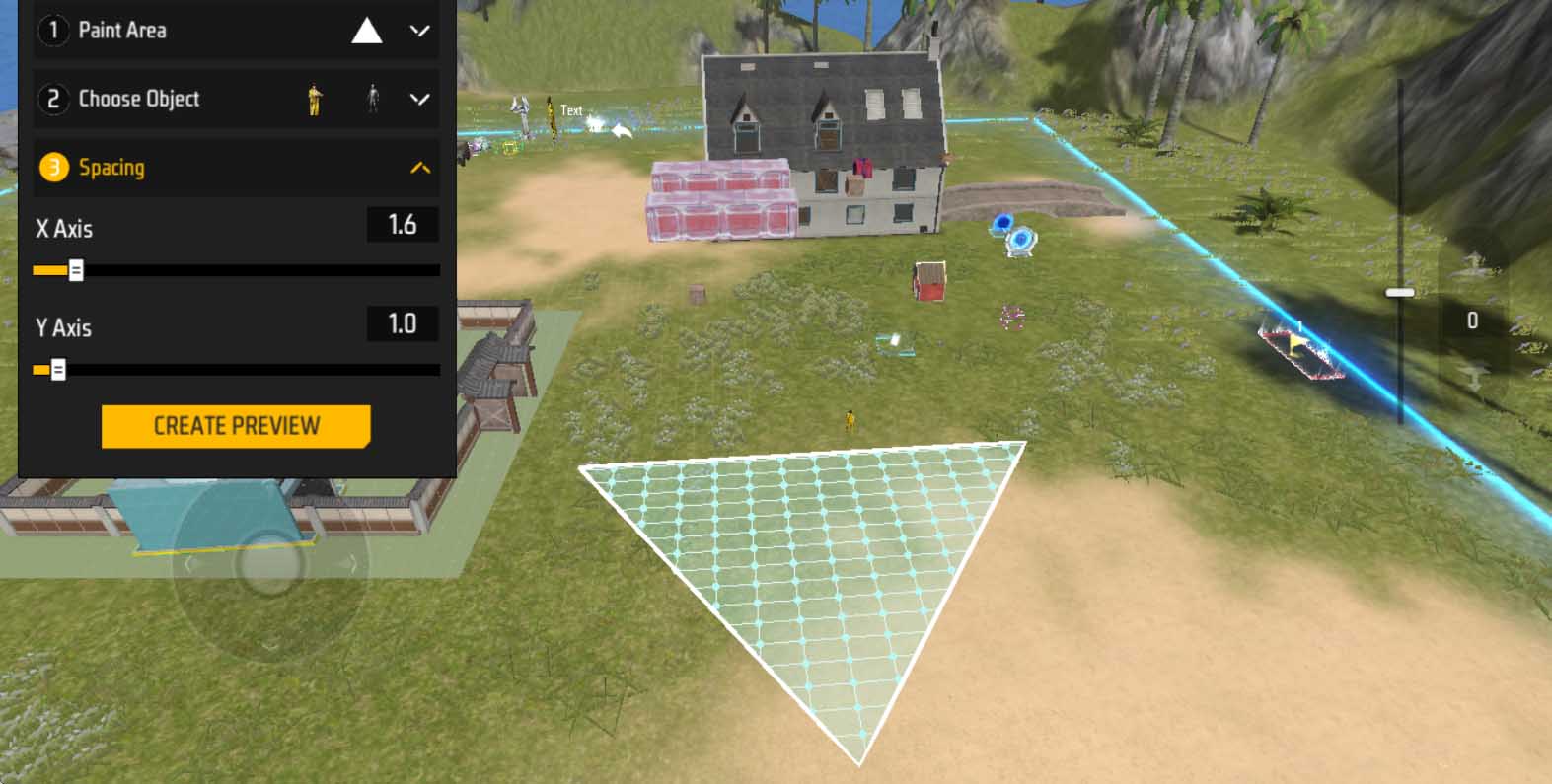
Generate Preview
Similarly, after confirming the above adjustments, click the “Generate Preview” button.
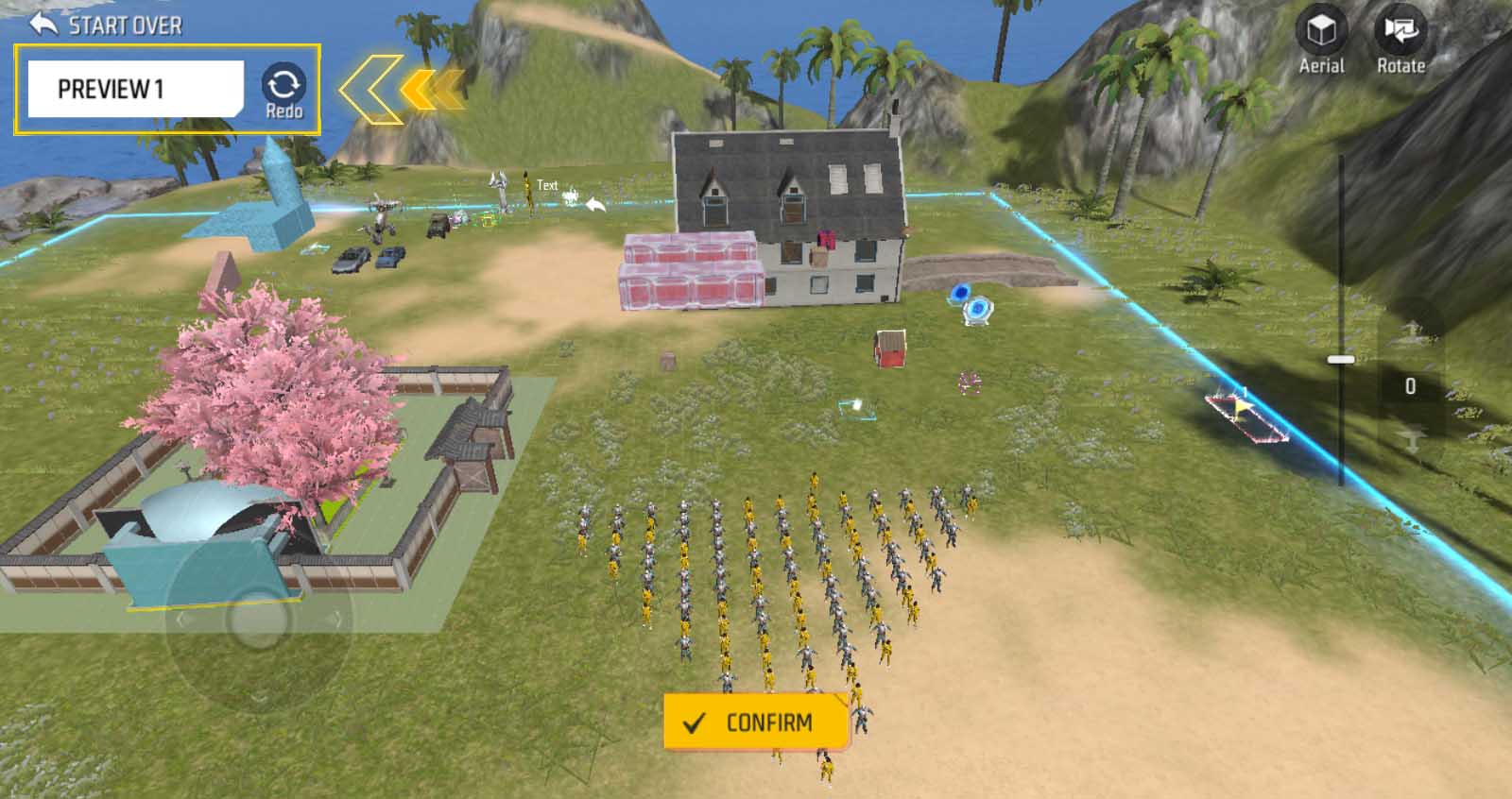
Similar to AI-generated scenes, you need to wait for “Confirm” to appear before the generation is complete. Click the button to save the generated objects in the scene.
Similarly, AI-filled objects are also a combination of a whole.
Combine and split
No matter how many AI-generated objects there are, they will automatically be combined into one object. If you need to edit a part of it separately, there are two ways:
Split
Select the AI-generated object group, then select “Multi-select - Split” so that all objects will exist independently in the scene.
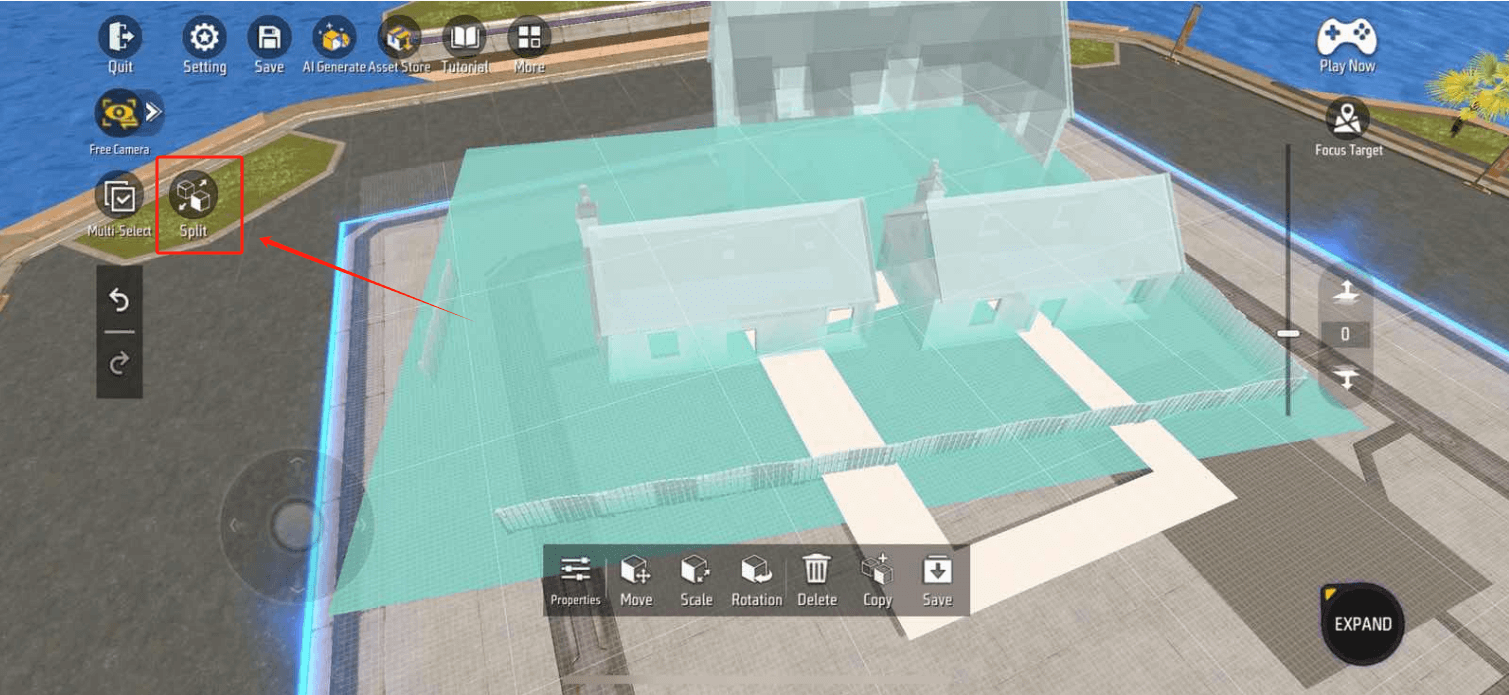
The advantage of this approach is that each object is independent and does not affect others, allowing you to make any edits you desire. The downside is that if you want to re-group objects, you must select each one individually, which can be time-consuming if there are many objects.
Edit Sub-Objects Only
After selecting the AI-generated object, click once more on the object you wish to edit. This selects one object within the group. Any actions performed on this object will only affect that specific object and will not split the group.
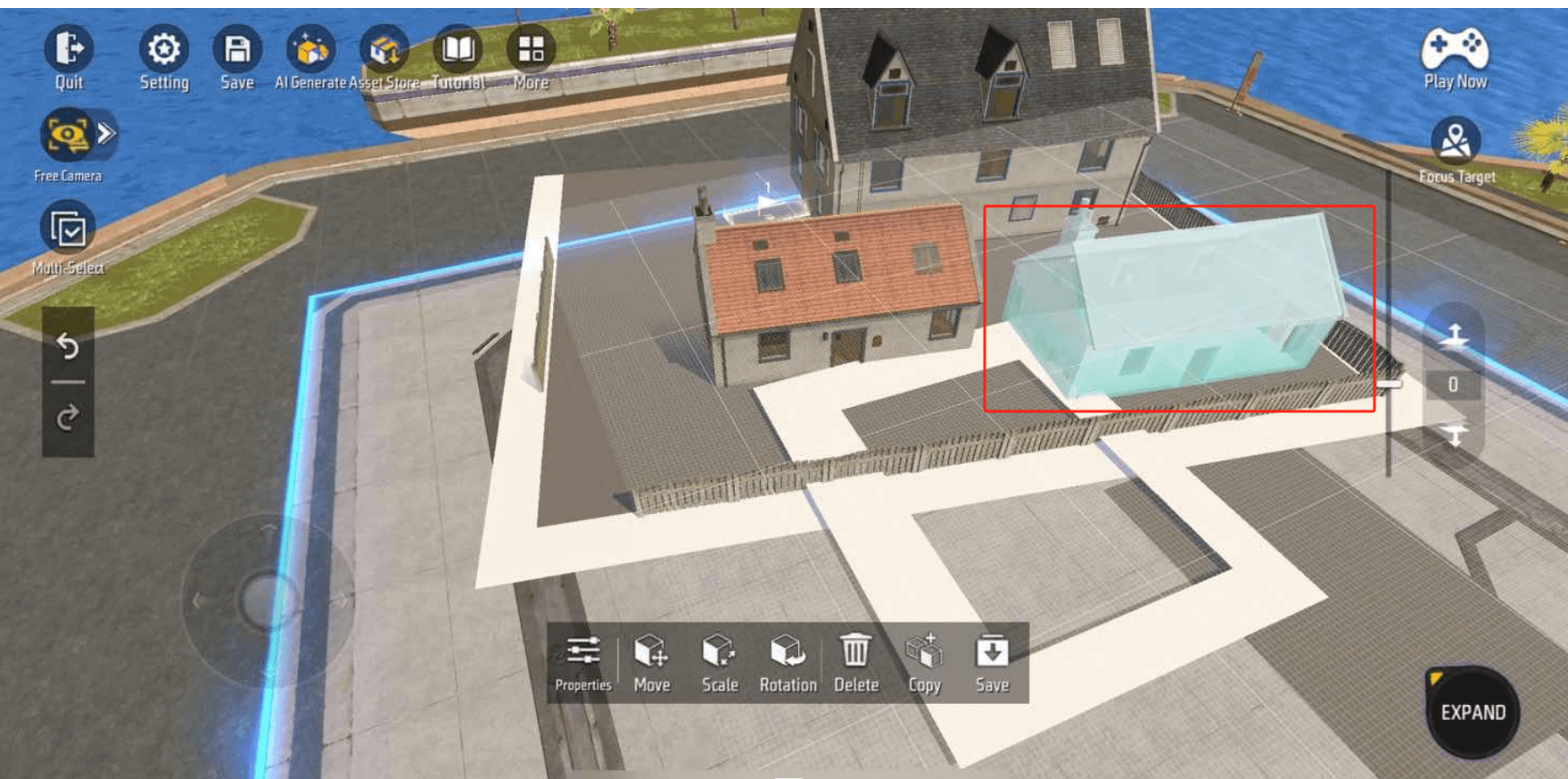
The advantage of this approach is that the combination will not be split, and after editing the sub-objects, you can still edit the entire object.