Spawn Point
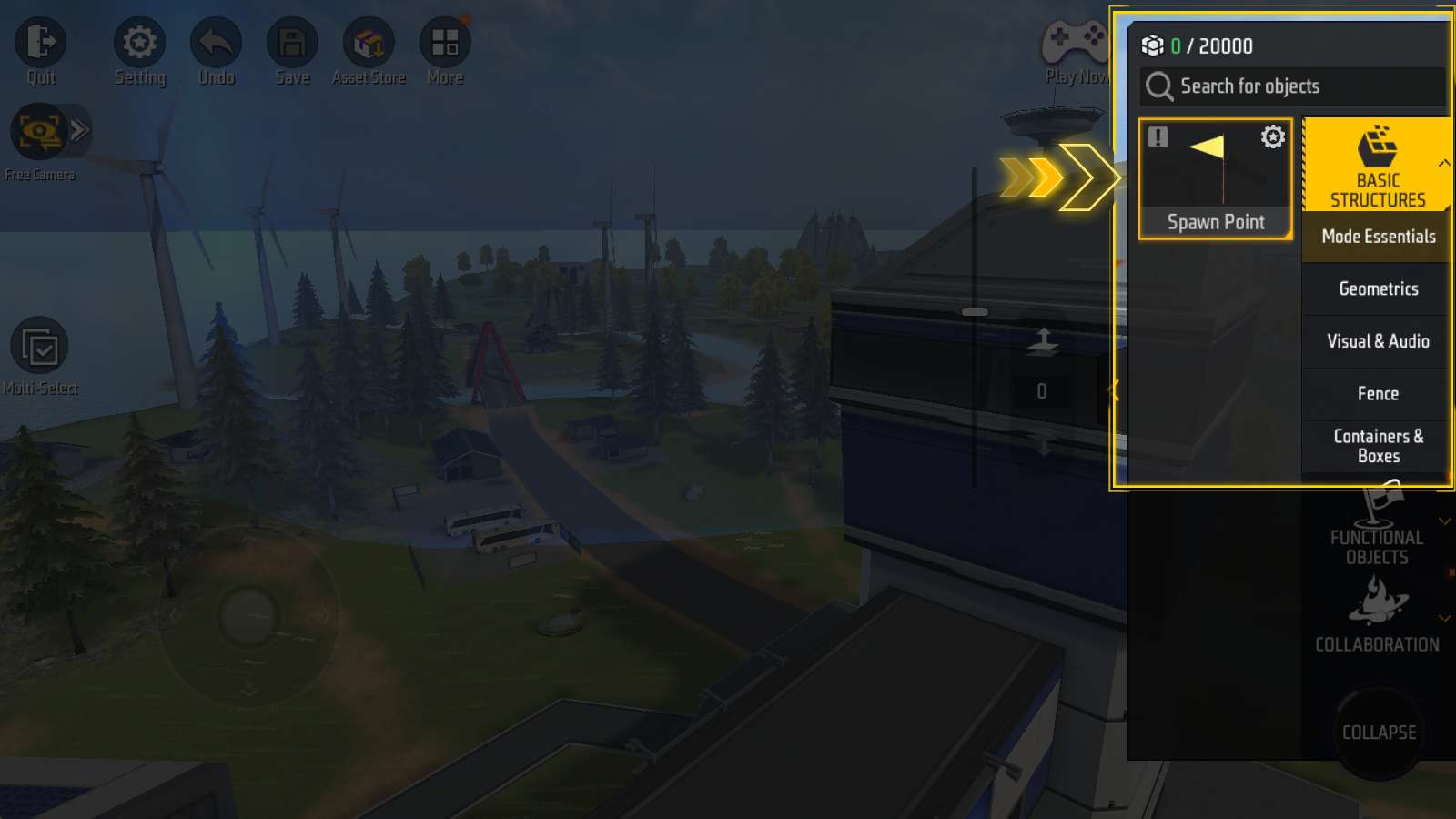
Spawn Point is so important that it is placed first in the sidebar.
There needs to be more spawn points than the amount of teams in order to start the game.

Otherwise, an error of “Insufficient spawn points” will show up (this error is commonly seen in Nexterra and Bermuda).
Origin Land and Isle of Champs come with two spawn points, so this error does not occur.
Geometrics
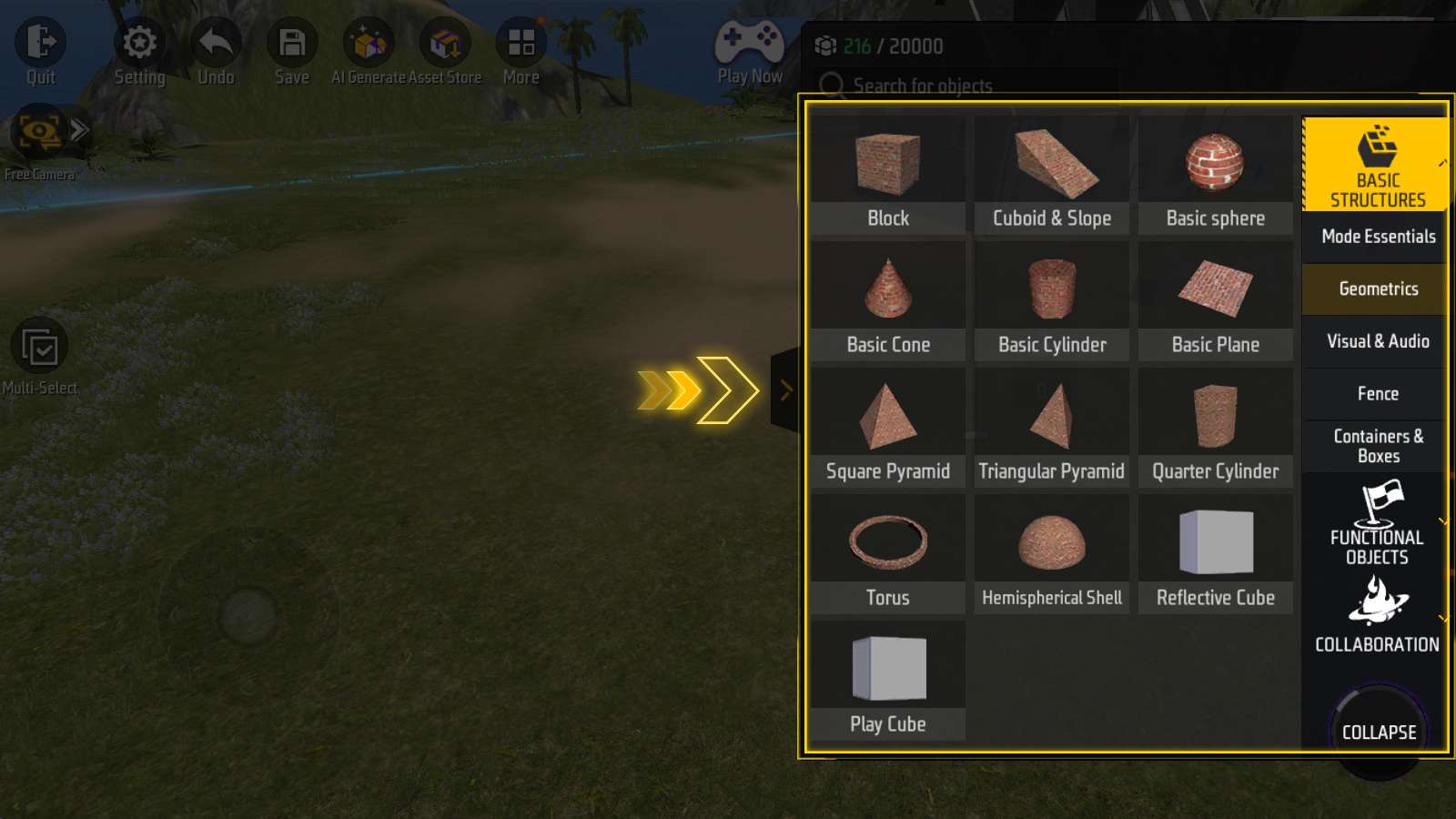
Under “Basic Structures - Geometrics”, there are various shapes.
Including block, slope, sphere, cone etc.
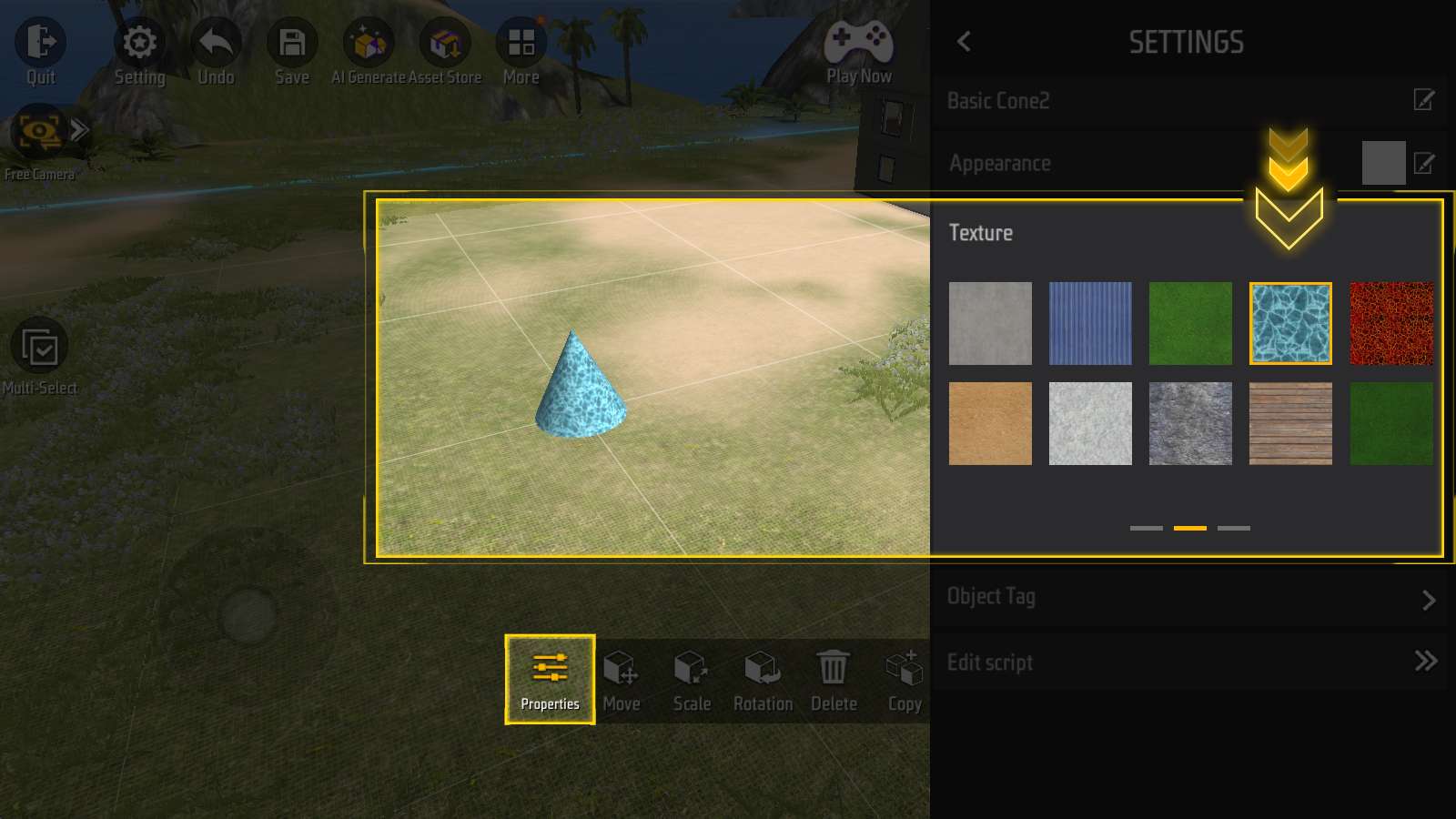
Their appearance can be changed in the Properties panel.
Apart from the basic brick wall appearance, there are 20+ different appearances available!
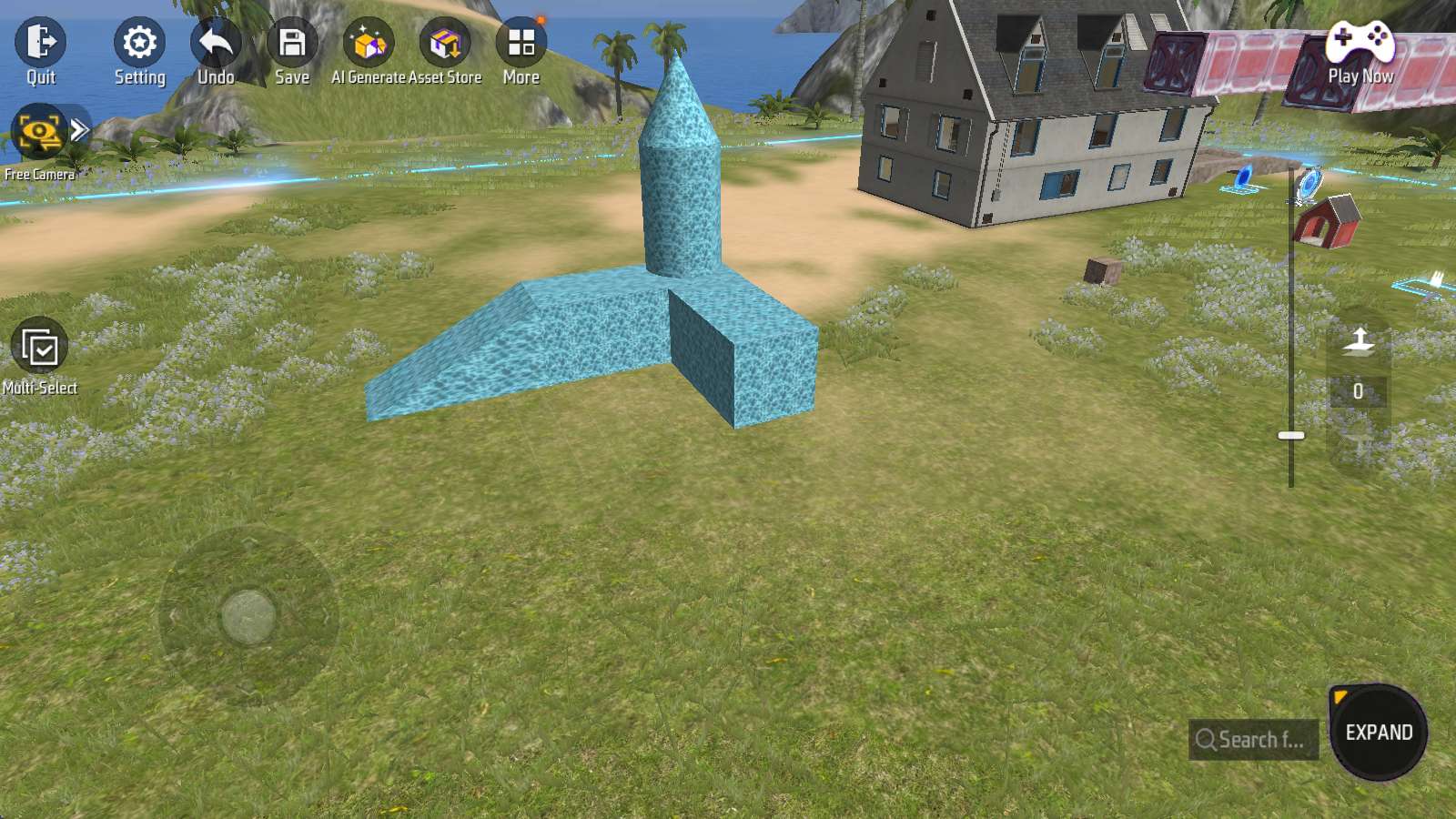
By moving, scaling and rotating these geometries, you can combine them like building blocks to create any terrain.
Note: These geometries will not move due to external forces. Some geometries can only be scaled at certain ratios.
Battle Supplies
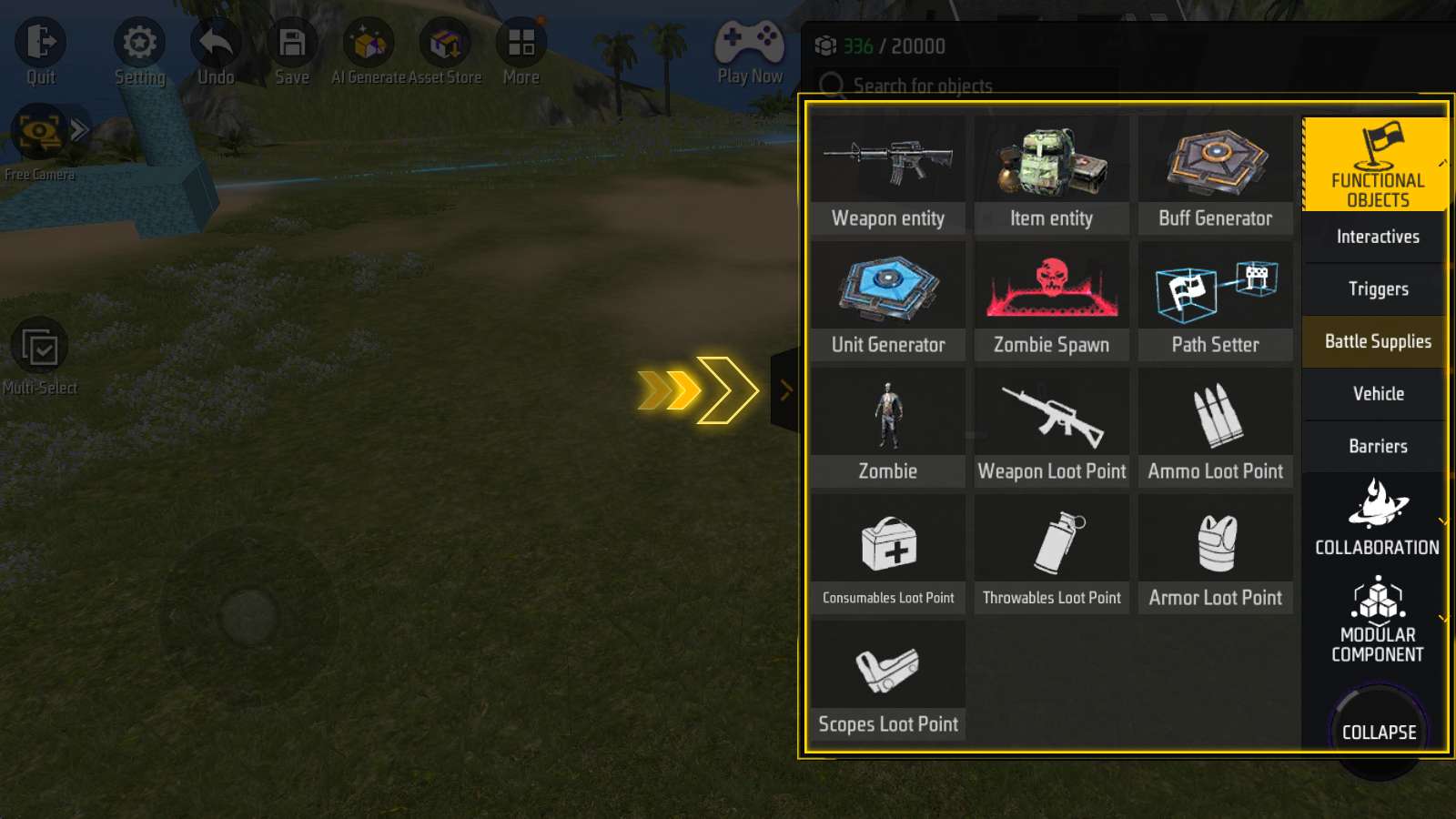
Click “Functional Objects” to find “Battle Supplies” panel. Everything you need for a gunfight is here!
Battle supplies mainly exist in the form of “entities” or “loot points”.
Entities
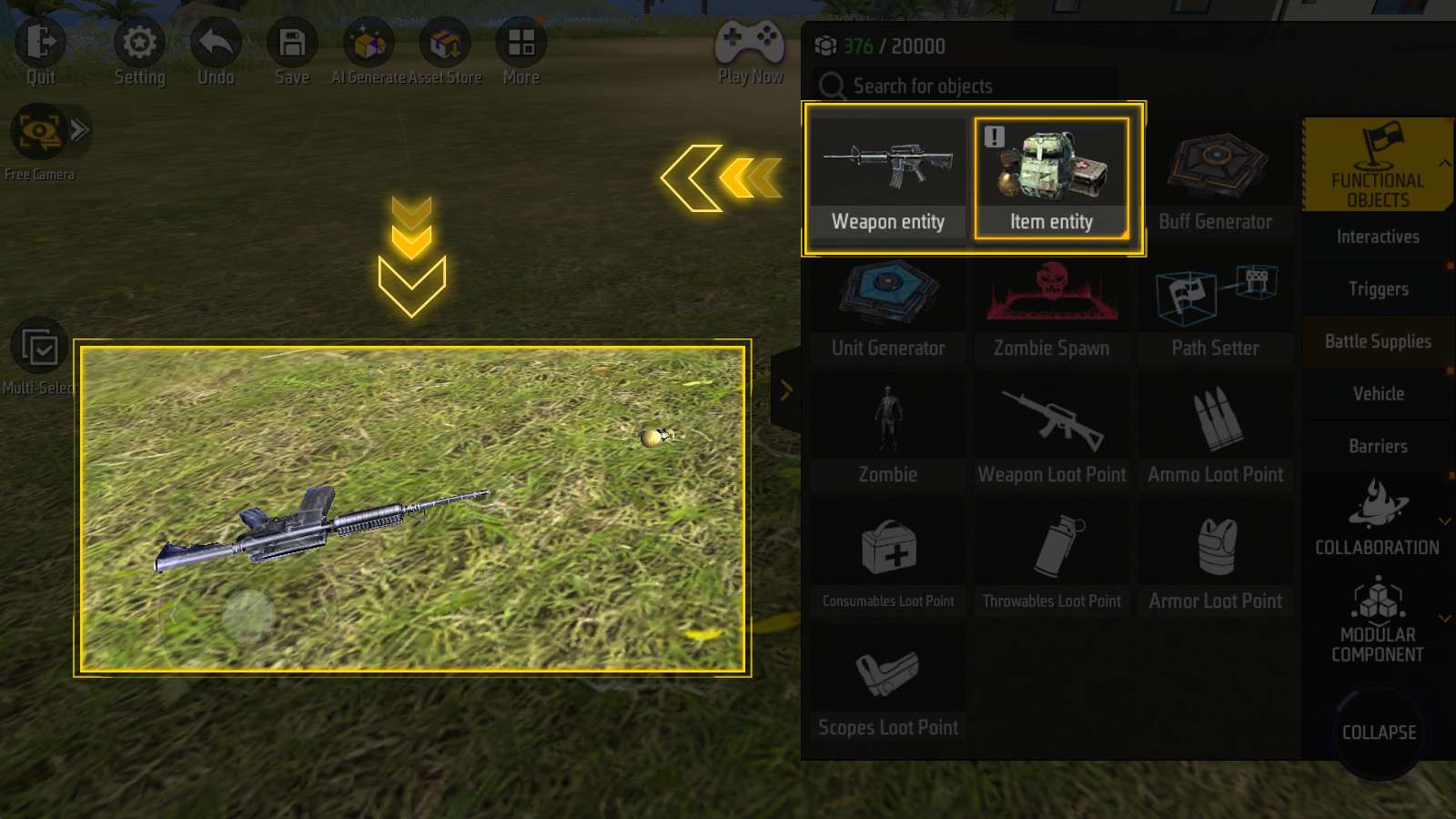
Put “Weapon entity” in the map, a gun will appear.
Put “Item entity” in the map, an item will appear.
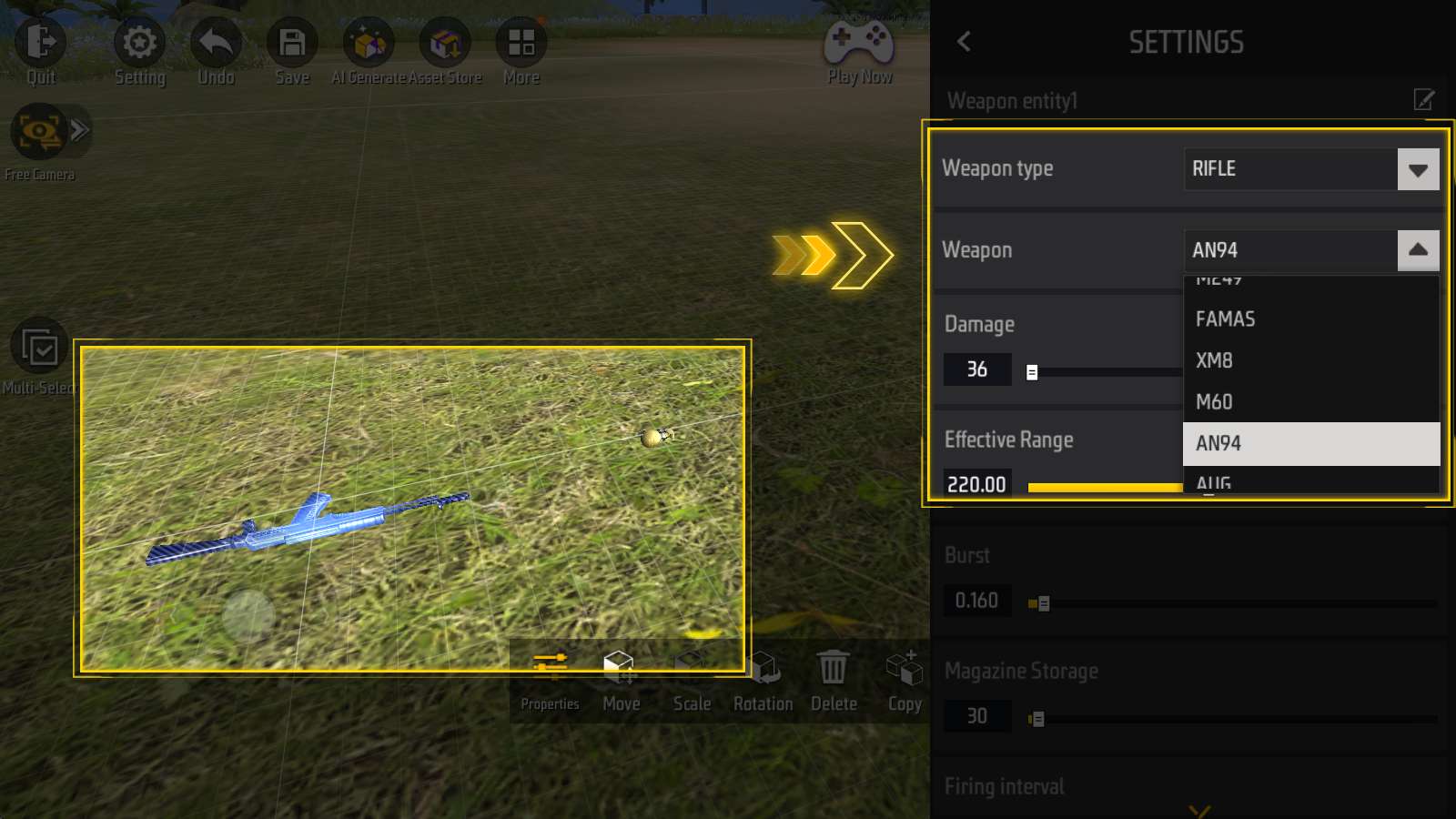
You can change the type of the weapon or item by adjusting their properties.
Here we changed the weapon to AN94 and the item to grenade.
Loot Points
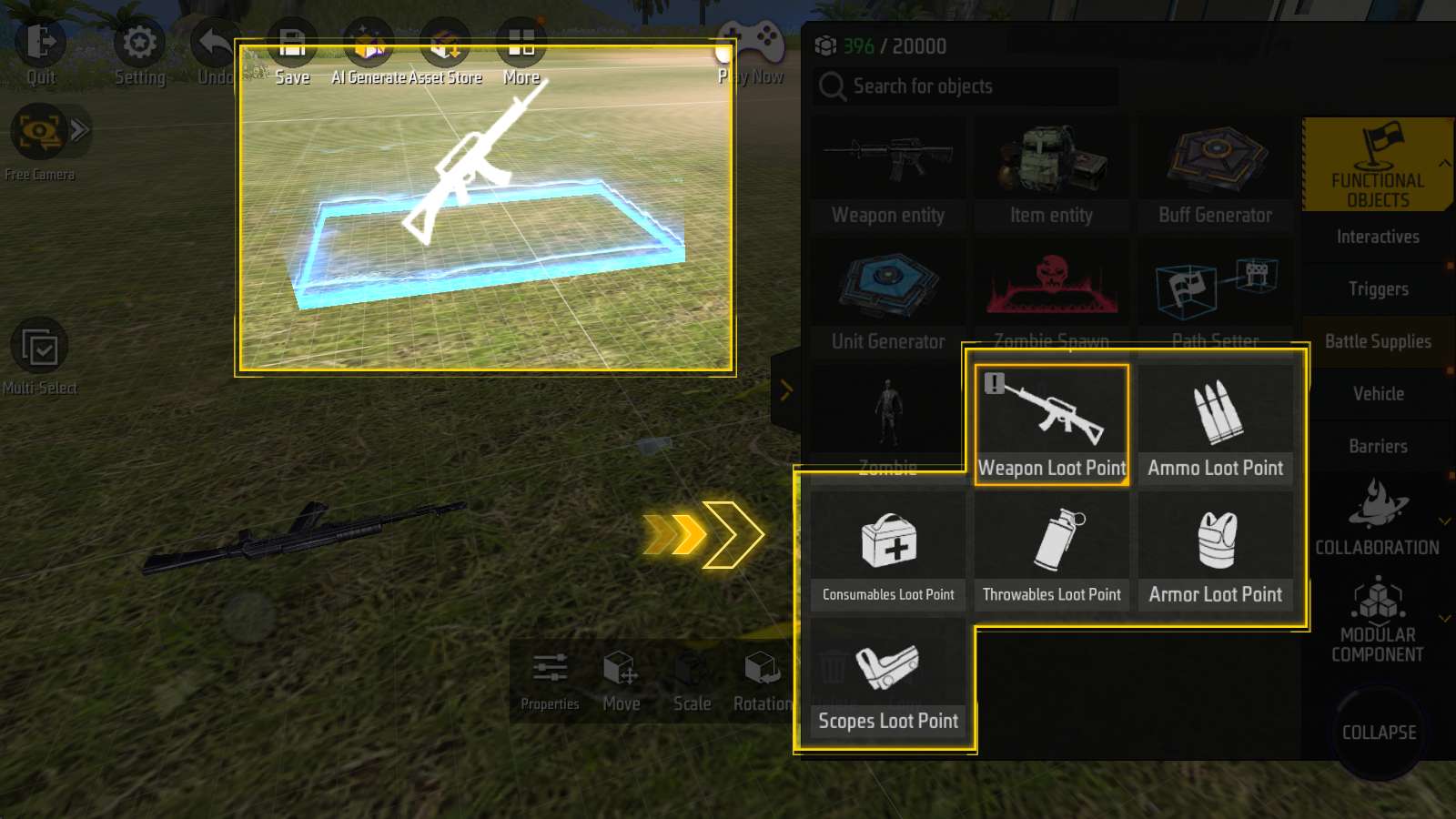
Includes “Weapon, Ammo, Consumables, Throwables, Armor, Scopes”.
Loot points will randomly generate one item of its specified type.
Vehicle
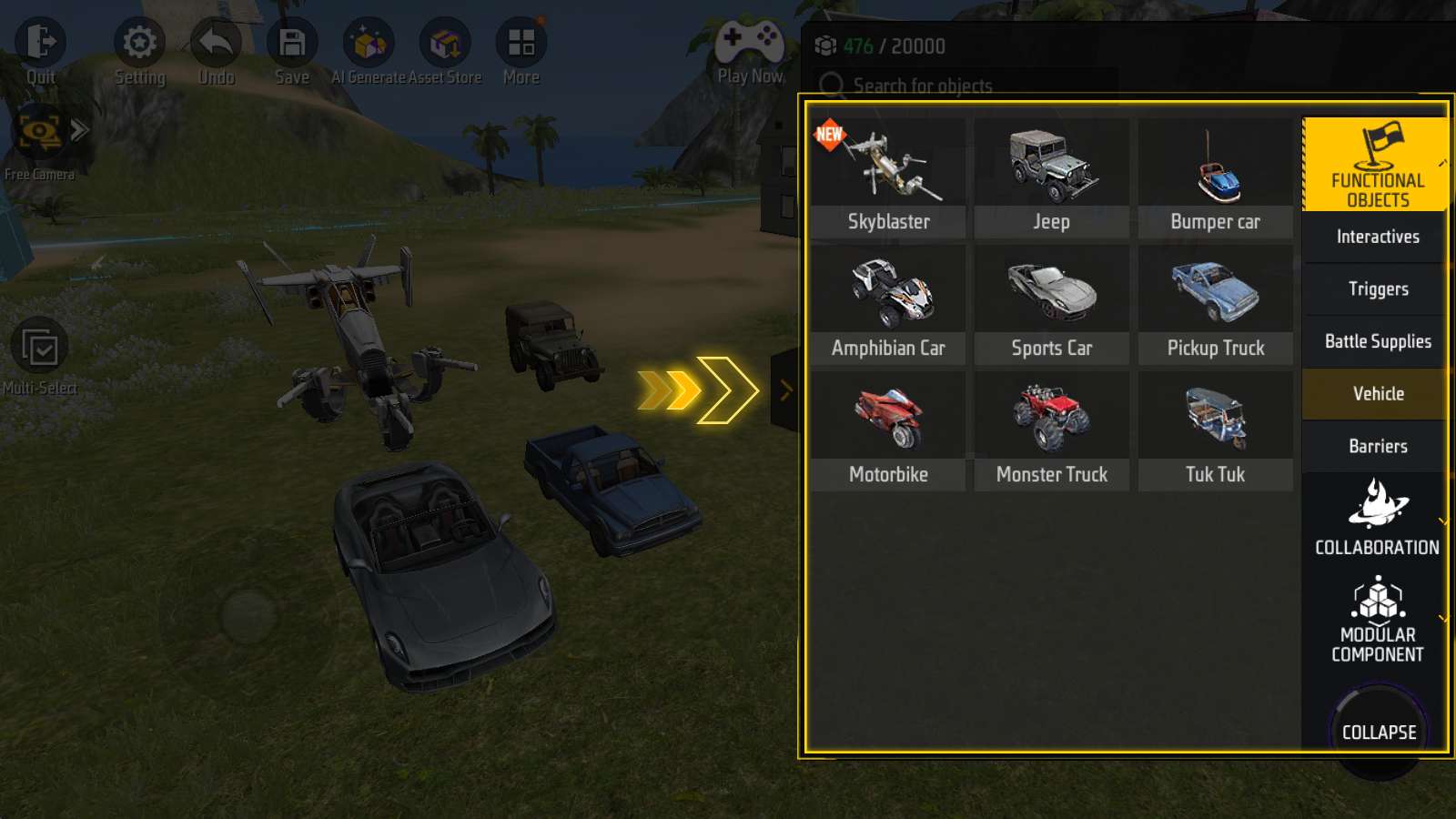
Under “Functional Objects”, there is a “Vehicle” panel.
In addition to various vehicles to drive, there is also aircraft for you to fly!
Custom Safe Zone
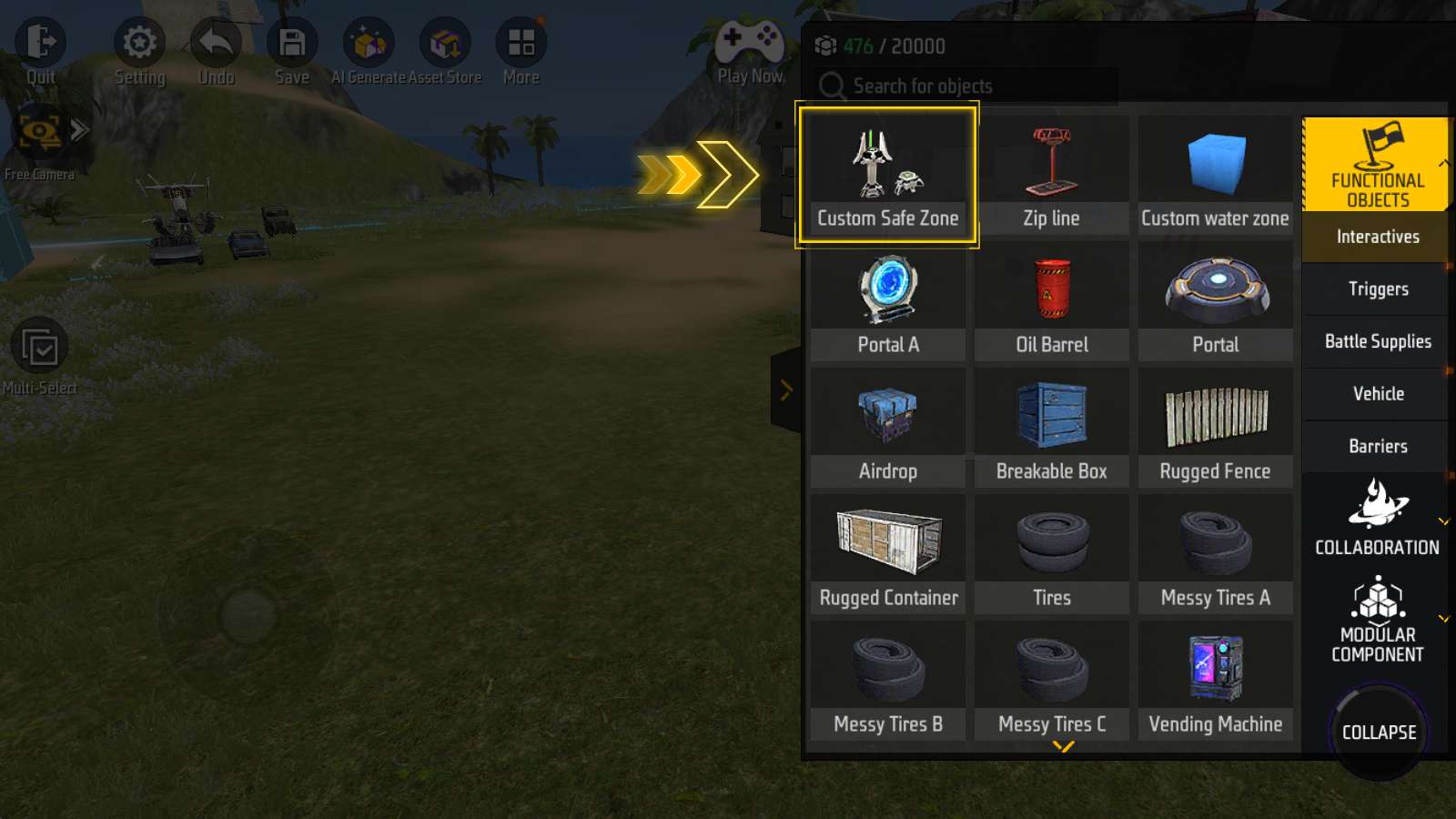
Under “Functional Objects - Interactives”, the first one is Custom Safe Zone.
With this object, player can create several safe zones of their own and adjust them in more detail.
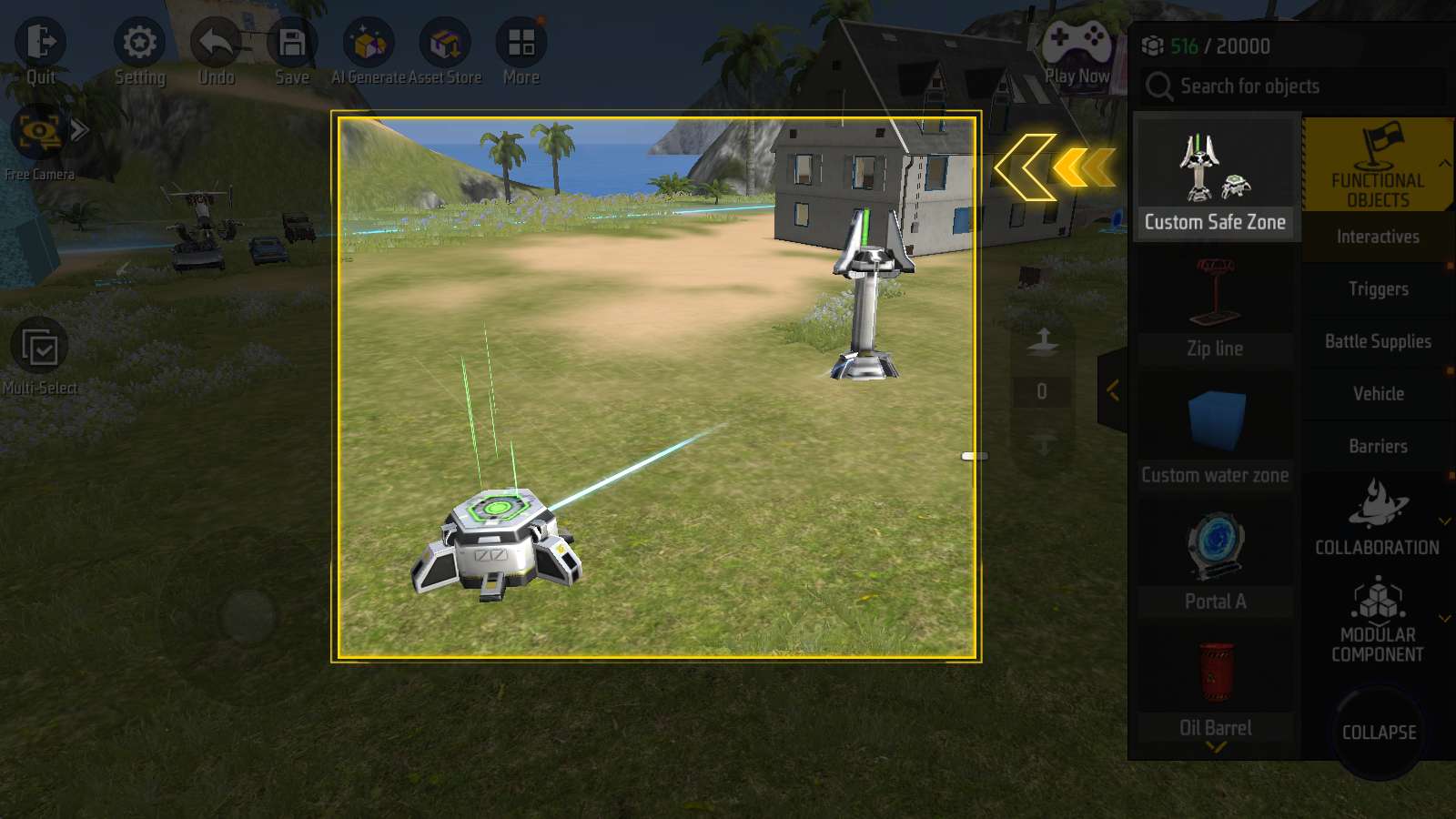
As shown in the picture, custom safe zone object consists of a start zone shaped like a tower, and an end zone shaped like a mini engine.
They share the same properties panel and always appear in pairs, with the line between them indicating this relationship.
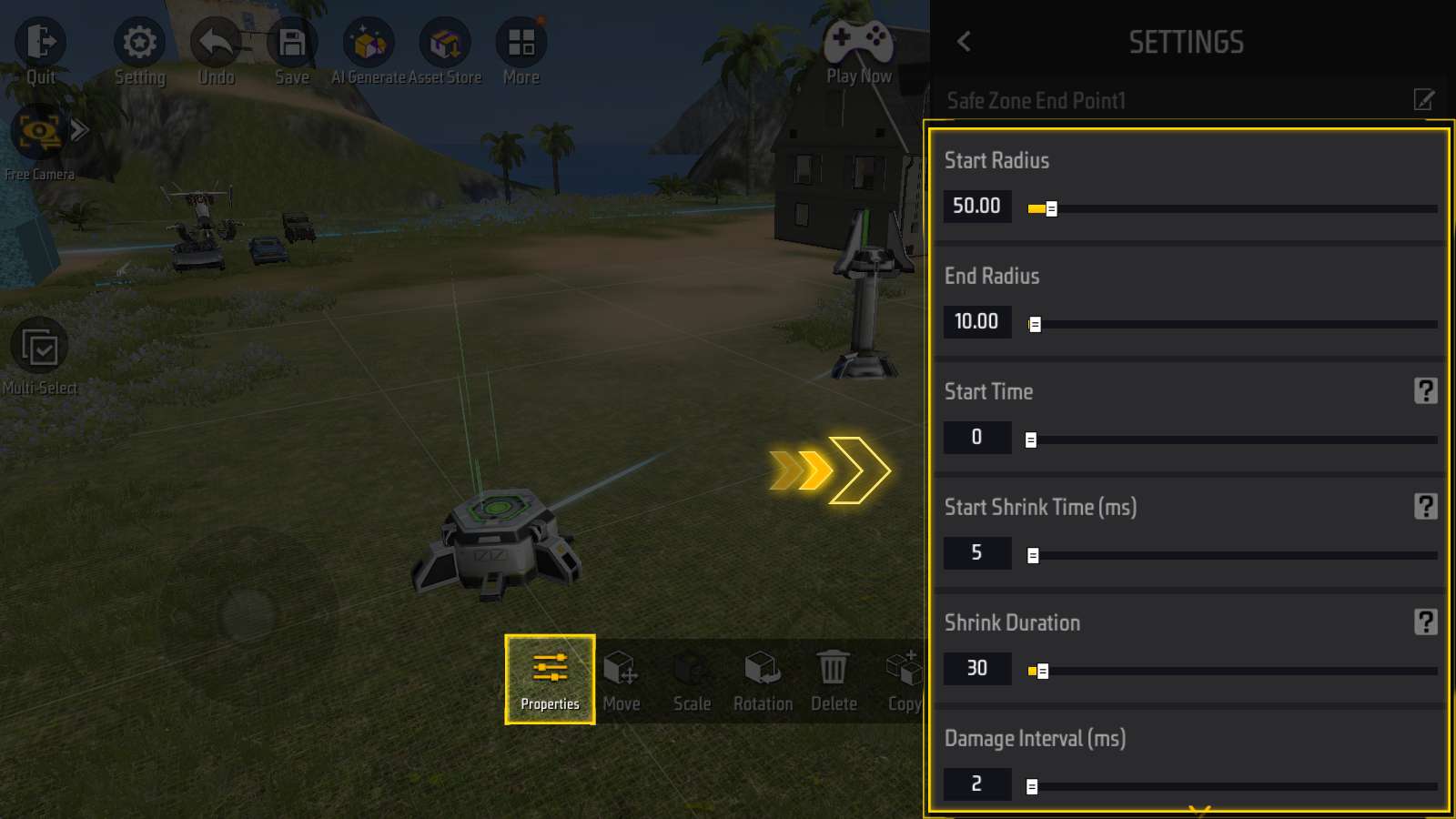
Their properties include: Start/End Radius, Start Time, Start Shrink Time, Shrink Duration, Damage Interval, Damage Instance, End Time, If Reset Every Round.
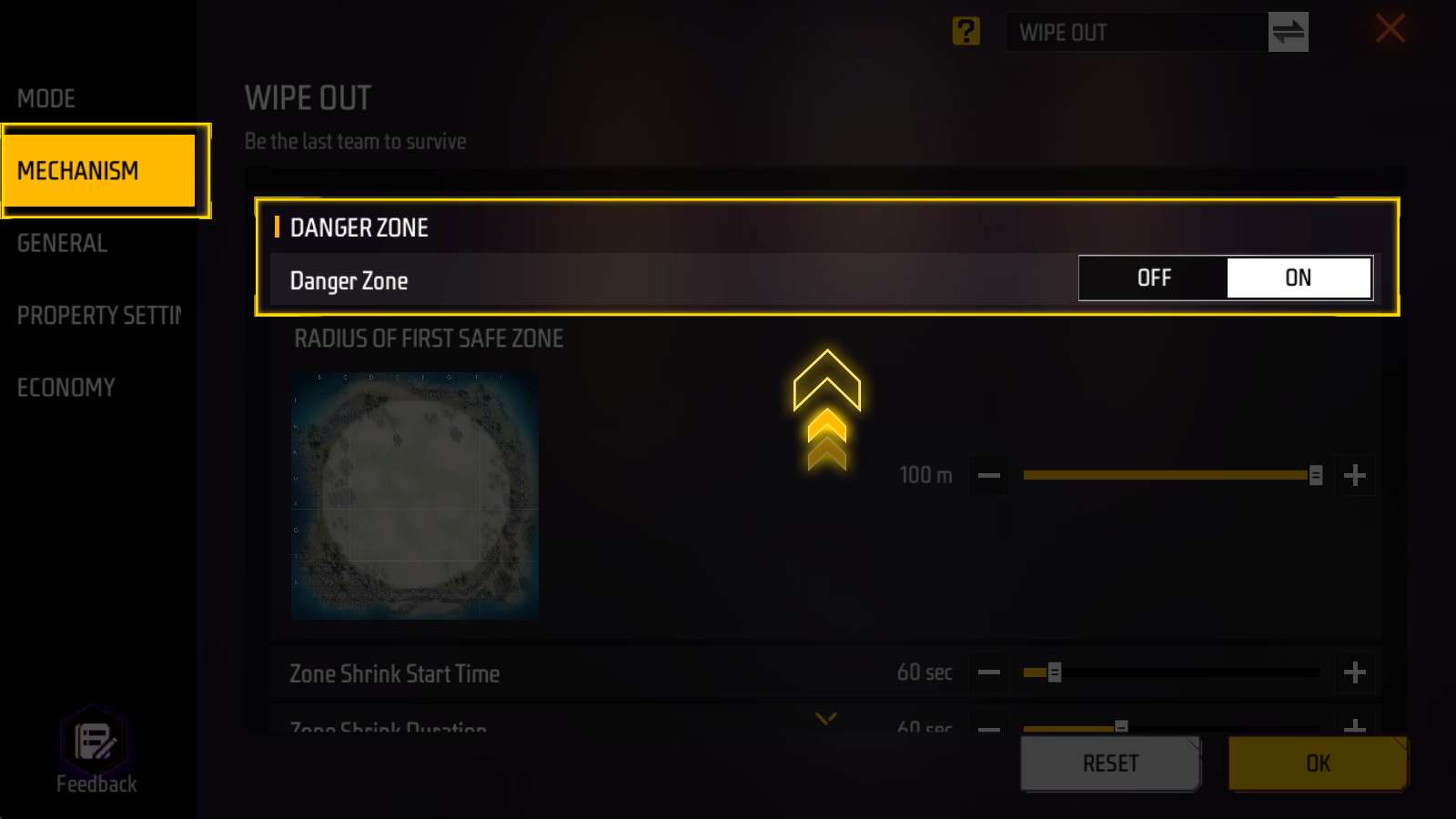
Attention: To use custom safe zone, you need to turn off initial Danger Zone under “Edit Gameplay Rules - Mechanism”
Otherwise it will conflict with custom safe zone.
Triggers
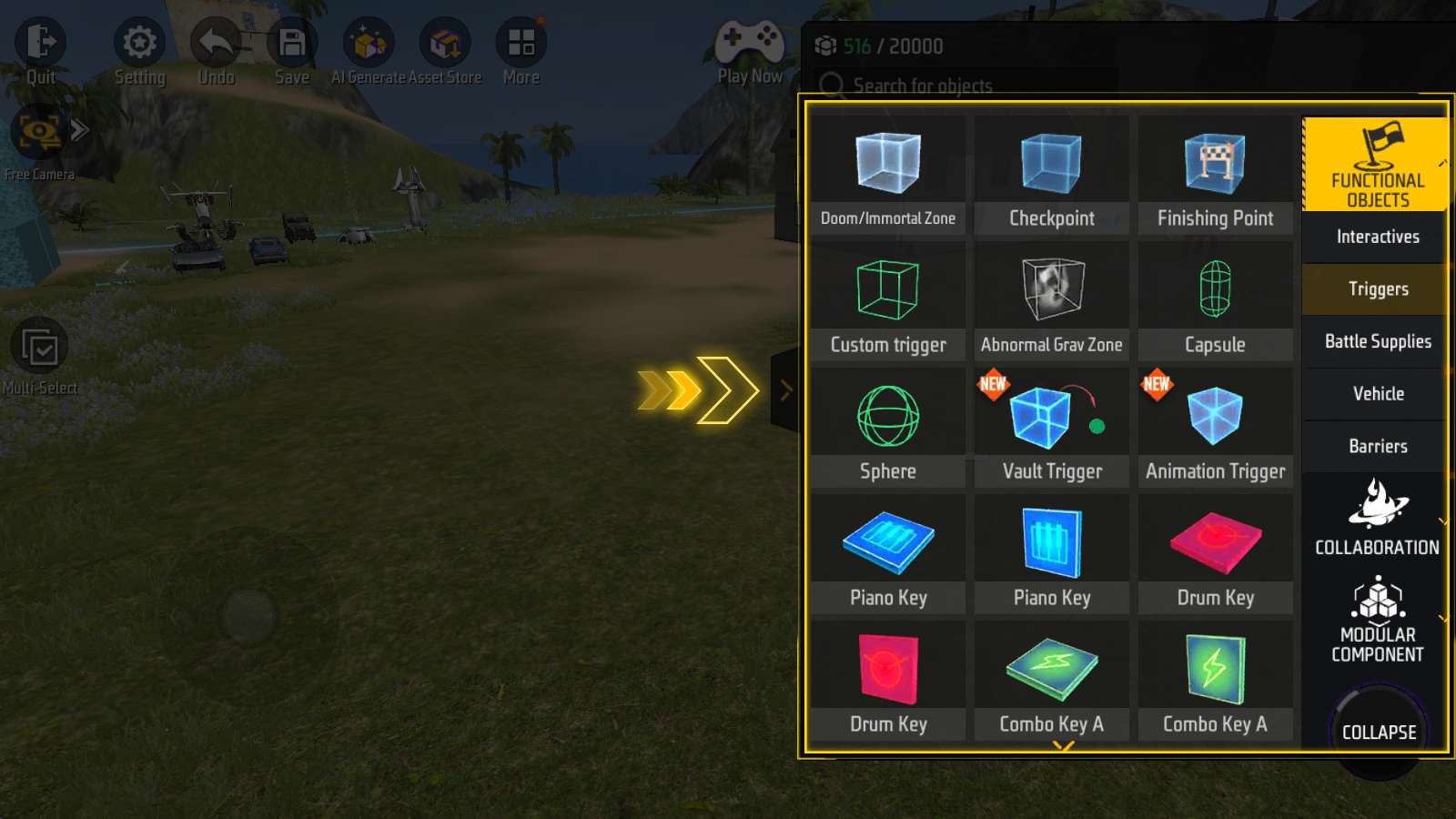
Under “Functional Objects” category, you can find the “Trigger” panel.
A trigger is like a switch. When a unit touches a trigger, a certain effect occurs.
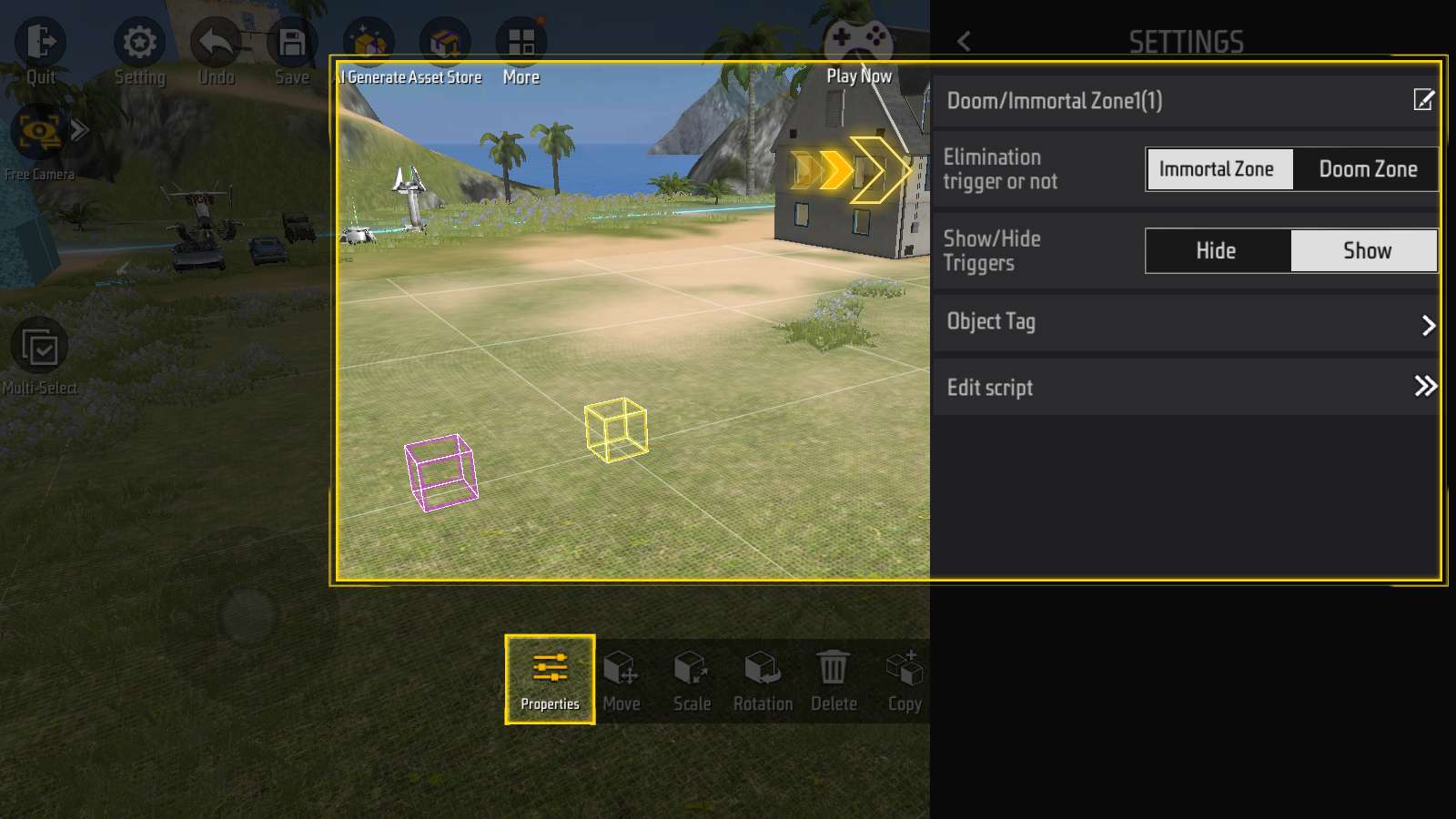
e.g. Doom/Immortal zone: Player will die or gain invincibility upon entering.
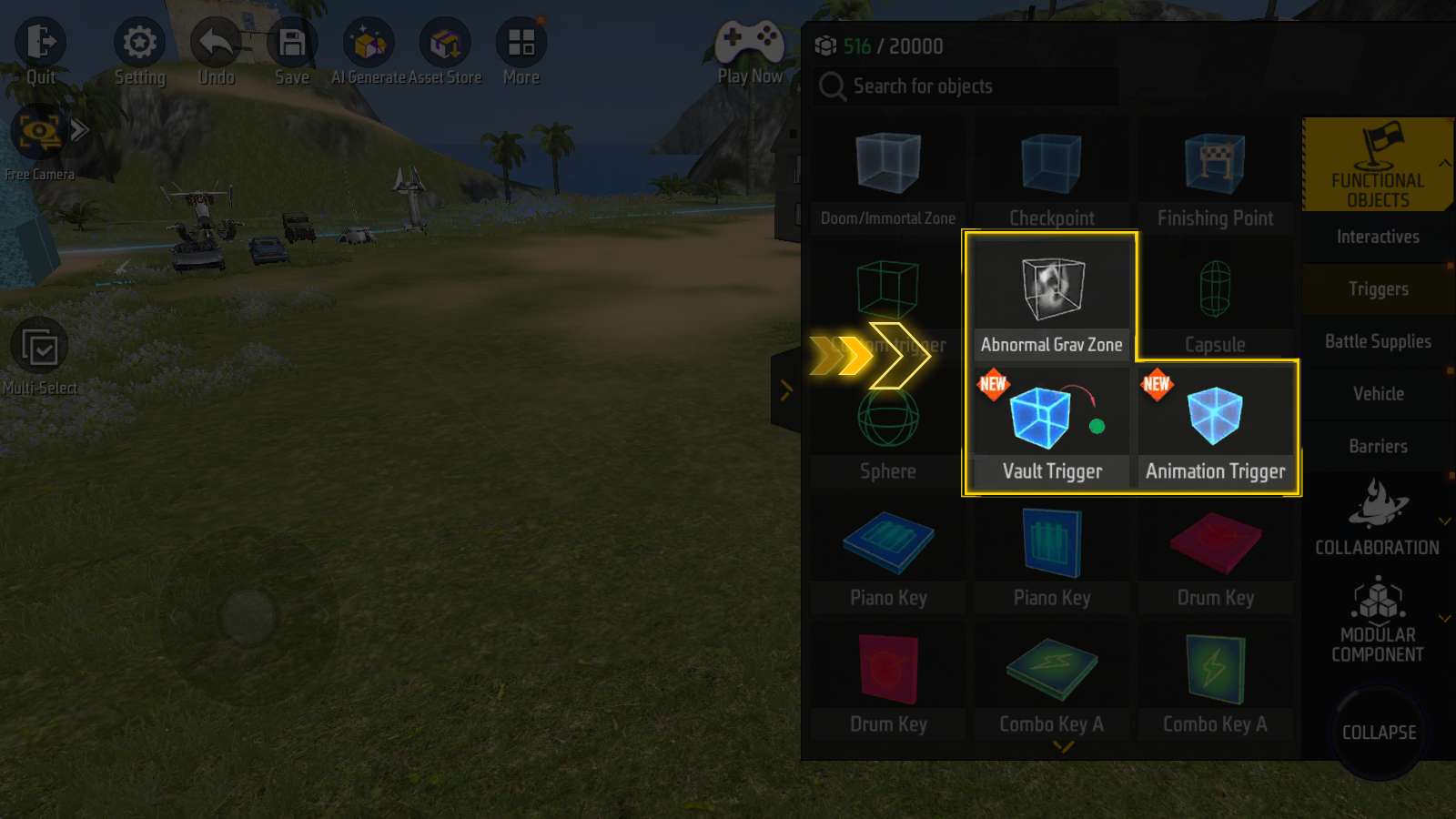
Similarly, “Abnormal Grav Zone” can create a weightless space;
“Vault Trigger” allows player to perform vaulting;
“Animation Trigger” allows players to perform actions such as dancing and greeting.
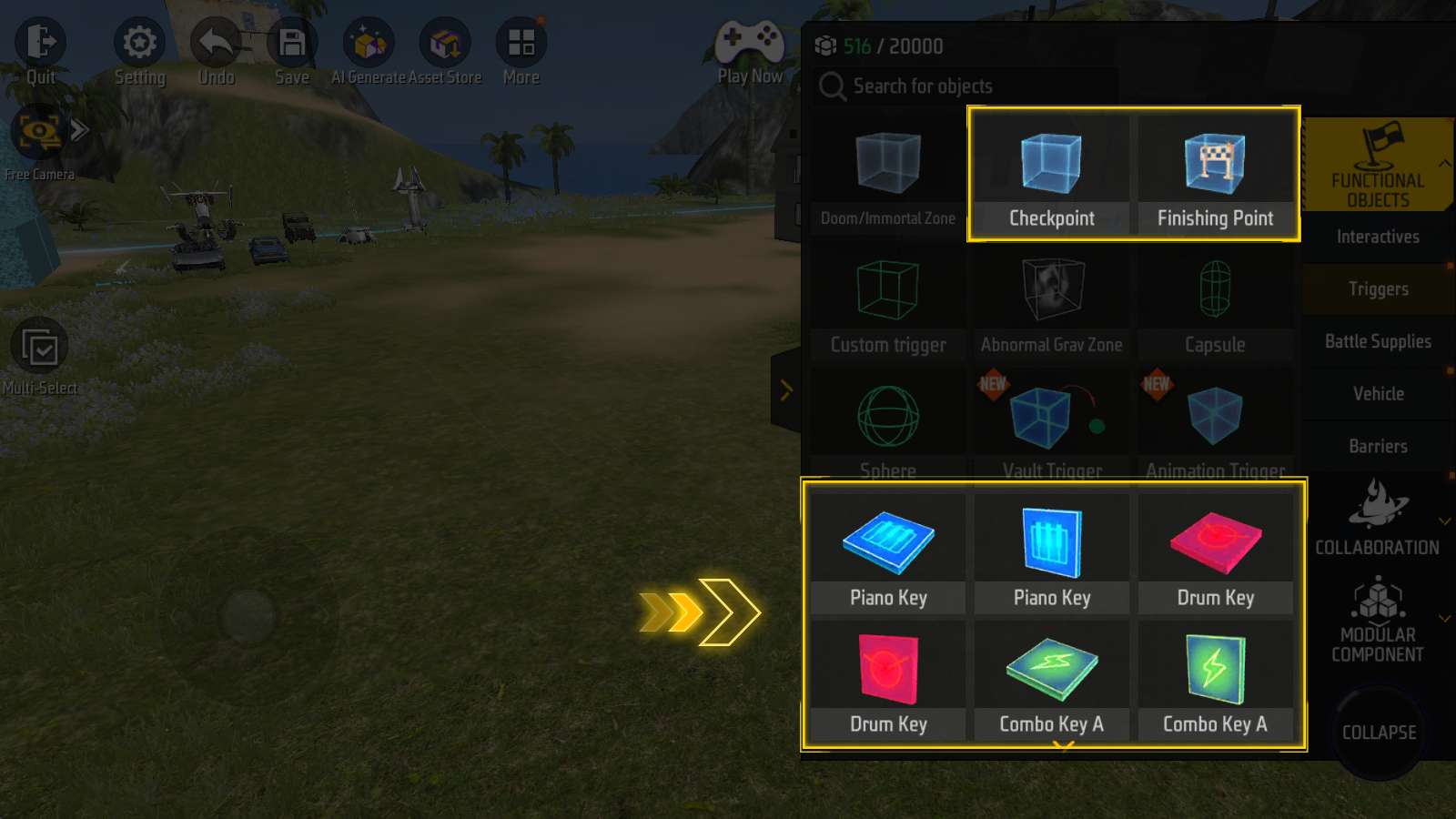
Instrument buttons can produce the sound of the corresponding instrument.
“Checkpoint” and “Finishing Point” are necessary objects for Parkour mode.
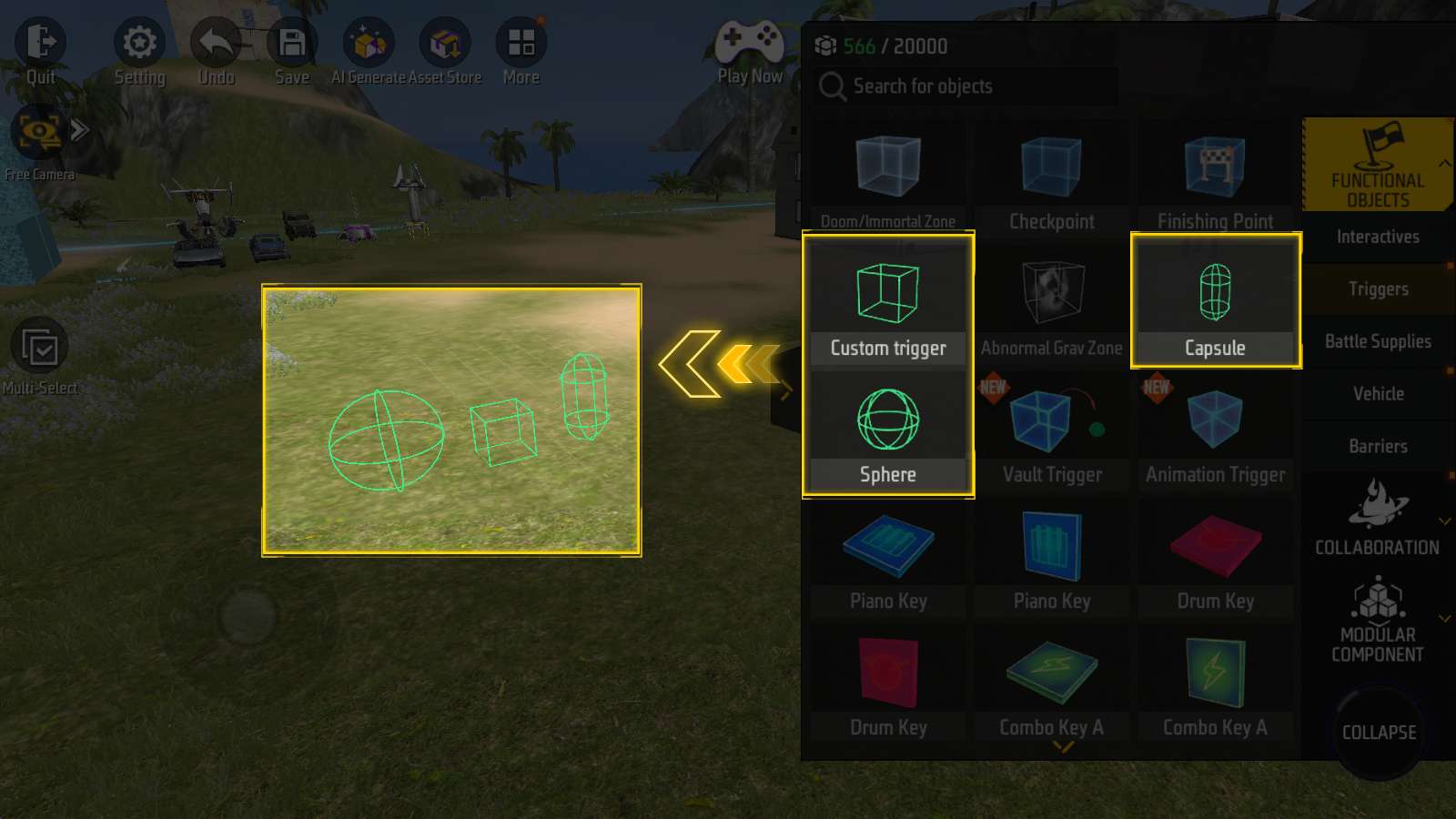
“Custom trigger”, “Capsule” and “Sphere” have no specified effect on contact; Player needs to write it themselves using the block scripts.
NPC
Finally, let’s introduce the “Basic Structure - Visual & Audio” panel.
First, the NPC:
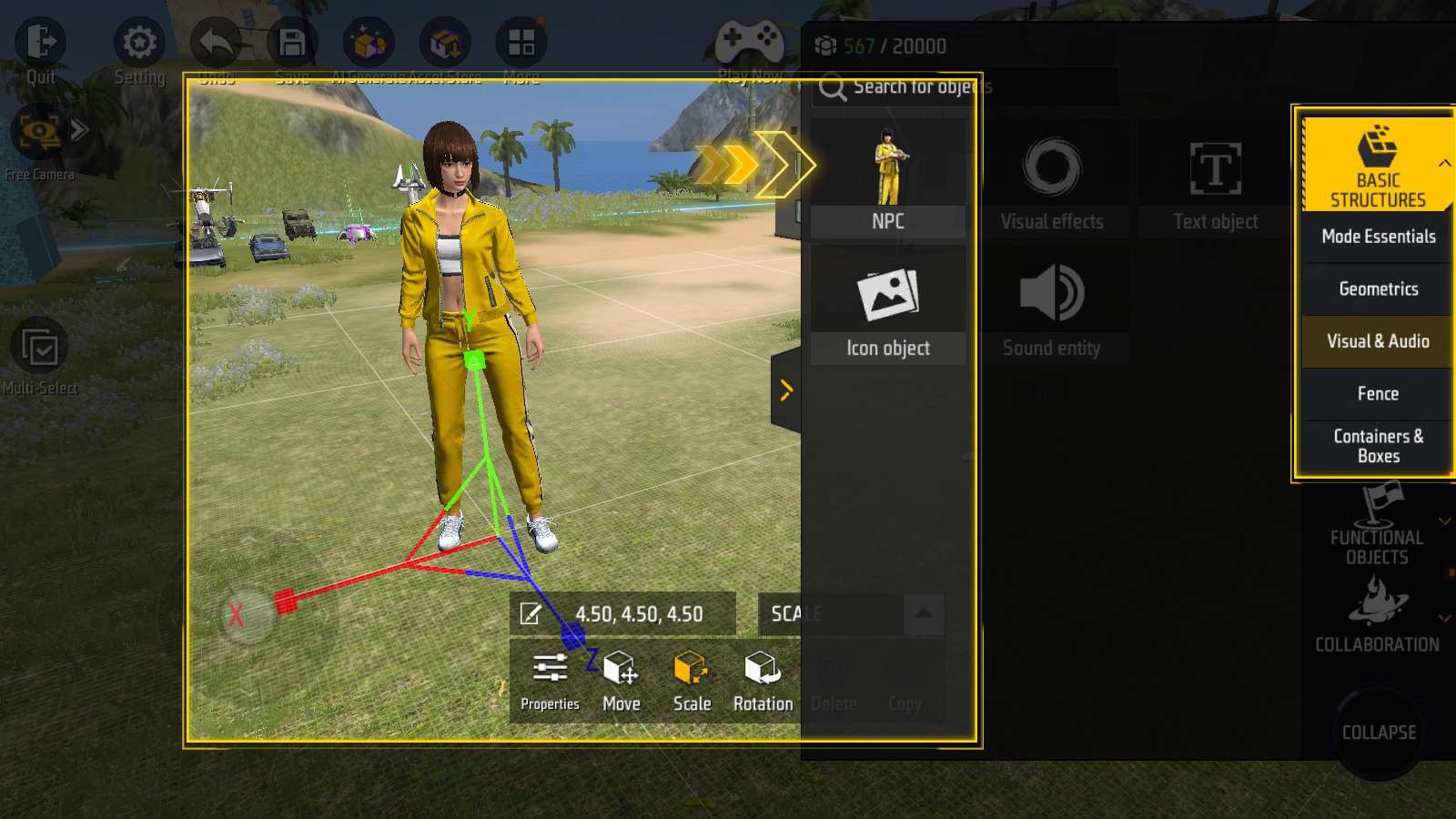
NPC also classifies as object. Player can adjust its movement, scaling and rotation properties freely.
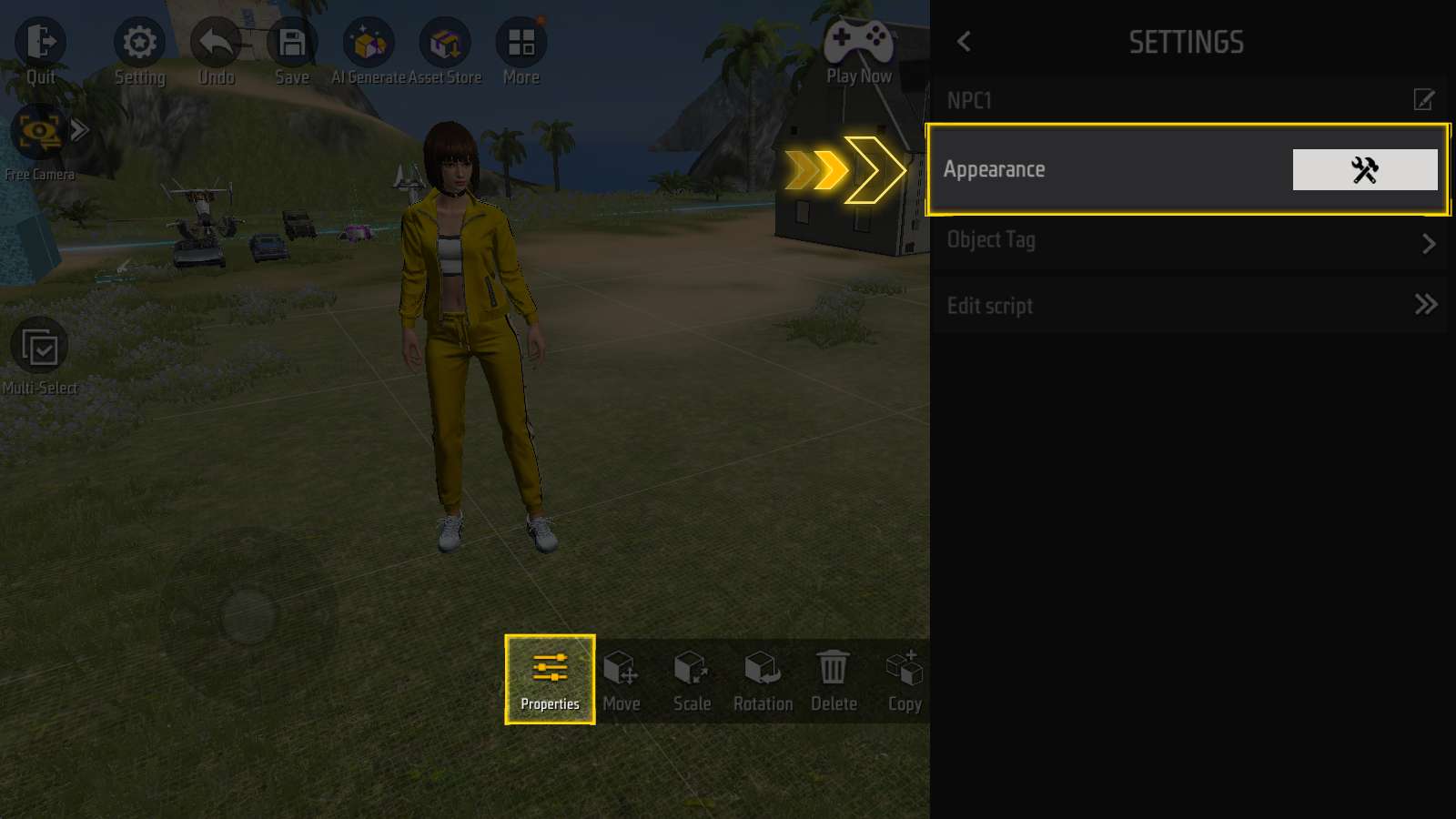
There is an “Appearance” option in NPC’s Properties panel.

It can customize NPC’s appearance, including character selection, clothing selection, partial scaling and character animation.
Visual Effect Entity
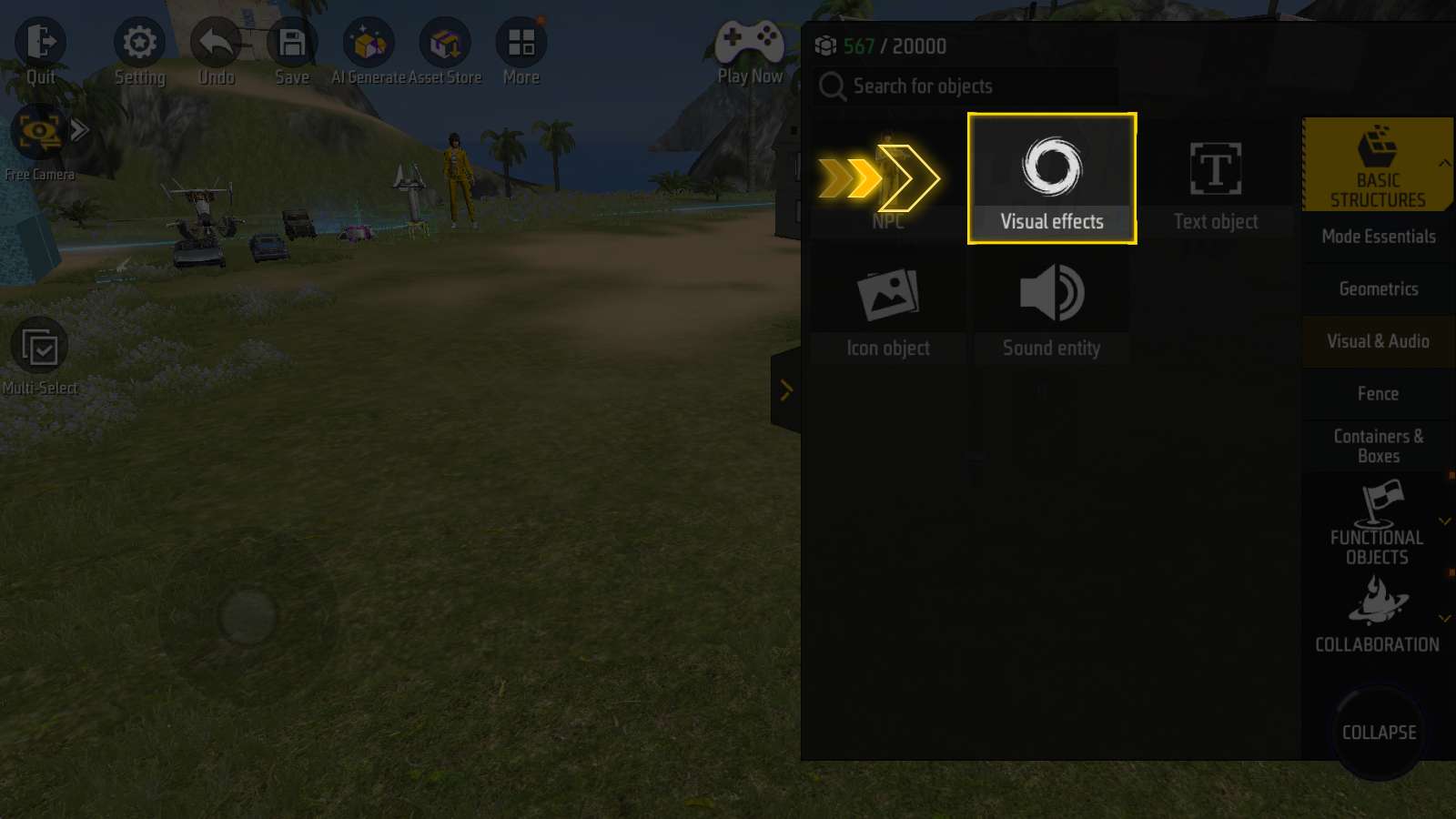
Next to NPC is “Visual effects” section.
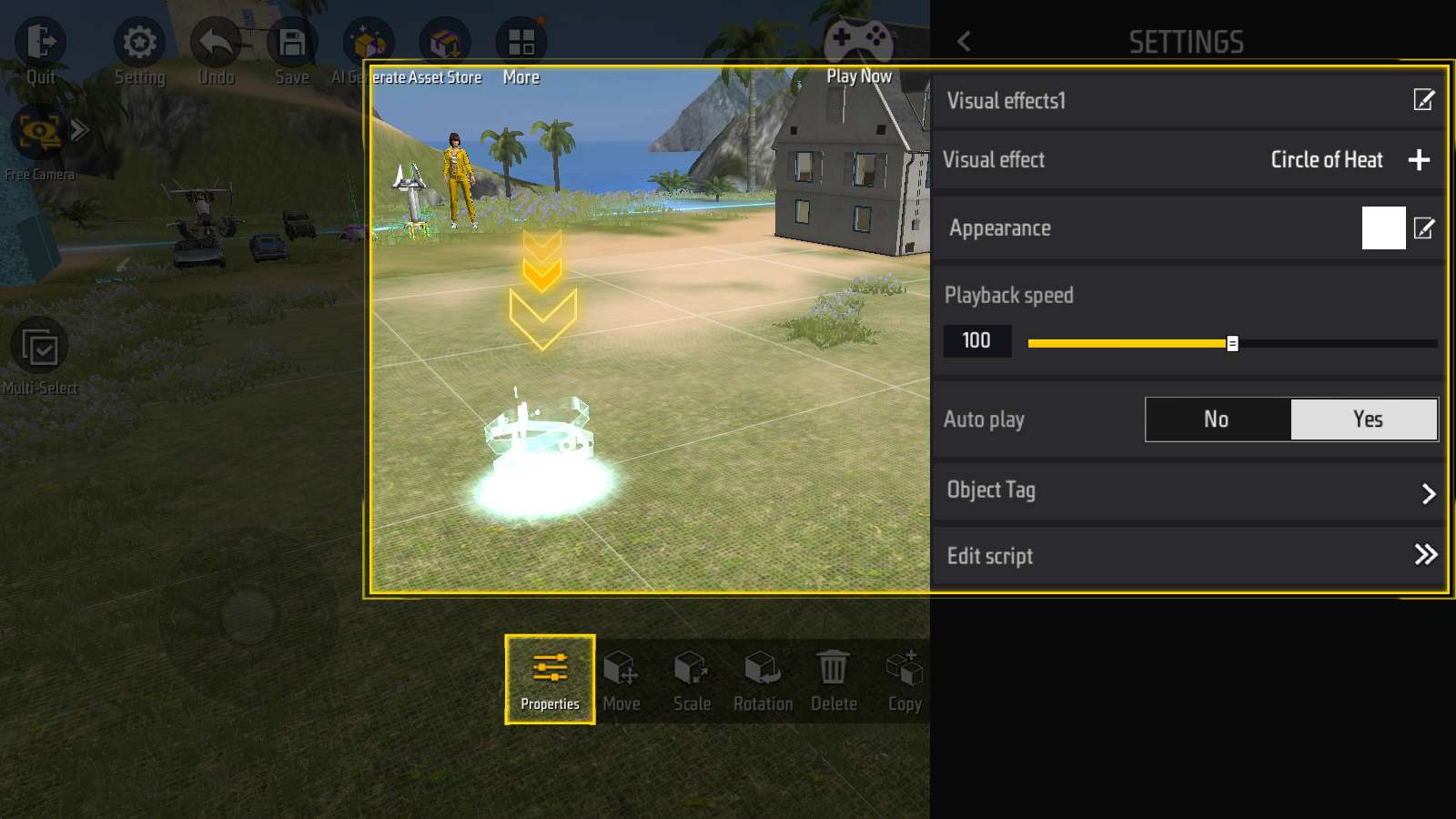
Drag visual effect entity into the scene.
Click its “Properties” button, you can see its exclusive options, including “Visual effect”, “Appearance”, “Playback speed”, and “Auto play”.
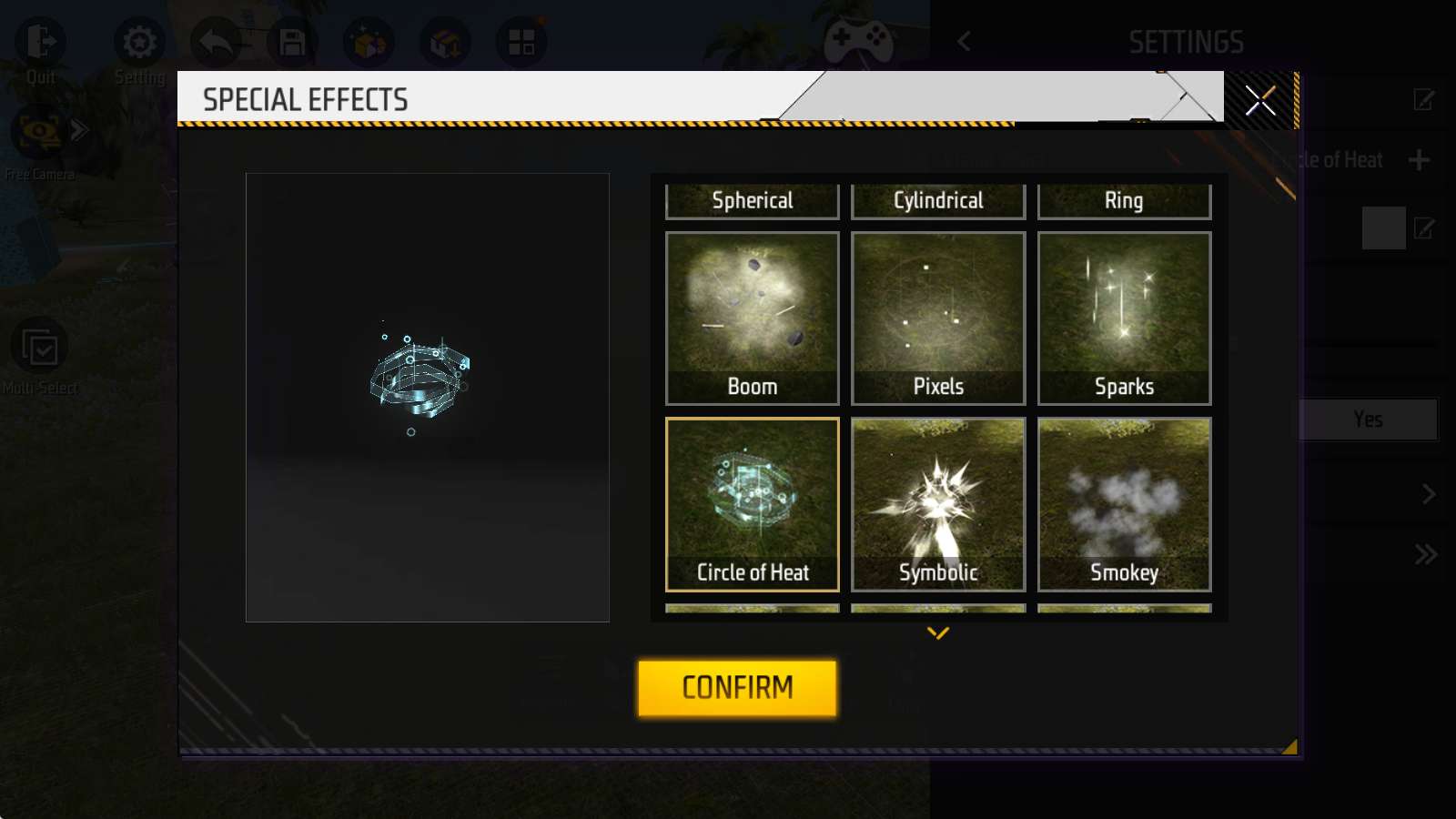
In “Visual effect” window, you can play different effect animations to choose one from them.
“Appearance” can adjust its color;
If the “Auto play” option is turned off, player needs to control the timing of playing animation themselves.
Other Entities
Next up is “Text object” and “Icon object”:
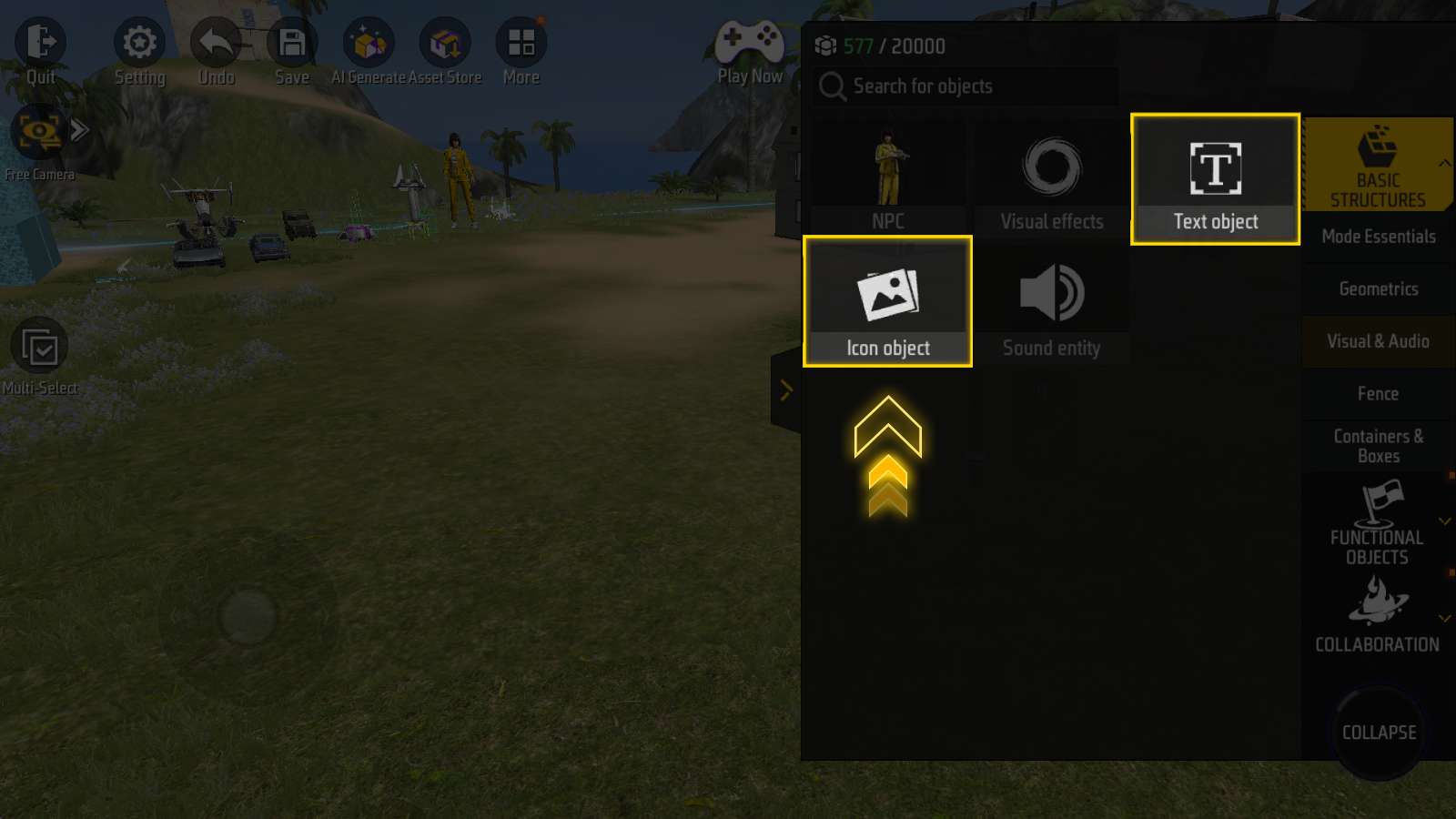
They can be used as marks or decorations in the map.
Their display mode can be controlled by “Always face camera”, “Visible through walls” and “Always on screen”.
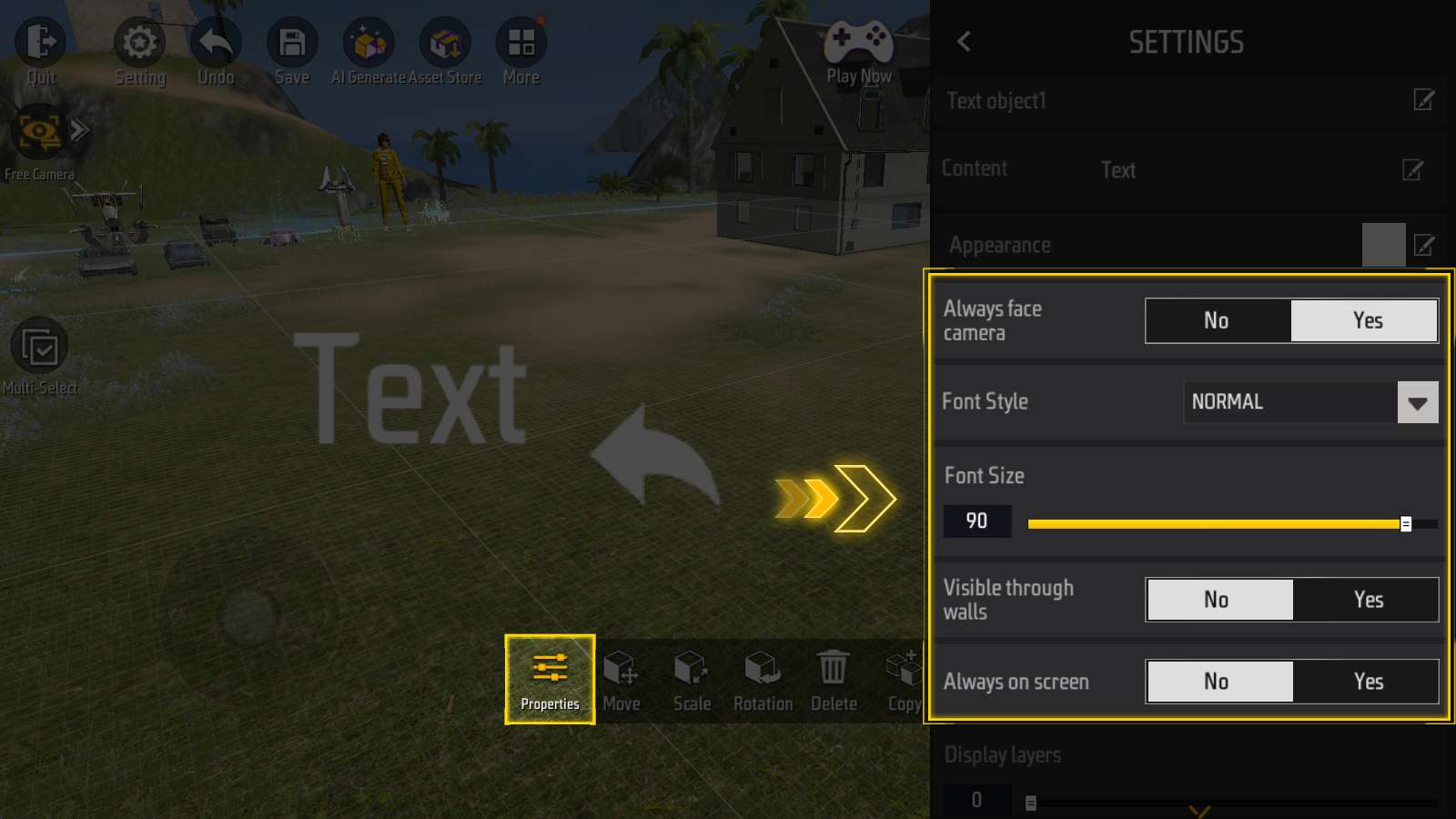
Text objects and Icon objects have separate size options.
If possible, use their size options instead of scaling in the operation panel to make text and icon clearer.
Last one is “Sound entity”.
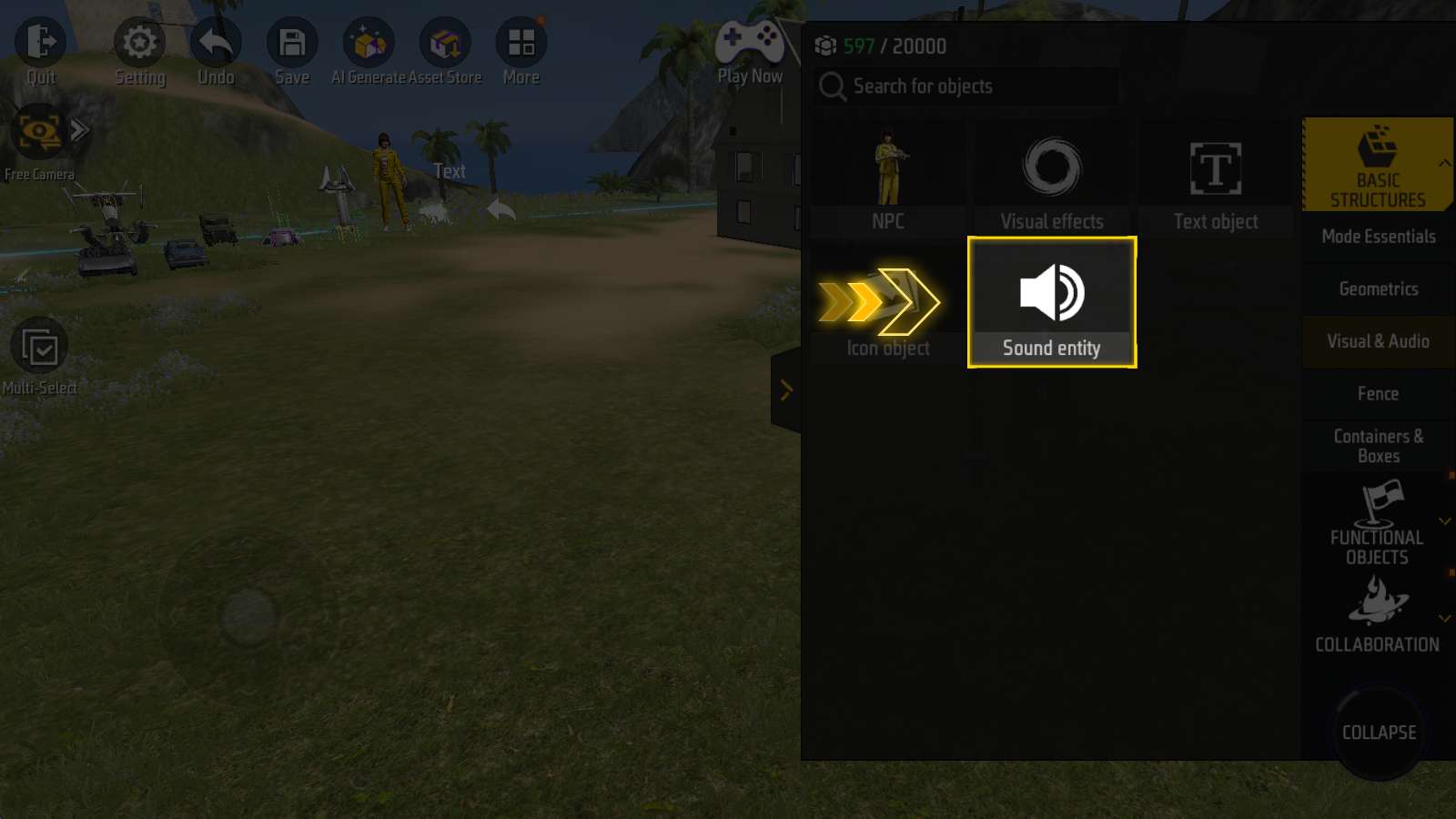
Similarly, sound entity also has Auto play option. If this option is turned off, player needs to control when to play.
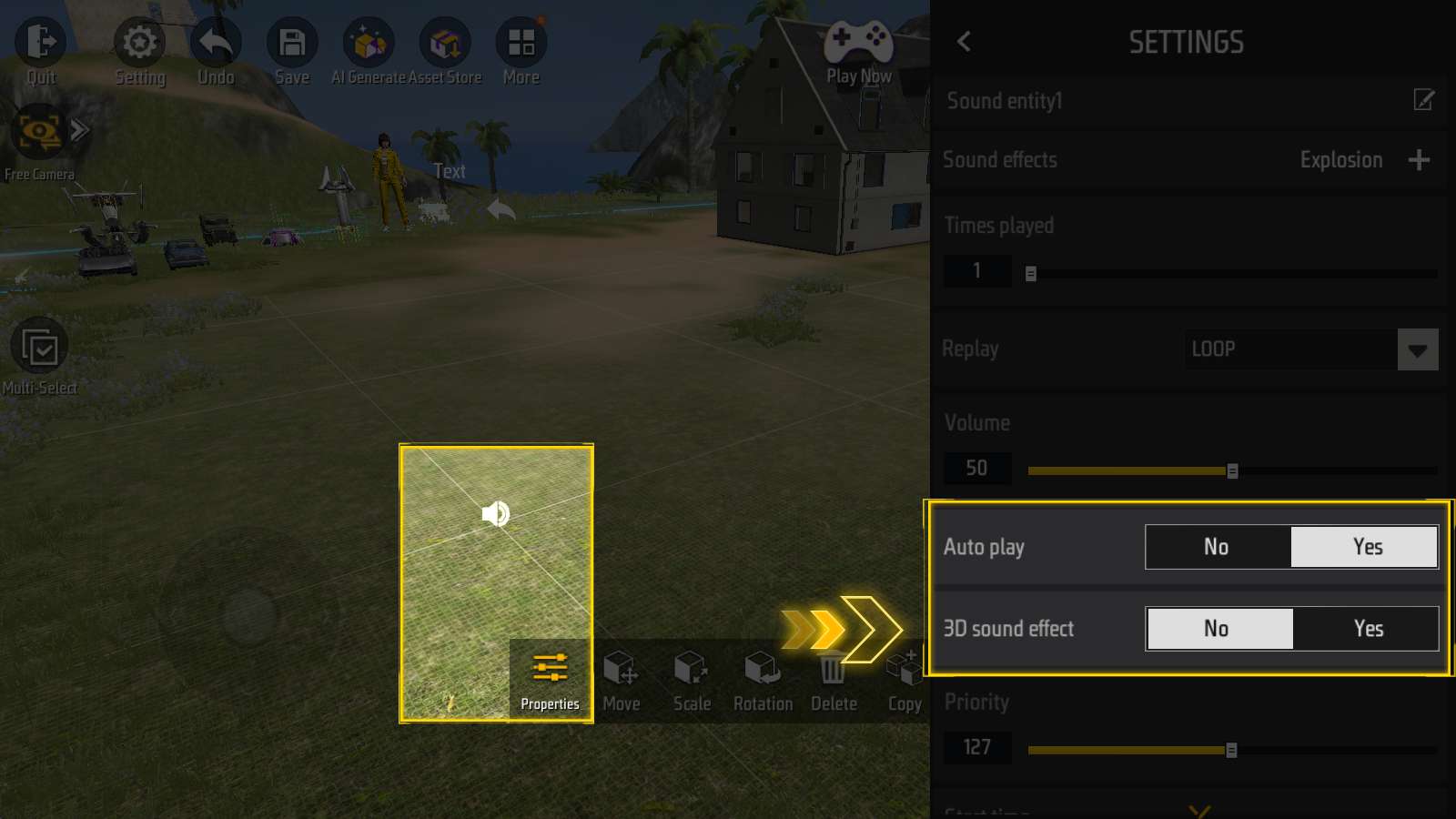
“3D sound effect” indicates whether the sound reduces with distance .
Gunshots should have 3D sound effect turned on, while background music should have 3D sound effect turned off.