Zombie Properties
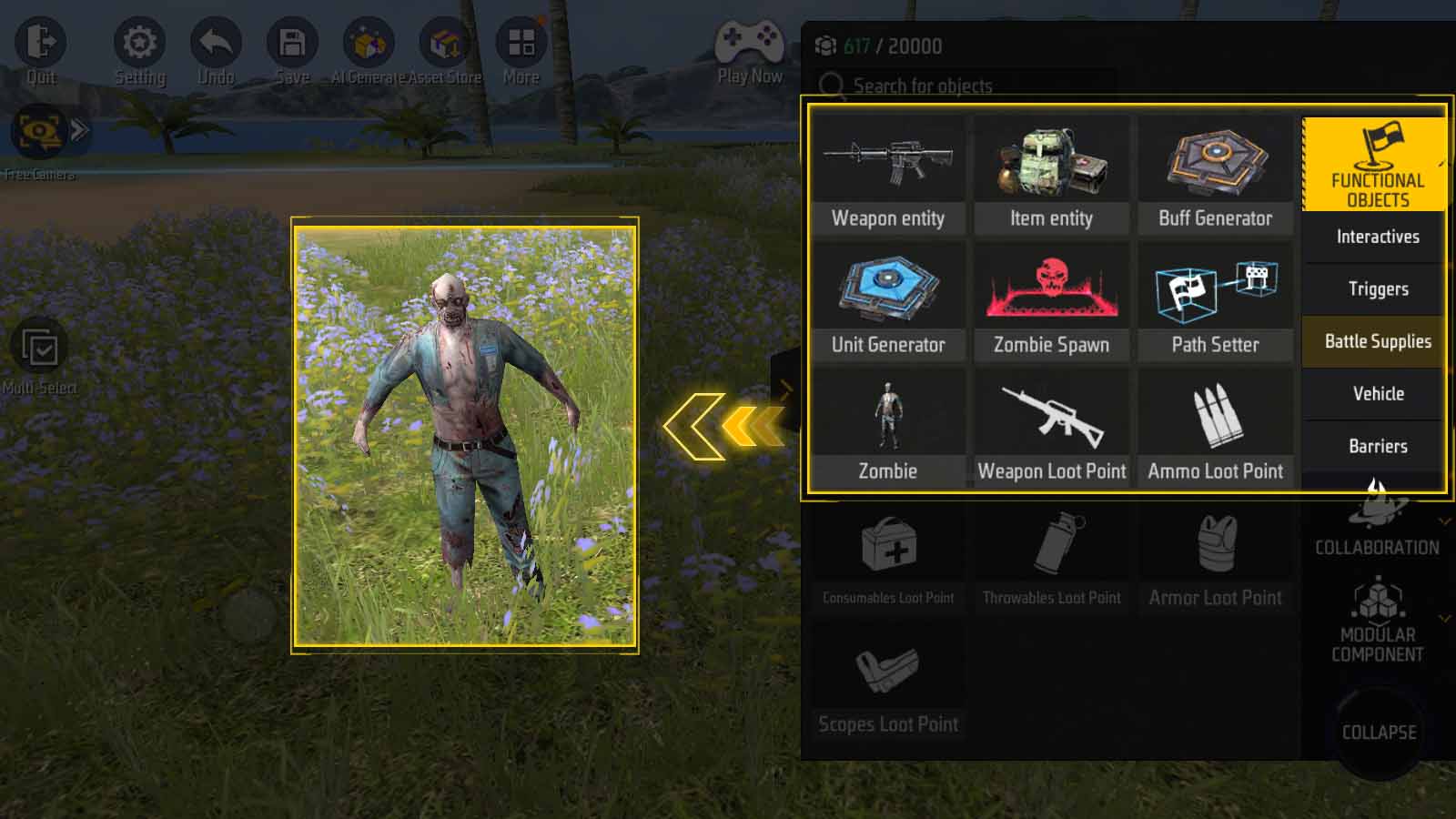
Under “FUNCTIONAL OBJECTS - Battle Supplies”, you can find Zombie, Spawn and Generators.
Choose the type of zombie in the “Type” list:
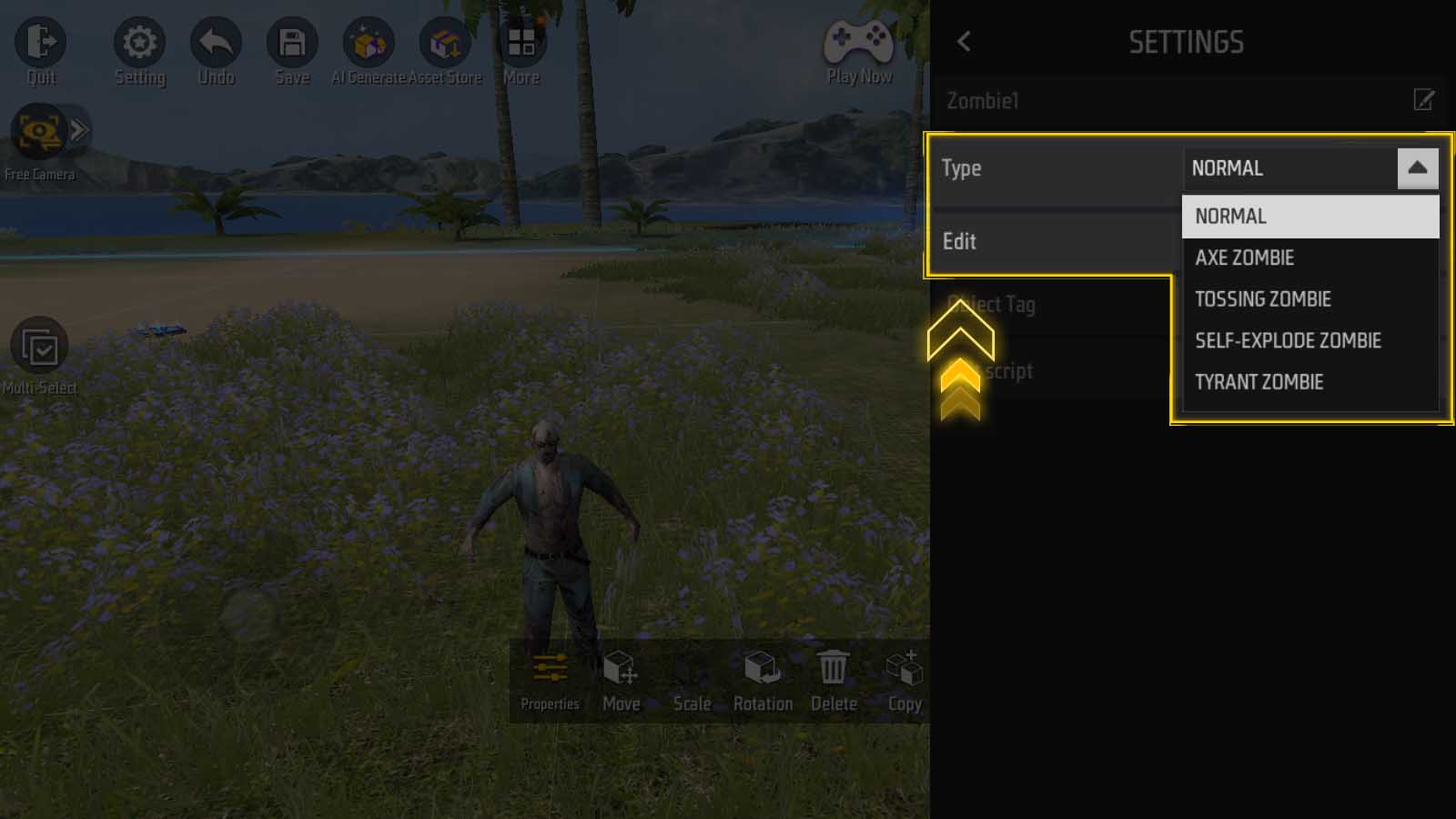
More settings are in “Edit” in the next row of “Type”.
Click to enter, the following window will be shown:
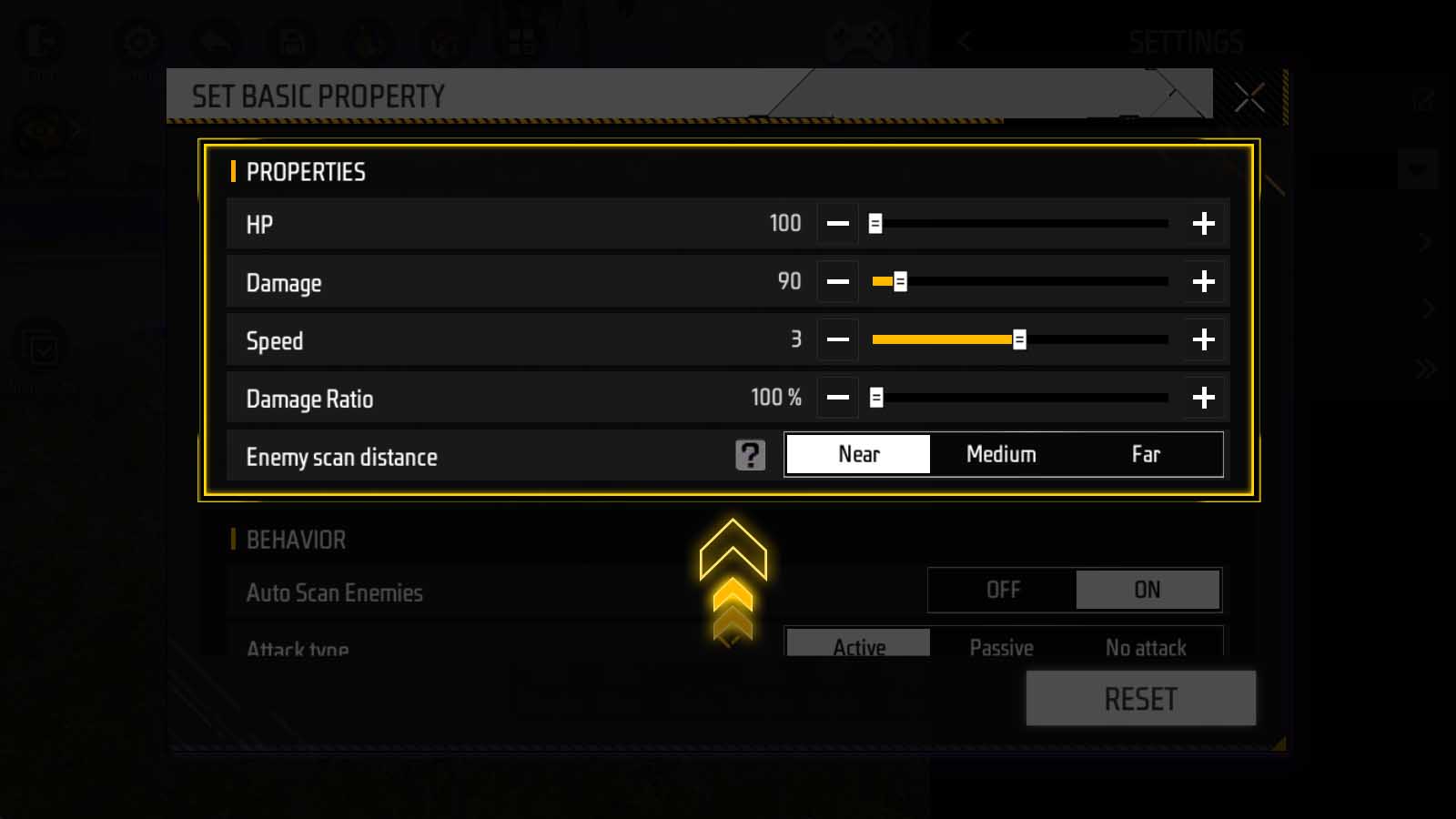
Under the “Properties” category, you can set the zombie’s HP, damage, speed, damage ratio and enemy scan distance.
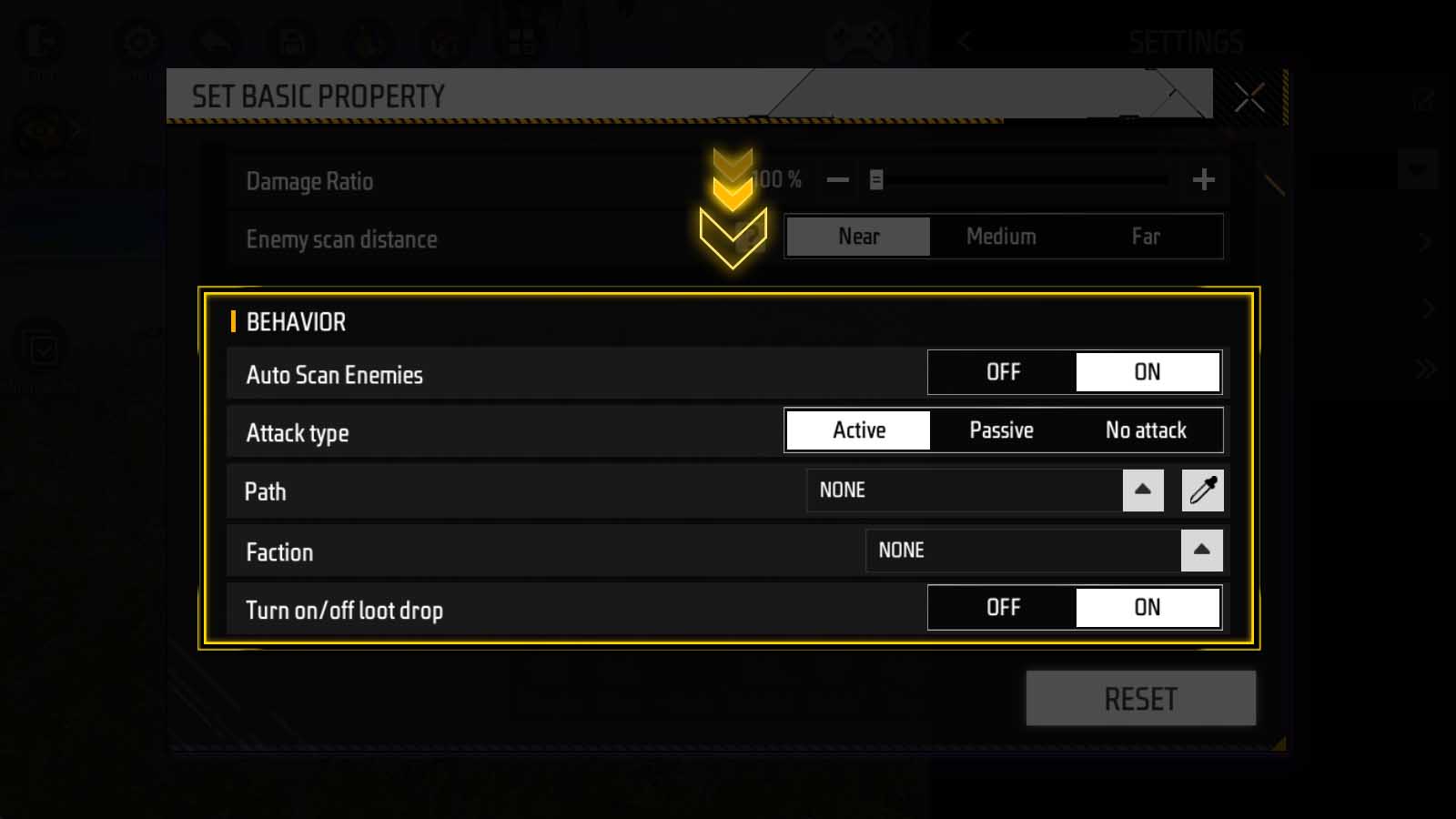
Under the “Behavior” category, you can set whether to automatically scan enemies, attack type, faction, and whether to drop loot.
The “Path” option is used to set the zombie’s travel route; It needs to be used along with “Path Setter”:
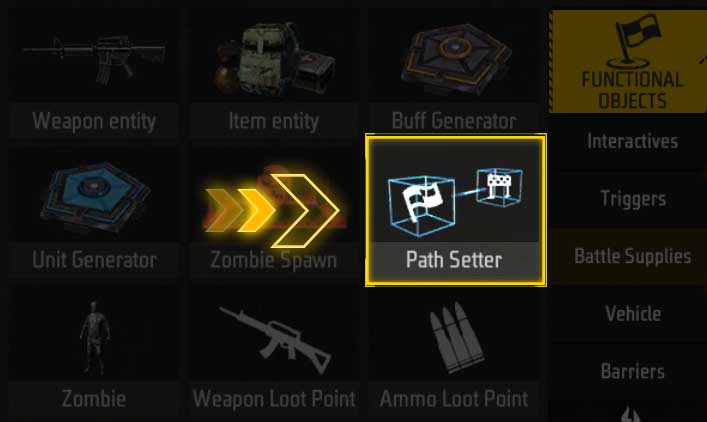
Generator/Spawn
In addition to placing zombie directly into the map, there are two other ways to spawn zombies:
Zombie Spawn
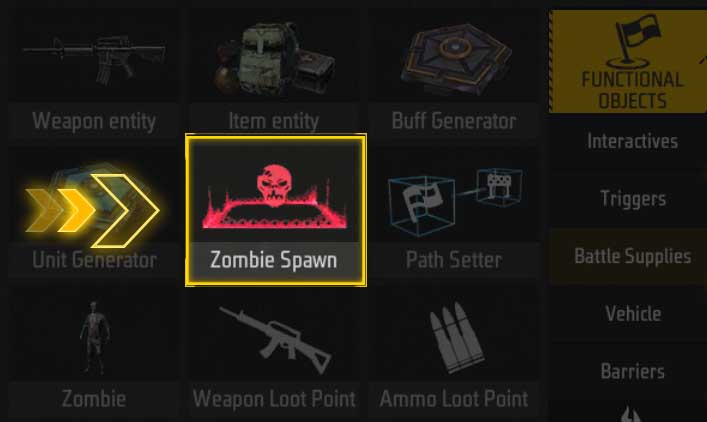
This is an object specifically used to spawn zombies.
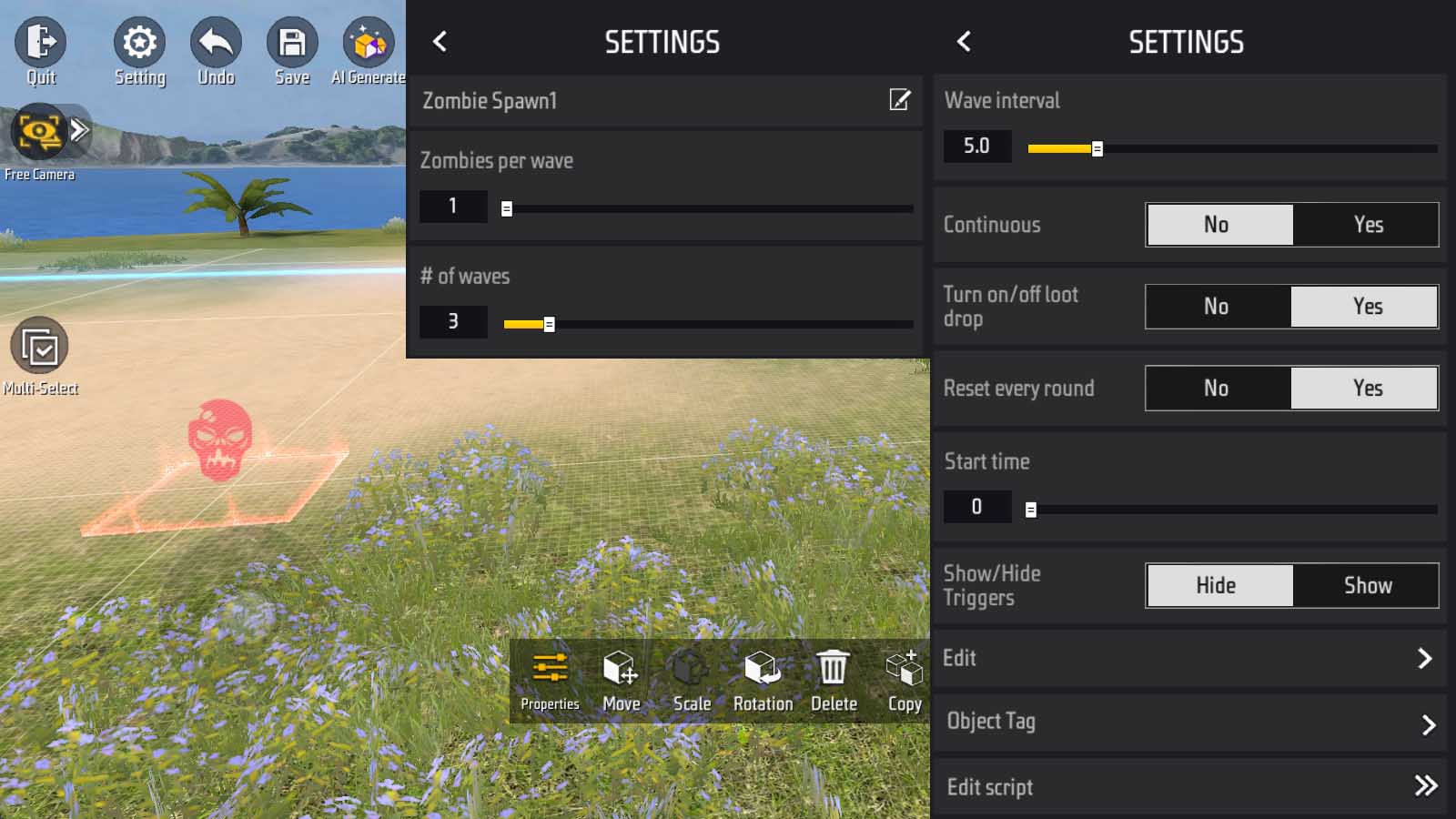
In its “Properties” panel, the settings that can be adjusted include:
- Zombies per wave, the number of waves, wave interval, and the time to start spawning
- Whether: continuous, enable loot drop, reset every round, or hide triggers
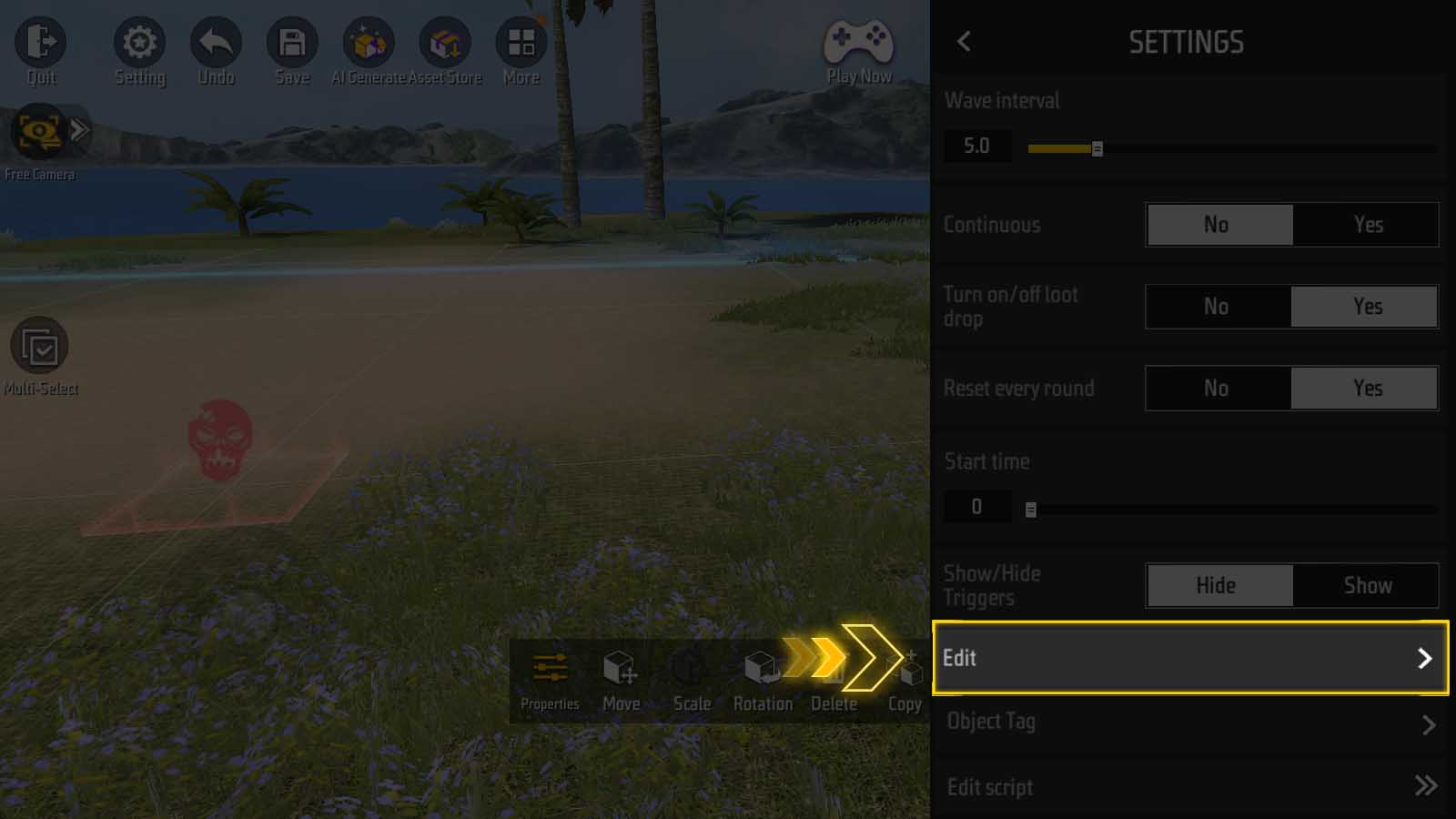
There are detailed options for zombies in “Edit”, which have been introduced above.
Unit Generator
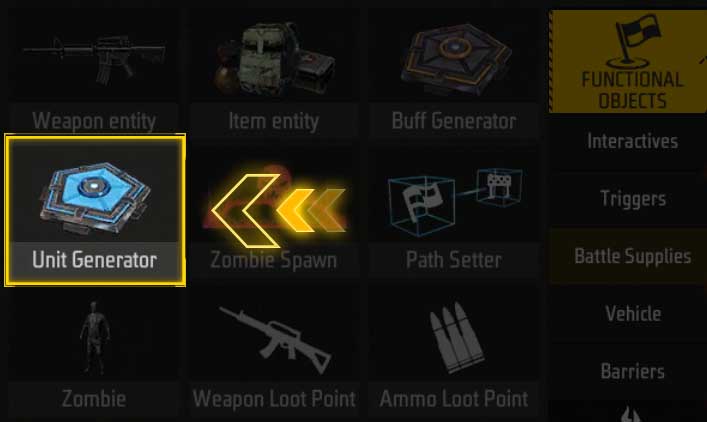
This object can be used to spawn zombie, but it can also be used to spawn weapon and item entity.
In the “Properties” panel of unit generator, in addition to various settings similar to those in the zombie generator, there is also a “Template” column.
This column indicates the entity that the generator will spawn. Take zombie as an example:
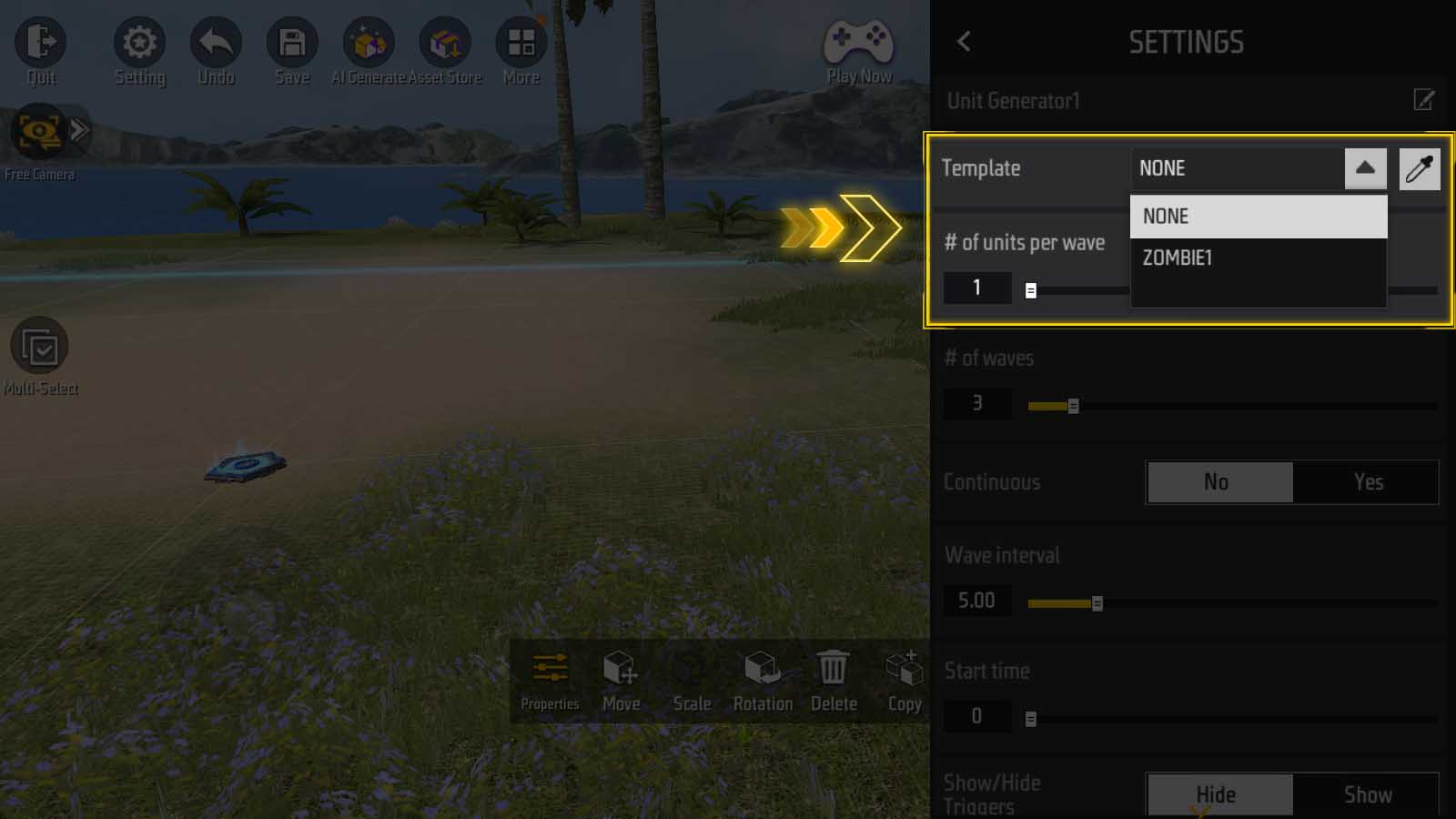
When you add a zombie to the map, it will automatically appear in the “Template” list for you to choose.
You can also click the dropper button on the right to directly select a zombie, weapon or item entity from the map.