Locate Resource
From Manual to Manager
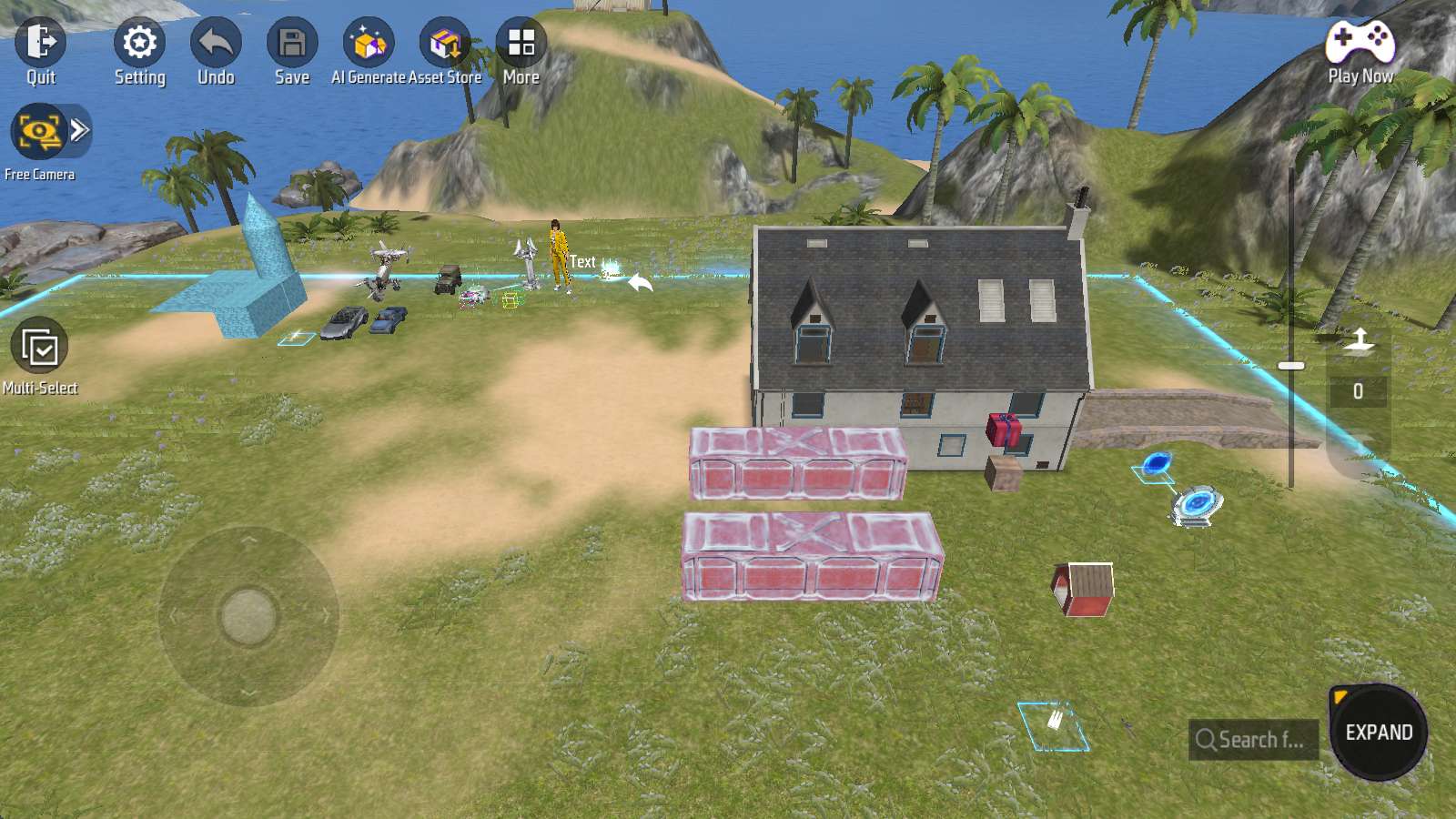
As we’ve added more objects to the map in previous chapters, manually finding objects becomes increasingly time-consuming. It just gets more laborious the more objects there are.
It’s time to streamline the process with the Object Manager.
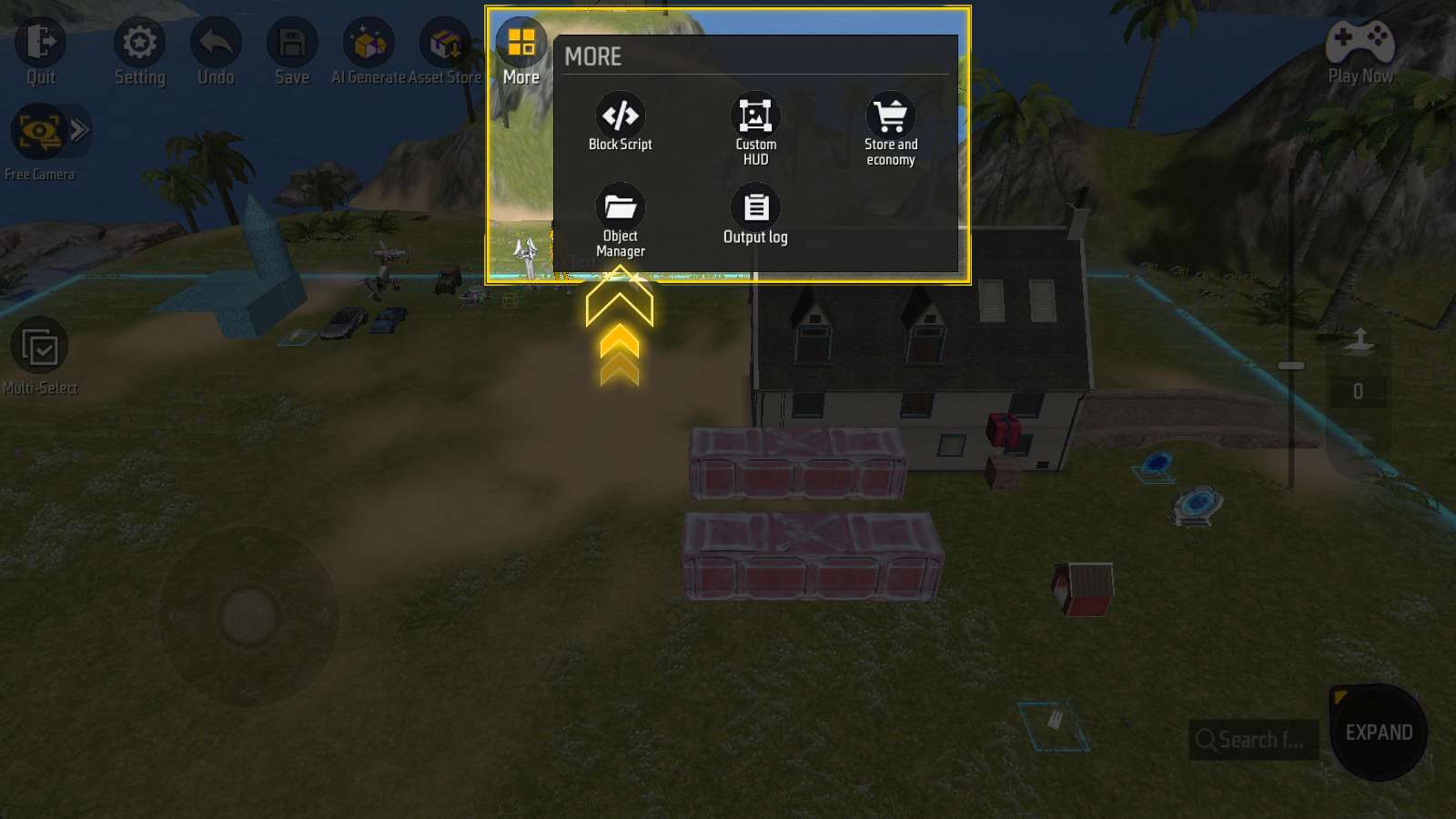
The Object Manager is made to handle large number of objects.
Under the “More” menu, you can enter Object Manager panel.
Basic Layout
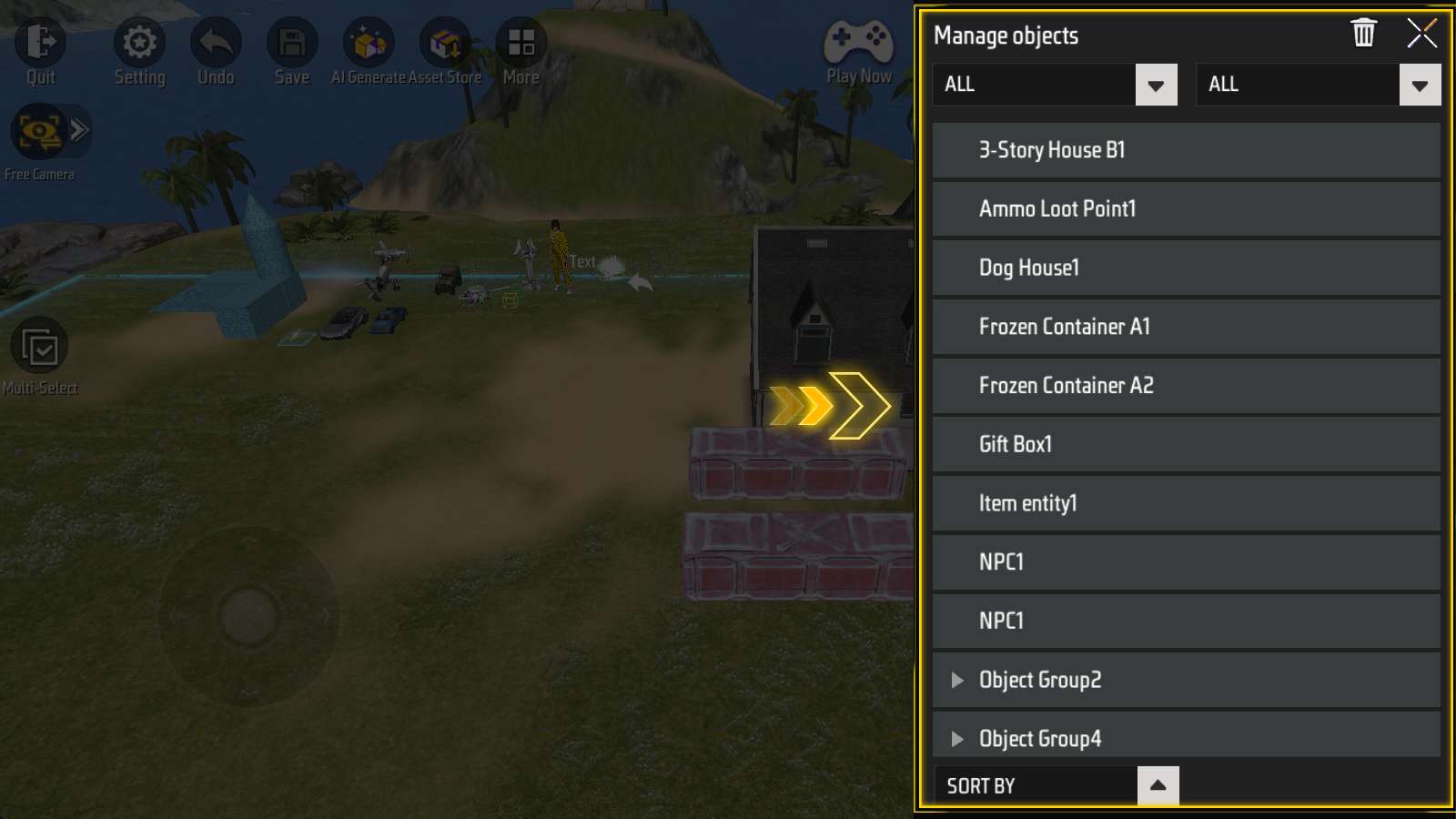
The object manager consists of three parts: the object list, filtering and sorting, and the title bar.
Let’s start with the first two.
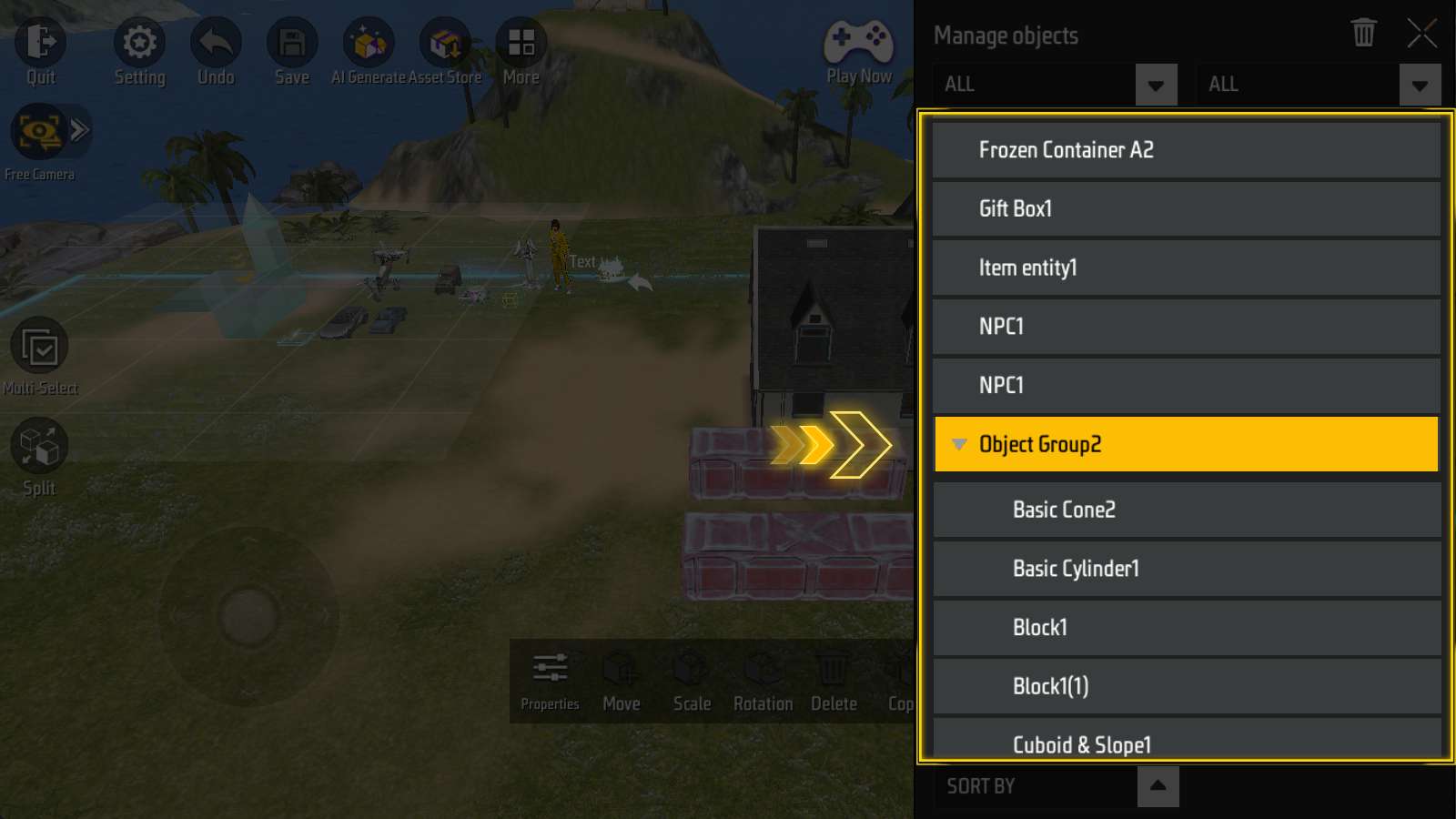
The Object List is in the middle and occupies the largest space. All objects in the scene will appear in it.
For combined objects, you can also click the triangle button to collapse or expand them.
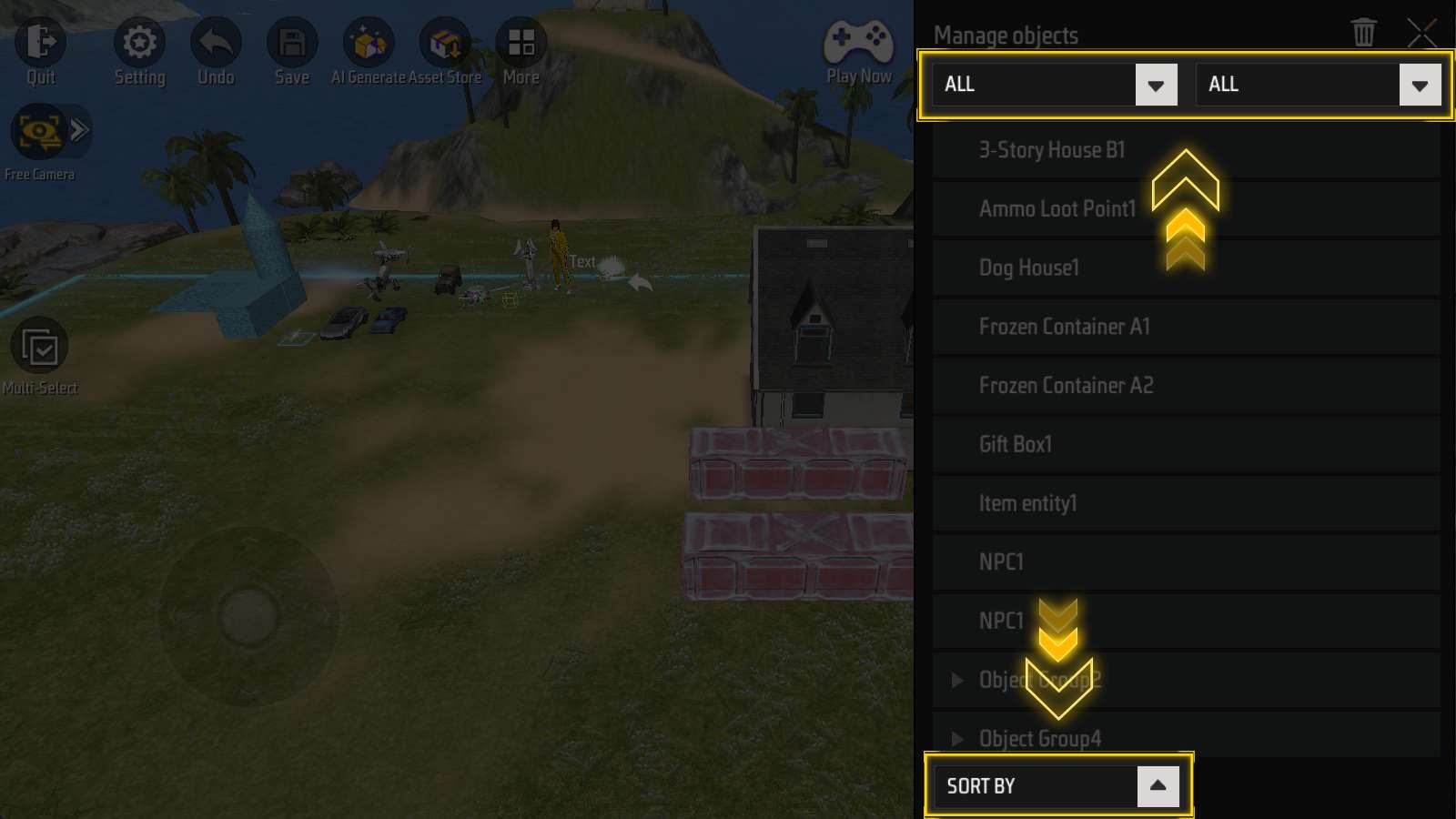 Filtering and Sorting consists of two drop-down lists on the top and one drop-down list on the bottom.
Filtering and Sorting consists of two drop-down lists on the top and one drop-down list on the bottom.
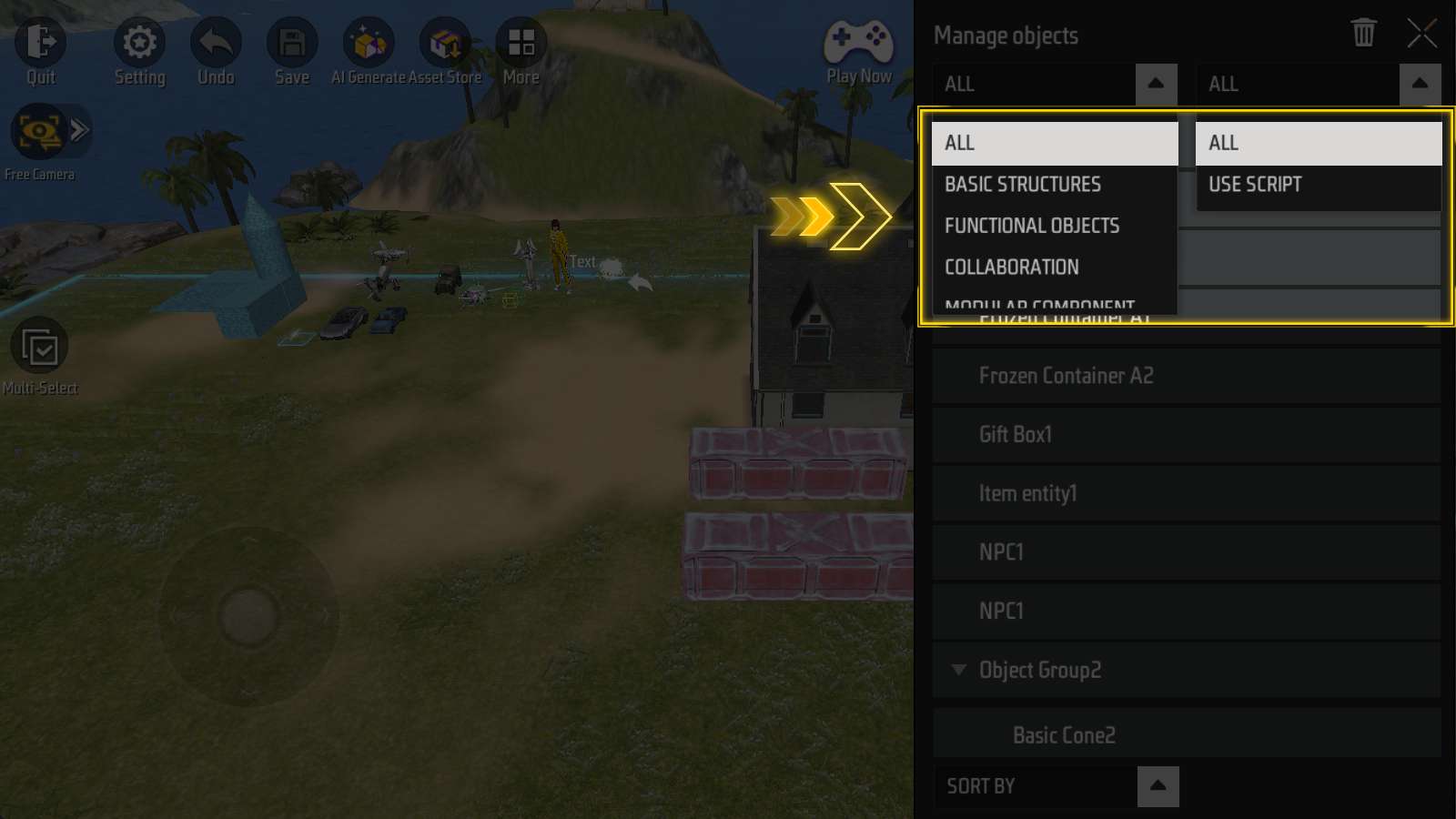 The two drop-down lists on the top are for filtering; they can filter by object category (basic structures, functional objects, collaboration, modular component, etc.);
The two drop-down lists on the top are for filtering; they can filter by object category (basic structures, functional objects, collaboration, modular component, etc.);
You can also filter by whether the object uses a script.
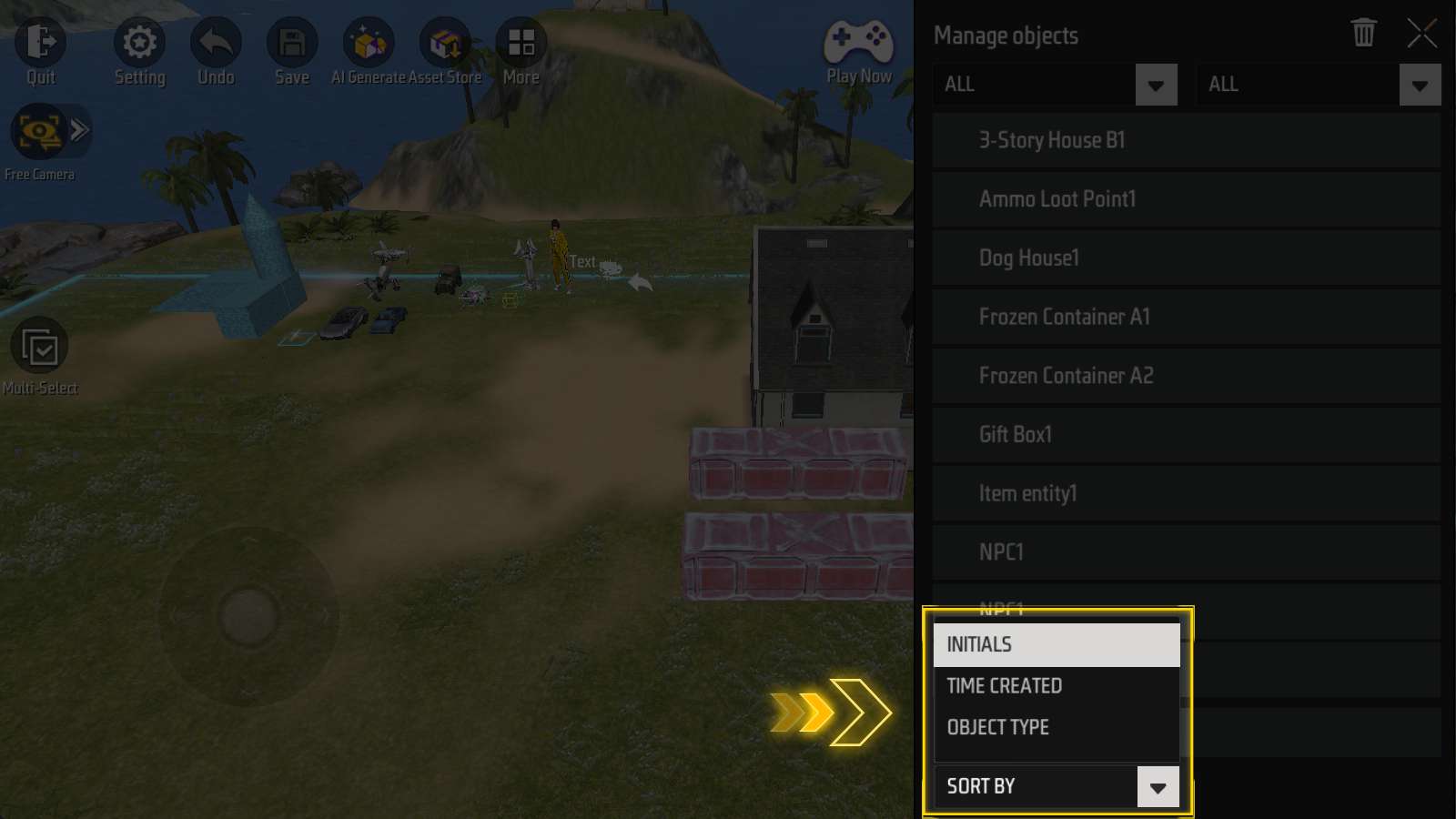 The drop-down list on the bottom can sort by initials, time created, or object type.
The drop-down list on the bottom can sort by initials, time created, or object type.
Edit Resource
Delete Object
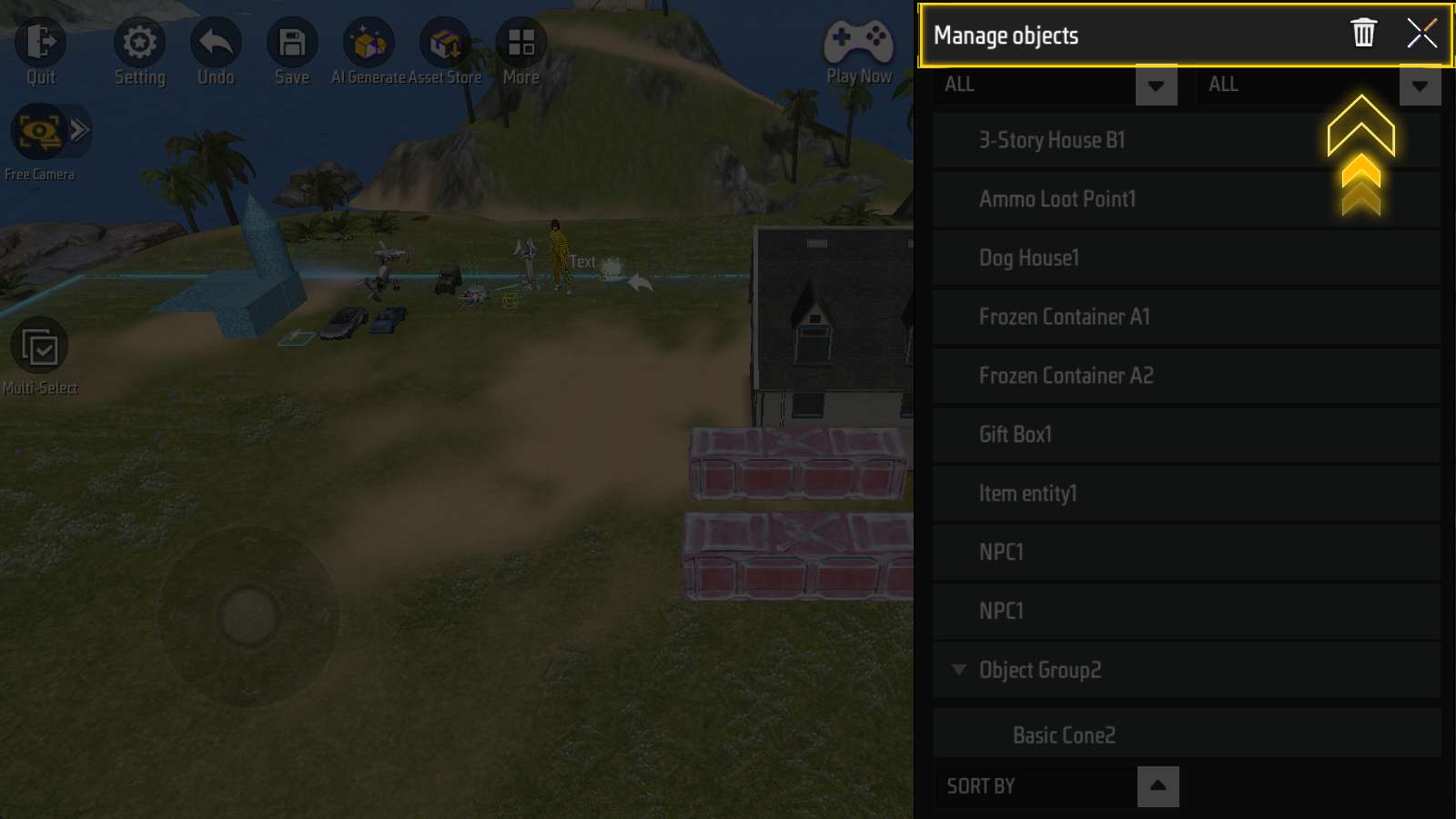 On the right side of the title bar are "Close Window" and "Delete Object" buttons.
On the right side of the title bar are "Close Window" and "Delete Object" buttons.
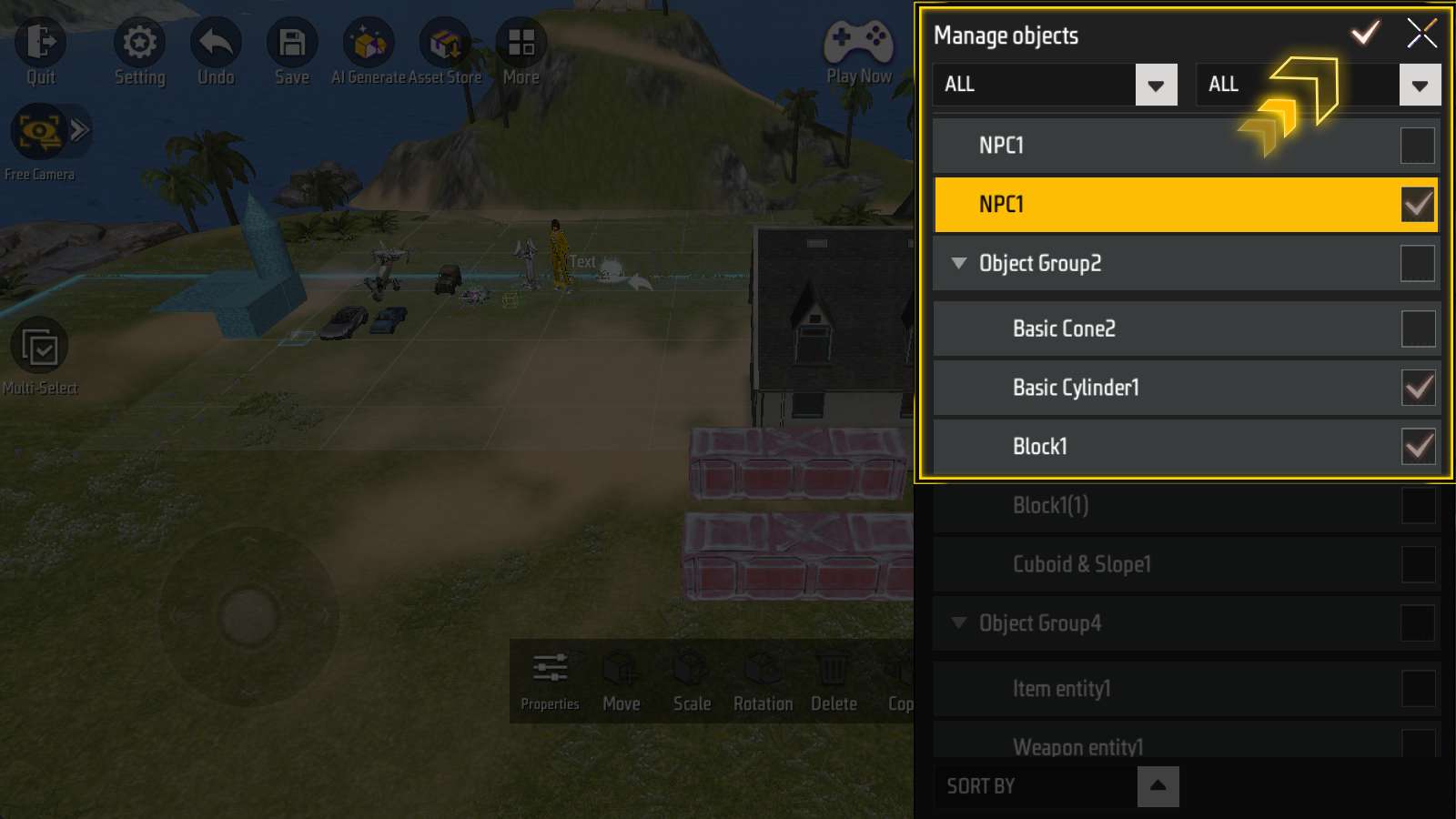 Click the trash can-shaped delete button, you can select multiple objects, and then click the check mark-shaped button to delete them.
Click the trash can-shaped delete button, you can select multiple objects, and then click the check mark-shaped button to delete them.
Adjust Properties
When you select an object in the Object Manager, the operation panel for that object will appear at the bottom of the screen:
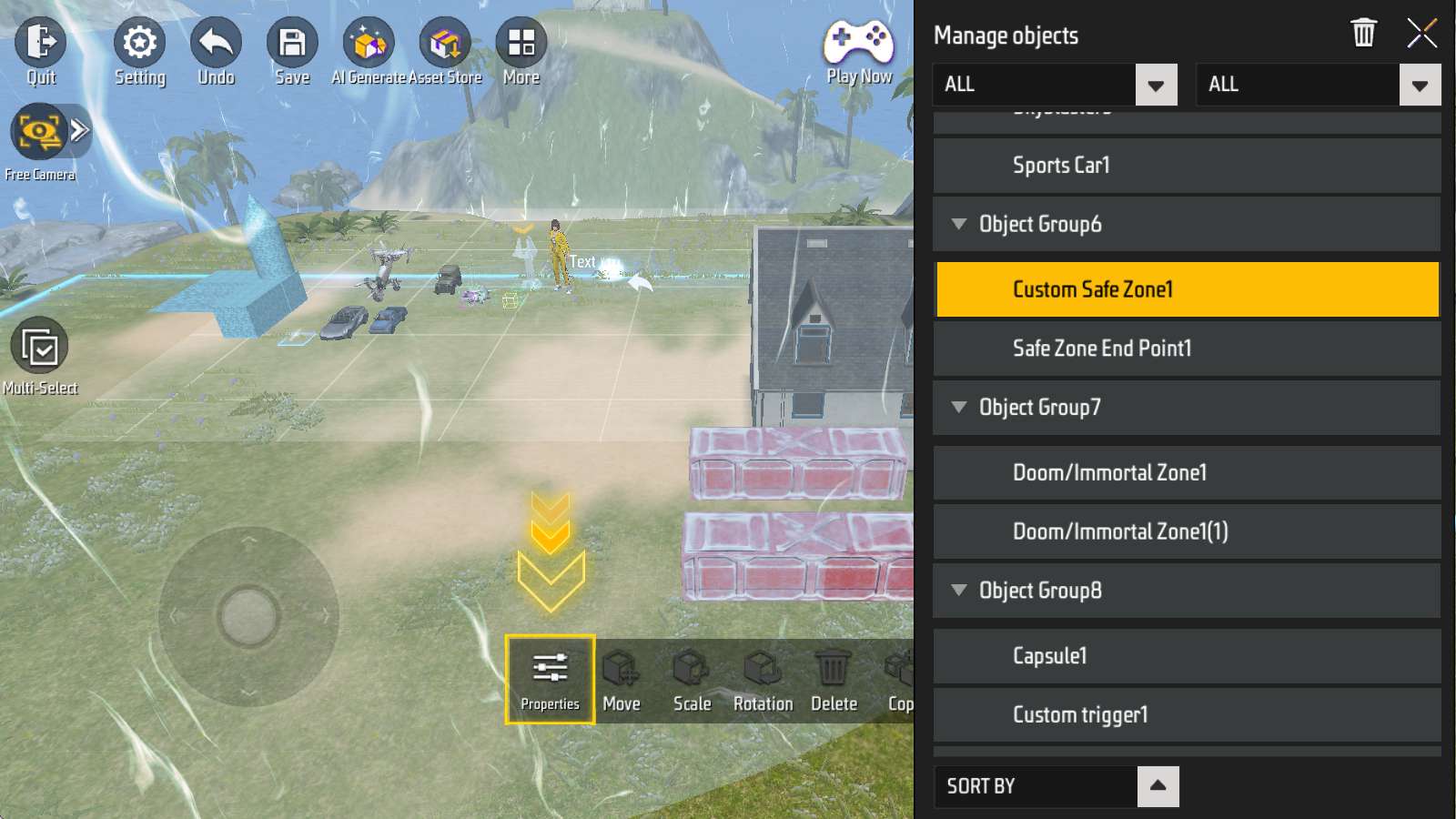
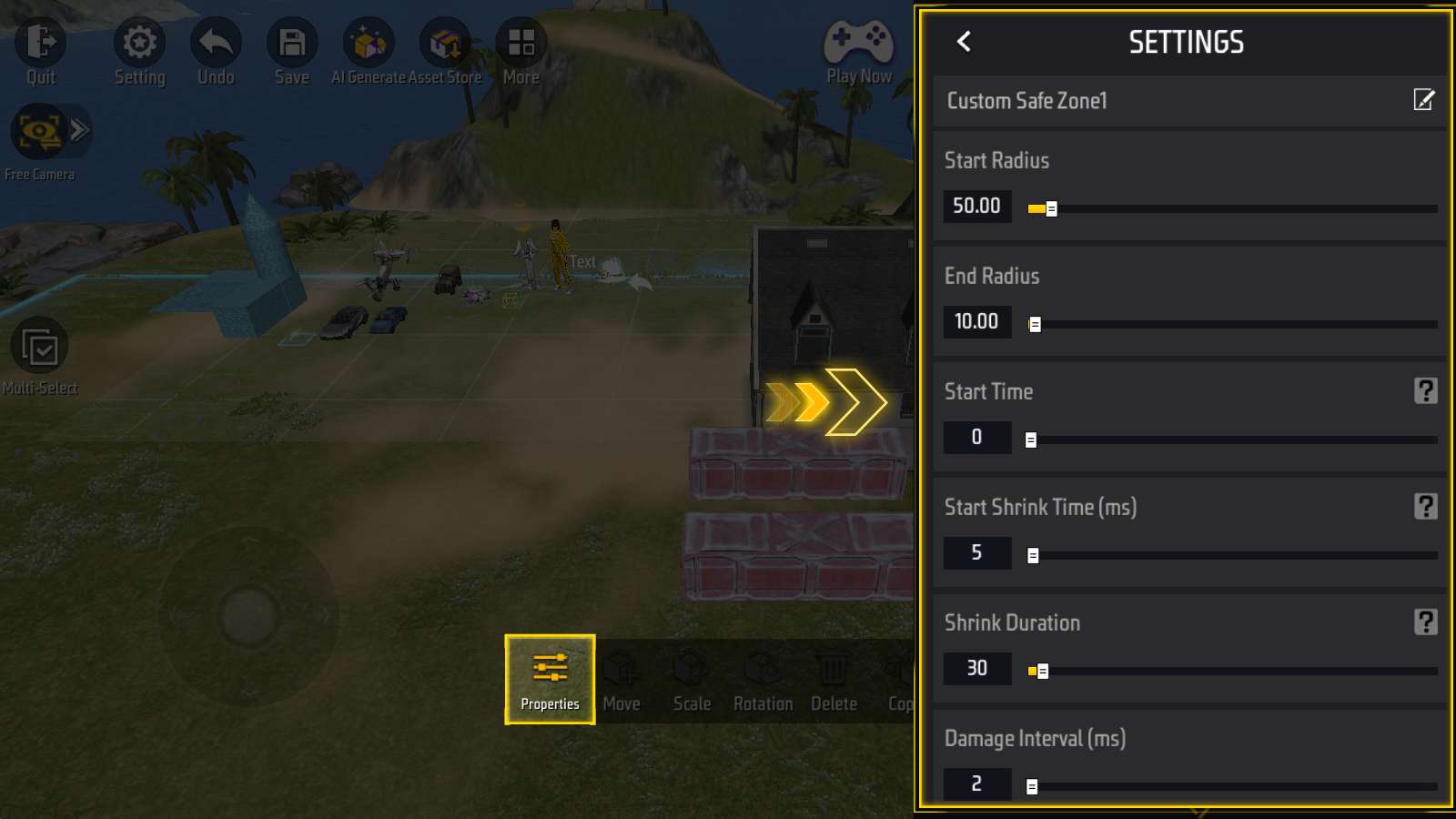 Currently, you can edit the properties of an object while the object manager is open.
Currently, you can edit the properties of an object while the object manager is open.
See Also
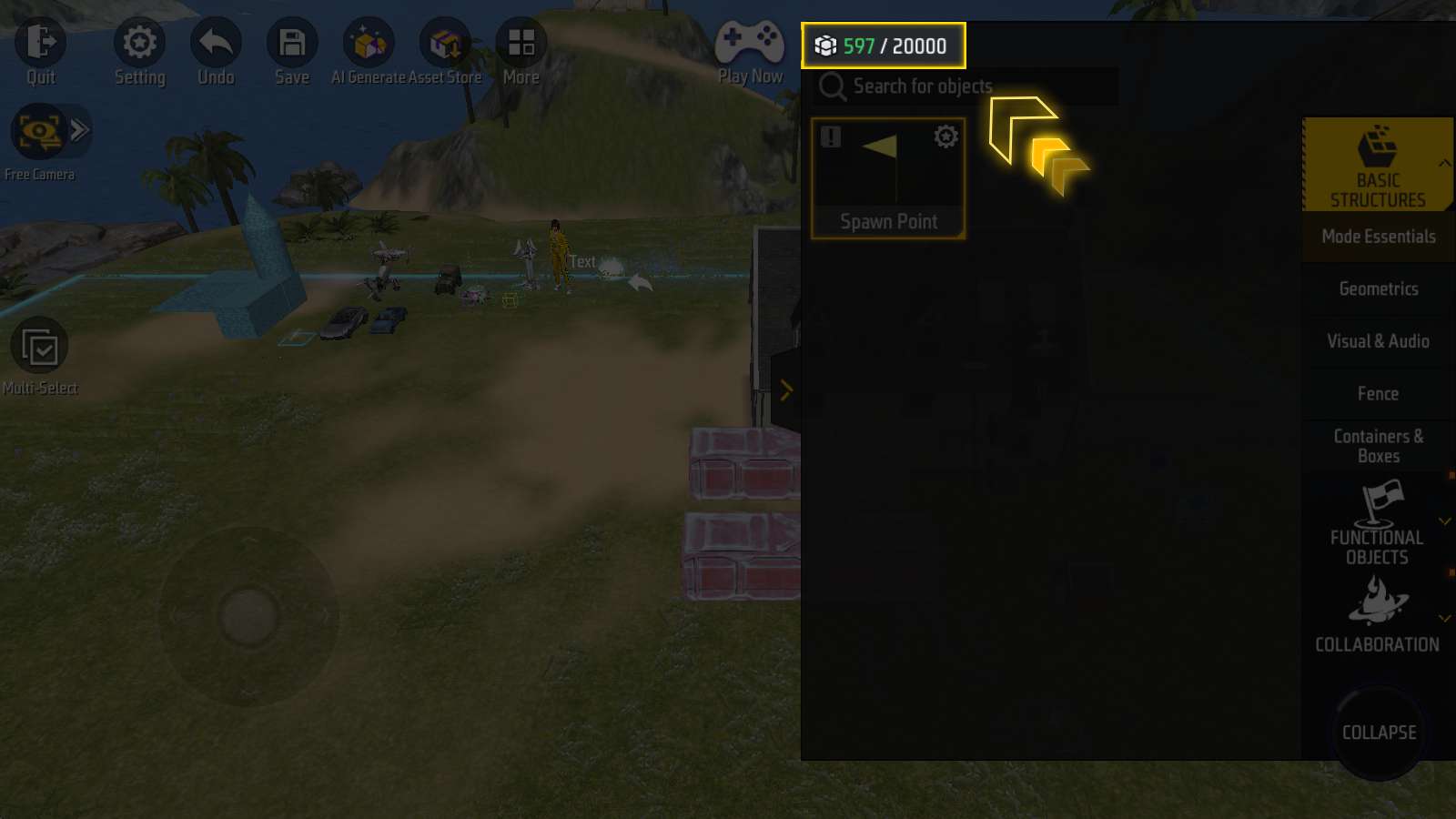
On the upper left of the object panel, there is an indicator like “597/20000”.
Each object has a certain “weight”, while the maximum “load” of a map is 20000.
Although we have object manager now, don’t overload, alright?