
Map Overview
Game Mechanics (Re-Editable) is one of the official gameplay templates pre-installed in the Free Fire CraftLand Editor. It provides developers with a reusable blueprint for foundational gameplay features, primarily comprising three major components: map scenes, rule settings, and block script.
Within this template, you can experience and learn the core gameplay editing methods—interacting with various pre-designed mechanisms and experiencing their feedback.
Simultaneously, you can rapidly grasp and deepen your understanding of other common game interaction mechanisms. These include activating custom triggers, increasing/decreasing player health, spawning monsters (zombies), moving objects, teleporting players to specific locations, displaying custom text, changing character skins, and interacting with custom HUD UI. You can then expand upon and re-edit these core scripts to create your own unique works.
Map Scene
First, introducing scene design: the overall area is based on the default blank scene, with a simple square enclosed space constructed and interactive mechanisms scattered throughout (highlighted in the red box at the top of the image below). Players can be divided into three teams and will spawn on one side of the map upon entering the game (red box at bottom of image below) to freely experience the core gameplay.
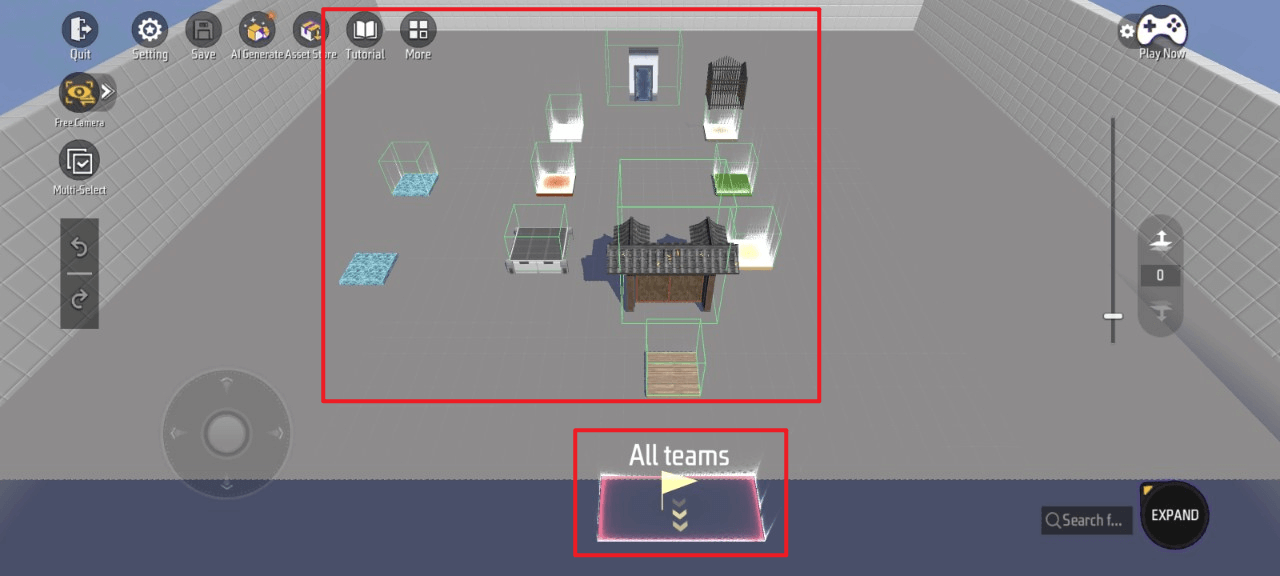
Beyond quick adjustments to objects within the scene, you can also manage all scene objects by clicking More > Object Manager
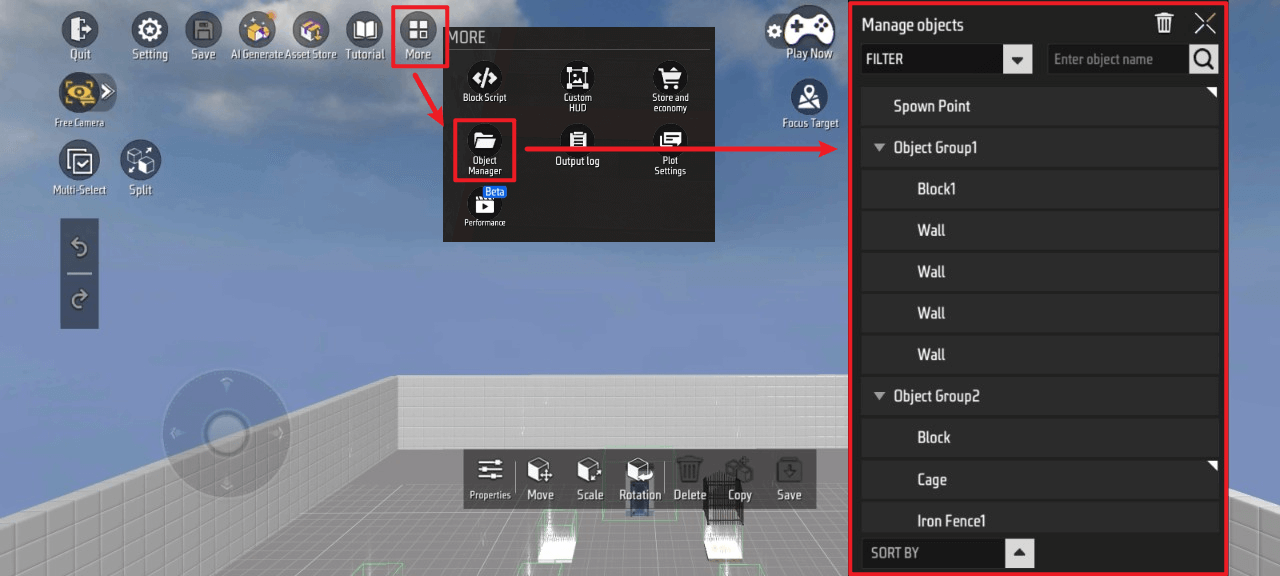
Feature-Related
Rules
To configure gameplay rules, click Settings > Gameplay Settings > Gameplay Rule Editor
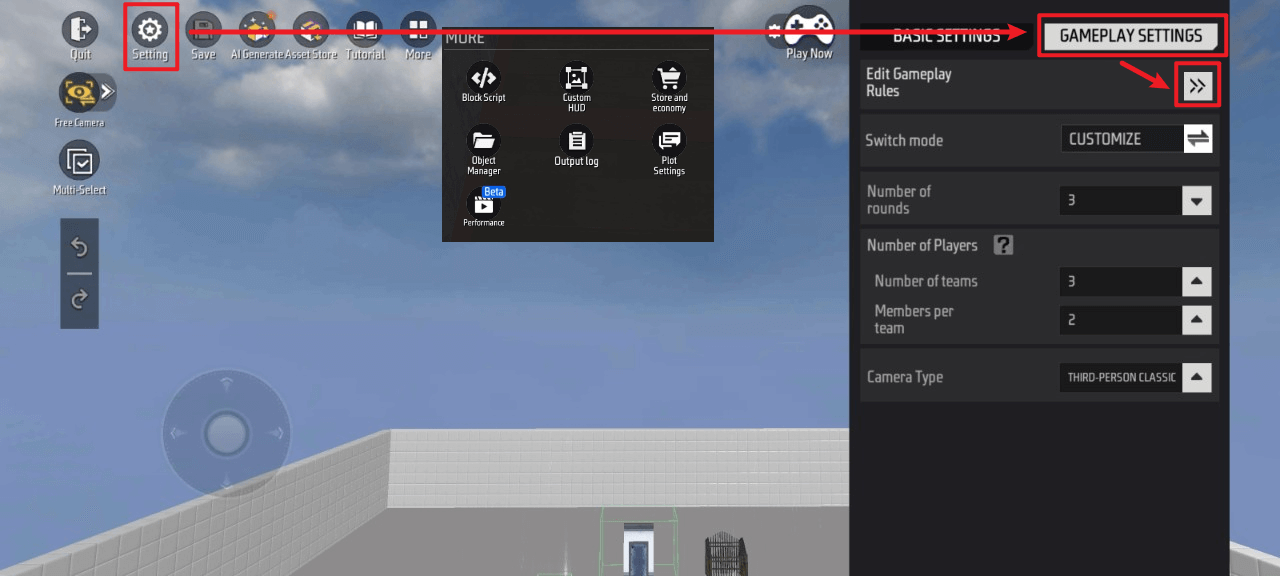
Here you can edit detailed rules for this template, including: Mode, Property Settings, Economy, and Camera.
The current template’s rule settings primarily differ from default settings in the following areas: Mode and Economy. Below are the specific rule entries that differ:
Mode
Round Settings: Used to configure round-related parameters.
Team Configuration: Determines the number of players per session, available team slots, and minimum players required to start the game
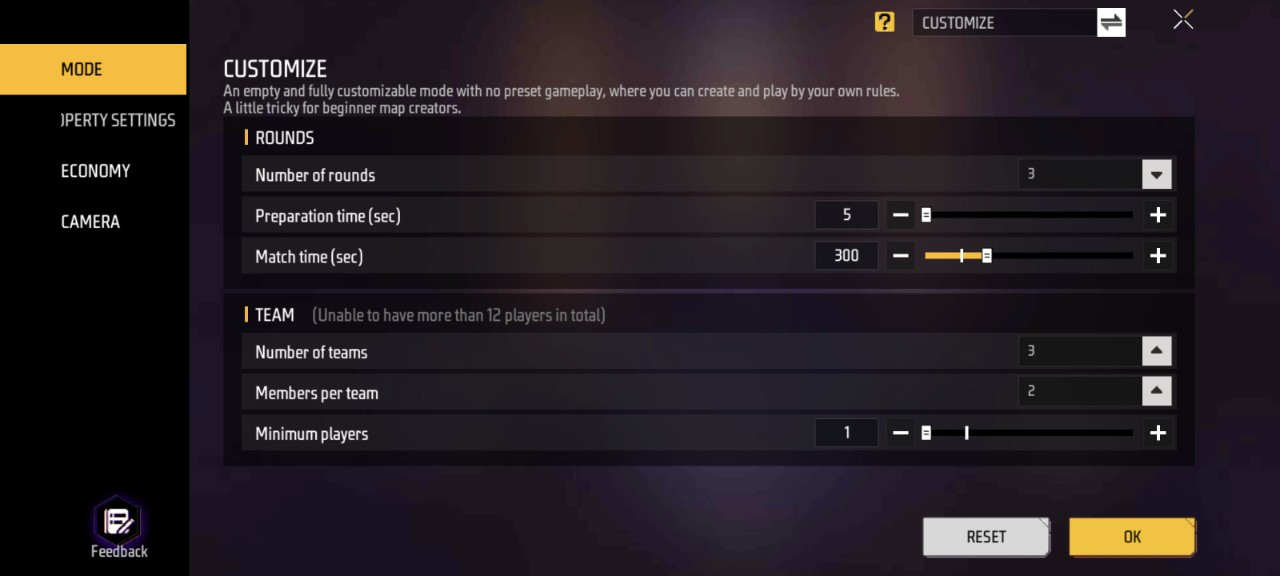
Economy
Shop Editor: Determines consumables that players can obtain with tokens at specific locations and their prices
Note: As the core gameplay of this template focuses on mechanism experiences, vending machines are not included. If needed, drag one from the object library into the scene and create it.
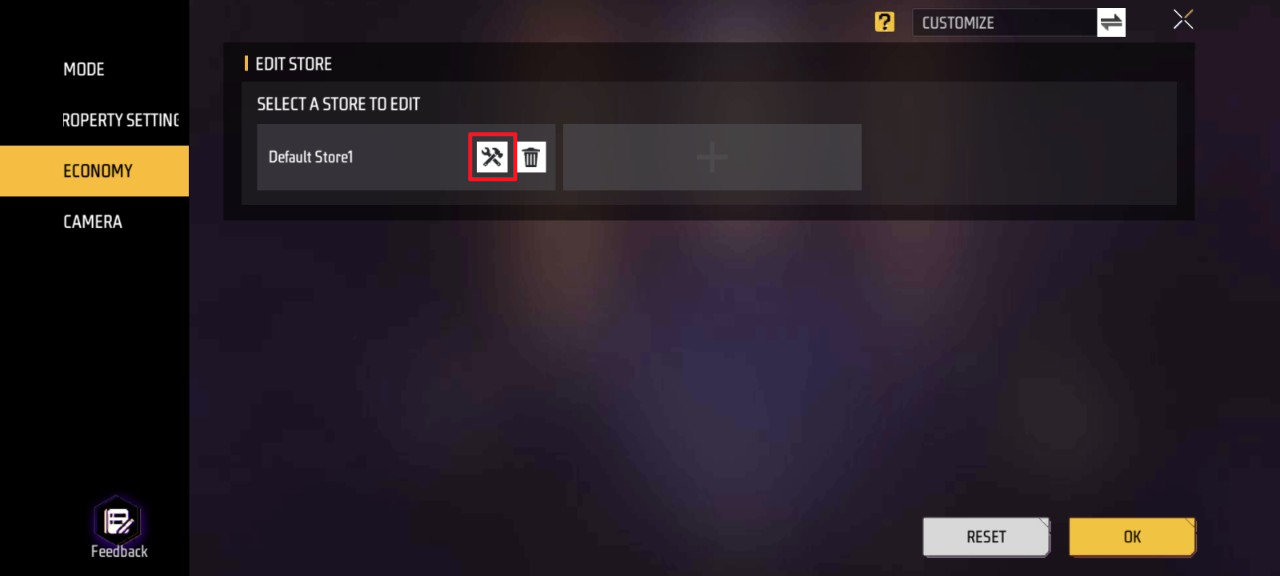
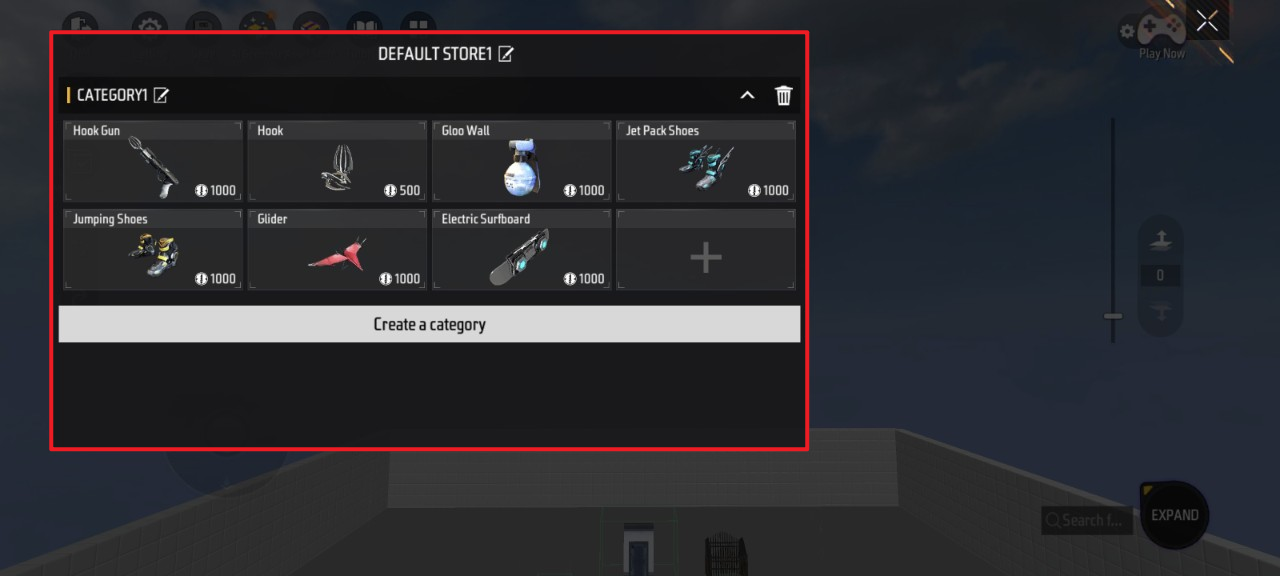
User UI
To build a custom UI, click More - Custom HUD
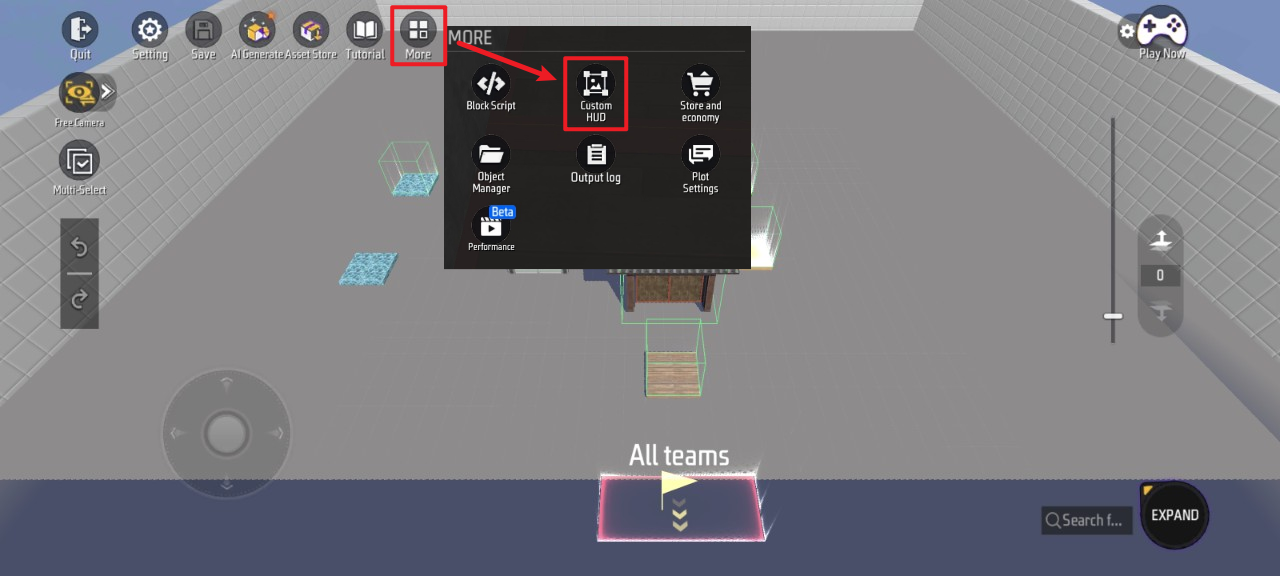
Here you can edit the custom HUD UI players can interact with during matches and jump to corresponding script designs.
The current template’s custom HUD UI only serves button door mechanisms.
To edit specific widgets, click Edit Layout and select the desired widget from the left-hand list.
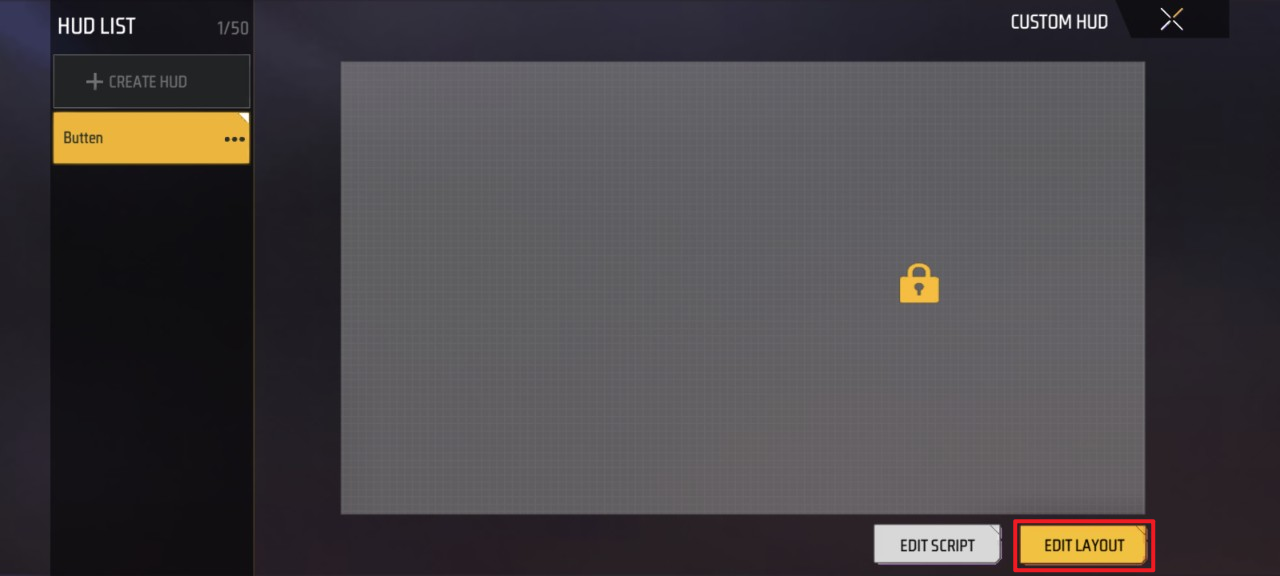
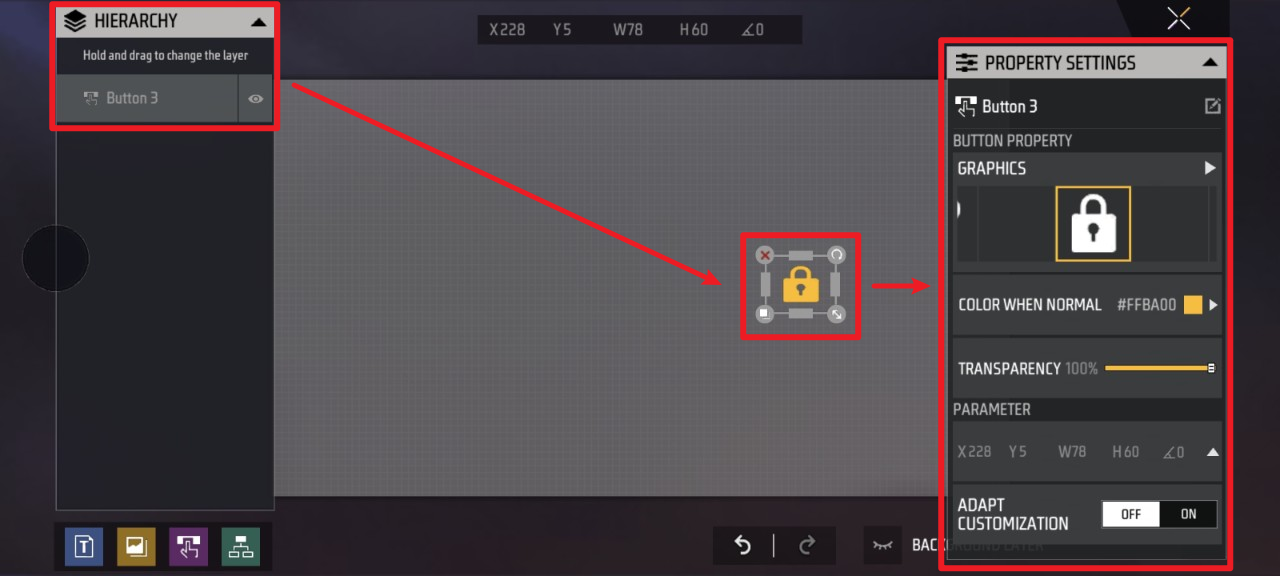
Here you can adjust various property of specific widgets, such as: size, position, rotation angle, visibility, opacity, color, displayed content, etc.
Jump to corresponding block script design:
Click Edit Script - Jump to the HUD script editing UI. Specific script creation methods will be detailed below.
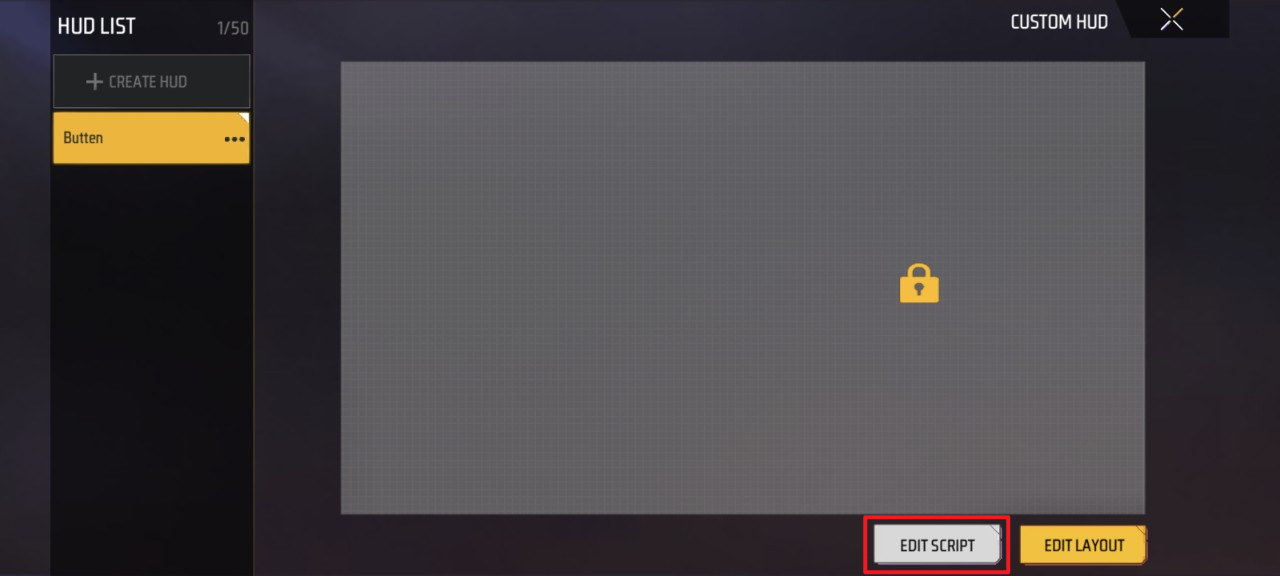
In-game UI Overview: (Automatically displayed when the player character enters the custom trigger range of the Button Door)
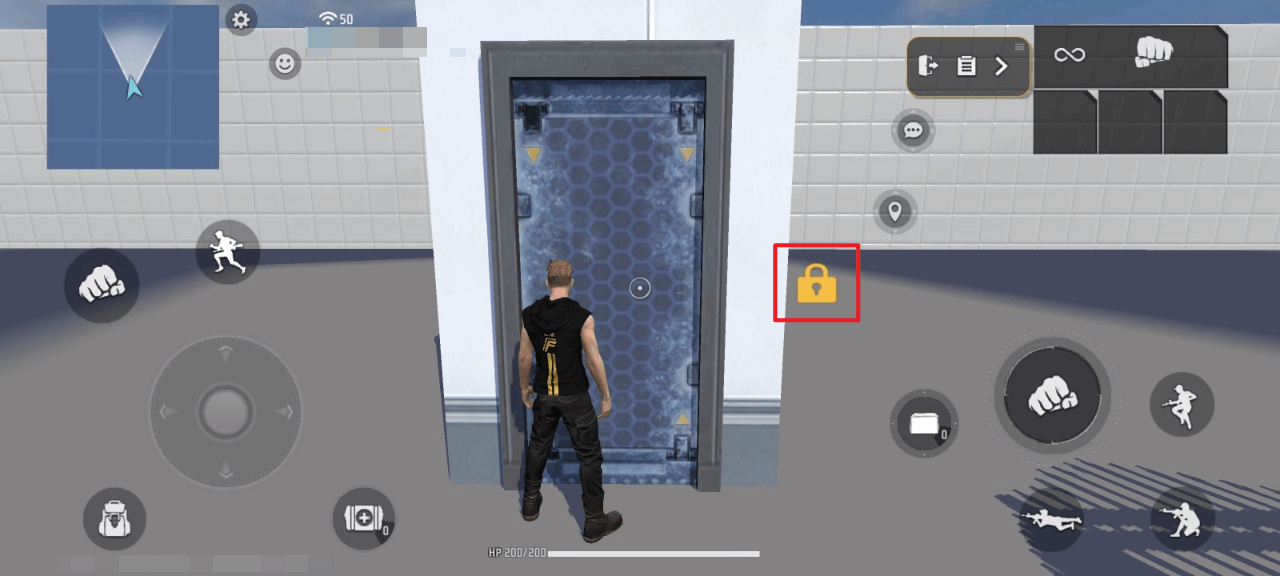
This button controls the opening/closing of the door in the Button Door mechanism.
Blocks
Additional gameplay rules require the Blocks Editor. Access it by:
Click More - block script, then select the specific script you wish to edit in the top-right corner of the UI
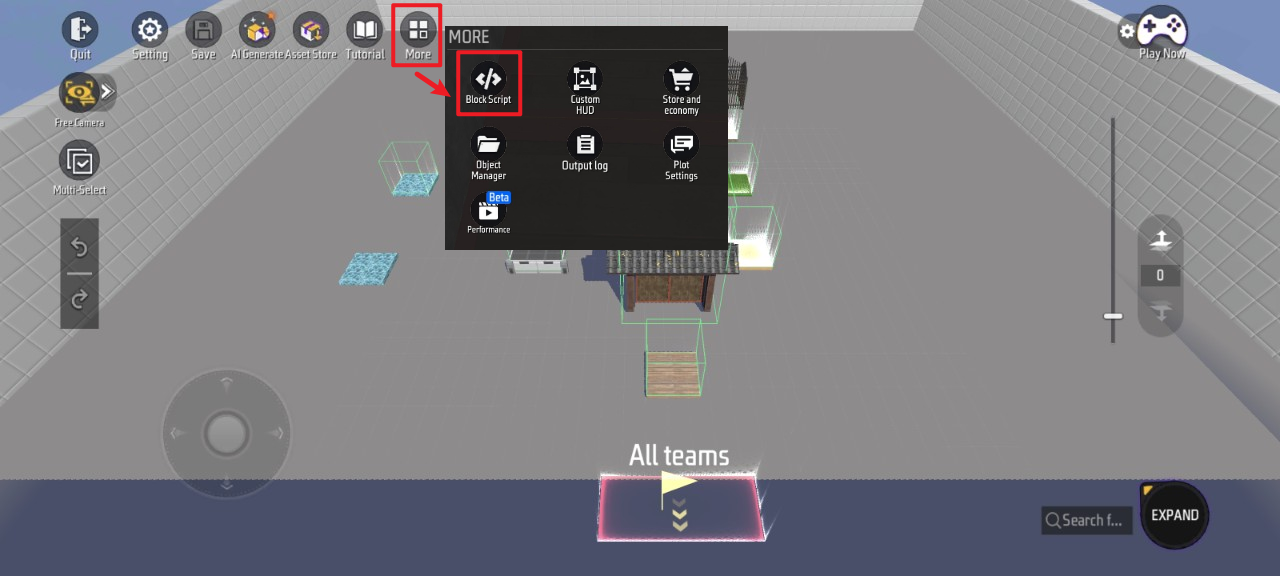
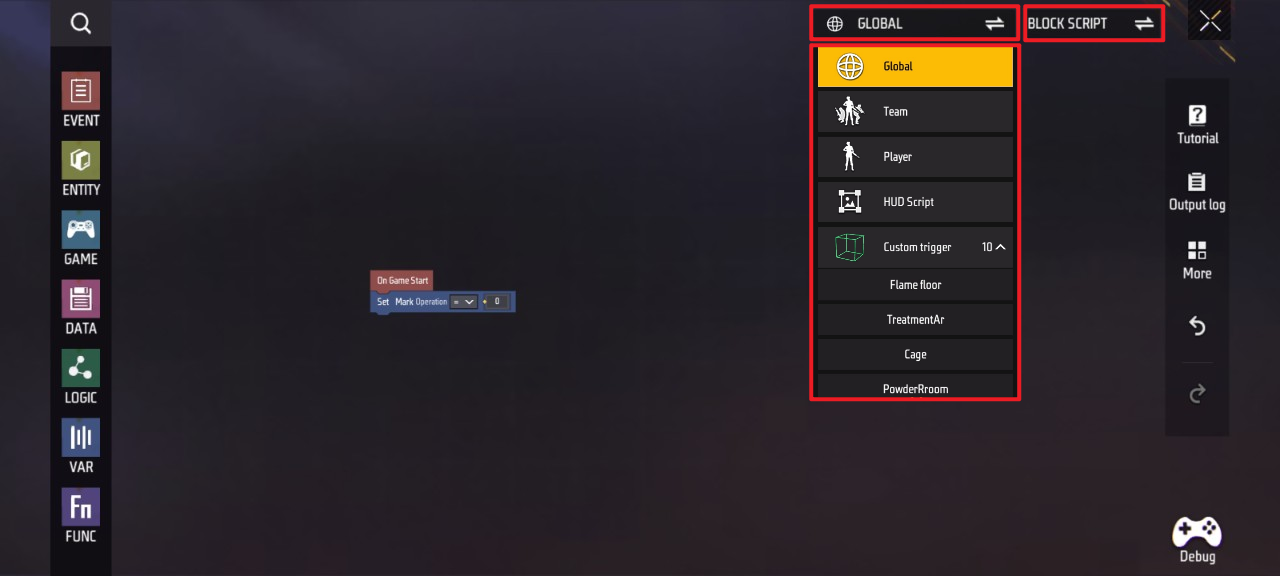
This section primarily introduces the core gameplay of “Game Mechanics” and how other specific rules are implemented via scripts.
You can edit specific scripts and adjust related values here.
For script functions requiring further understanding, click the specific script to view details.
Custom Trigger Scripts
This section details the effects and script content for each mechanism.
| No. | Mechanism Name |
|---|---|
| ① | Healing Zone |
| ② | Damage Zone |
| ③ | Monster Spawn Zone |
| ④ | Trap Zone |
| ⑤ | Teleport Zone |
| ⑥ | Text Display Zone |
| ⑦ | Costume Change Zone |
| ⑧ | Elevator |
| ⑨ | Automatic Door |
| ⑩ | Button Door |
Healing Area
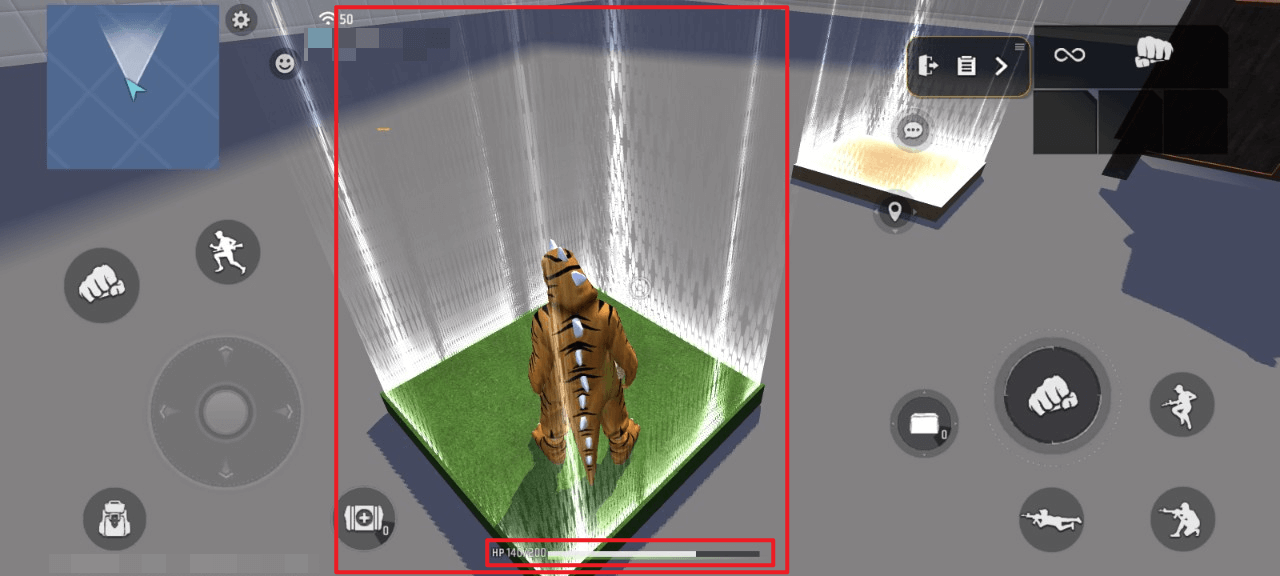
- Upon entering, player characters continuously regain health at a rate of 15 HP per second while displaying healing effects
Overview:
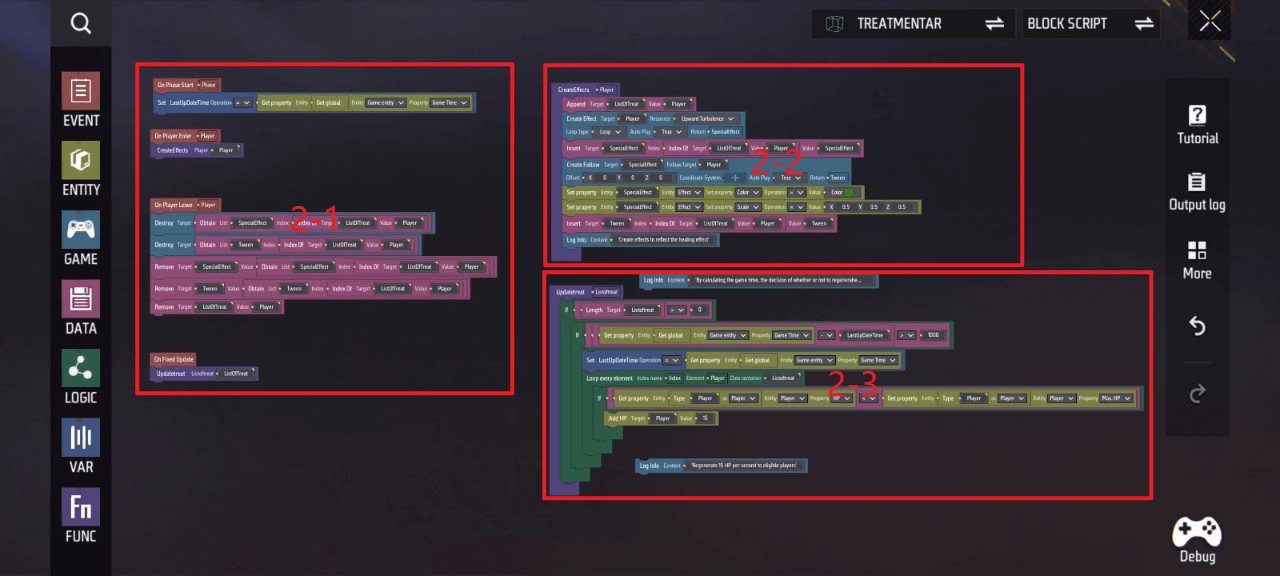
- The core function of this device—healing players (increasing their health)—is encapsulated in the following function, which executes for every eligible player entering the device. Below is the specific script implementation:
Area 2-3
“Updatetreat” Function
- If “ListOfTreat” > 0 and the result of GameTime - custom variable “LastUpDateTime” is greater than 1000, set custom variable “LastUpDateTime” equal to GameTime
- Index the ‘Player’ element in data container “ListOfTreat”. If the player’s current HP < their maximum HP, increase that player’s HP by 15
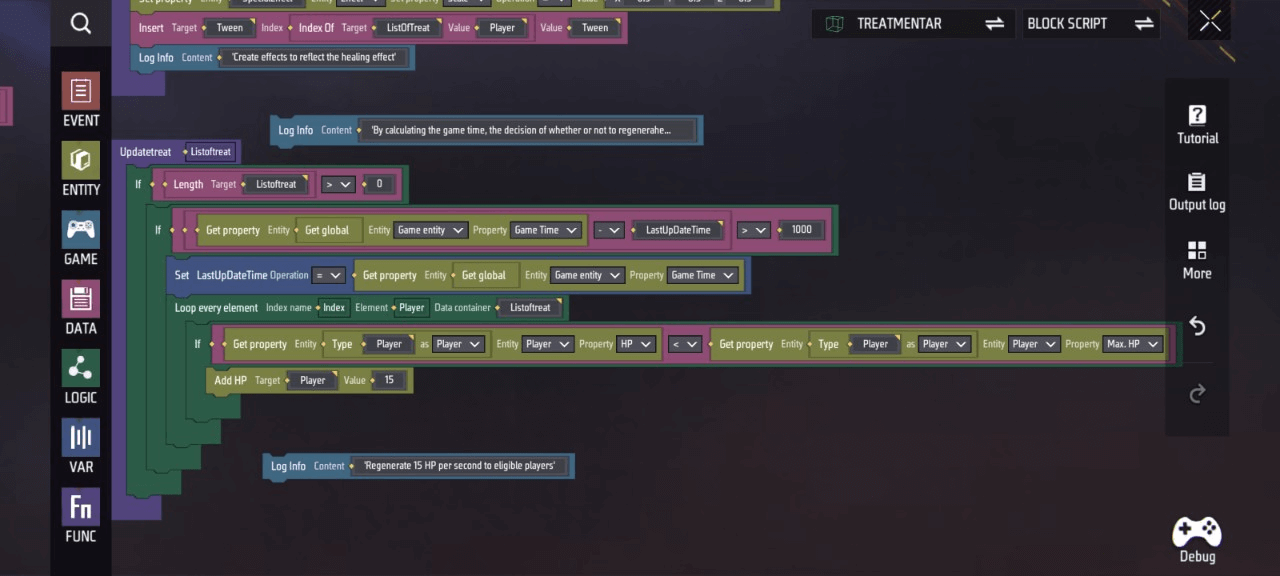
- When a player receives healing, we also want to provide visual feedback through special effects to indicate the function is active. This functionality is encapsulated in the following function; below is the specific script implementation:
Area 2-2
“CreateEffects” Function
- Append the player to the “ListOfTreat” list
- Create an ascending air current effect on the player. Set loop type to “Loop”, set “Play Immediately” to true, and return “SpecialEffect”
- Insert “SpecialEffect” into the “SpecialEffect” list at the index corresponding to its first appearance on the player
- Create a “Tween” for ‘SpecialEffect’ to follow the player’s target. Set XYZ axis offsets to none, set reference coordinate system to none, and set “Play Immediately”. Return “Tween”
- Set the “SpecialEffect” color to green
- Set the “SpecialEffect” scale to 0.5x along all XYZ axes
- Insert the ‘Tween’ into the “Tween” list at the index corresponding to its first occurrence on the player
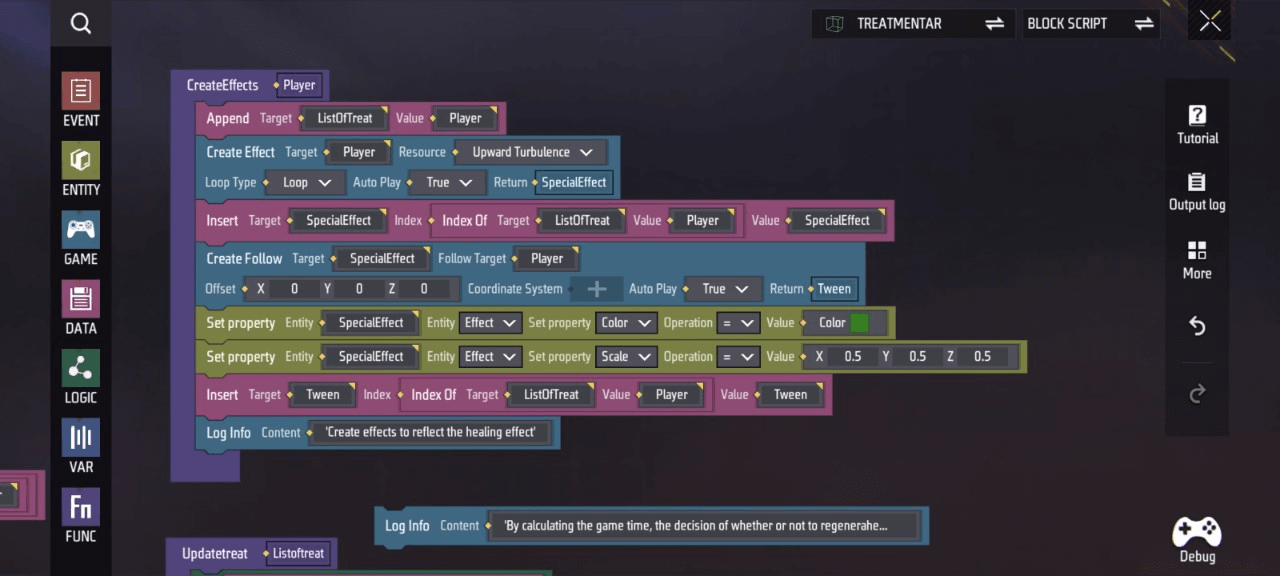
- This section primarily defines variables to determine event execution timing, handles players entering/exiting mechanisms, and calls functions at appropriate moments. Below is the specific script implementation:
Area 2-1
- At the start of the phase, set the custom variable “LastUpdateTime” equal to the game time.
- When the player character enters this custom trigger, call the ‘CreateEffects’ function.
- When the player character leaves this custom trigger, batch destroy & delete the target values (some targets require indexing via a list).
- When updating, call the “UpdateTreat” function.
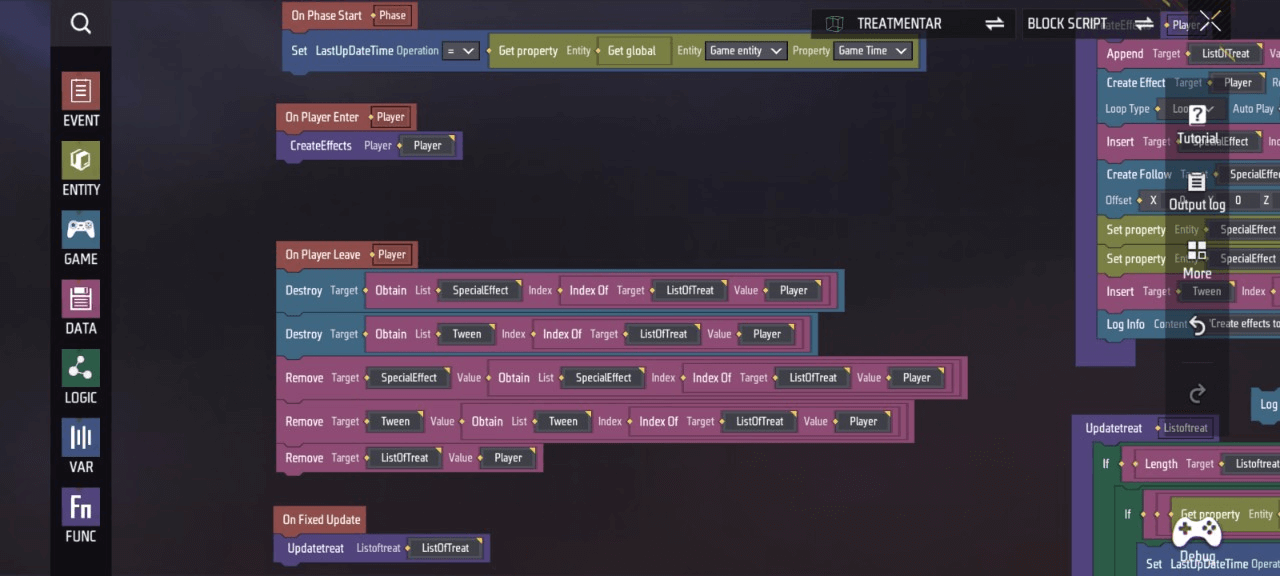
Appendix: Custom variables and functions required for this script. You can view and manage them by clicking Variables and Functions.
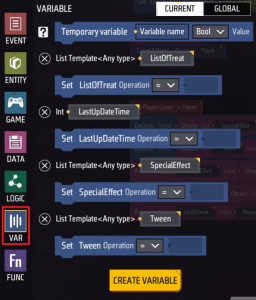 

Damage Zones
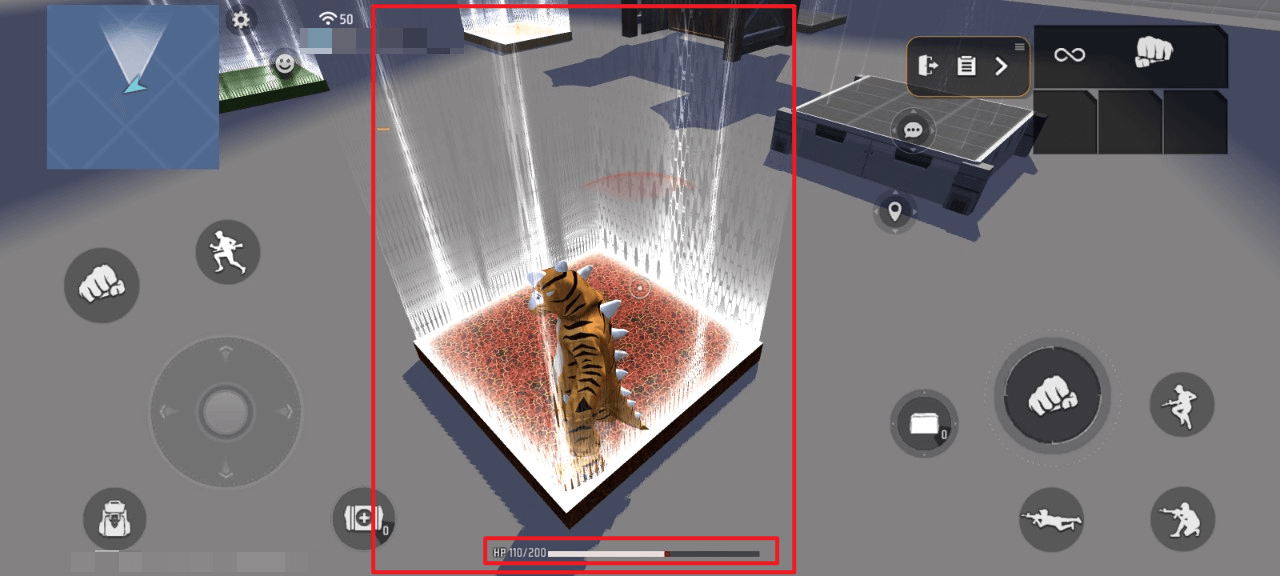
- Player characters continuously lose health at a rate of 15 per second upon entry
Overview:
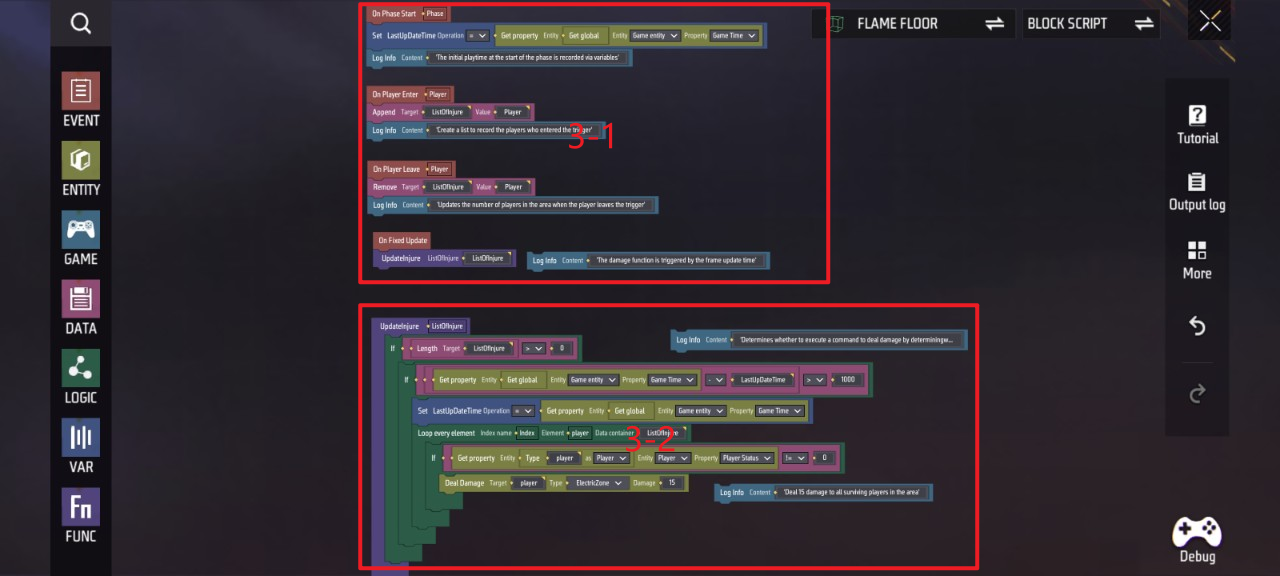
- The core function of this mechanism—inflicting damage on players (reducing their health)—is encapsulated in the following function, which executes for every eligible player entering the mechanism. Below is the specific script implementation:
Area 3-2
“UpdateInjure” Function
- If “ListOfInjure” length > 0
- If game time - custom variable “LastUpdateTime” yields a result greater than 1000, set custom variable “LastUpdateTime” equal to game time, then index element ‘Player’ in data container “ListOfInjure”
- If the player’s current health ≠ 0, inflict 15 damage on that player
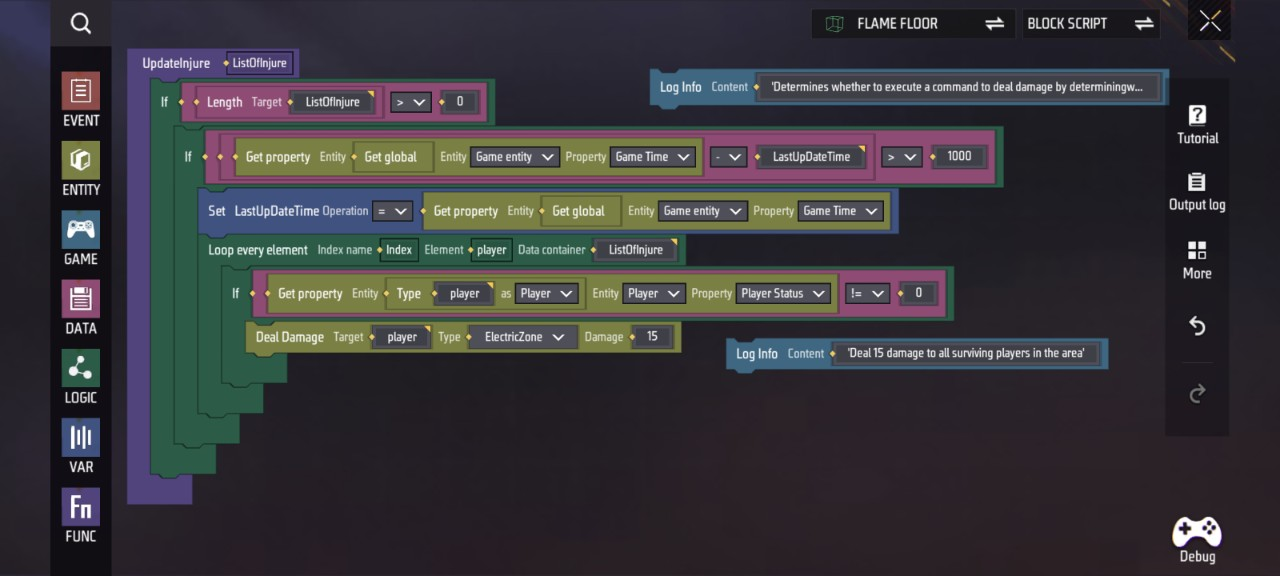
- This section primarily defines variables to determine event execution timing, handles players entering/exiting the mechanism, and calls functions as needed. Below is the specific script implementation:
Area 3-1
- At phase start, set custom variable “LastUpdateTime” to game time
- When player character enters/exits this custom trigger, append/remove player from ‘ListOfInjure’
- Upon update, call “UpdateInjure” function
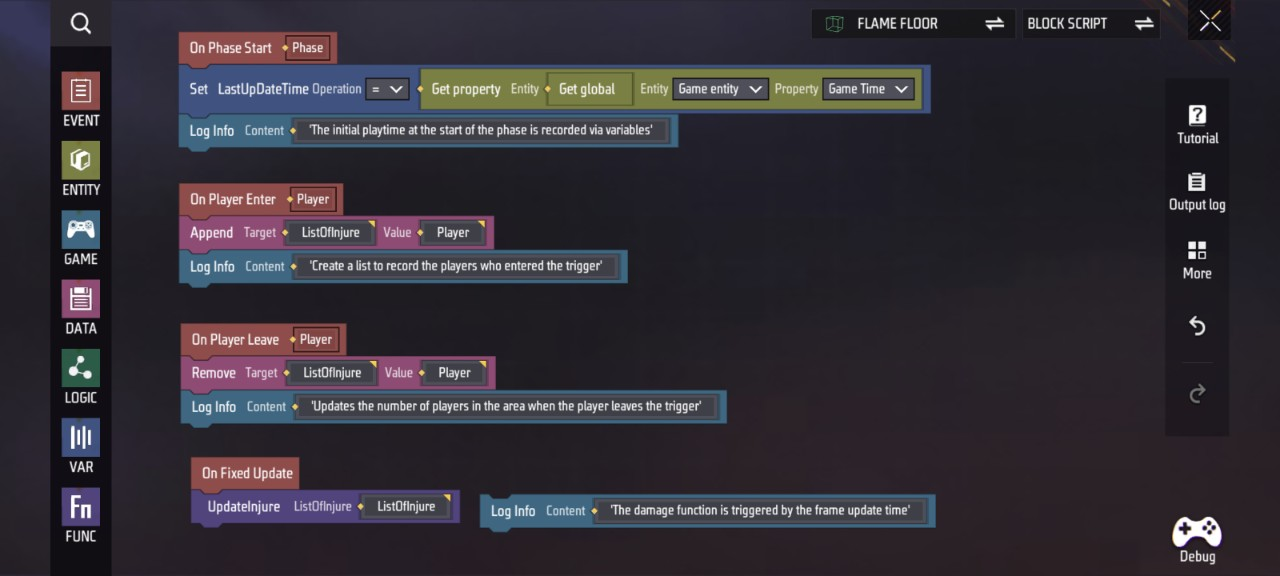
Note: Custom variables and functions required by this script can be viewed and managed by clicking Variables and Functions
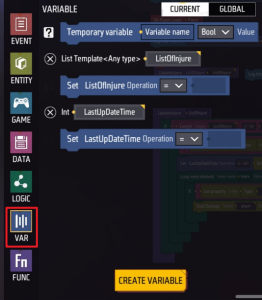
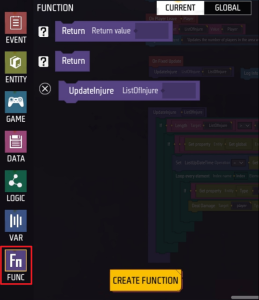
Monster Spawn Zone
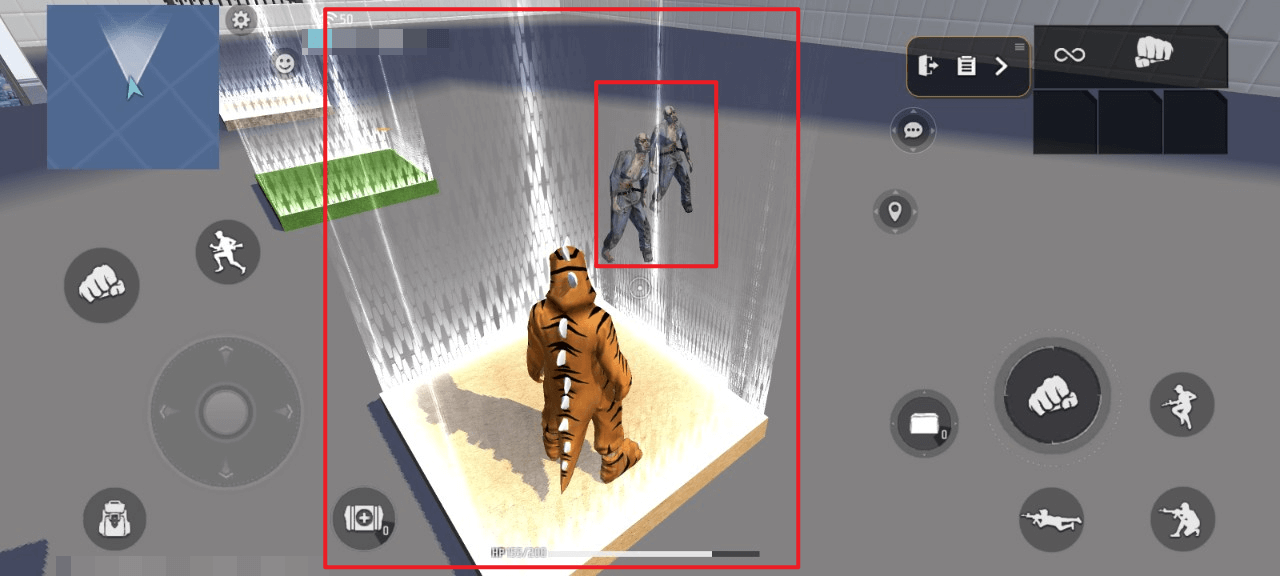
- Spawns one zombie near this zone when a player character enters
- The core function of this mechanism—spawning zombies—can be triggered by every player entering it, accompanied by corresponding sound effects. Below is the specific script implementation:
- When a player character enters this custom trigger, create a zombie at coordinates: XYZ = (Player X coordinate - 2, Player Y coordinate, Player Z coordinate - 2). Set its type to Normal, auto-target to True, behavior type to Passive, and path to None.
- Create a non-targeted alert sound effect with a loop type of “once” and “play immediately” set to true.
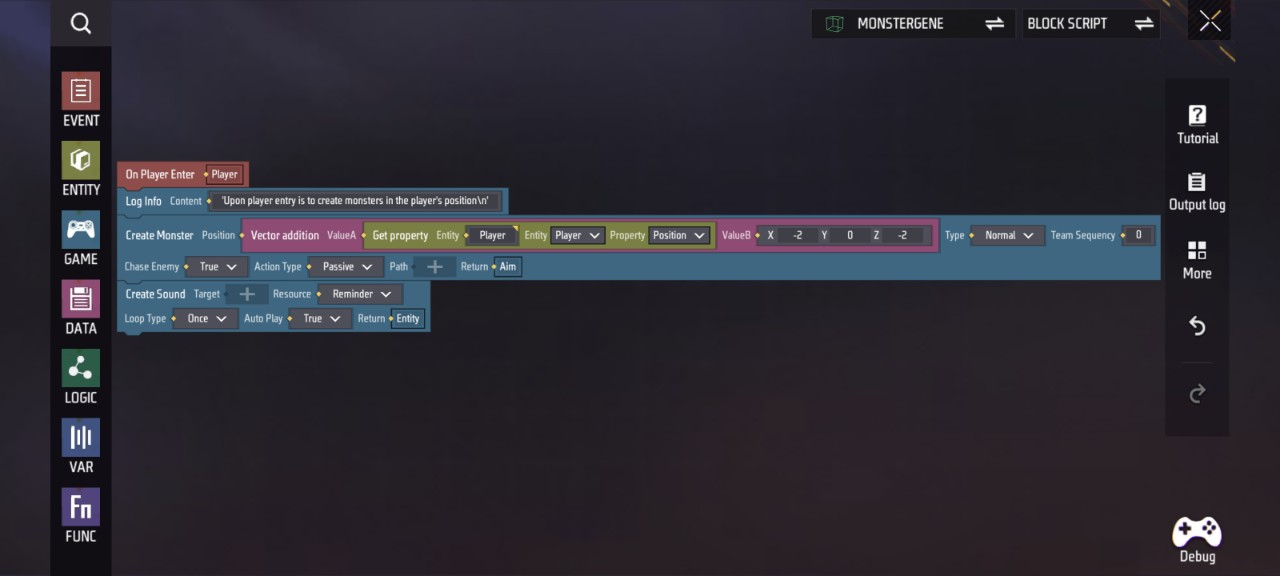
Trap Area
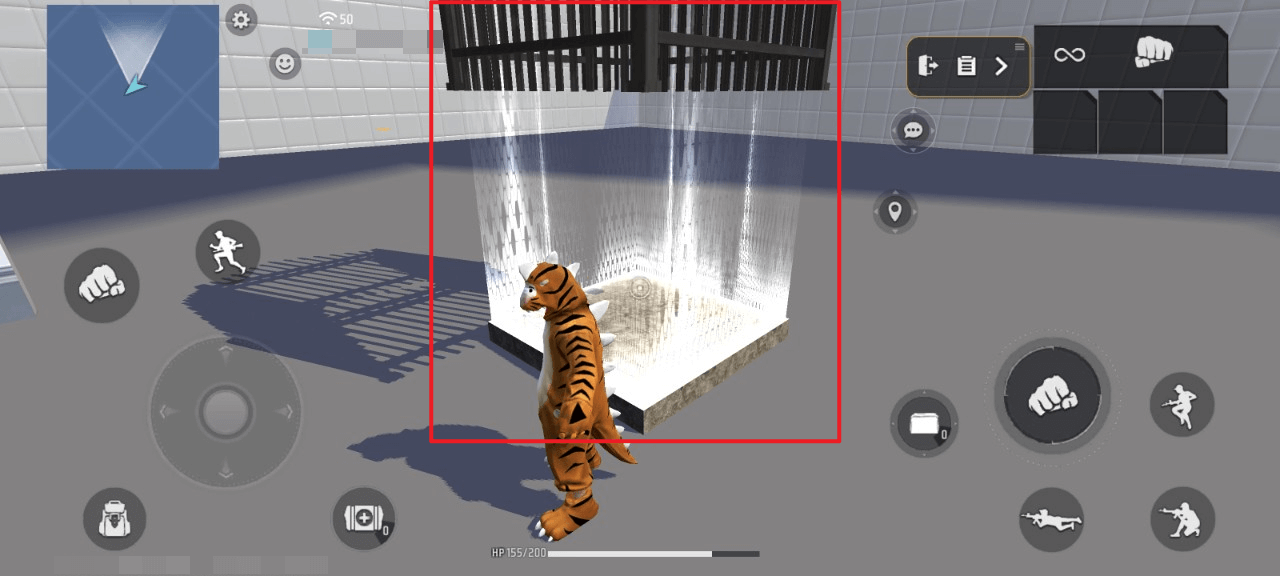
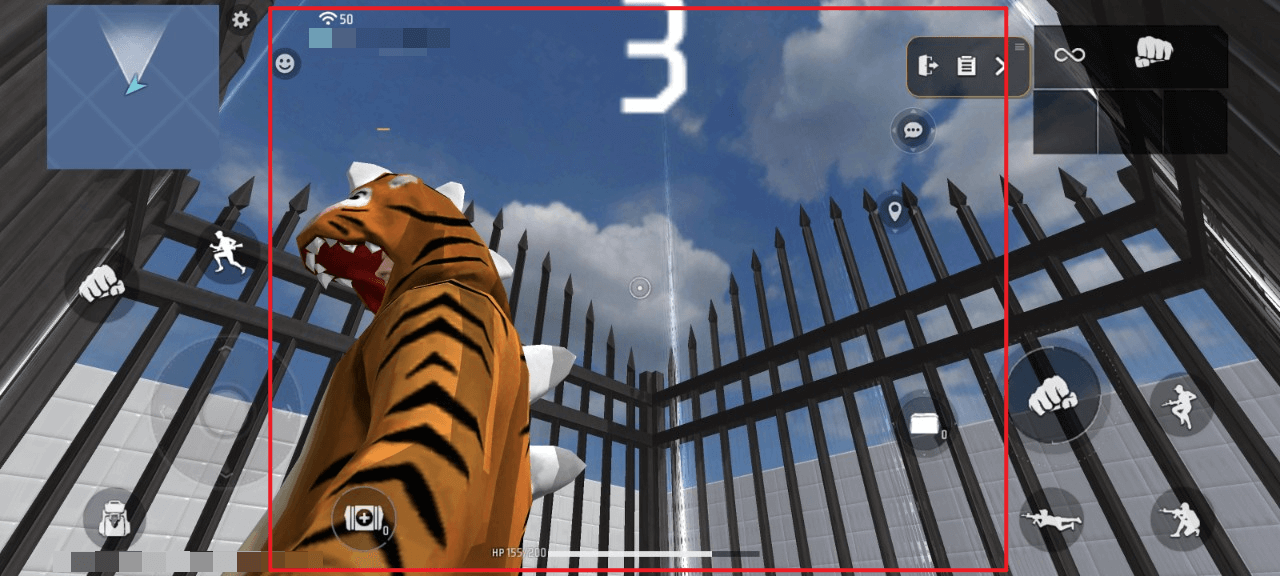
- When a player character enters, the trap cage above their head will drop, trapping the player in that area.
- After the trap cage drops, a 10-second countdown will appear. The trap will be restored once the countdown ends.
Overview:
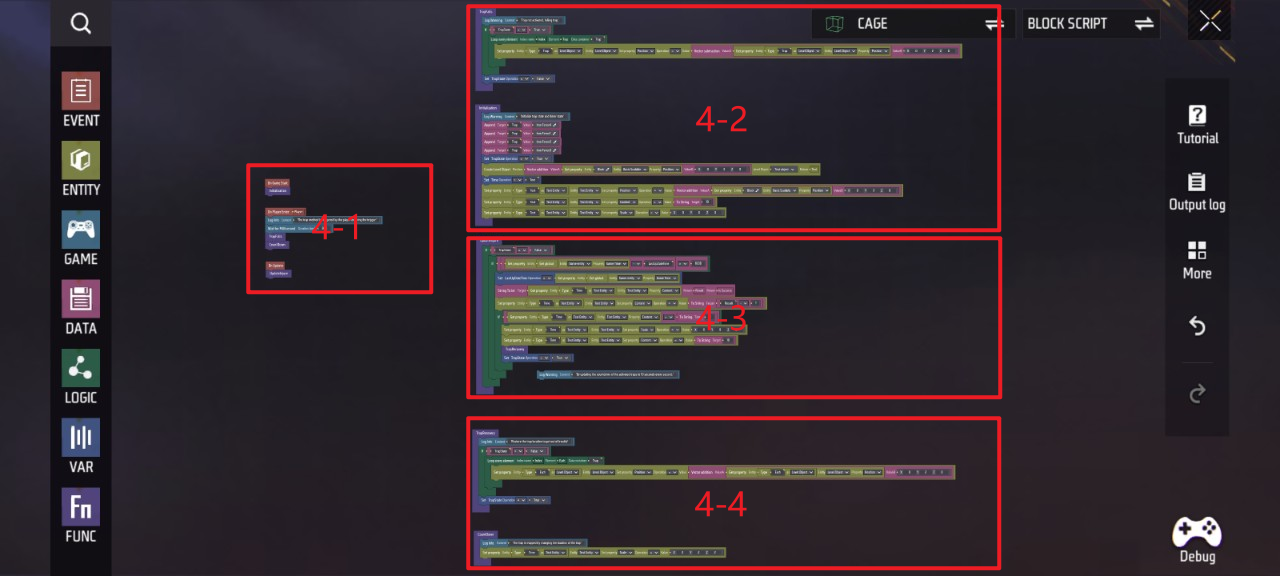
- The core functionality—dropping the trap cage to trap players—is encapsulated in the following function, which executes for every eligible player entering the mechanism
- Additionally, the mechanism’s initialization is encapsulated as a function, encompassing unified grouping of scene trap objects and pre-hiding the countdown text. Below is the specific script implementation:
Area 4-2
“TrapFalls” Function
- If “TrapState” is true, move the level object “Trap” with index data container “Trap” to coordinates XYZ = (“Trap” X coordinate, ‘Trap’ Y coordinate - 2, “Trap” Z coordinate)
- Set “TrapState” to false
“Initialization” function
- Append “Iron Fence1-4” to ‘Trap’
- Set custom variable “TrapTime” to true
- Create a Text object at coordinates XYZ = (Scene Entity “Block” X coordinate, Scene Entity “Block” Y coordinate + 3, Scene Entity ‘Block’ Z coordinate), return “Text”
- Set custom variable “Time” to “Text”
- Set “Text” position to coordinates: XYZ = (Scene Entity “Block” X coordinate, Scene Entity “Block” Y coordinate + 3, Scene Entity “Block” Z coordinate)
- Set “Text” content to string ‘10’
- Set “Text” scale factor to 0 in all XYZ directions
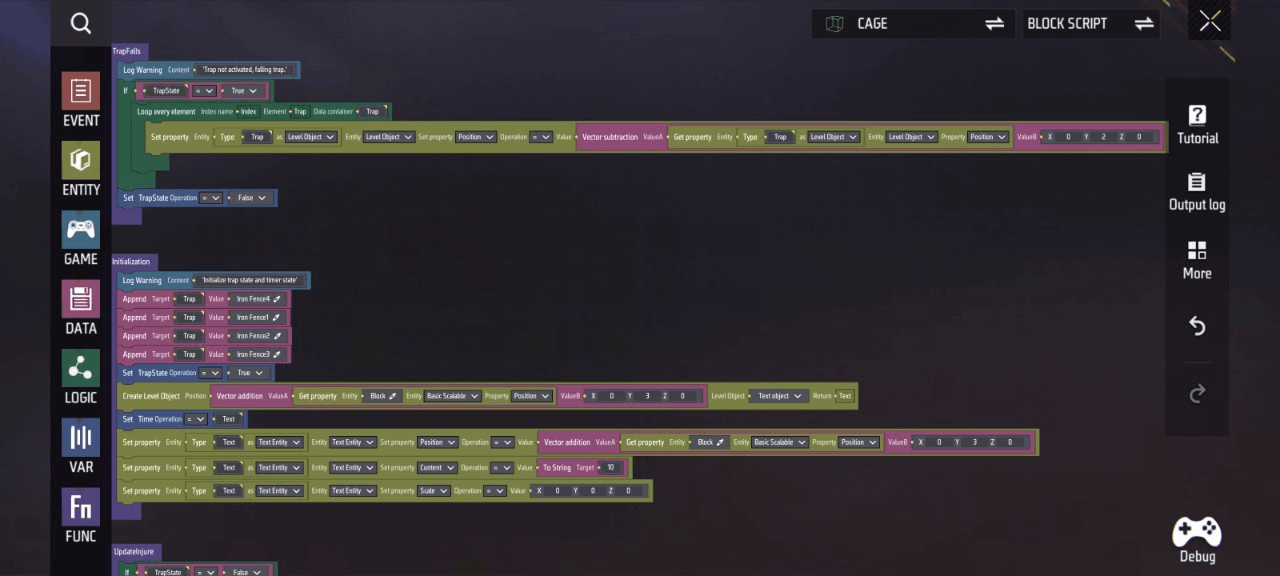
- After the trap drops, display a 10-second countdown to the player. Once the countdown ends, raise the trap back up, restore it, and hide the countdown text. Part of this functionality is encapsulated in the following function. Below is the specific script implementation:
Area 4-3
“UpdateInjure” Function
- If “TrapState” is false and the result of game time minus custom variable “LastUpDateTime” exceeds 1000, set custom variable “LastUpDateTime” equal to game time. Convert string ‘Time’ to integer and return " Result“, sets ”Time“ content to ”Result“-1
- If ”Time“ content is 0, sets ”Text“ scaling factor to 0 on all XYZ axes, sets ”Text“ content to string ”10“, calls ‘TrapRecovery’ function, sets ”TrapState" to true
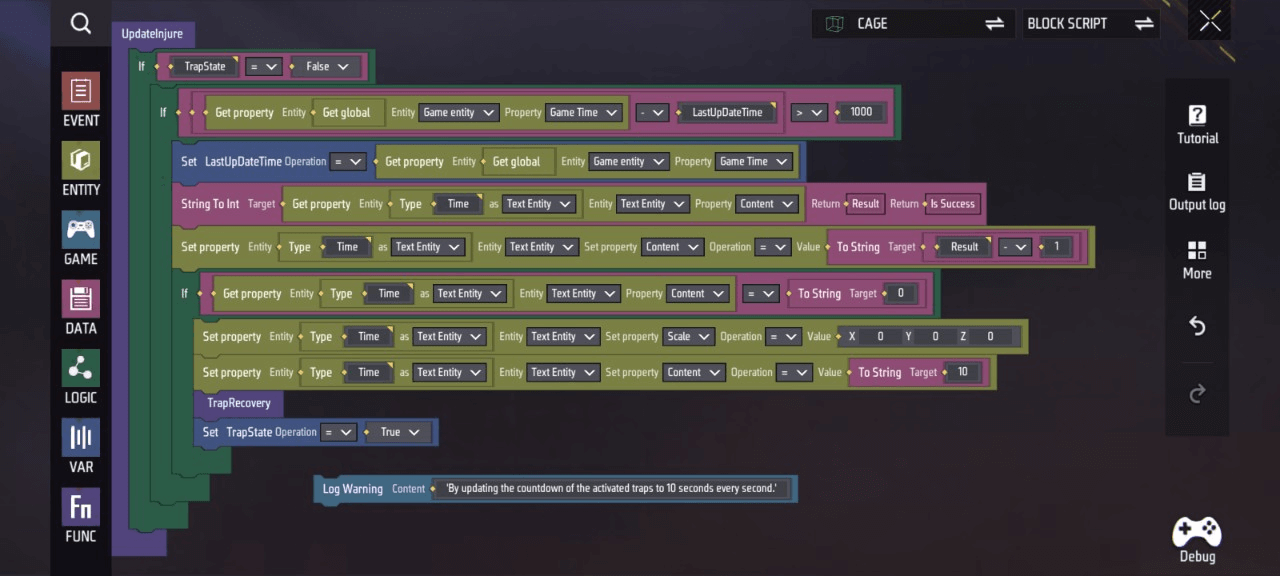
Area 4-4
- If “TrapState” is false, index the element “Each” in the data container “Trap”, moving the level object “Each” to coordinates XYZ = (“Each” X coordinate, “Each” Y coordinate + 2, ‘Each’ Z coordinate)
- Set the “Time” scaling factor to 2 in all XYZ directions
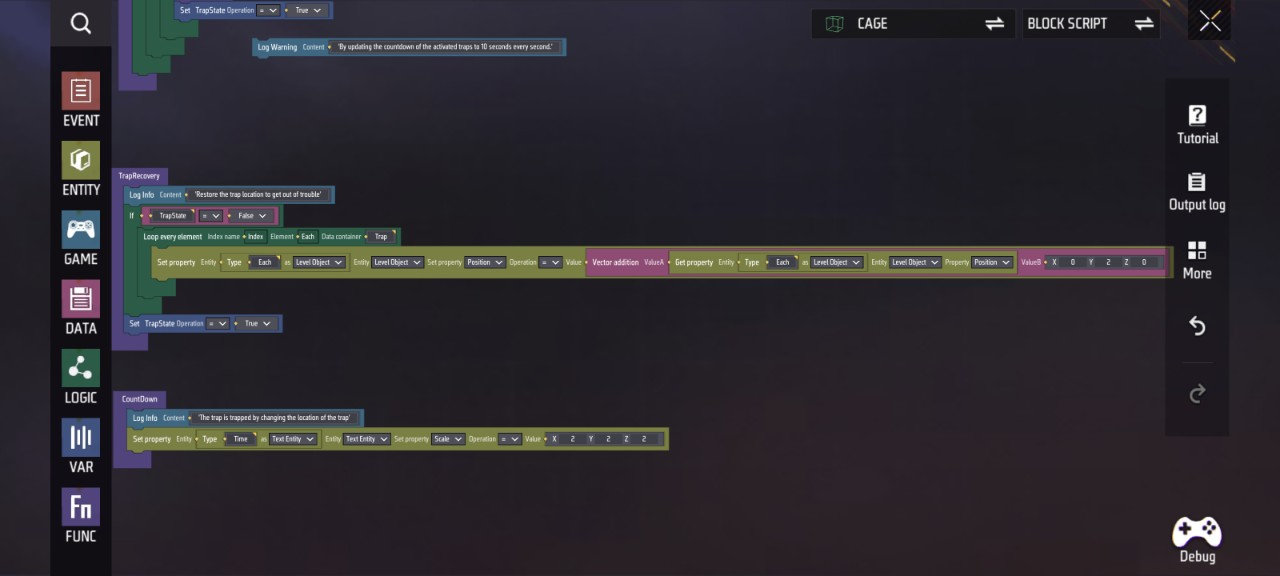
- This section primarily determines when each function is called; below is the specific script implementation:
Area 4-1
- When the game starts, call the “Initialization” function
- When the player character enters this custom trigger, wait 0.3 seconds, then call the “TrapFalls” and “CountDown” functions
- During updates, call the ‘UpdateInjure’ function

Note: Custom variables and functions required by this script. You can view and manage them by clicking Variables and Functions.
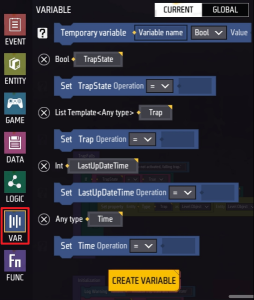
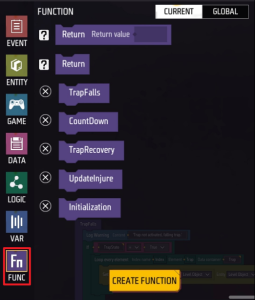
### Transfer Area
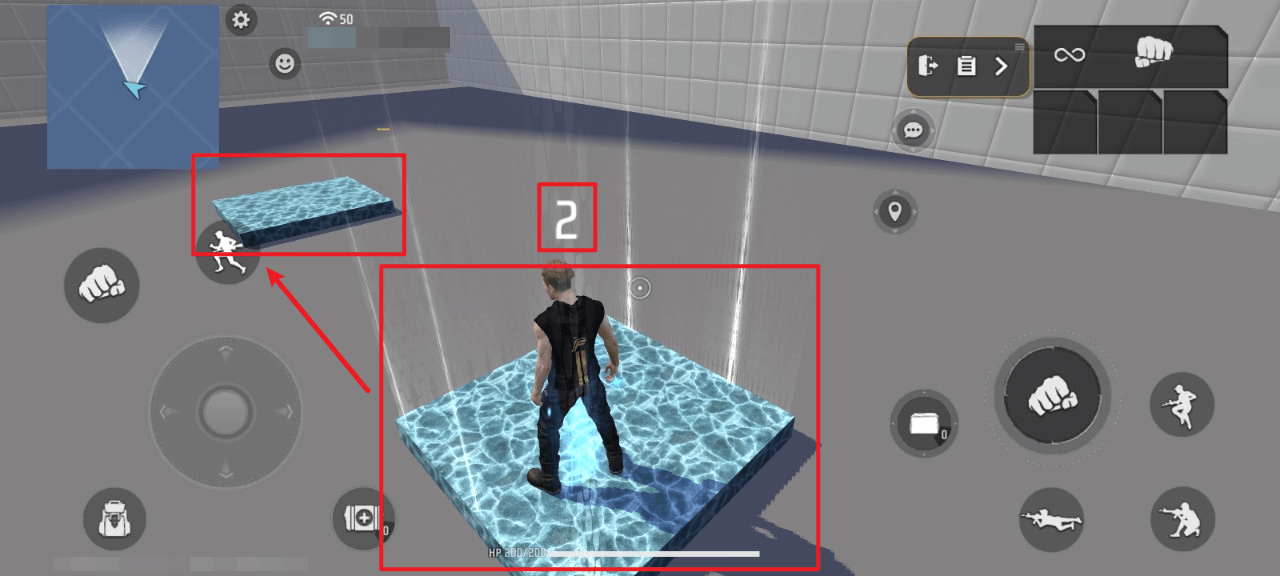
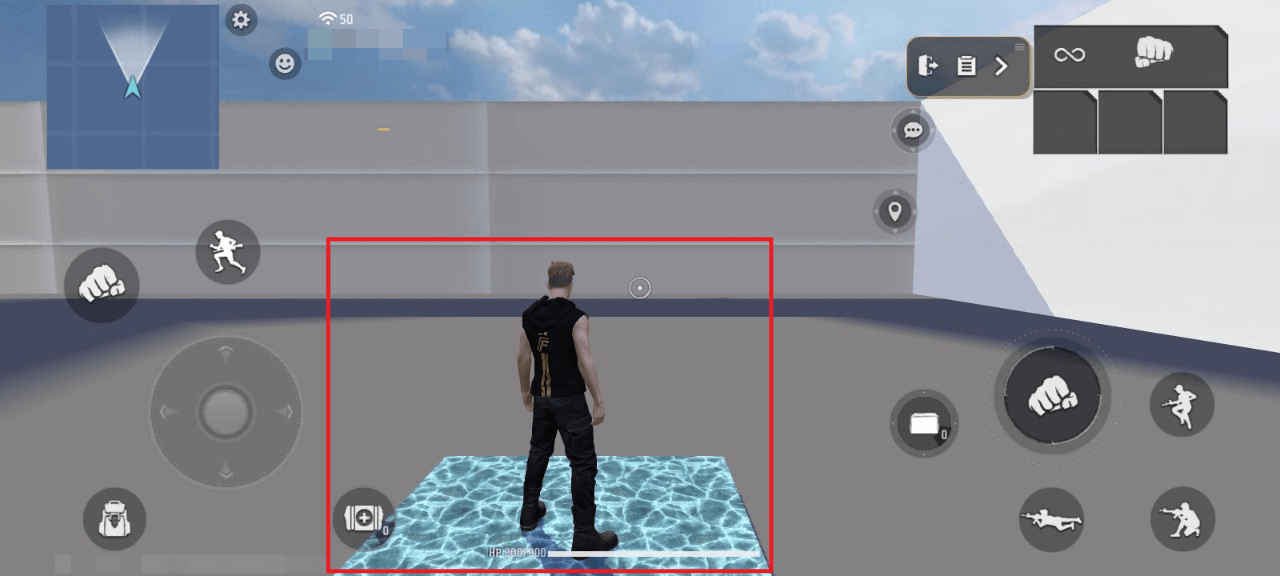
- Display a 3-second countdown when the player character enters, simultaneously playing a teleportation effect on the character
- After the countdown ends, the character is teleported to the designated location
Overview:
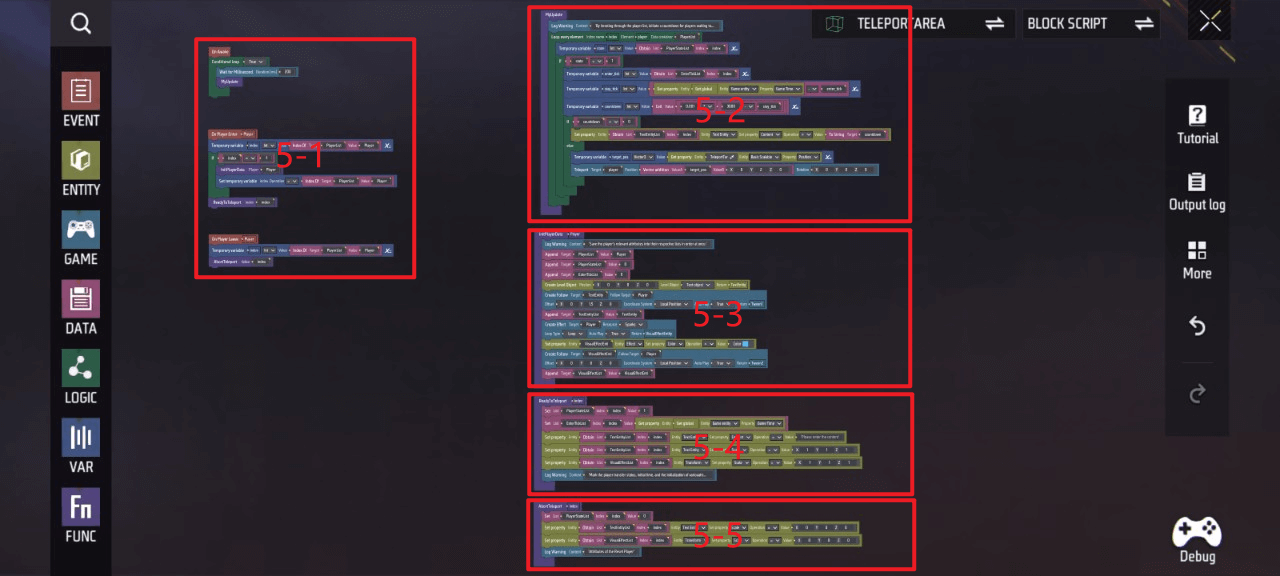
- The core functionality of this mechanism—teleporting entering players to a designated location after 3 seconds—is encapsulated in the following function, which can be executed for every eligible player entering the mechanism. Below is the specific script implementation:
Area 5-2
“MyUpdate” Function
- Retrieve the “Player” element from the index data container “PlayerList”
- Set the temporary variable “State” to the ‘index’ value from “PlayerStateList”
- If “state” = 1, set temporary variable “enter_tick” to “index” in “EnterTickList”, set temporary variable “stay_tick” to game time - “enter_tick”, set temporary variable ‘countdown’ to (3000 - “stay_tick”) * 0.001 rounded up
- If “countdown” > 0, set the content of “index” in “TextEntityList” to the string “countdown”. Otherwise, set temporary variable “target_pos” to the position of scene object “TeleportTar”, then teleport the player to coordinates XYZ = (“target_pos” X coordinate, ‘target_pos’ Y coordinate + 2, “target_pos” Z coordinate) , rotate with Euler angles XYZ = (0, 0, 0)
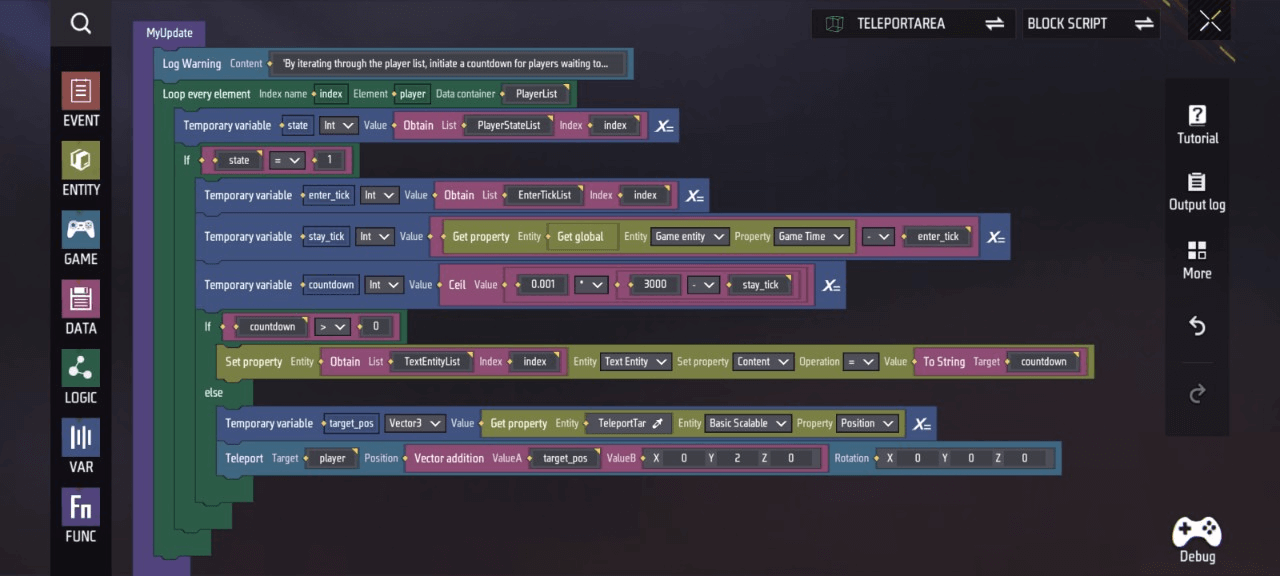
- When the player is about to be teleported, we also want to provide visual feedback by generating special effects on the player to indicate the function is active, and display a corresponding 3-second teleportation countdown. This functionality is encapsulated into the following function; below is the specific script implementation:
Area 5-3
“InitPlayerData” Function
- Append the player to “PlayerList”, append 0 to “PlayerStateList”, append 0 to “EnterTickList”
- Create a text object at coordinates XYZ=(0,0,0), return ‘TextEntity’
- Create “TextEntity” for player target tracking, offset based on player coordinate system XYZ= (0, 1.5, 0) and play immediately
- Append “TextEntity” to “TextEntityList”
- Create a spark visual effect on the player, set loop type to loop, set play immediately to true, return “VisualEffectEnti”
- Set ‘VisualEffectEnti’ effect color to blue
- Create " VisualEffectEnti“ to follow the player’s target, with no offset along any XYZ axis in its coordinate system, and play immediately.
- Append ‘VisualEffectEnti’ to ”VisualEffectList"
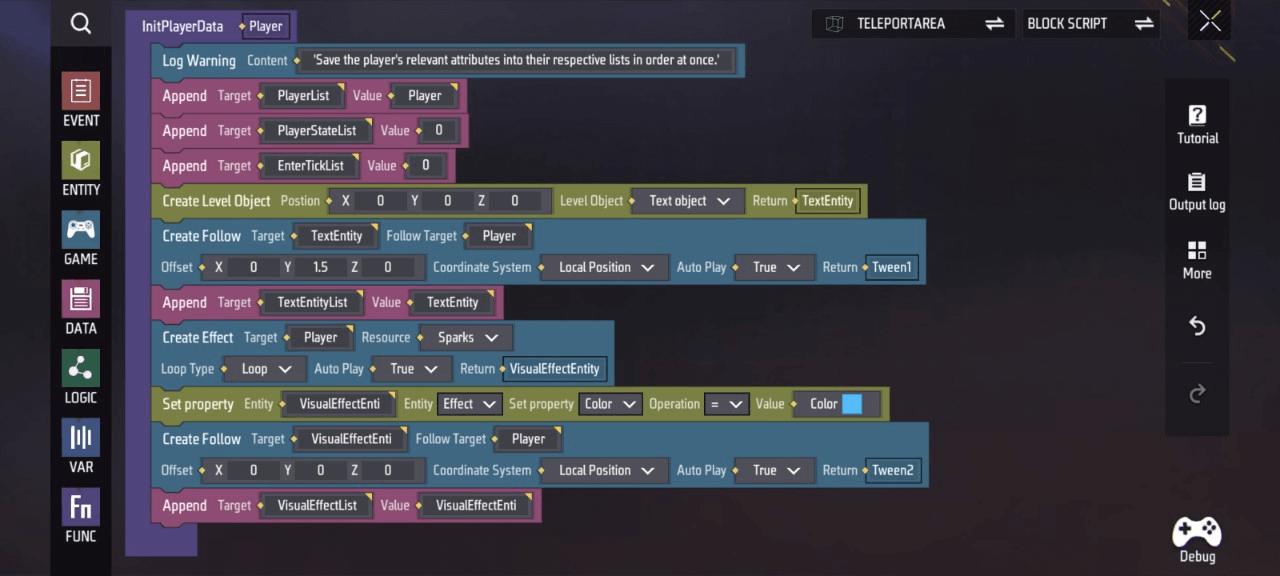
Area 5-4
“ReadyToTeleport” Function
- Set the “index” of “PlayerStateList” to 1
- Set the “index” of “EnterTickList” to game time
- Set the content of “index” in “TextEntityList” to empty
- Set the scale factor of ‘index’ in “TextEntityList” to 1 in all XYZ directions
- Set the scale factor of “index” in “VisualEffectList” to 1 in all XYZ directions
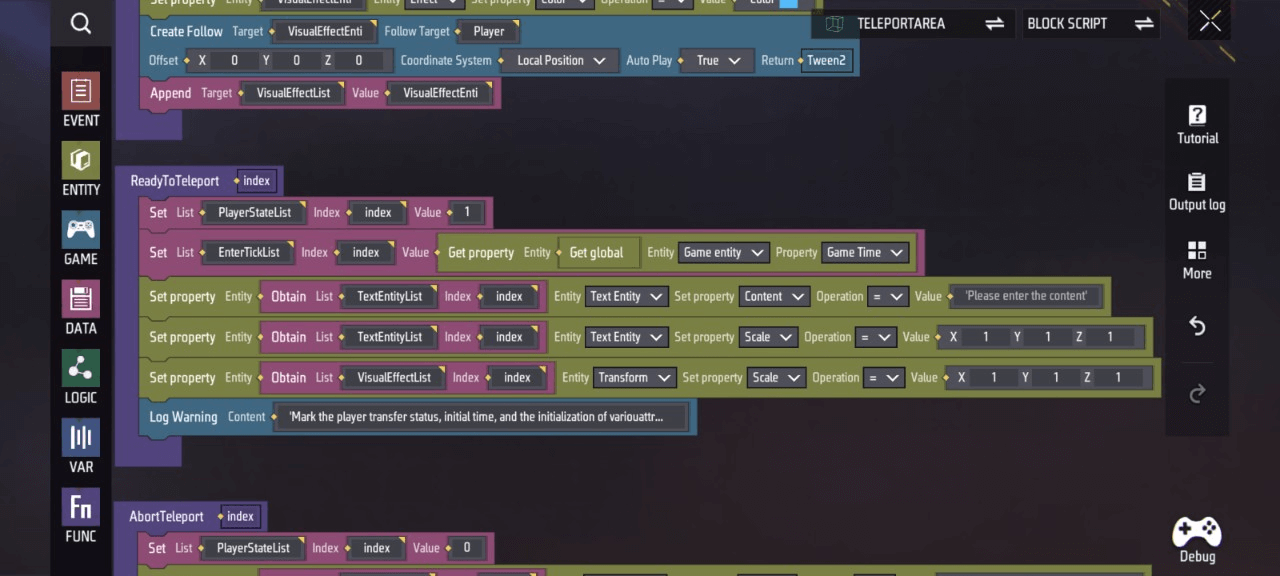
- When canceling player teleportation, the following actions are executed: Hide the countdown text and teleportation effects. This functionality is encapsulated in the following function; below is the specific script implementation:
Area 5-5
“AbortTeleport” Function
- Set the “index” of “PlayerStateList” to 0
- Set the scaling factor of “index” in “TextEntityList” to 0 in all XYZ directions
- Set the scaling factor of ‘index’ in “VisualEffectList” to 0 in all XYZ directions
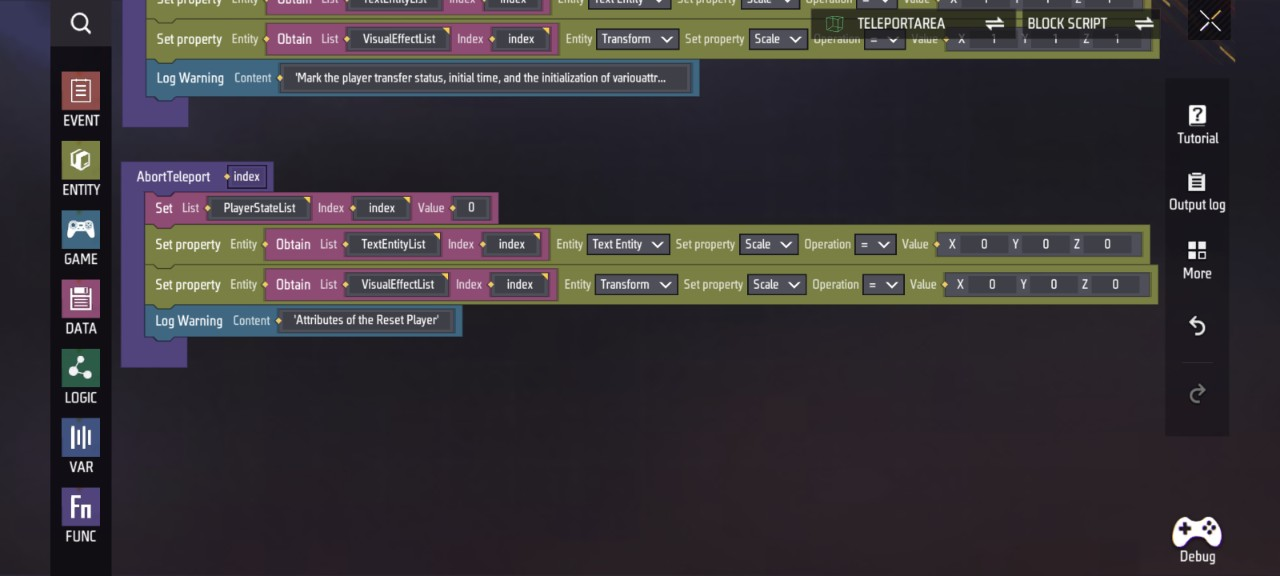
- This section primarily determines function call timing; below is the specific script implementation:
Area 5-1
- Start loop execution: Wait 0.2 seconds, then call the “MyUpdate” function
- When the player character enters this custom trigger, set the temporary variable “index” to the position where “Player” first appears in “PlayerList”. If index=-1, call the “InitPlayerData” function; call the ‘ReadyToTeleport’ function
- When the player character leaves this custom trigger, call the “AbortTeleport” function
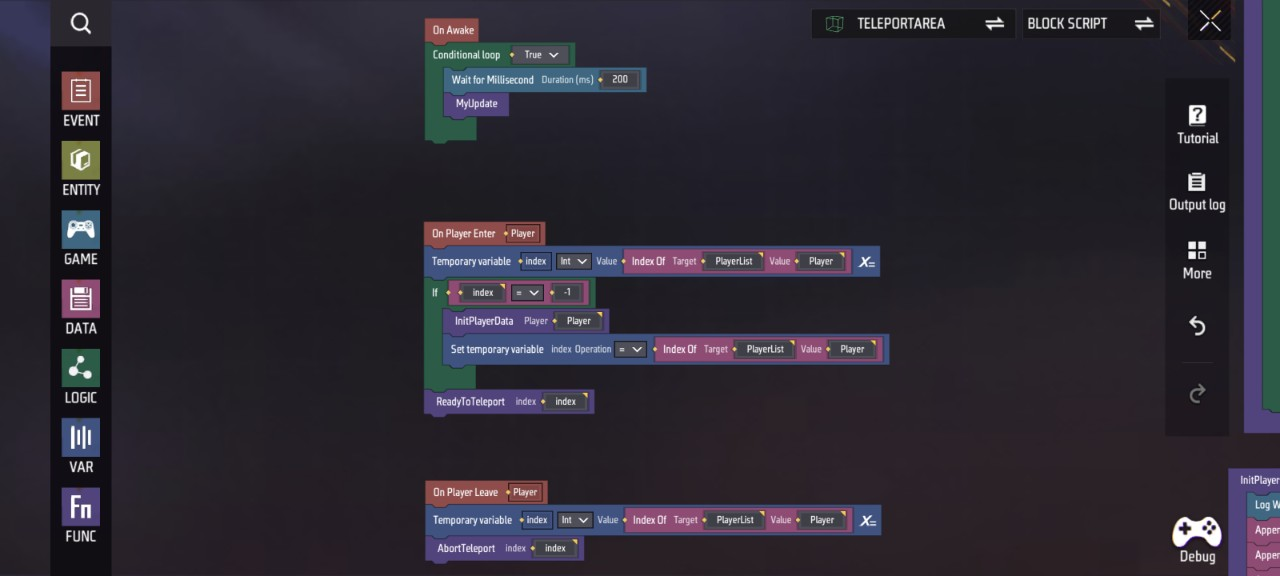
Appendix: Custom variables and functions required by this script. You can view and manage them by clicking Variables and Functions
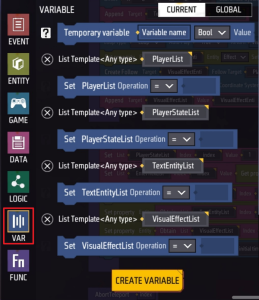
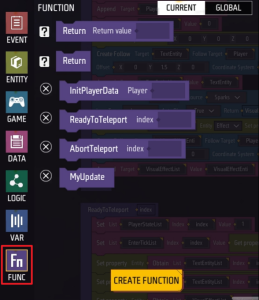
Text Display Area
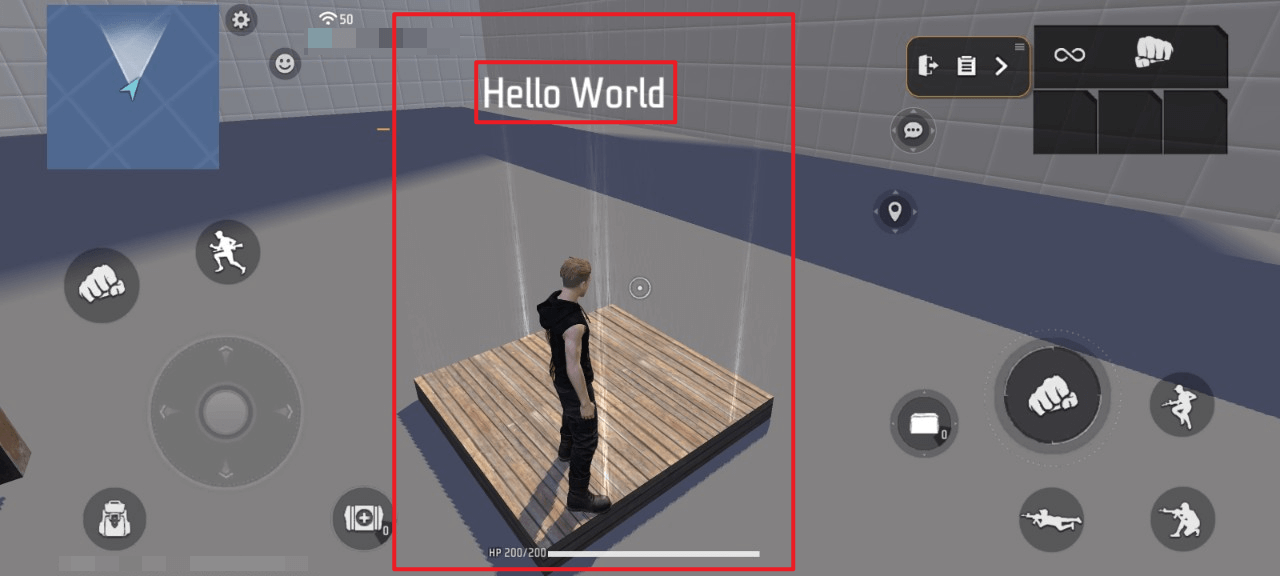
- Display “HelloWorld” text when the player character enters
- Hide ‘HelloWorld’ text when the player character leaves
- The core functionality of this trigger—displaying and hiding “HelloWorld” text at appropriate times—is encapsulated in the following function
- This content also determines when the above function is called; here’s the specific script implementation:
- When the player character enters/exits this custom trigger, append/remove “Player” from the “ListOfPlayer” list
- At the position of the scene entity “CueArea” (recorded as Location), call the “CreateTips” function/call the ‘DeleteTips’ function
“CreateTips” function
- Create a text object at position XYZ = (“Location” X coordinate, “Location” Y coordinate + 2, “Location” Z coordinate), returning “Tips”
- Set custom variable ‘Tips’ = “Tips”
- Set the content of “Tips” to “Hello World”
“DeleteTips” Function
If the length of ‘PlayerList’ ≤ 0, destroy “Tips”
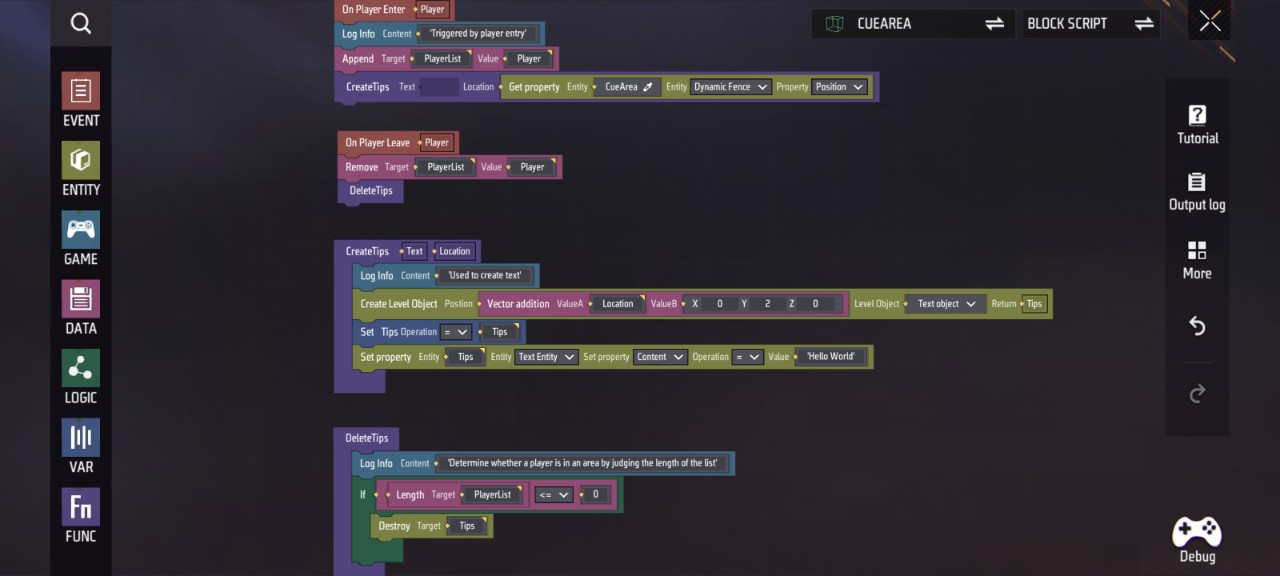
Appendix: Custom variables and functions required for this script. You can view and manage them by clicking Variables and Functions *
 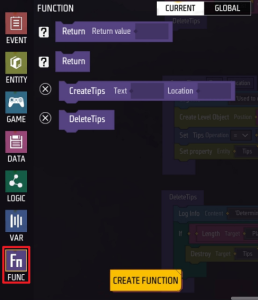
Outfit Change Area
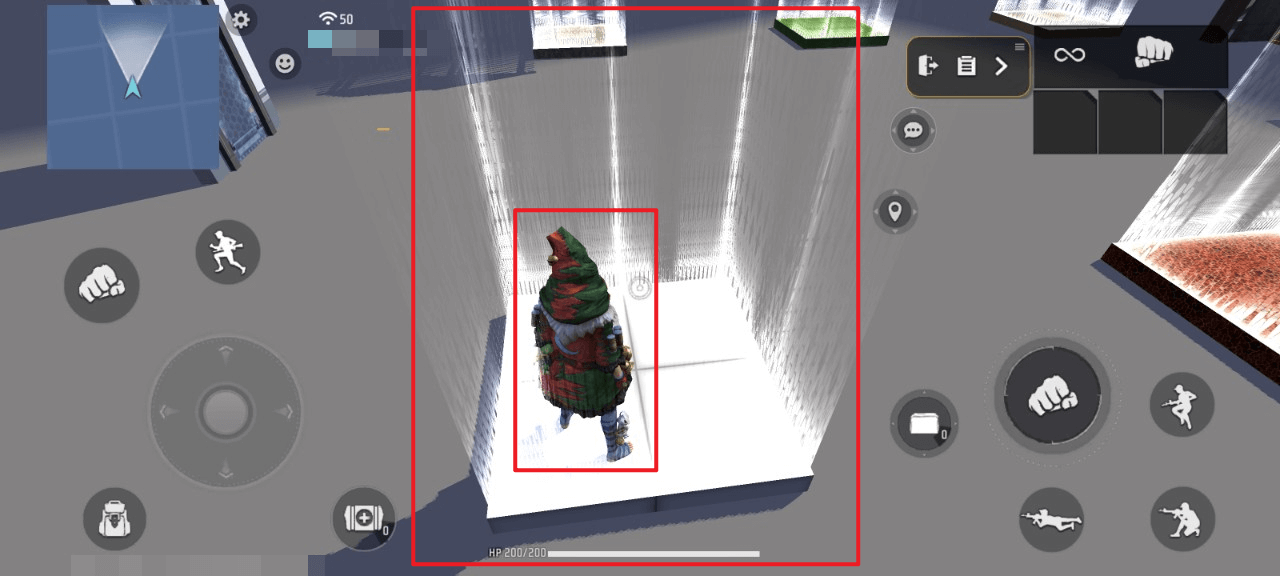
- When a player character enters, the character’s appearance changes according to their gender
- The core function of this mechanism—changing players into gender-appropriate attire—can be triggered by every player entering it. Below is the specific script implementation:
This area’s script demonstrates how to randomly change a player character’s outfit to the corresponding gender set upon entering this custom trigger
- At game start, add the following sets to “Women’s Wardrobe” and " Men’sWardrobe“
- When a character enters this custom trigger, if their gender is 2, shuffle ”Men’sWardrobe“ and set their outfit to the set at index 0 of ”Men’sWardrobe“
- Otherwise, shuffle ”Women’sWardrobe“ and set their outfit to the set at index 0 of ”Women’sWardrobe"
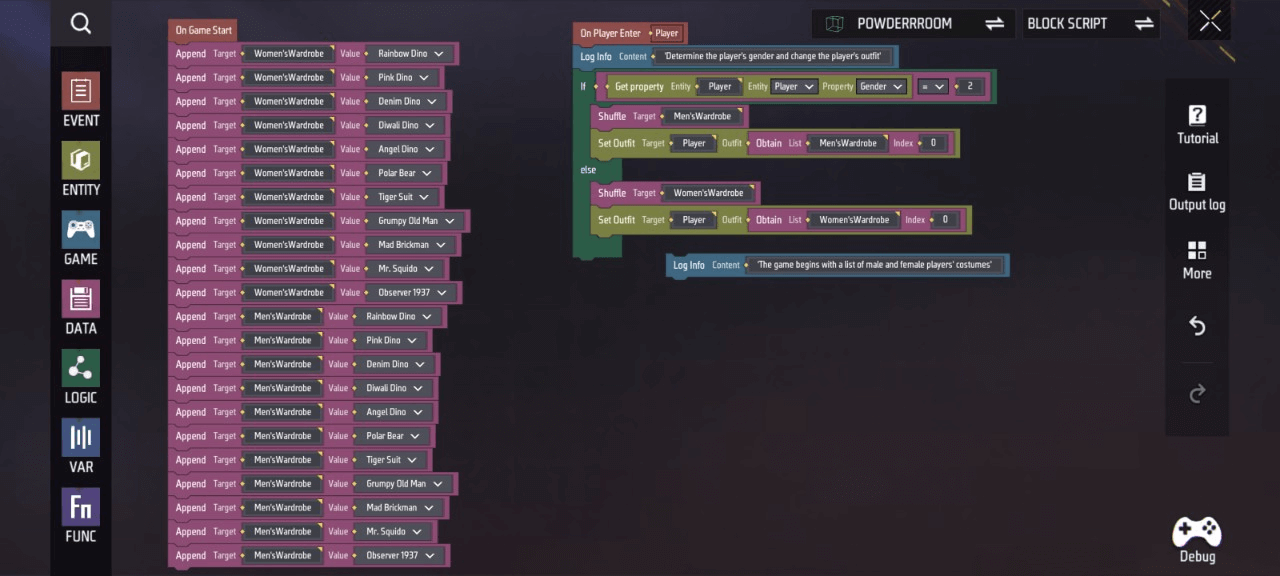
Appendix: Custom variables required for this script. You can view and manage them by clicking Variables
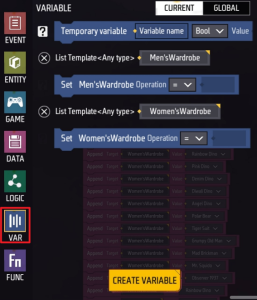
Elevator
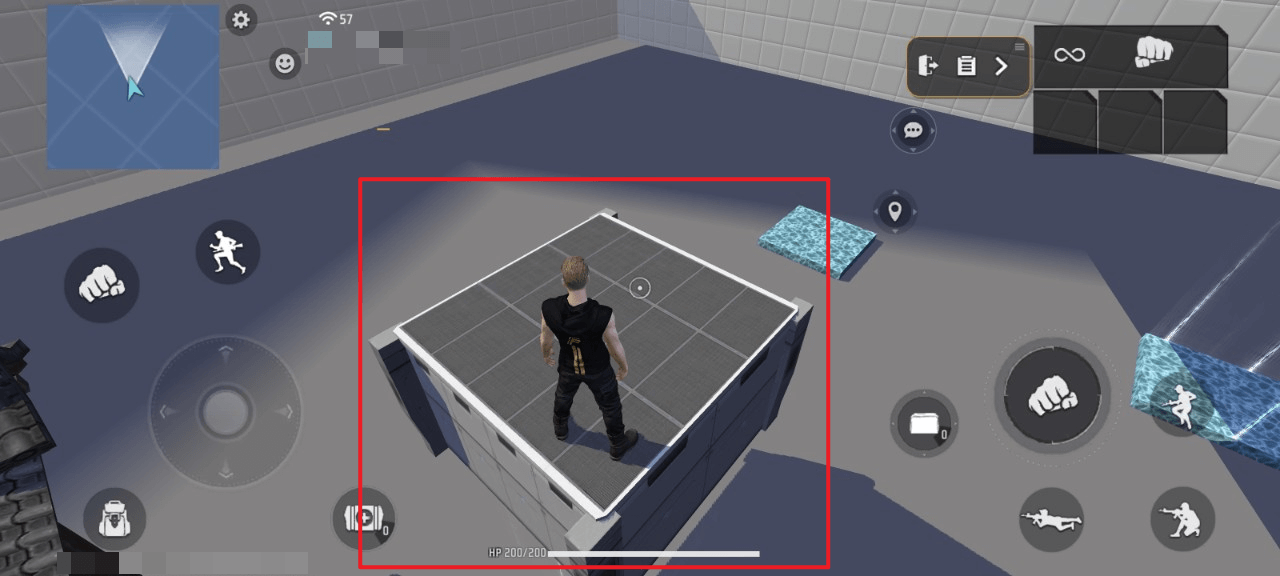
- When the player character enters the elevator, it will slowly ascend until reaching the set maximum height
- When the player character exits the elevator, it will slowly descend until returning to its initial position
Overview:
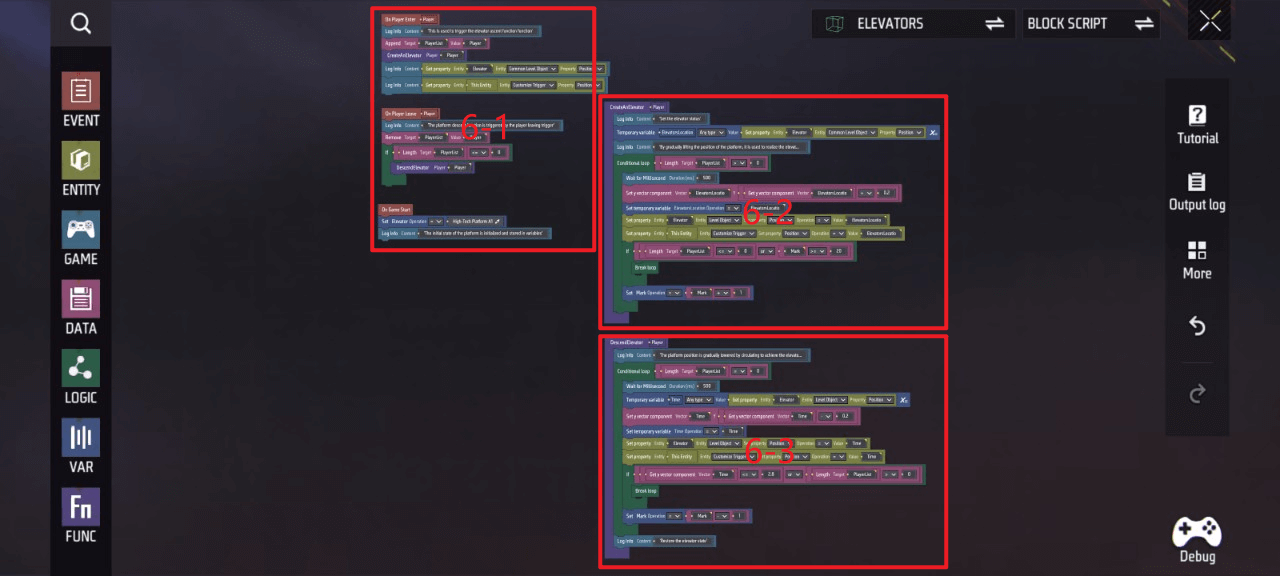
- The core functionality of this mechanism—raising the elevator object when a player enters and lowering it when they leave—is encapsulated in the following function, which executes for every eligible player entering the mechanism. Below is the specific script implementation:
Area 6-2, 6-3
“CreateAnElevator” Function
- Set the custom variable ‘ElevatorsLocation’ to the position of “Elevator”
- Execute loop if condition is met:
PlayerListlength > 0. Wait 0.5 seconds, setElevatorsLocation’s Y coordinate to current value + 0.2, update custom variableElevatorsLocation, setElevator’s position toElevatorsLocation, set this custom trigger’s position toElevatorsLocation - Continue looping until either the length of “PlayerList” ≤ 0 or the custom variable “Mark” ≥ 20. Otherwise, set ‘Mark’ value to current value + 1
“DescendElevator” function
- Condition met: When “PlayerList” length = 0, start loop: Wait 0.5 seconds, set temp variable “Time” to “Elevator” position, set “Time” Y-coordinate to current value - 0.2, update custom variable “Time”, set “Elevator” position to “Time”, set this custom trigger’s position to ‘Time’
- Until “PlayerList” length > 0 or “Time” Y-coordinate ≤ 2.8, otherwise continue looping and set “Mark” value to current value - 1
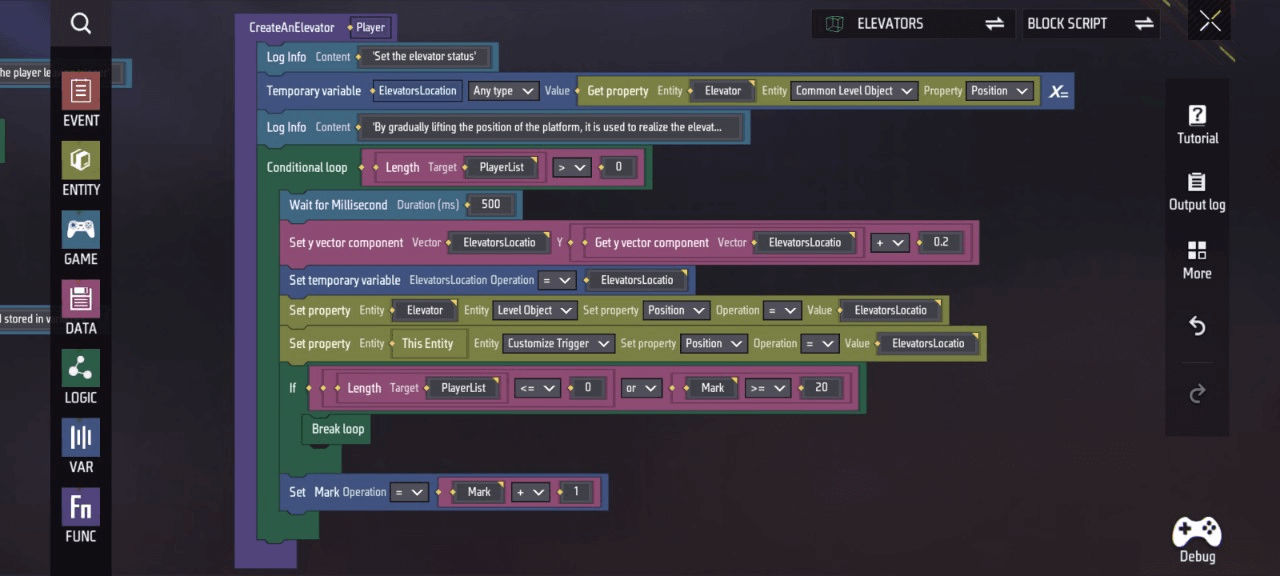
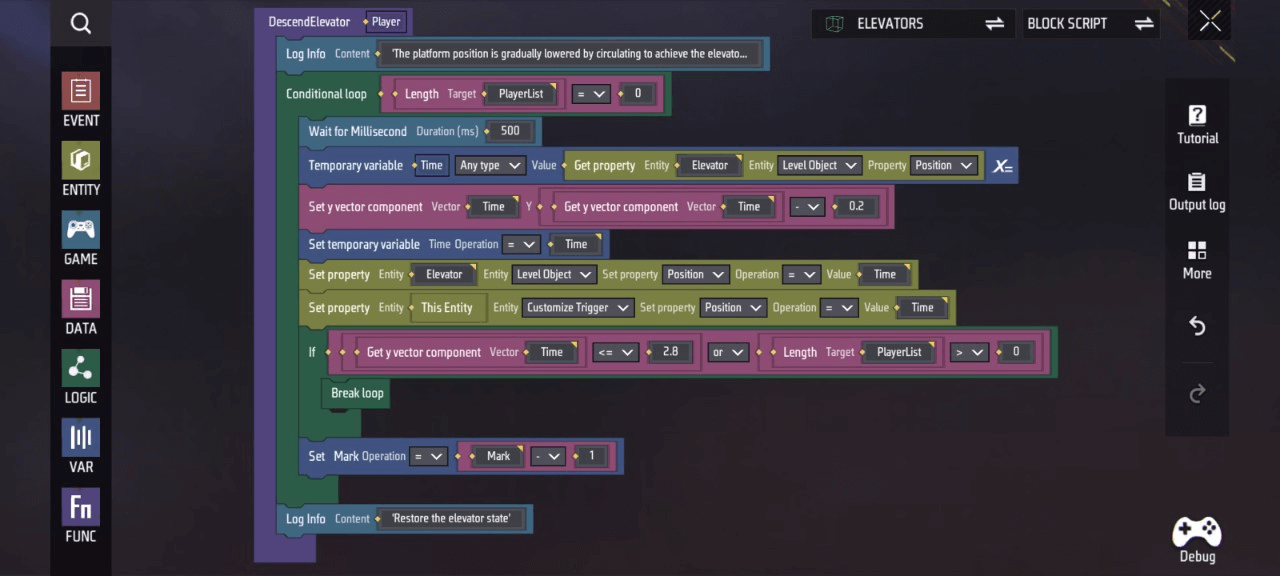
- This section primarily determines when functions are called and defines variables for assigning values to Scene objects. Below is the specific script implementation:
Area 6-1
- When the player character enters this custom trigger, add the player to “ListOfInjure” and call the “CreateAnElevator” function
- When the player character leaves this custom trigger, remove the player from ‘ListOfInjure’. If the length of " PlayerList “length ≤ 0”, call the “DescendElevator” function
- At game start, set the custom variable ‘Elevator’ to the scene object “High-Tech Platform A1”
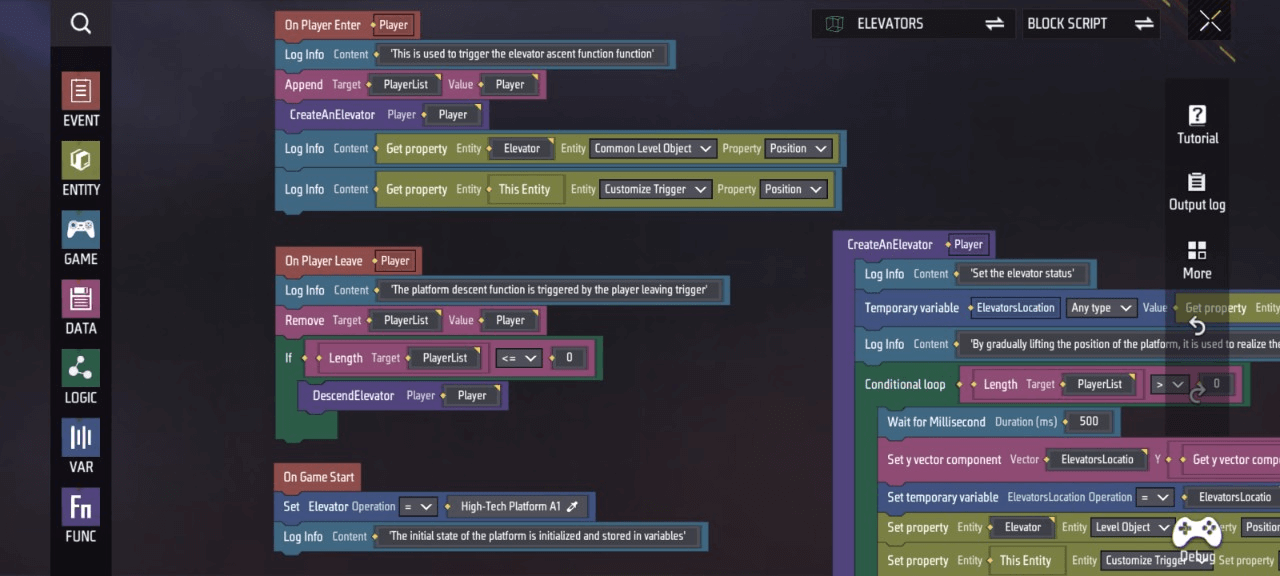
Appendix: Custom variables and functions required by this script. You can view and manage them by clicking Variables and Functions.
 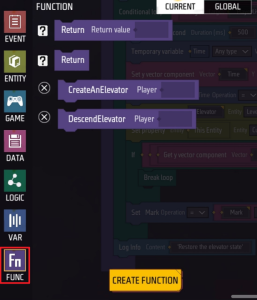
Automatic Door
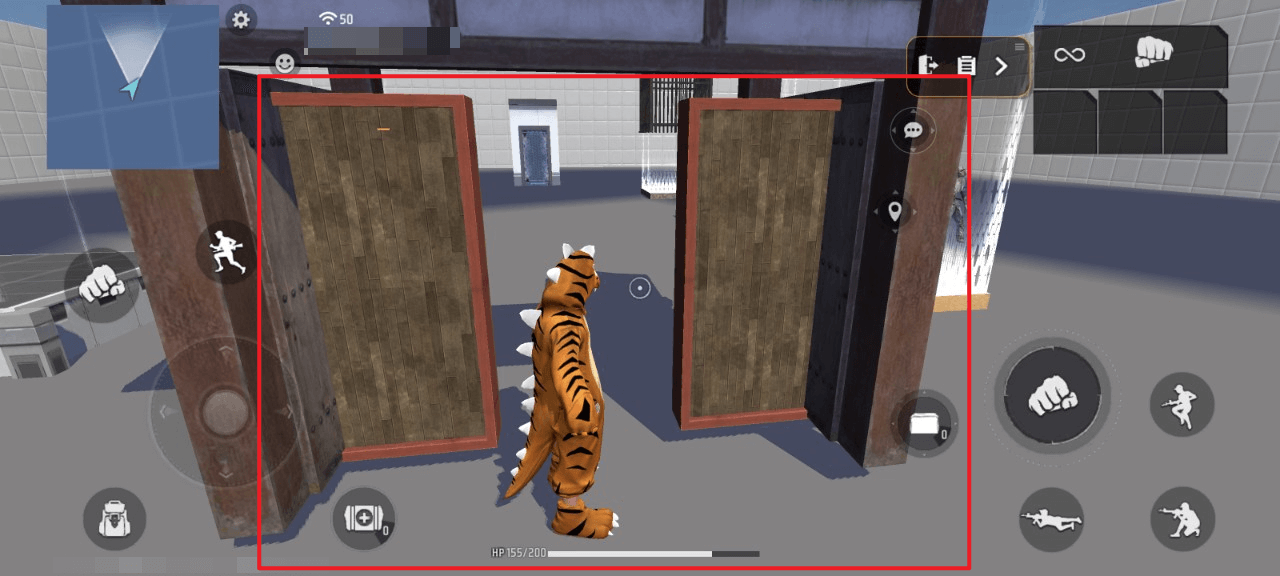
- When the player character approaches the door (entering the custom trigger’s range), the door automatically opens
- When the character moves away from the door again (exiting the custom trigger’s range), the door will automatically close
Overview:
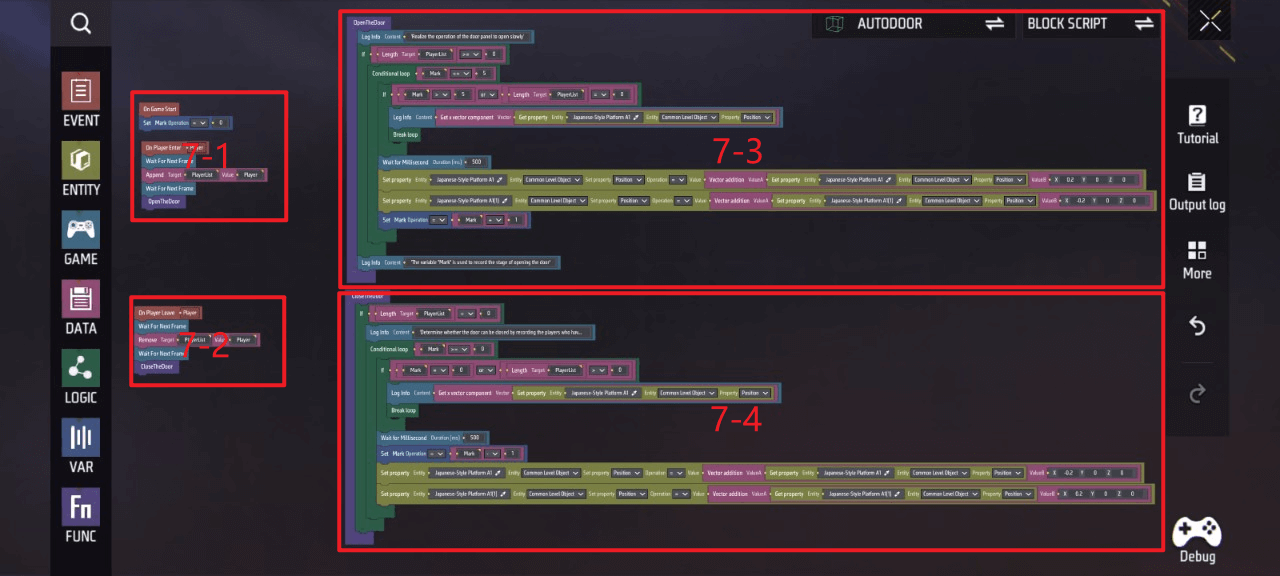
- The core functionality of this mechanism—opening the door when the player approaches and closing it when they leave—is encapsulated in the following function, which executes for every eligible player entering the mechanism. Below is the specific script implementation:
Area 7-3, 7-4
“OpenTheDoor” Function
If PlayerList length ≥ 0, the condition is met: Execute the loop until PlayerList length = 0 or Mark > 5 when Mark ≤ 5; otherwise, continue the loop:
- Wait 0.5 seconds
- Set “Japanese-Style Platform A1” position coordinates XYZ = (“Japanese-Style Platform A1” X coordinate + 0.2, “Japanese-Style Platform A1” Y coordinate, “Japanese-Style Platform A1” Z coordinate)
- Set “Japanese-Style Platform A1(1)” position coordinates XYZ = (“Japanese-Style Platform A1(1)” X coordinate - 0.2, “Japanese-Style Platform A1(1)” Y coordinate, “Japanese-Style Platform A1(1)” Z coordinate)
- Increment “Mark” value by 1
“CloseTheDoor” function
If “PlayerList” length = 0, execute the loop when “Mark” ≥ 0 until “PlayerList” length > 0 or ‘Mark’ = 0; otherwise, continue looping:
- Wait 0.5 seconds
- Set “Mark” value to current value - 1
- Set “Japanese-Style Platform A1” position coordinates XYZ = (“Japanese-Style Platform A1” X coordinate - 0.2, “Japanese-Style Platform A1” Y coordinate, “Japanese-Style Platform A1” Z coordinate)
- Set the position coordinates XYZ of “Japanese-Style Platform A1(1)” to: X = “Japanese-Style Platform A1(1)” X coordinate + 0.2, Y = “Japanese-Style Platform A1(1)” Y coordinate, Z = “Japanese-Style Platform A1(1)” Z coordinate “Japanese-Style Platform A1(1)”Z coordinate)

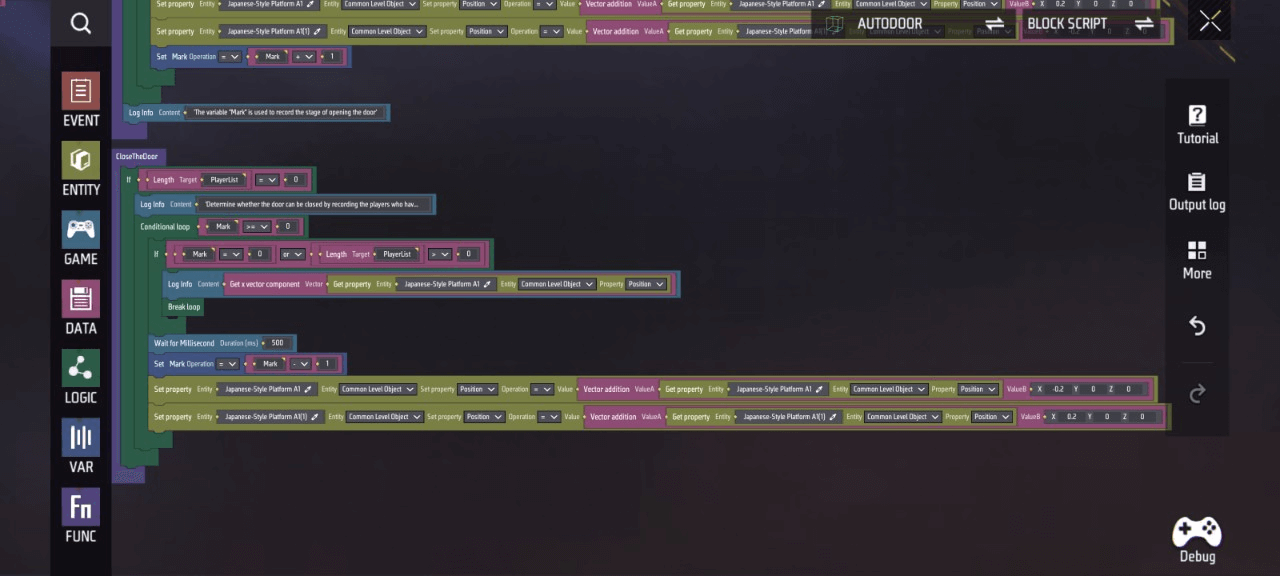
- This section primarily defines variables to determine event execution timing, handles players entering/exiting triggers, and calls functions at appropriate moments. Below is the specific script implementation:
Zone 7-1, 7-2
- At game start, set custom variable “Mark” to 0
- When the player character enters/exits this custom trigger, wait until the next frame, add/remove the player from “PlayerList”, wait until the next frame, and call the ‘OpenTheDoor’/“CloseTheDoor” function
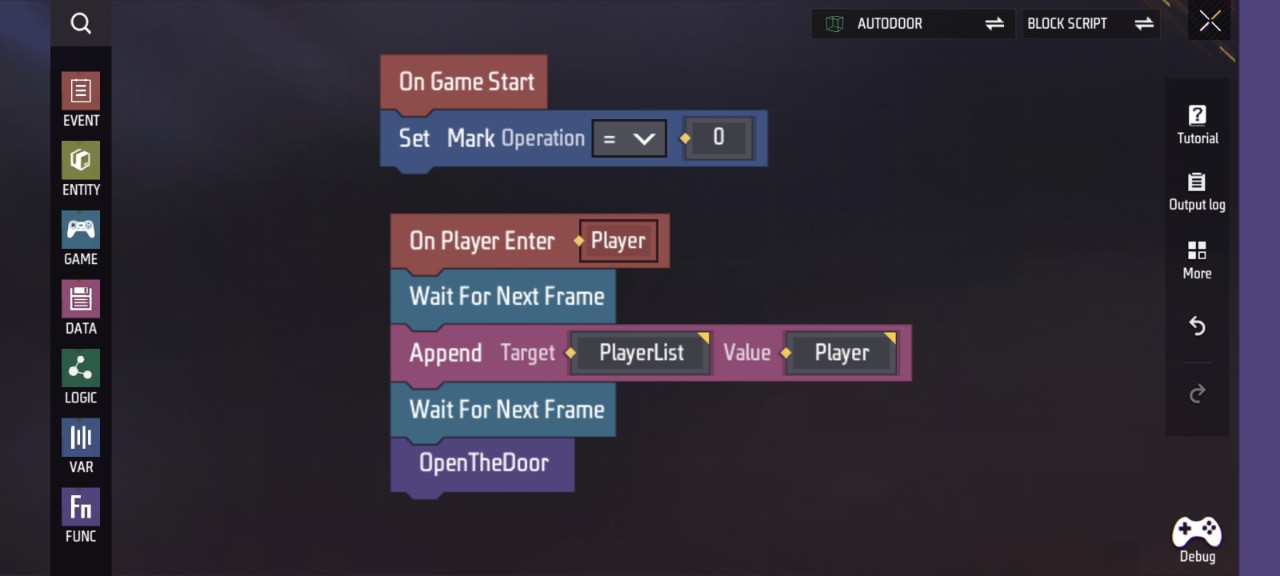

Appendix: Custom variables and functions required by this script. You can view and manage them by clicking Variables and Functions
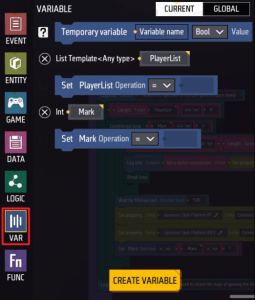
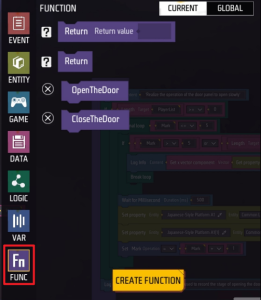
Button Gate

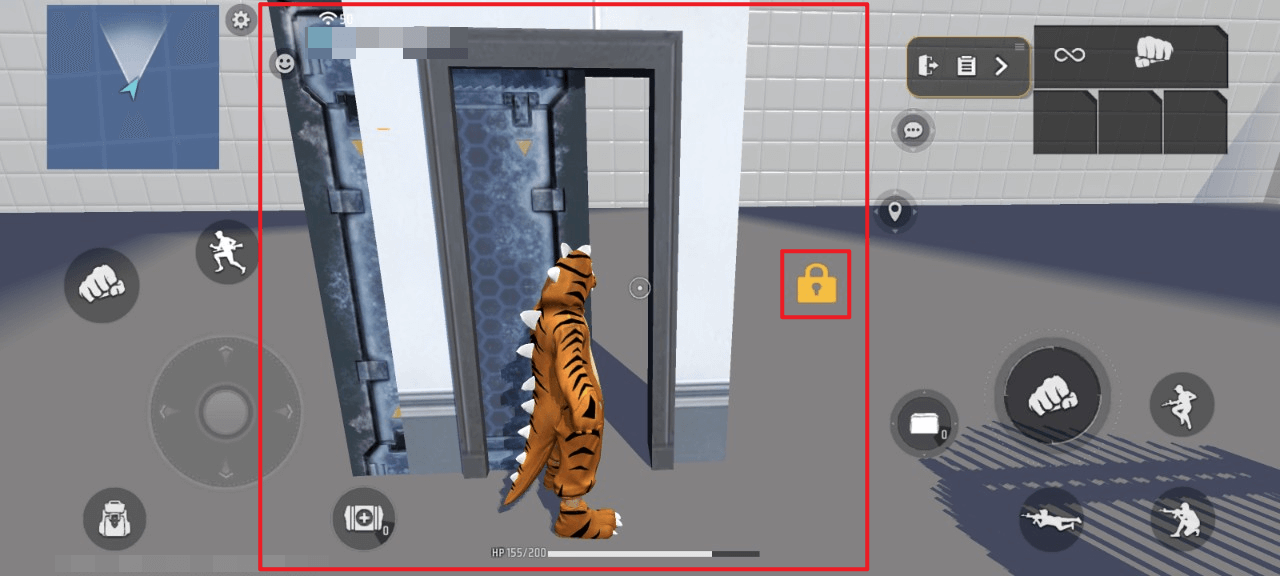
When the player character approaches the door (enters the trigger’s range), the UI will display a button  . Clicking it opens the door; clicking it again closes the door
. Clicking it opens the door; clicking it again closes the door
. When the character moves away from the door (exiting the trigger’s range), the UI button  disappears, while the door maintains its current open/closed state.
disappears, while the door maintains its current open/closed state.
- The core functionality of this mechanism—opening the door when the player clicks the button and closing it upon another click—is encapsulated in the following function, which can be executed for every eligible player entering the mechanism:
- This also includes handling players entering/exiting the mechanism and calling functions at appropriate times. Below is the specific script implementation:
-
When a player enters this custom trigger, set the visibility property of the custom UI “HudList” to true
-
When a player joins the game, call the ‘CreateHUD’ function
-
The “CreateHUD” function
Appends the player to “PlayerList”
Creates a custom HUD ‘Button’ for the player  and returns the “Ui”
and returns the “Ui”
Insert the “Ui” into the “HudList” at the position corresponding to the first occurrence of “Player” in the ‘PlayerList’
Set the visibility property of the “HudList” (as the custom UI) to false
- When the player leaves this custom trigger, set the visibility property of the “HudList” (as the custom UI) to false
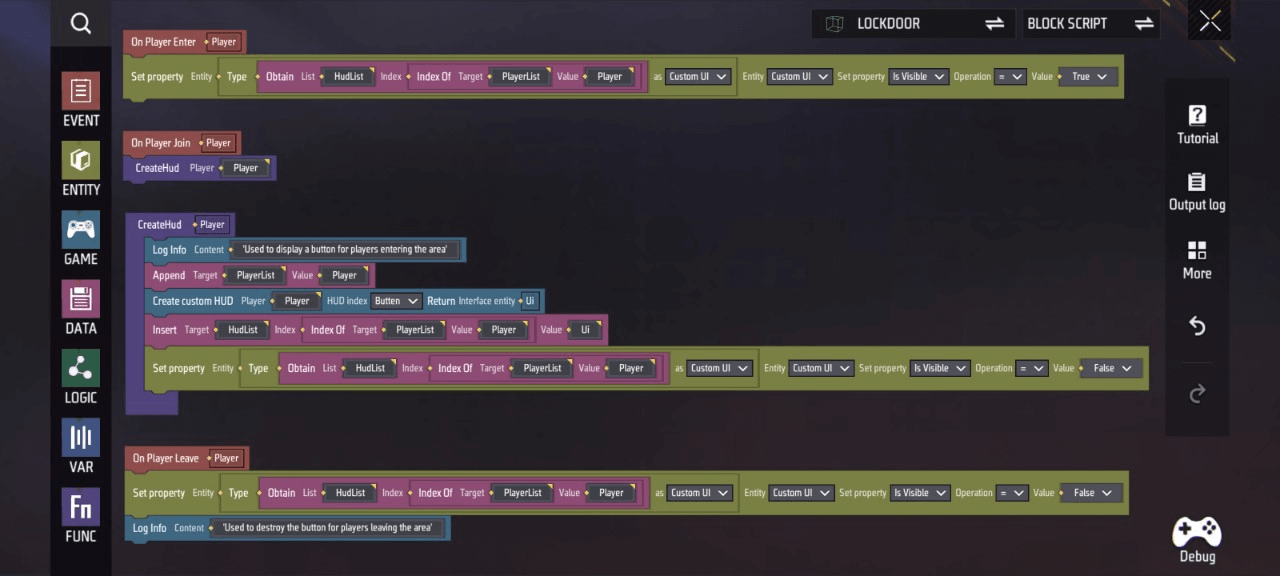
Appendix: Custom variables and functions required by this script. You can view and manage them by clicking Variables and Functions
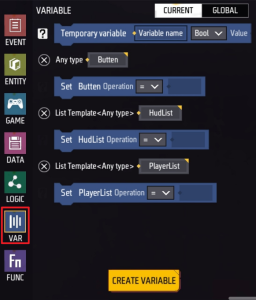
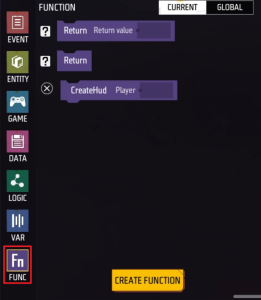
Global Script
- To streamline script content and facilitate monitoring multiple device statuses via a single variable (e.g., elevator runtime in Device ⑧Elevator, door status in Device ⑩Button Door), we need to define a global variable (named Mark)
At game start, set custom variable “Mark” to 0
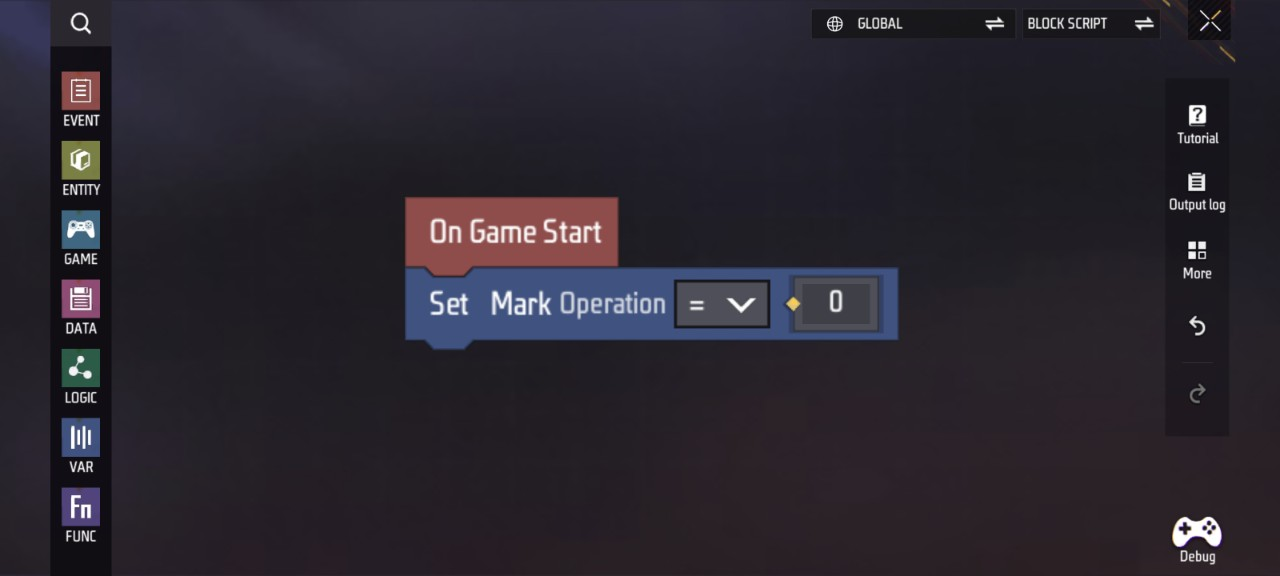
Note: Custom variables required for this script can be viewed and managed by clicking Variables
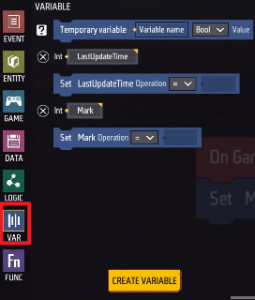
Player Script
- To ensure players can smoothly experience core gameplay, allow respawning after death. Here’s the script implementation:
- When a player joins the game, set the custom variable “DamageDetermina” to false
- When a player is killed, wait 3 seconds and respawn on the next frame
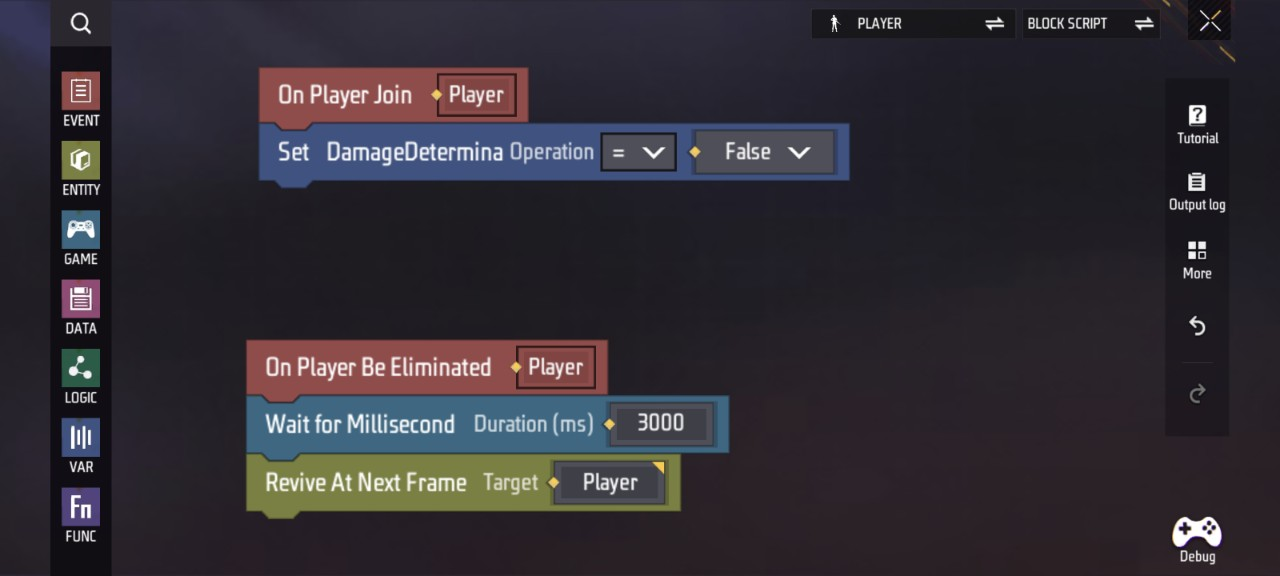
Note: Custom variables required for this script can be viewed and managed by clicking Variables
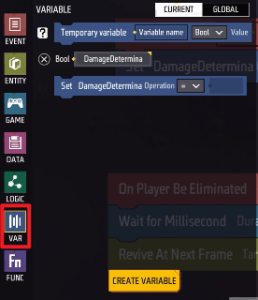
HUD Script
Overview:
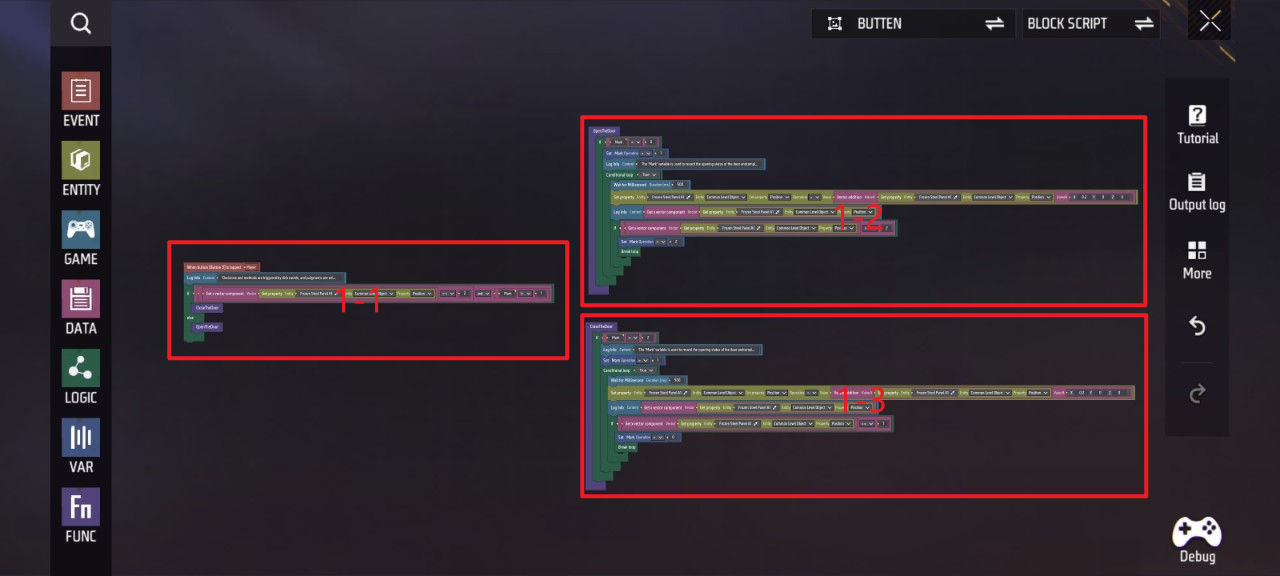
- Since clicking the button triggers different actions based on the door’s current state, this script evaluates the entity’s properties and the value of the custom variable Mark to invoke the corresponding function. Below is the specific script implementation:
Area 1-1
- When button !
 is clicked, if the X-axis position of entity “Frozen Steel Panel A1” is ≥2 and custom variable “Mark” ≠ 1, then call the ‘CloseTheDoor’ function
is clicked, if the X-axis position of entity “Frozen Steel Panel A1” is ≥2 and custom variable “Mark” ≠ 1, then call the ‘CloseTheDoor’ function - Otherwise, call the “OpenTheDoor” function
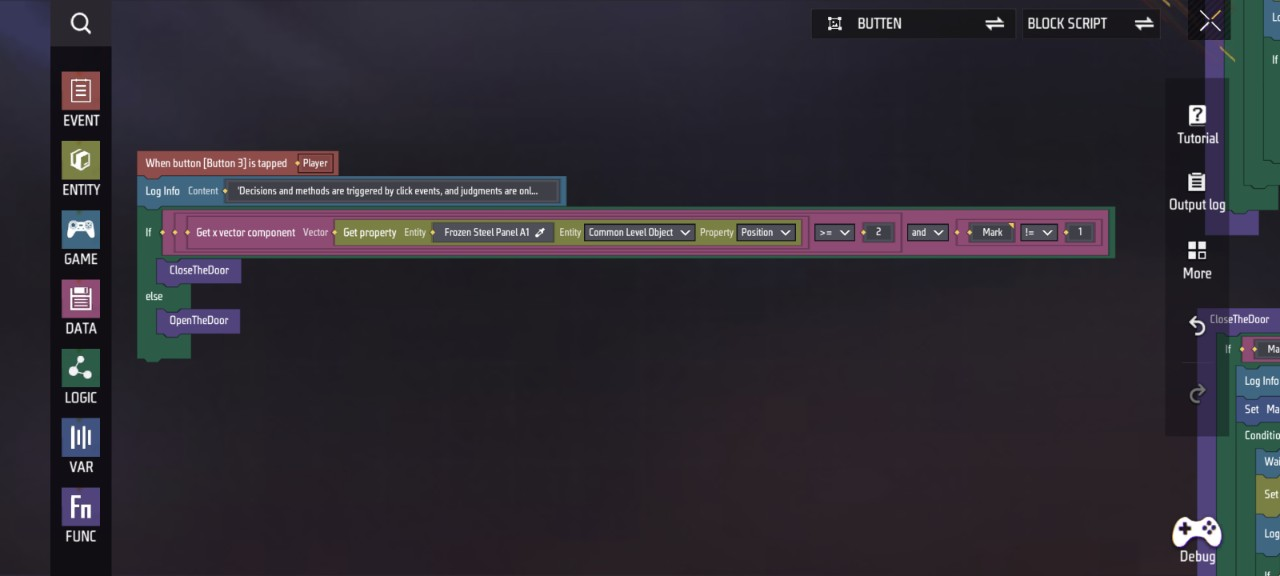
- Core functionality of Mechanism ⑩Button Door—opening/closing and holding the door—is encapsulated into the following functions, executable for every eligible player entering this mechanism. Below is the specific script implementation:
Zones 1-2, 1-3
“OpenTheDoor” Function
- If custom variable “Mark” = 0, set “Mark” = 1
- Start loop: Wait 0.5 seconds, move object 0.2 units along X-axis until object’s X-position ≥ 2, set ‘Mark’ = 2 and break loop
“CloseTheDoor” Function
- If custom variable “Mark” = 2, set ‘Mark’ = 1
- Start loop: Wait 0.5 seconds, move the object -0.2 units along the X-axis. Once the object’s X-position ≤ 1, set “Mark” = 0 and break the loop
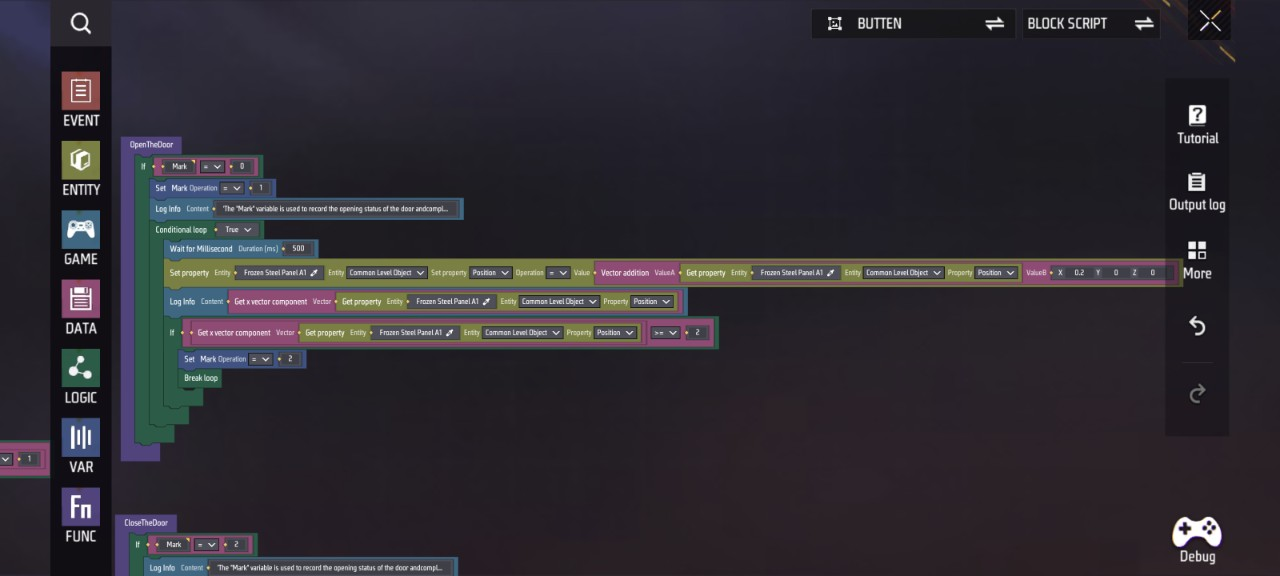
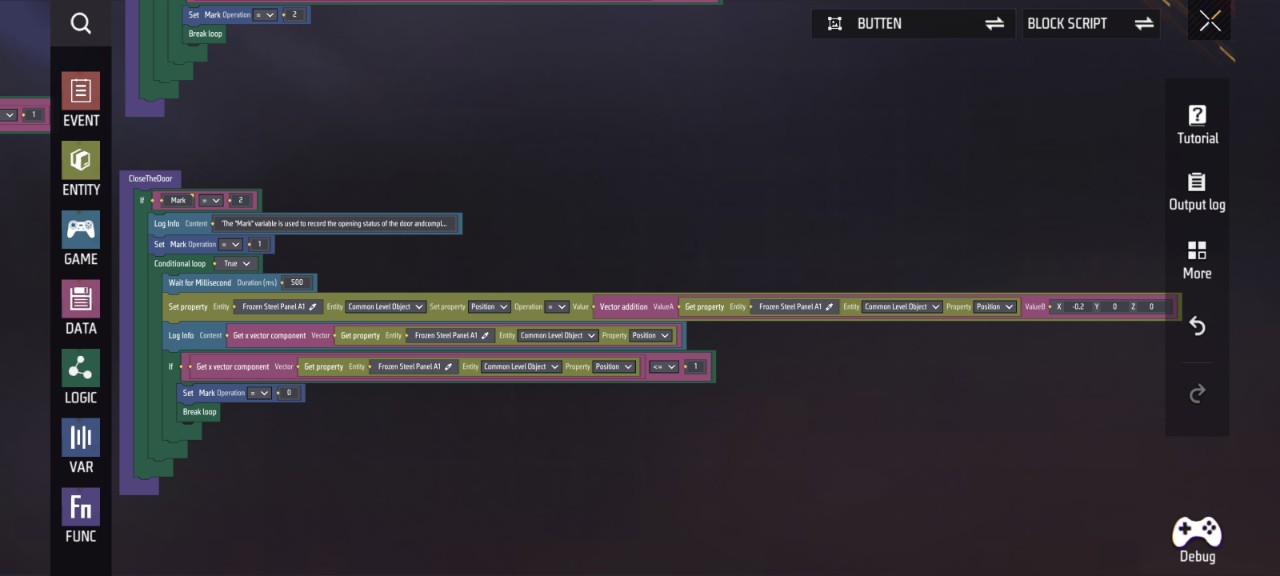
Note: Custom functions required by this script. You can view and manage them by clicking Functions
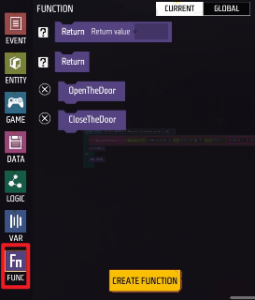
Respawn Point Script
- Once players enter the game and begin experiencing core gameplay, respawn points become non-functional components that may disrupt player activity. Therefore, they must be set to inactive status.
- When the round begins, set this entity’s active status to true
- Wait 2 seconds
- Set this entity’s active status to false
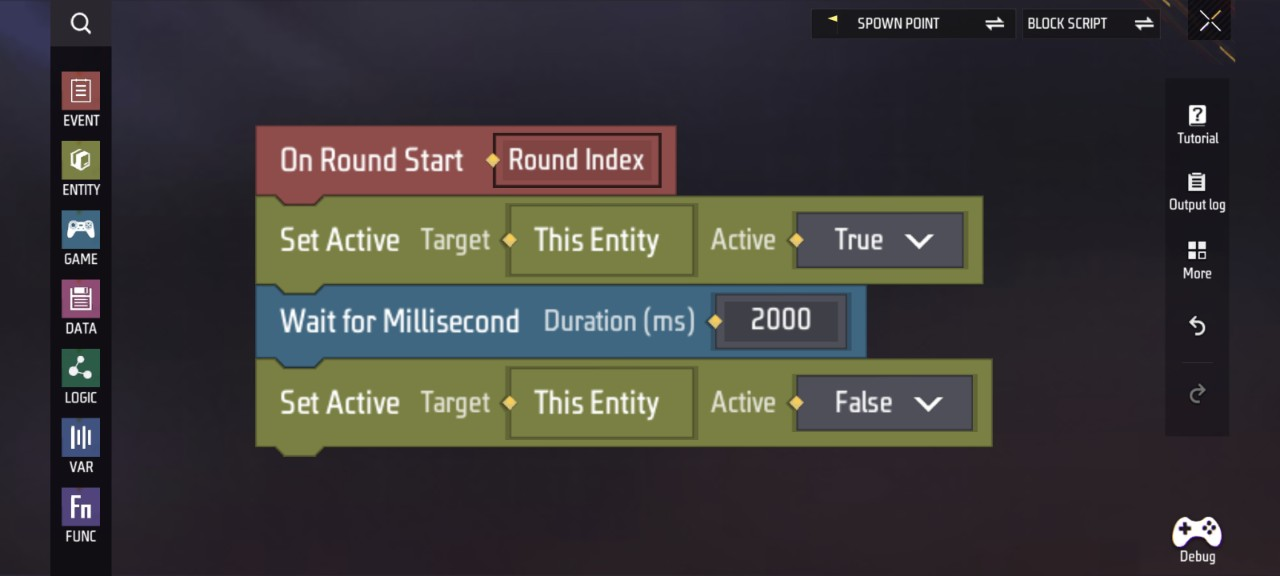
Secondary Editing Recommendations
- Adjust values within specific scripts to create more exaggerated, random trap behaviors, enhancing the game’s drama
- Integrate with shop mechanics and add PvP combat gameplay, making traps part of the obstacle system
- Expand or deepen trap functionality, exploring and implementing further applications of different script mechanisms