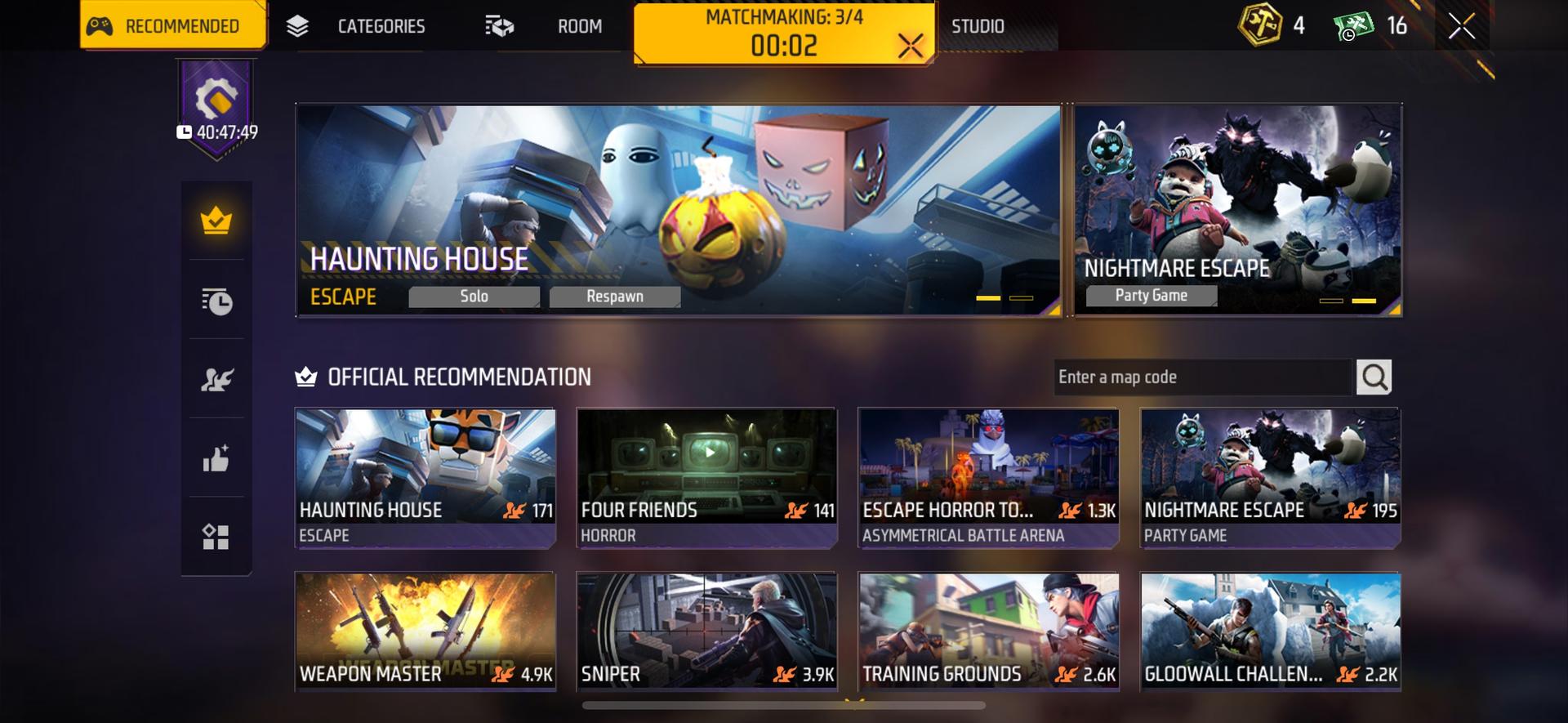Craftland creators can publish their saved maps to the community
Create a map
First we need to find the location of the Craftland editor. When we enter the map lobby, click ‘STUDIO’ in the upper right corner of the interface to enter CL editor.
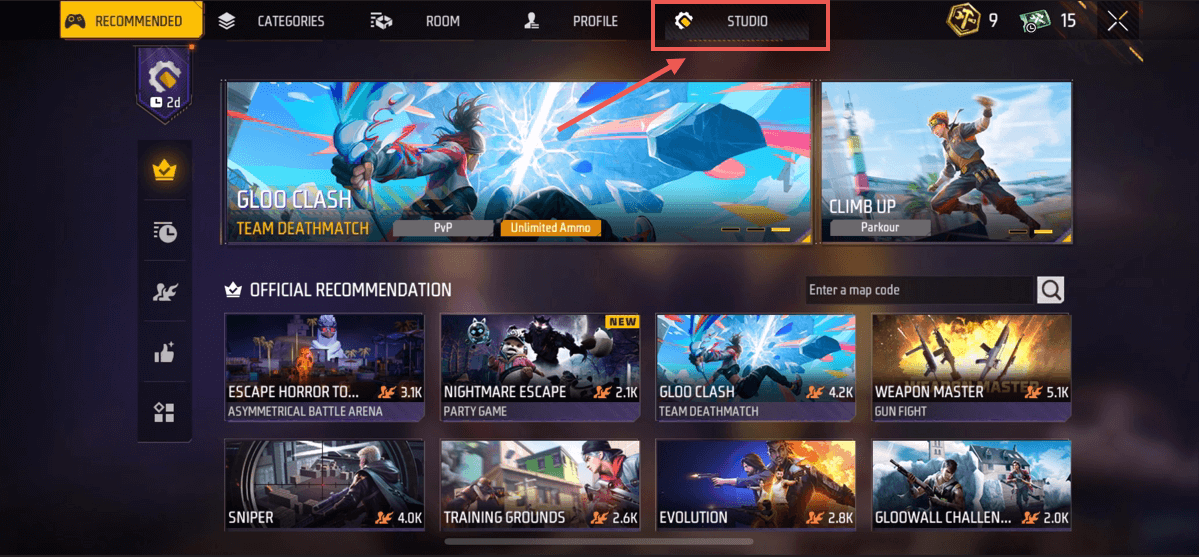
Click ‘CREATE A MAP’ in the lower right corner to create a map.
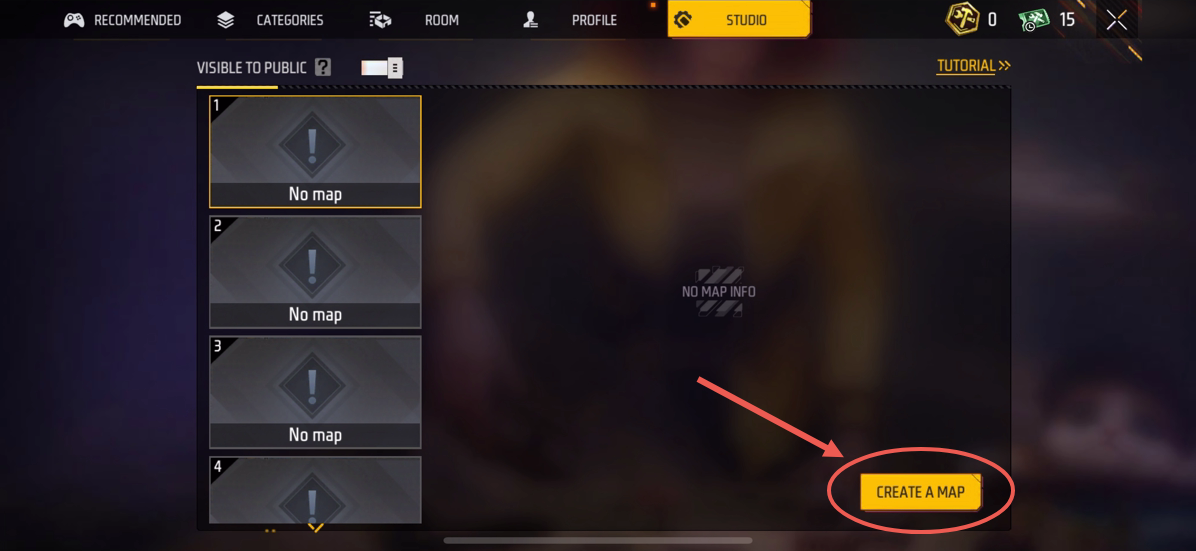
On the left we have provided a variety of map templates for players to choose from, and we first choose a template we are familiar with.
What is a map template?
Map templates are preset templates that contain the main rules of gameplay. Players only need to select the template they like and then easily adjust various parameters of gameplay in the editor.
When creating the map, we preset a number of mainstream map templates for players, including Clash Squad, HideAndSeek and GunKing. These are very familiar gameplay methods for players FF daily games.
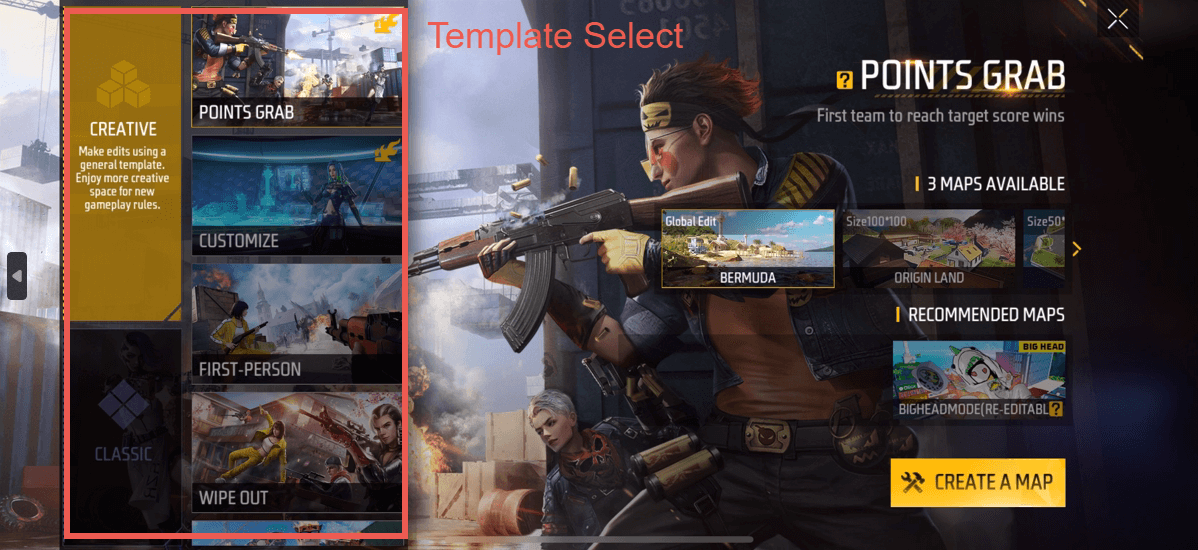
On the right side of the interface, we can choose the initial form of a map. If you are newbies, you will be more conducive to creation.
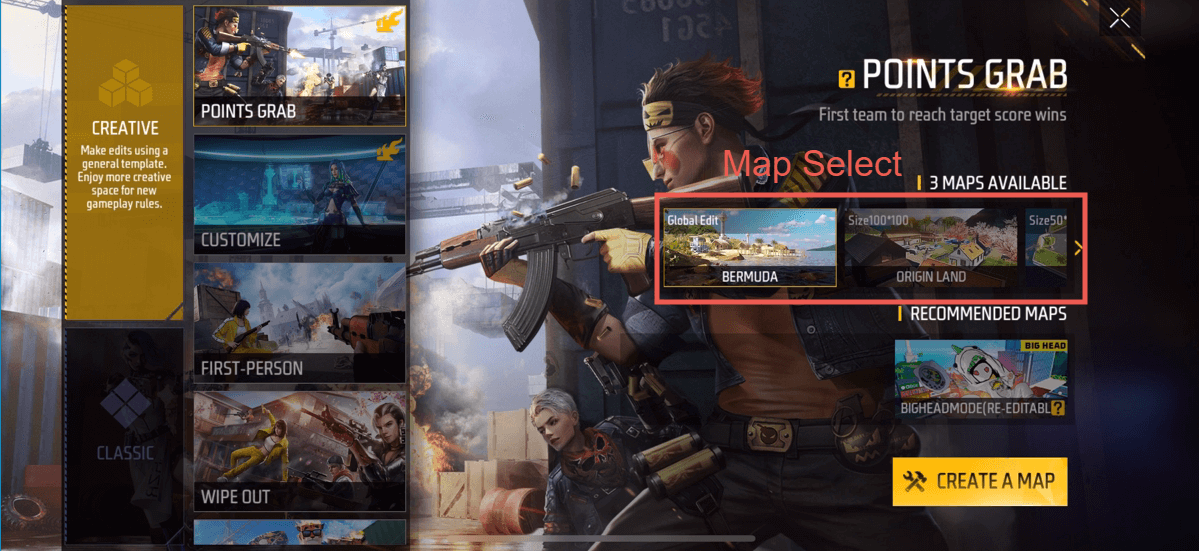
After selecting the map, click ‘CREATE A MAP’ to officially enter map editing and use your creativity in Craftland.
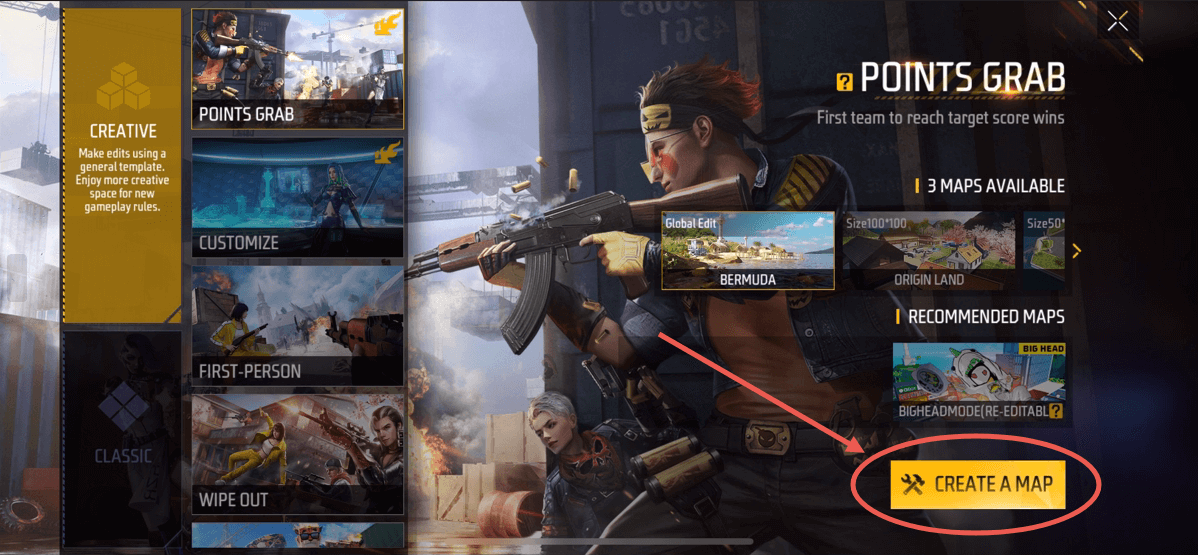
Publish a map
We can save our creativity at any time. We find the map we just created in the personal map list. Click [Publish] to publish the saved map in the public map lobby. The published map can be viewed and played by other players.
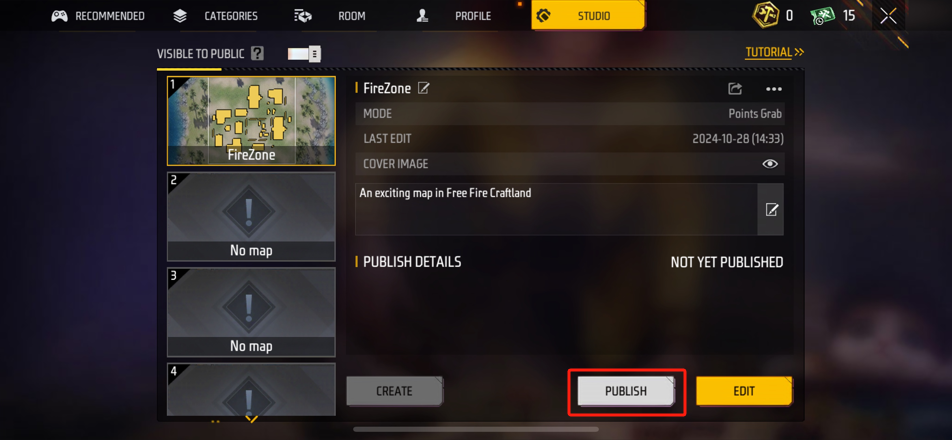
After release, we can get the map code for the published map. This code is unique, and other players can also find the published map through this code.
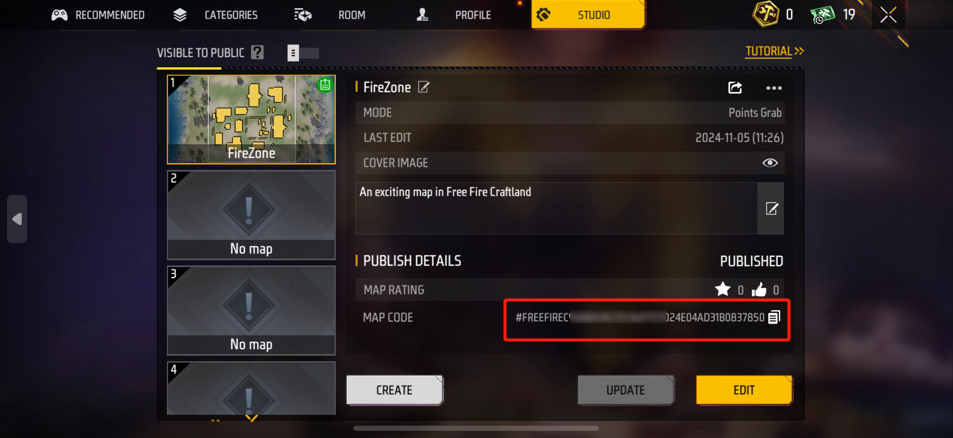
Introduction to revisions
After release, you can click the button to modify the map introduction. A clear introduction can allow other players to understand your map faster.
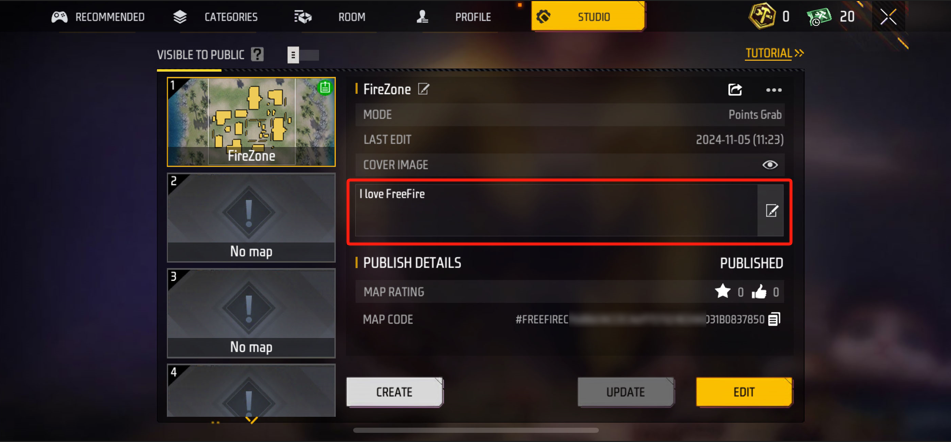
Share the map
We can click the [Share] button to share the published map to other social platforms or directly copy the map code to share with friends.
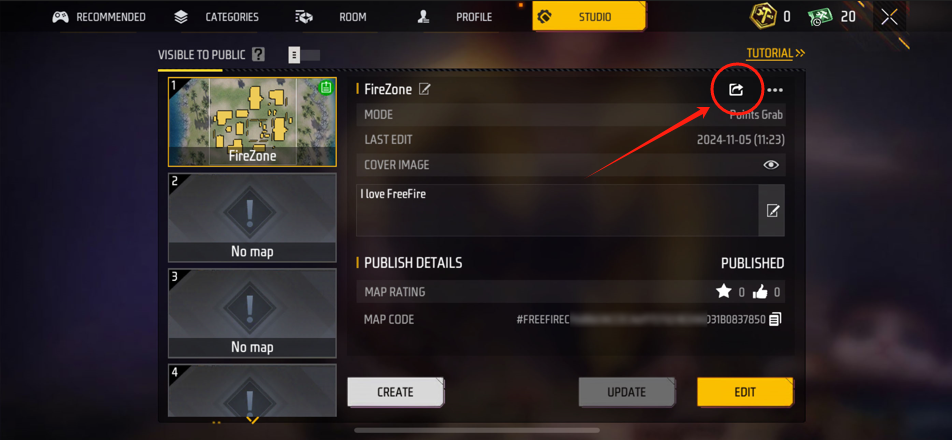
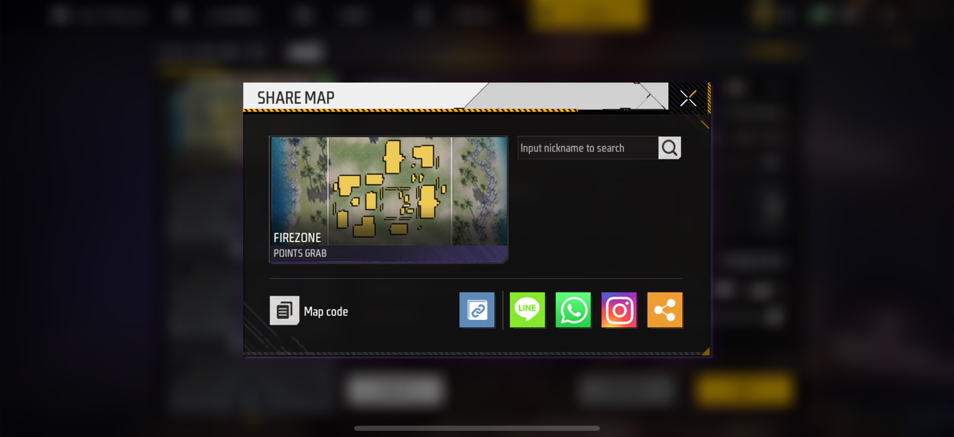
Map details
If you want to withdraw the published map, you can click the [Details] button in the upper right corner. In the [Details] button, you can save as a map, view map details and undo posting.
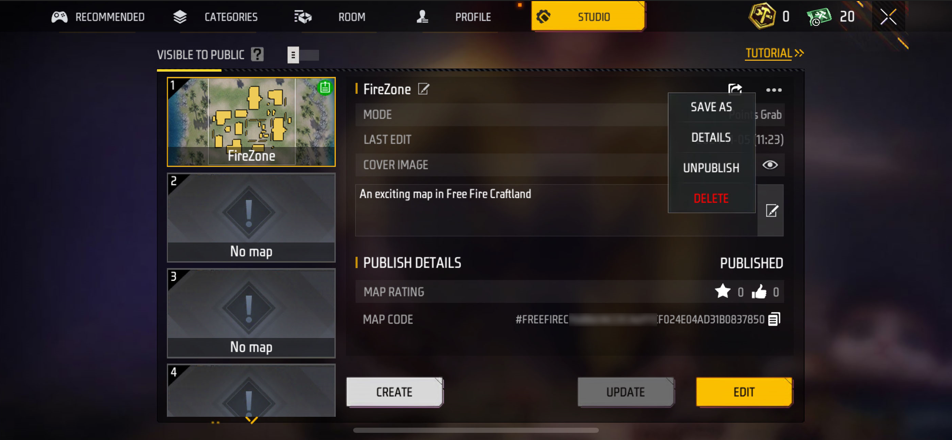
1.Save as map
In the [Details] button, we can save our map to a new map slot, and the new map can also be republished, so we can divide our map into multiple versions and publish it to the public map lobby at the same time.
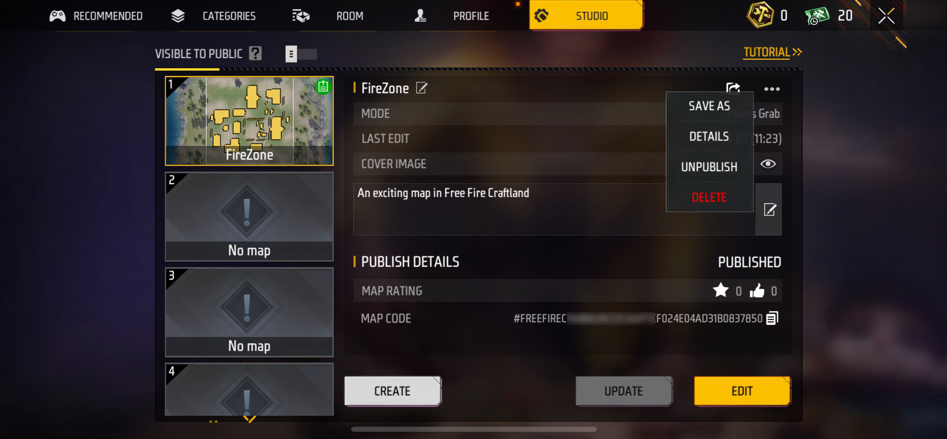
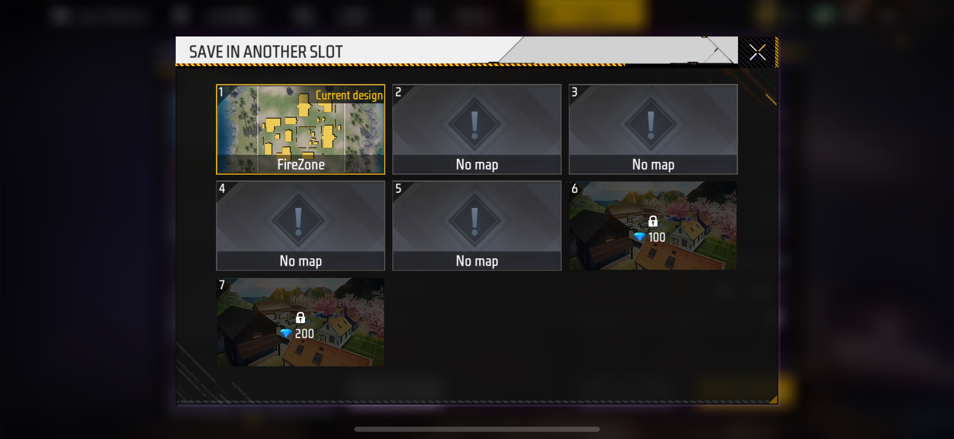
- Map details
We can click [Details] to view map details. In the map details interface, we can view some simple rules of the map such as: number of turns, map mode, map introduction and map tag
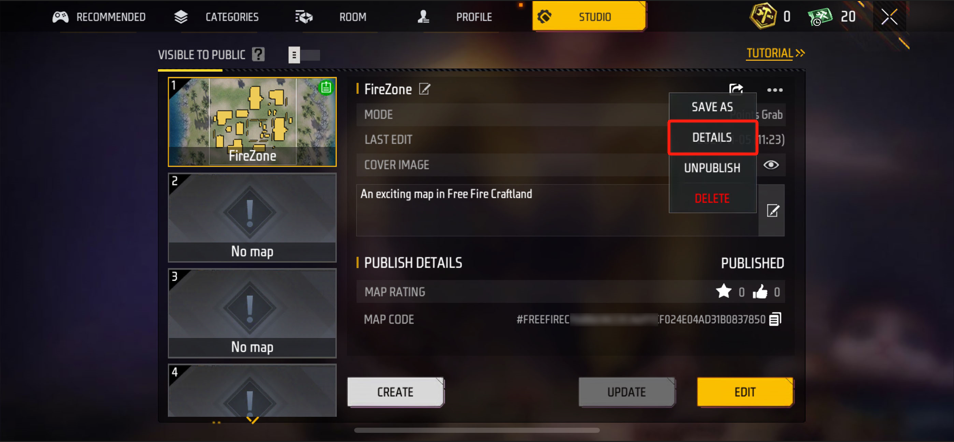
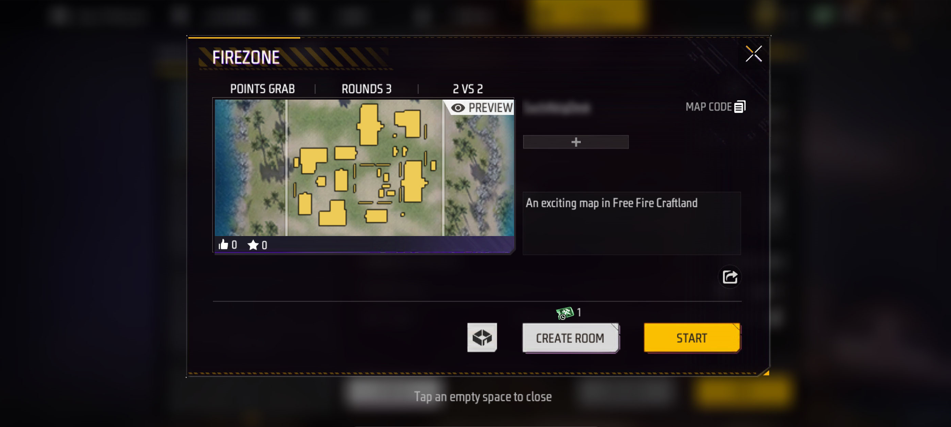
- Withdrawal of publication
We can withdraw the published map. The revoked published map will not be found in the public map lobby. The map code generated after the withdrawal will also be invalid.
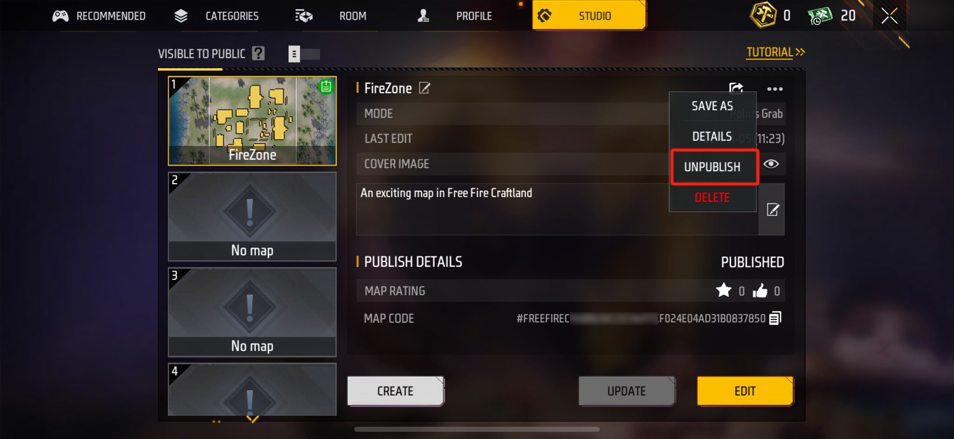
Create a room
After we publish the map, we can click the [CREATE] button to create a room for our map
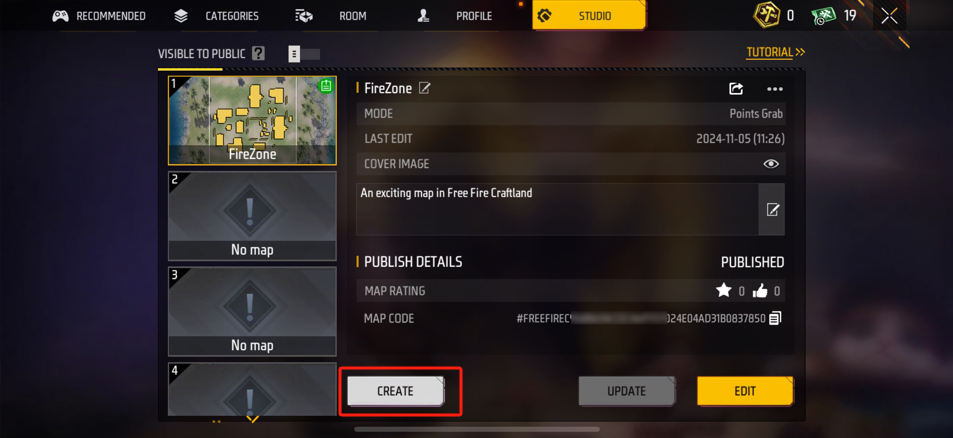
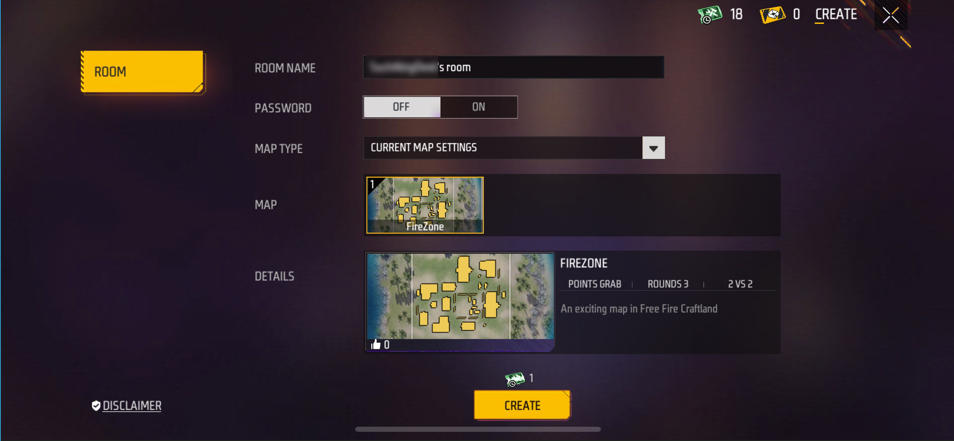
In the map creation interface, we can set:
-
Room name
-
Room password
-
Map type: Select the map type to find other maps that can be created, such as subscribed maps, most popular maps and maps made by yourself
-
Minimap preview
-
detail
Clicking [CREATE] will consume a ‘Free Play Coupon’, and it will be automatically deducted when it is successfully created.
In the room, we can invite our friends, union members or other players who have recently played the game. When all players are ready and reach the minimum number of starters set by the map, we can click to start the game.
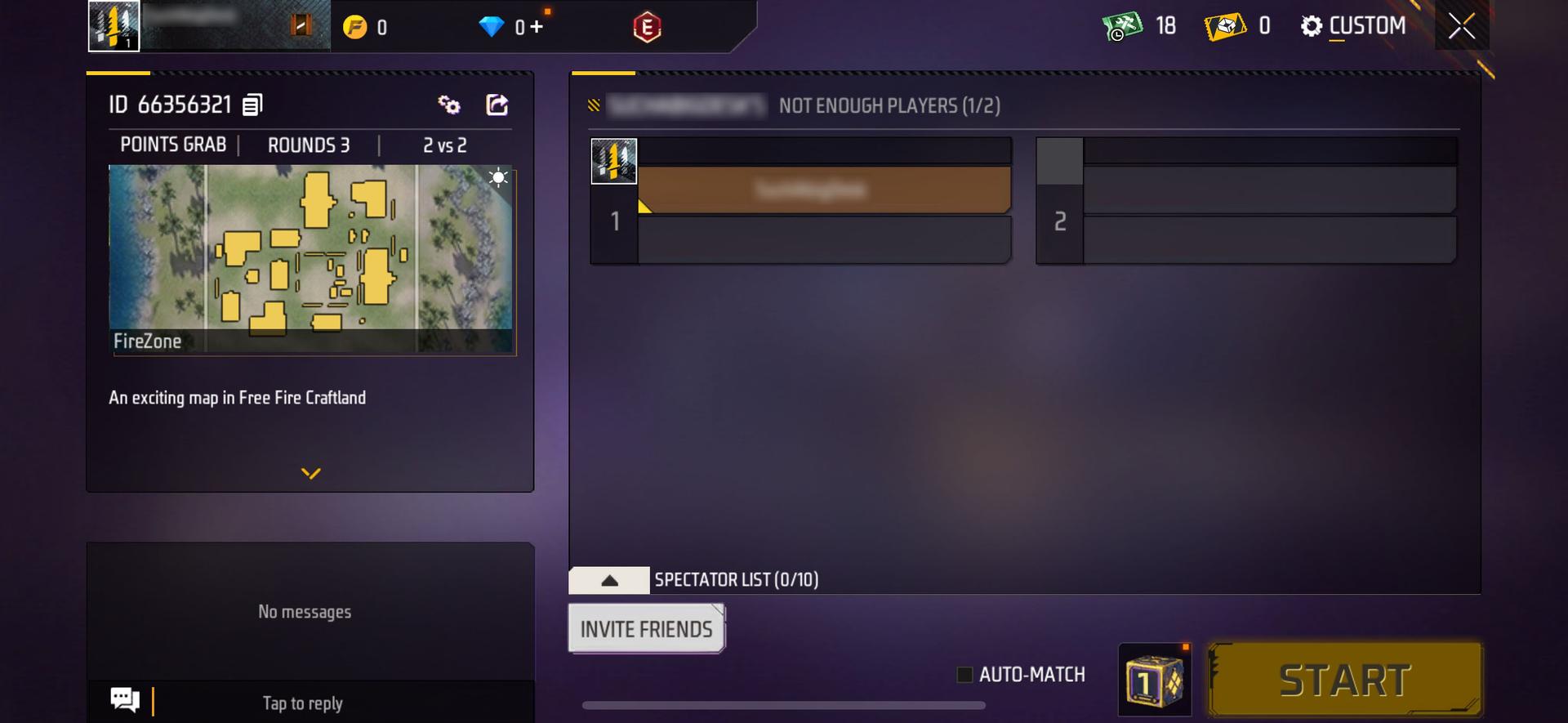
Find a room
In the Craftland Hall, we can see the maps created by many other players. In the Craftland Hall, we divide the interface into:
| Interface Classification | Illustration | Description |
|---|---|---|
| Recommended | 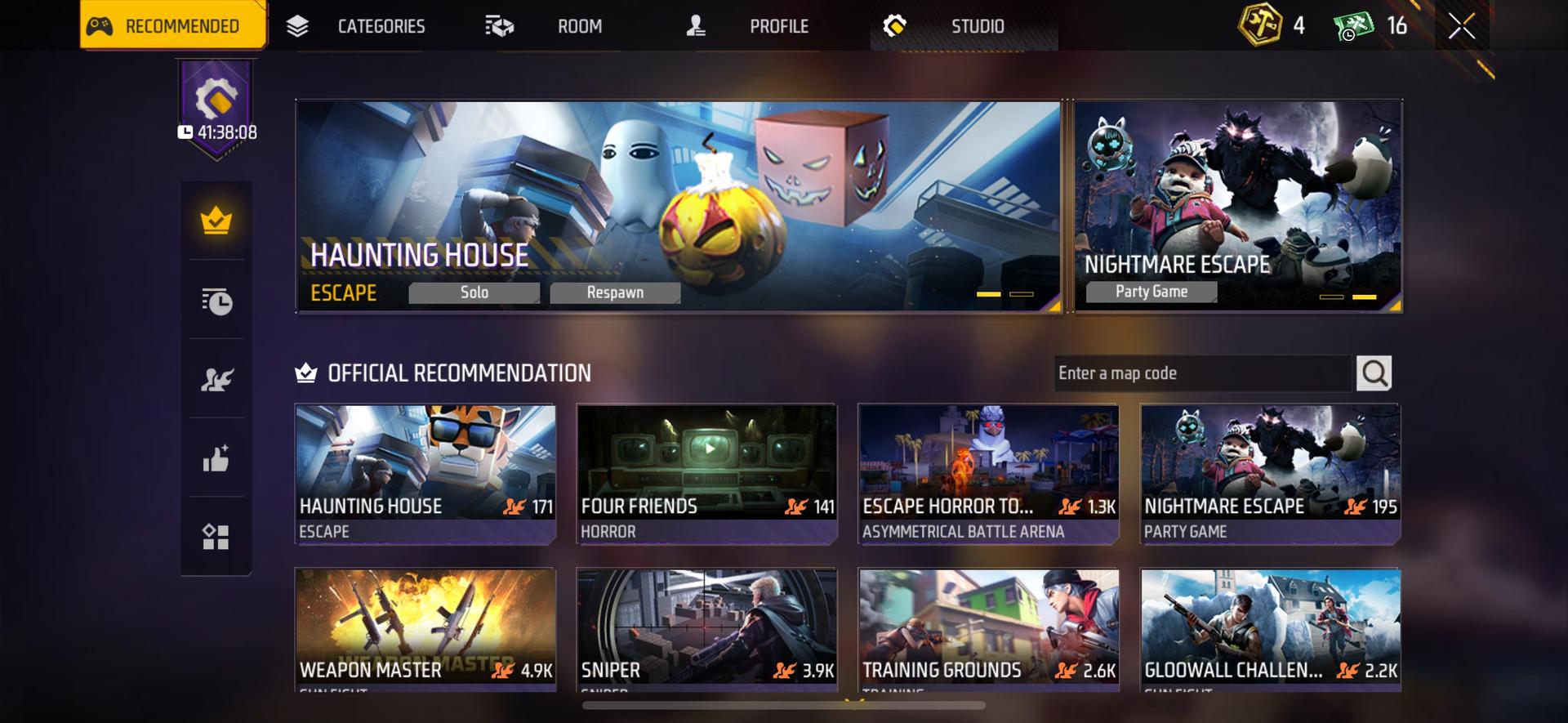 |
Some popular maps recommended by the official, some maps that are popular among players will be recommended to more players on the homepage. |
|
| Categories | 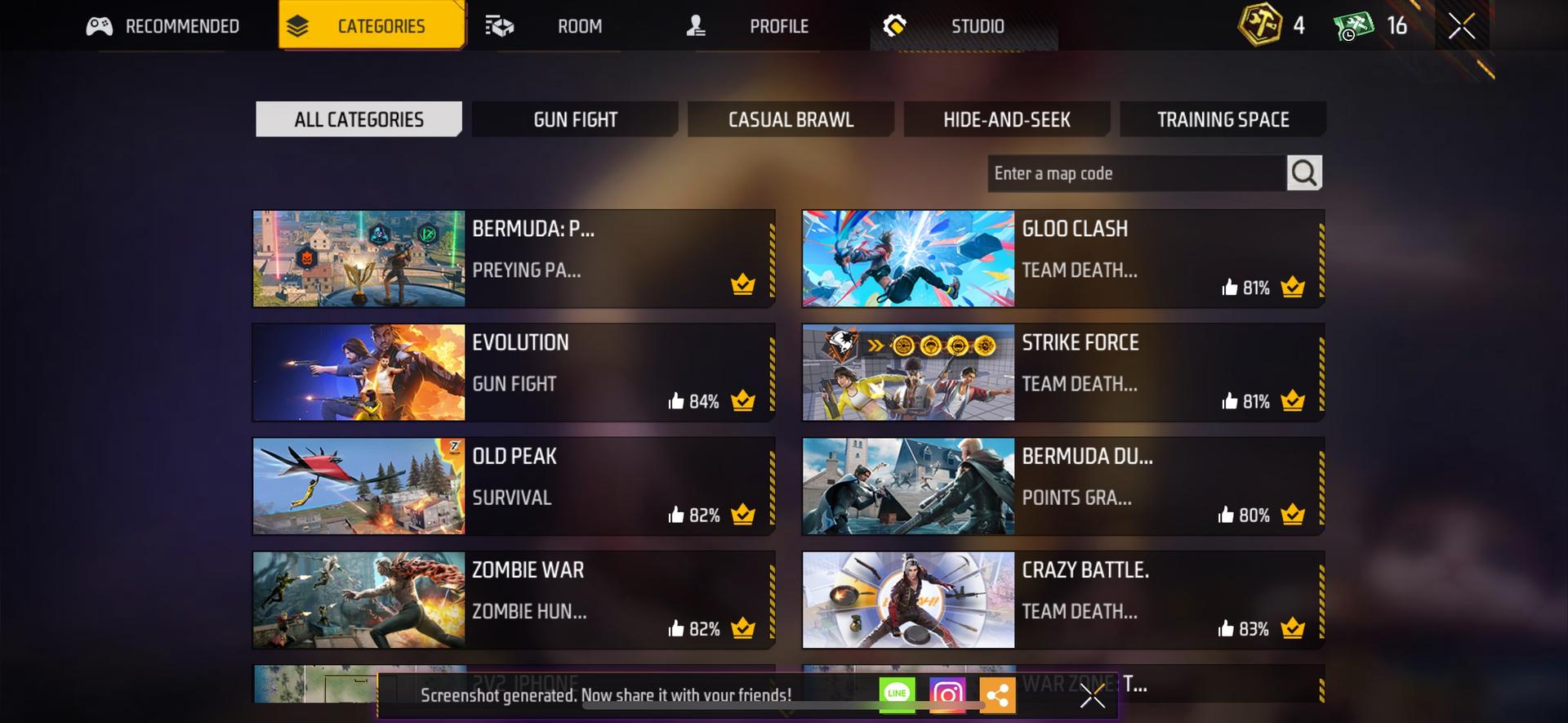 | Map classification, you can find your favorite map type through different categories.
| Map classification, you can find your favorite map type through different categories.
|
| Room | 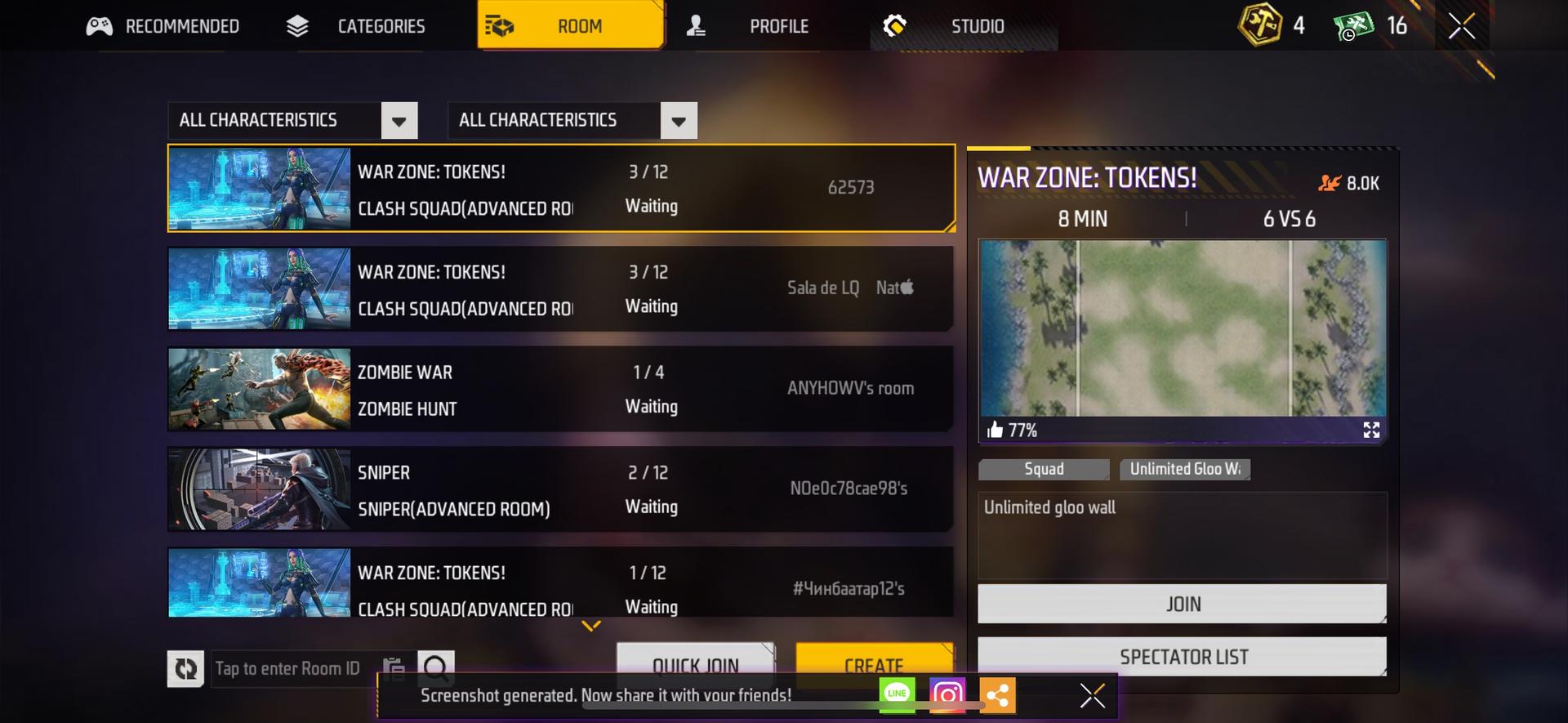 | For rooms created by other players, we can directly add open rooms, or filter the rooms we want to join through categories.
| For rooms created by other players, we can directly add open rooms, or filter the rooms we want to join through categories.
|
| Profile | 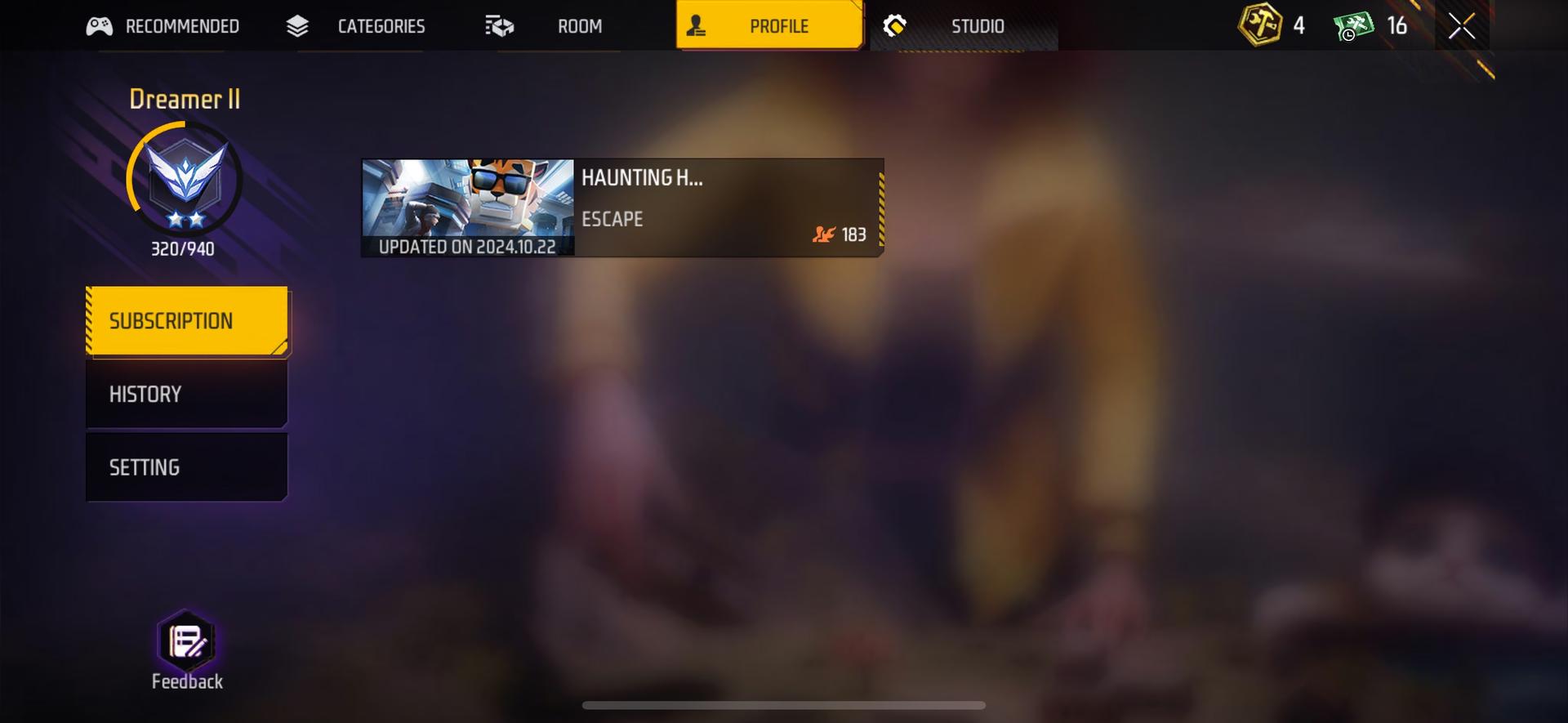 | Craftland’s player profile, where you can view the subscribed maps and all recent games.
| Craftland’s player profile, where you can view the subscribed maps and all recent games.
|
Join the room
Find the map you want to visit in Craftland Hall and you can view the introduction of the map.
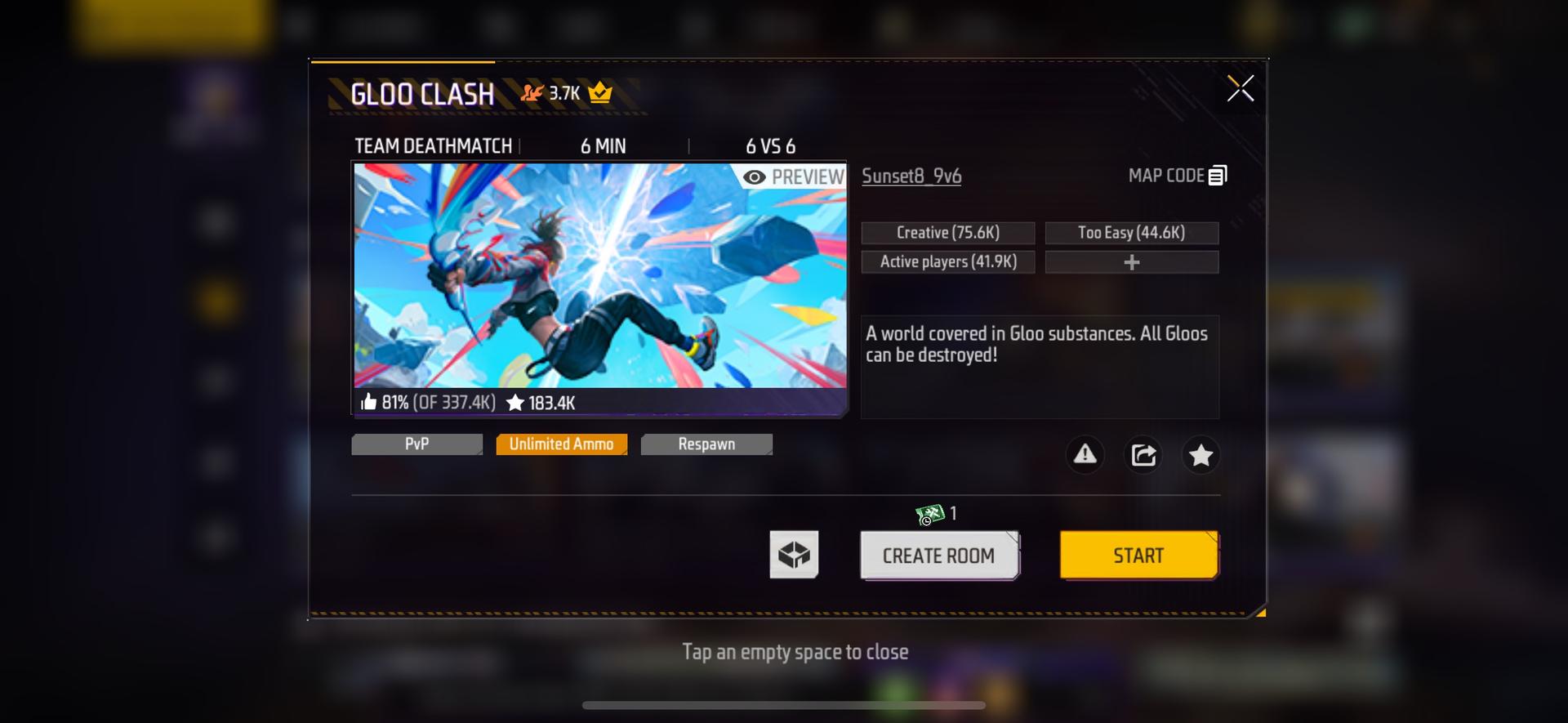
We can create rooms by ourselves and invite friends to play together or click [Start] to enter the map matching. When other players are also matching the same map, we can start the game without creating rooms