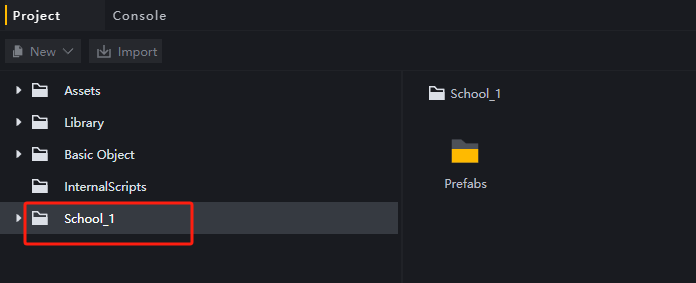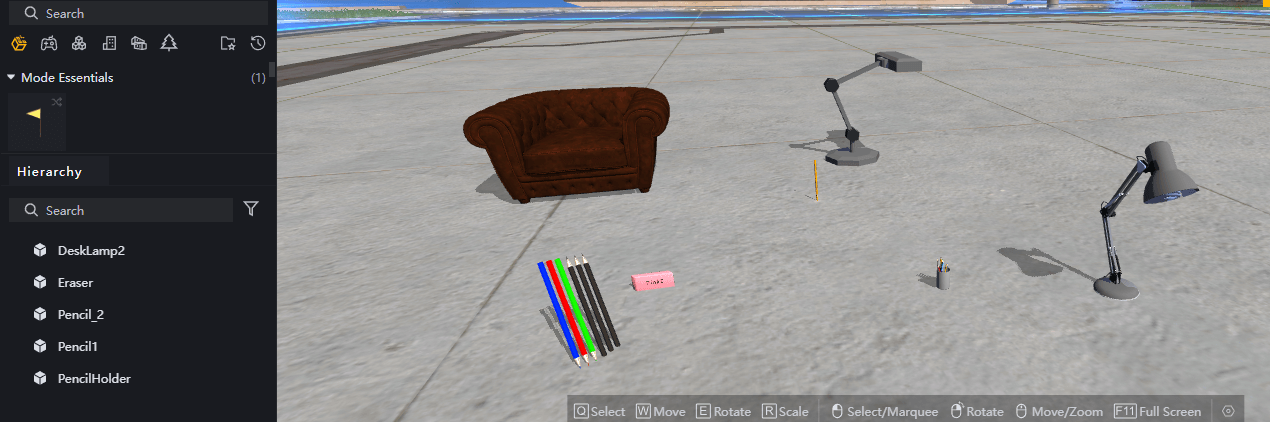*The asset store is under development and currently offers limited functionality, and interactions and layouts may be subject to modification.
The Asset Store provides some pre-made assets, which can enable you to quickly obtain some resources needed for game development. When you need to use a resource, you may want to check it out in the Asset Store first.
In the project management interface, select Resource Store to browse currently available resources.
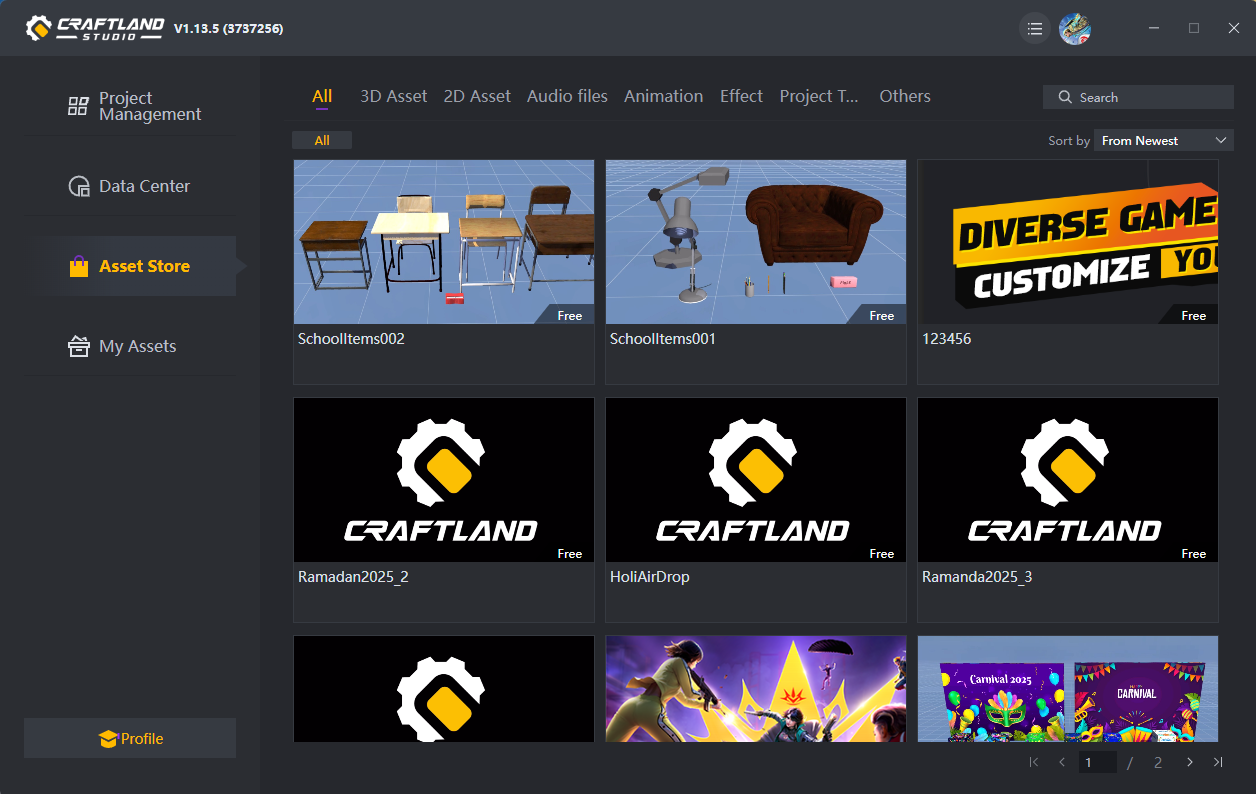
At the top, you can filter by category and quickly select the resource category you need.

After selecting a resource, you can quickly add the resource to the “My Resources” category, or click to view the resource package details.
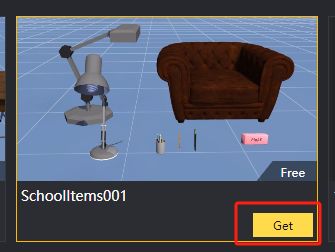
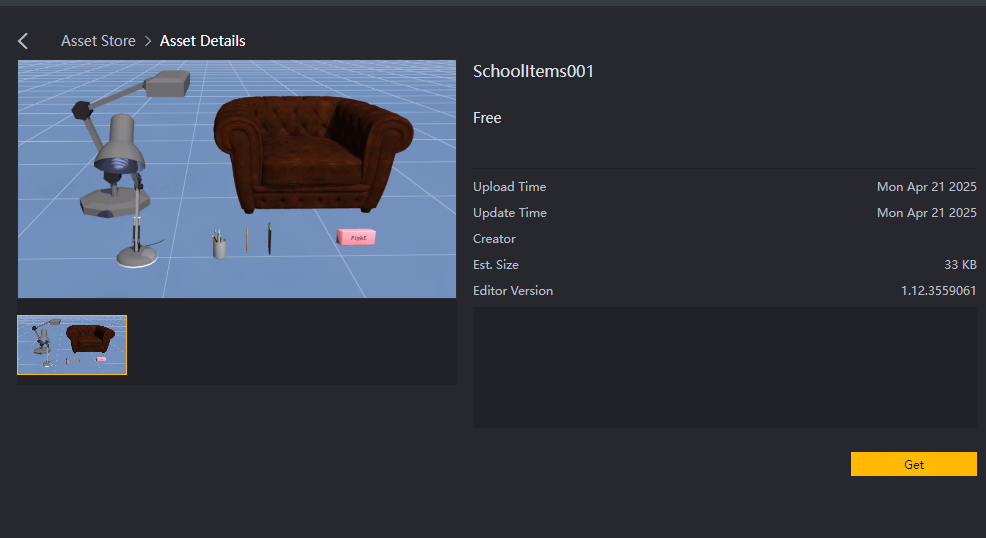
After choosing to join “My Resources”, you can view all added resources under the “My Resources” category.
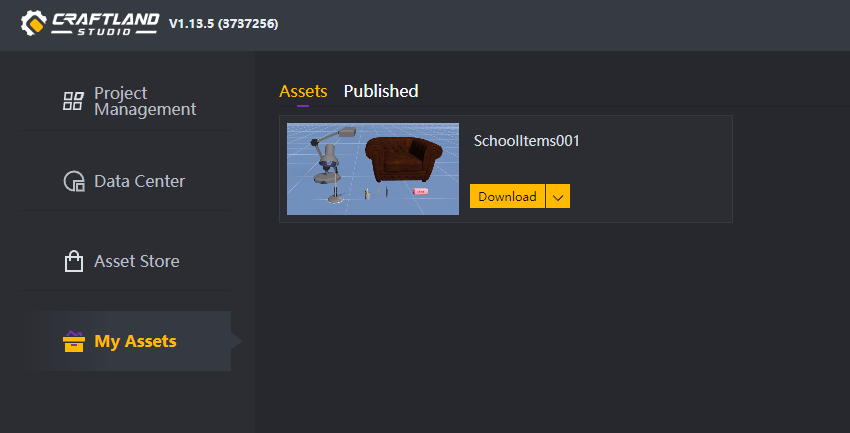
At this time, the resource is only registered in your account and is not actually downloaded or imported into the project.
Click Download to download the resource
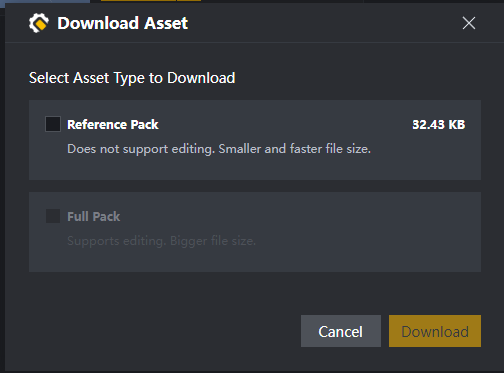
Currently, you can only choose to download reference packages, which means you can use the resources directly and the resources take up less space. However, you cannot make further edits to the resources themselves.
However, once the asset is added to the scene, the instance can be edited to a certain extent, such as size, rotation, and scaling.
After the download is complete, select Import to import the resource into the specified project that has been created:
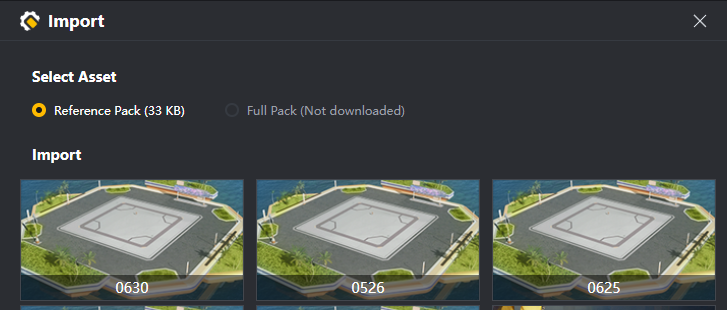

After importing, reopen the project and you will find the resource package you just imported in the Project directory: