Vending Machine, Coin and Shop
In Craftland, players can customize the shop where they purchase items.
Using a Vending Machine, players spend tokens to purchase various items like weapons, armor, ammo, throwables, and more.
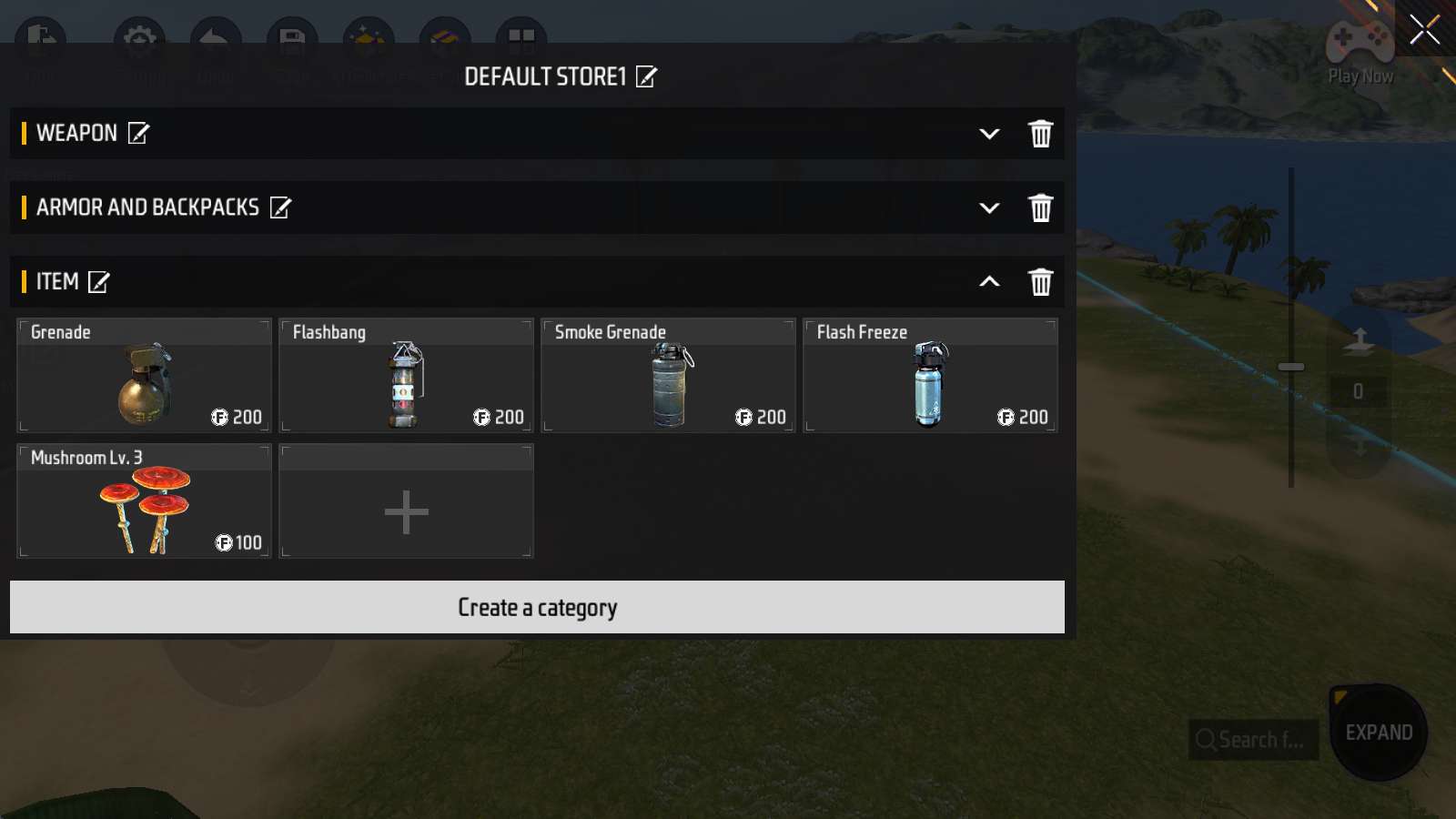
As we can see, there are three categories: “Weapon”, “Armor and Backpacks”, and “Item”.
(The first two categories are collapsed here)
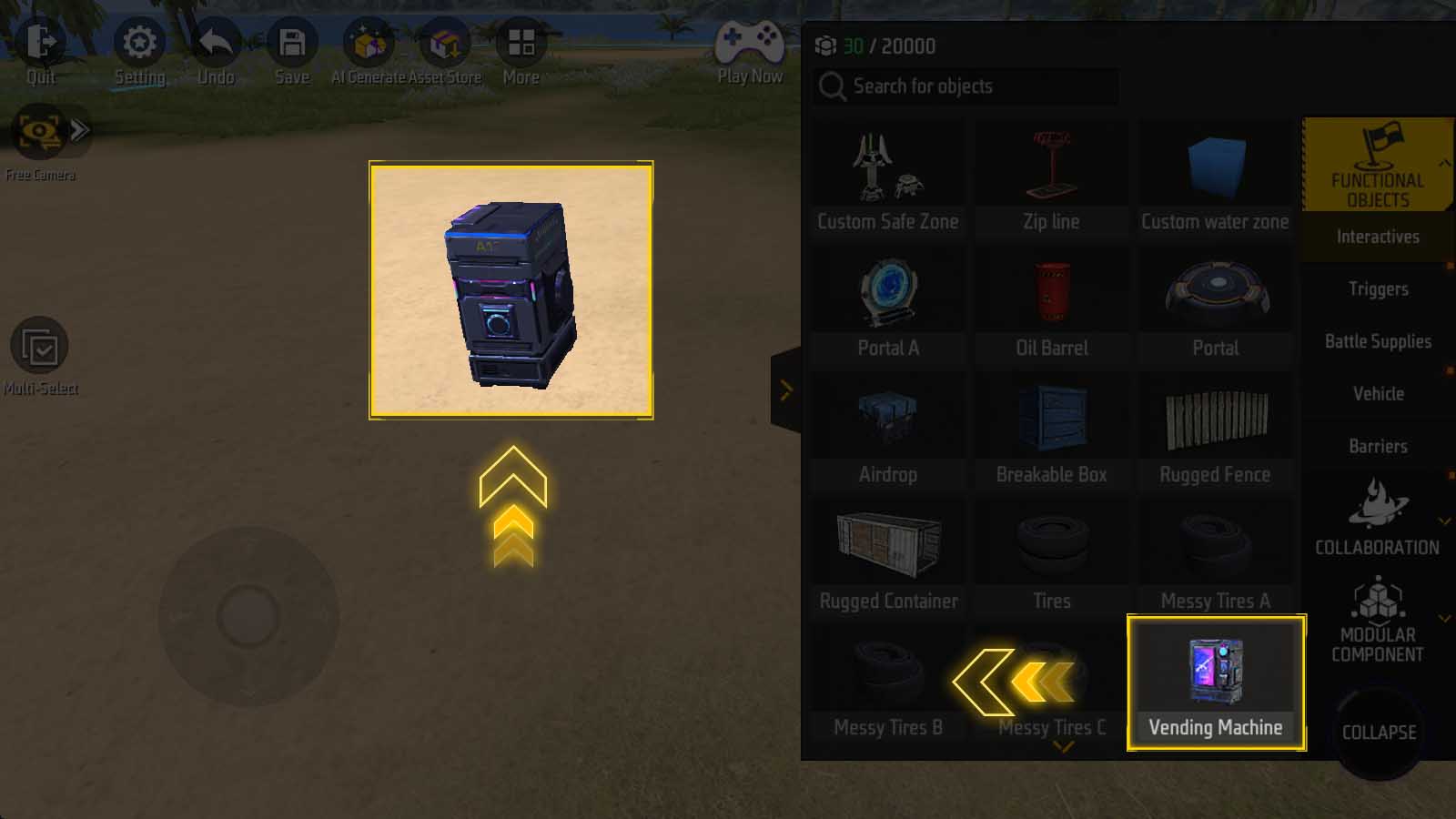
Under “Functional Objects - Interactives”, find “Vending Machine” and place it in the map.
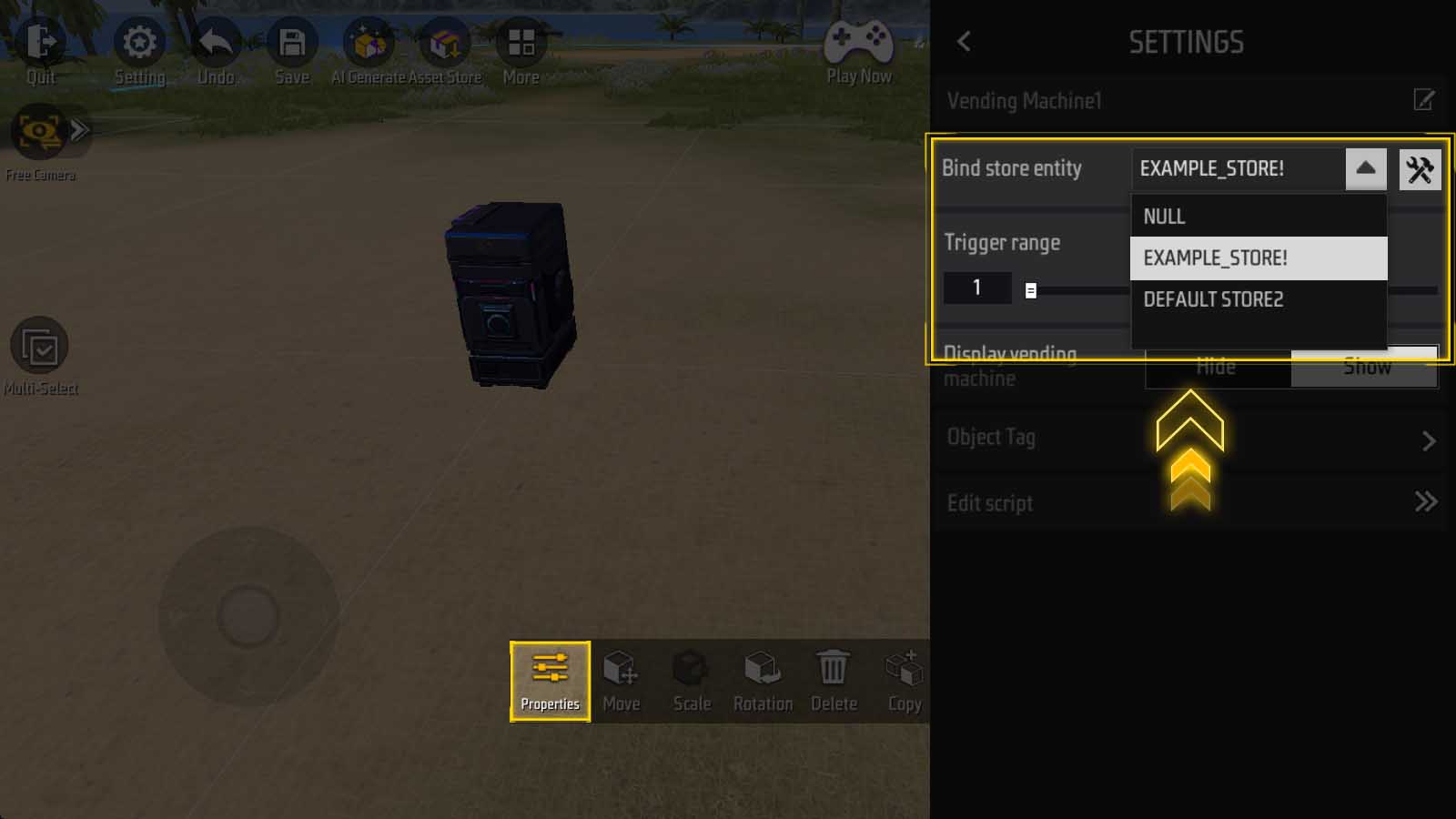
View its properties and select one of the shops through “Bind shop entity” drop-down list.
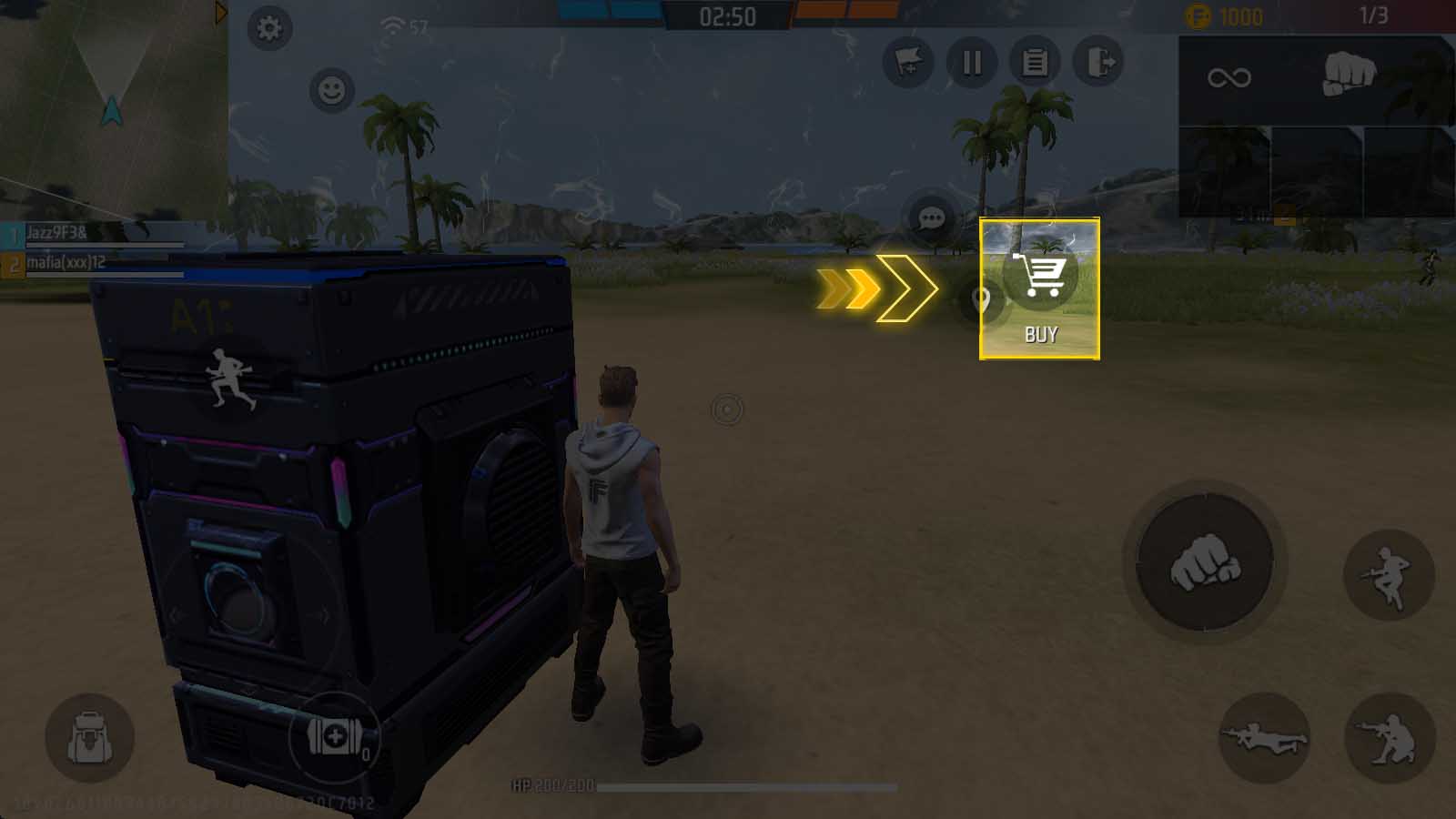
Enter the game and reach the vending machine, the “BUY” button will appear.
Click the shopping cart button, the previously selected shop will be displayed.
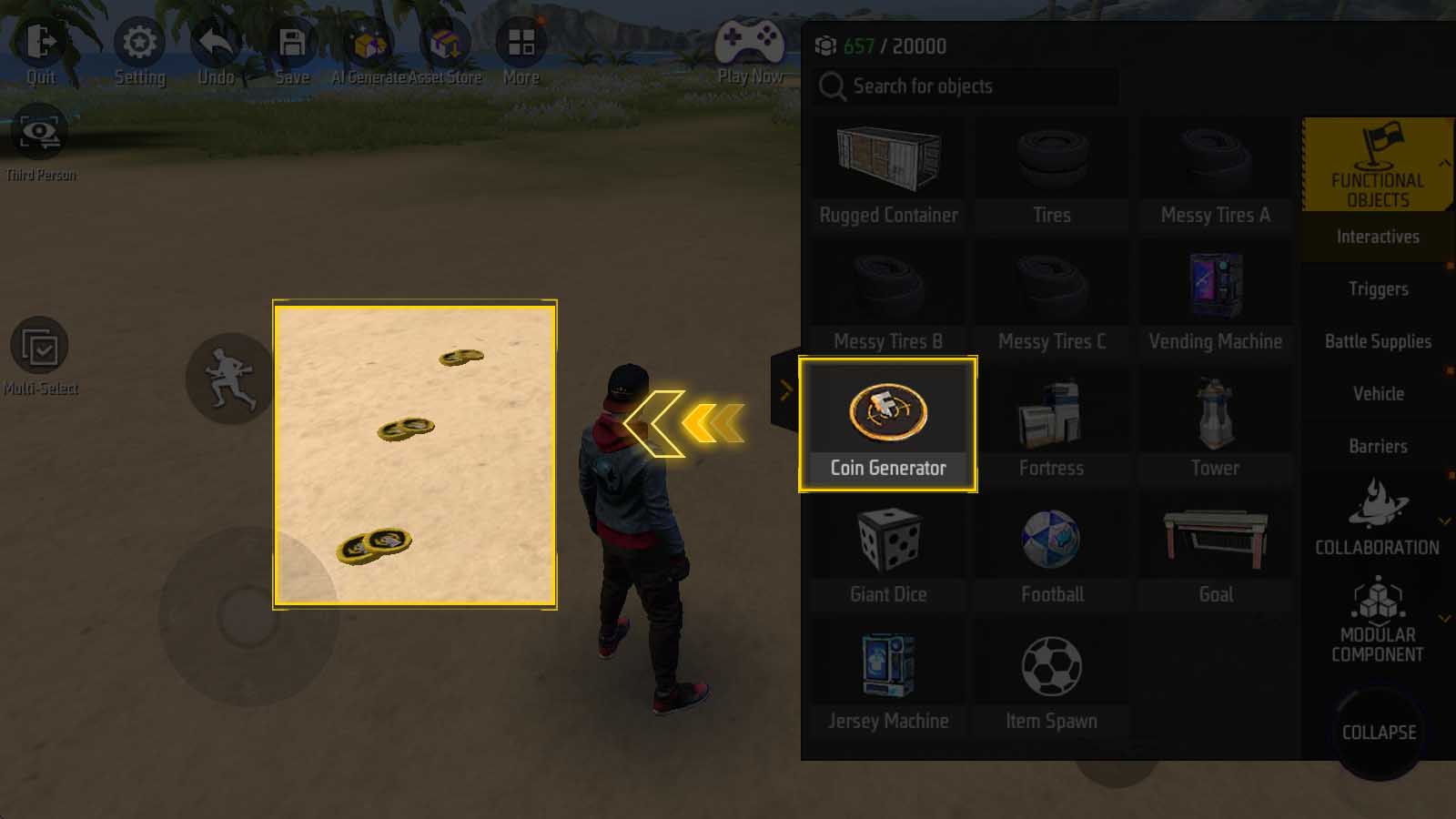
In addition, the “Coin Generator” in “Functional Objects - Interactives” can place gold coins in the map.
Players will pick it up on contact and get a certain number of tokens.
Shop Setting Entrance
In Chapter 3, we mentioned the shop setting.
Remember where it was?
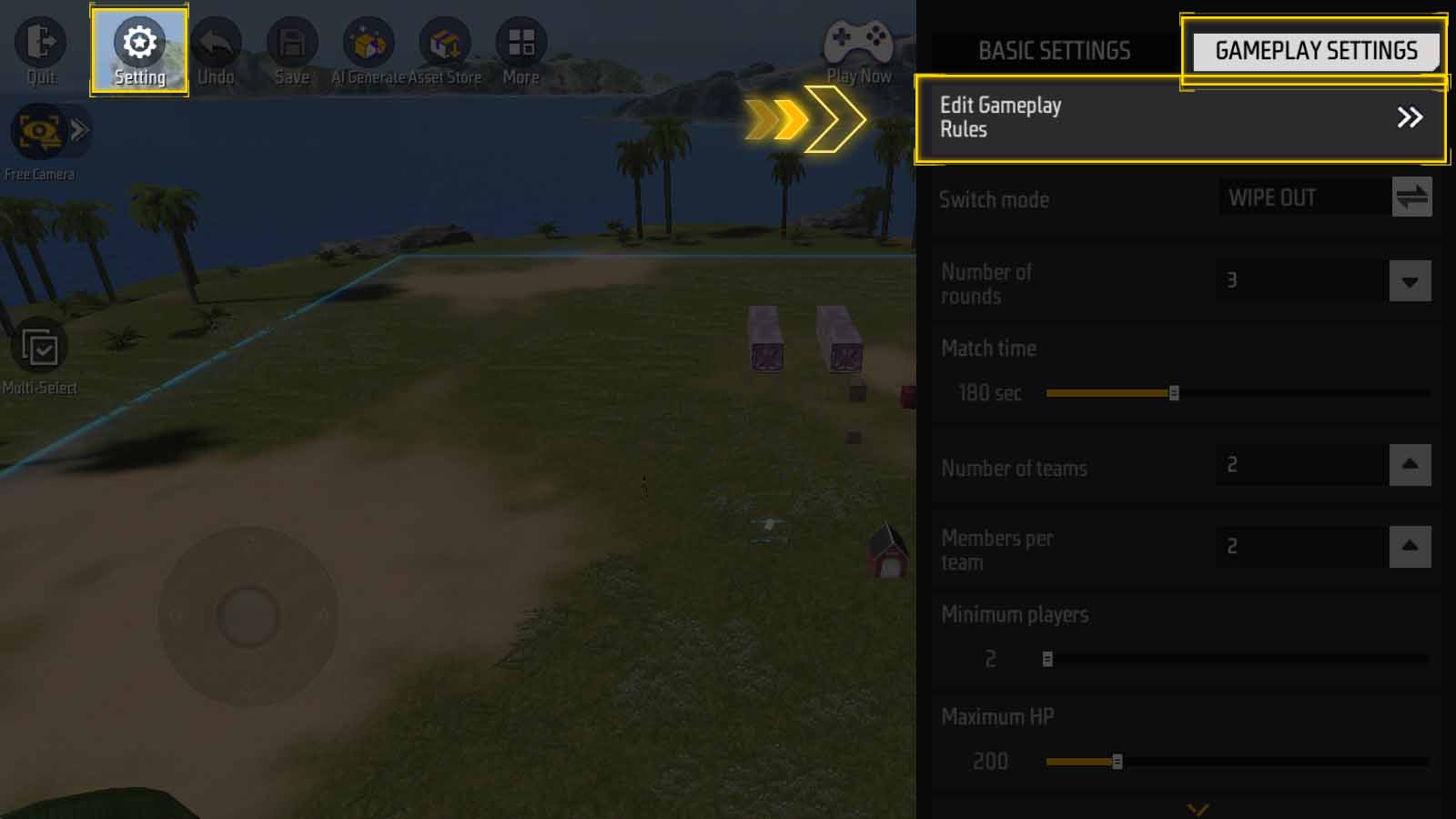
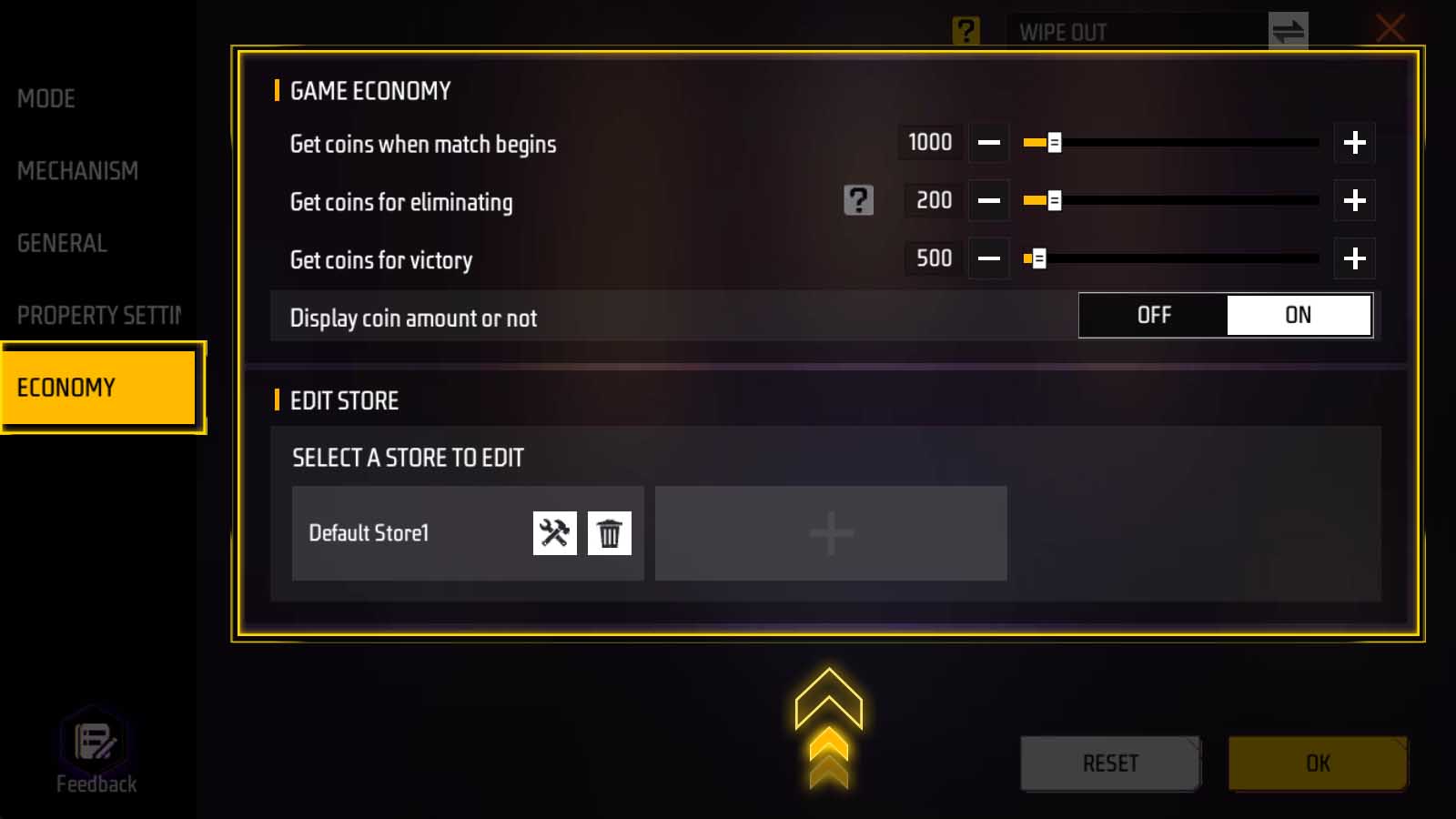
Find “Edit Gameplay Rules”, the shop setting is in “Economy” panel.
You can also enter this interface from “More - Store and economy”.
Acquire Token
Like some classic shooters, you’ll earn tokens at the start of a round, when you score a kill, and when you win a round.
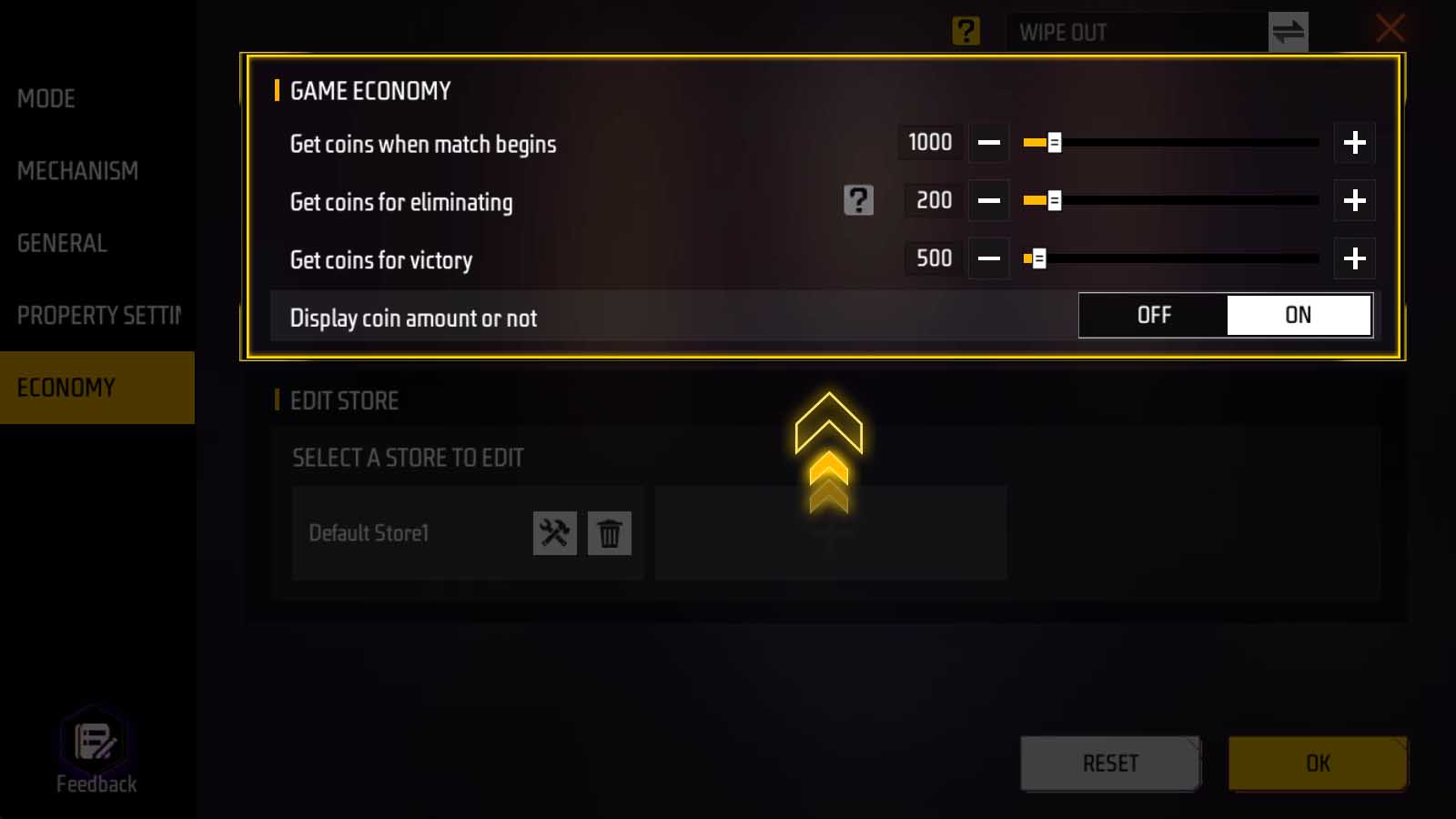
Apparently, in “Economy” panel, you can adjust the amount of tokens you get in these three scenarios.
You can also adjust whether to display the amount of tokens.
Modify Shop Item
Modify Price
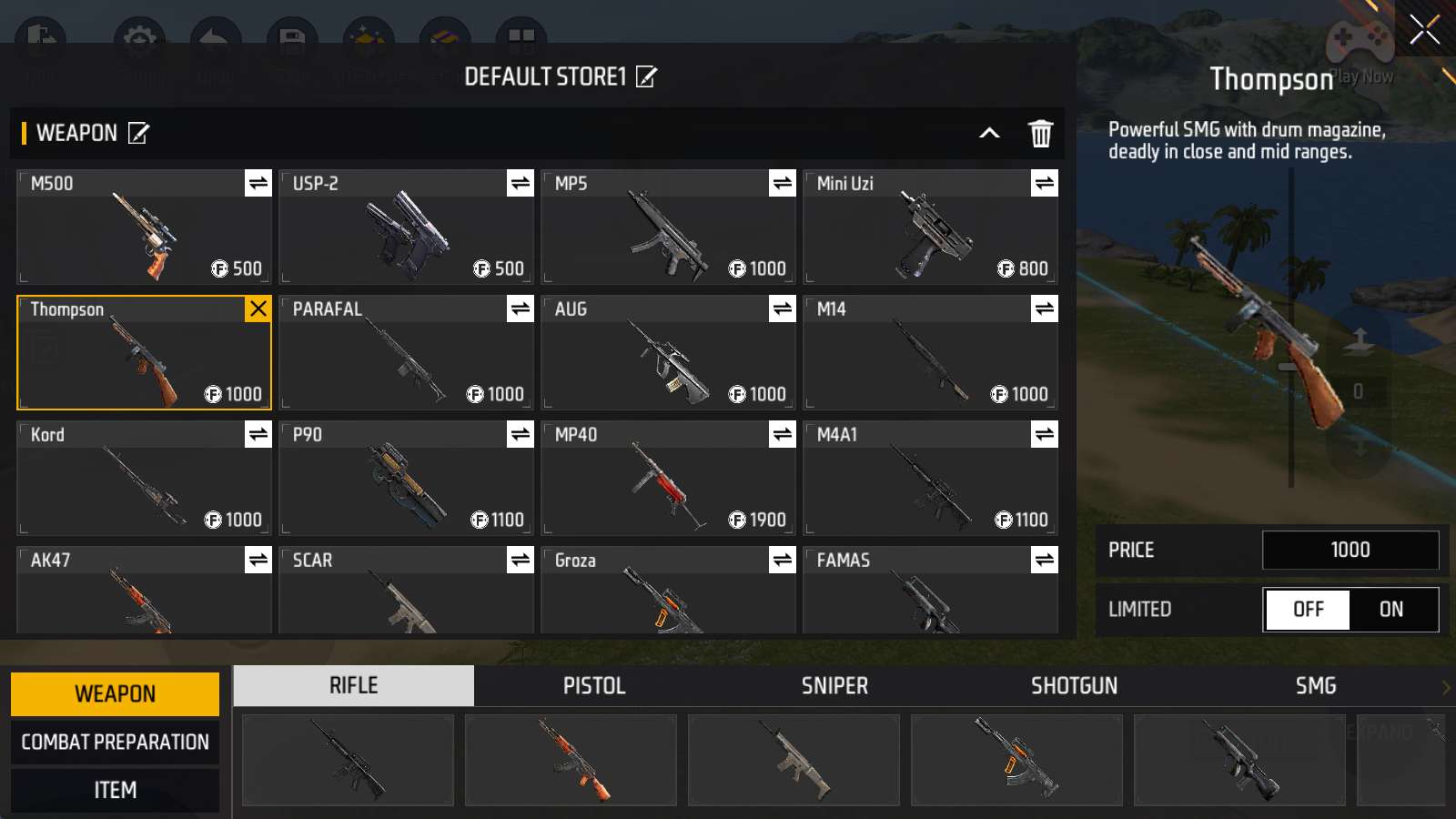
Click the wrench button of the default shop under “Edit Shop” to enter, and select a shop item.
In the details panel on the right, you can modify the price of this shop item and control whether it is limited:
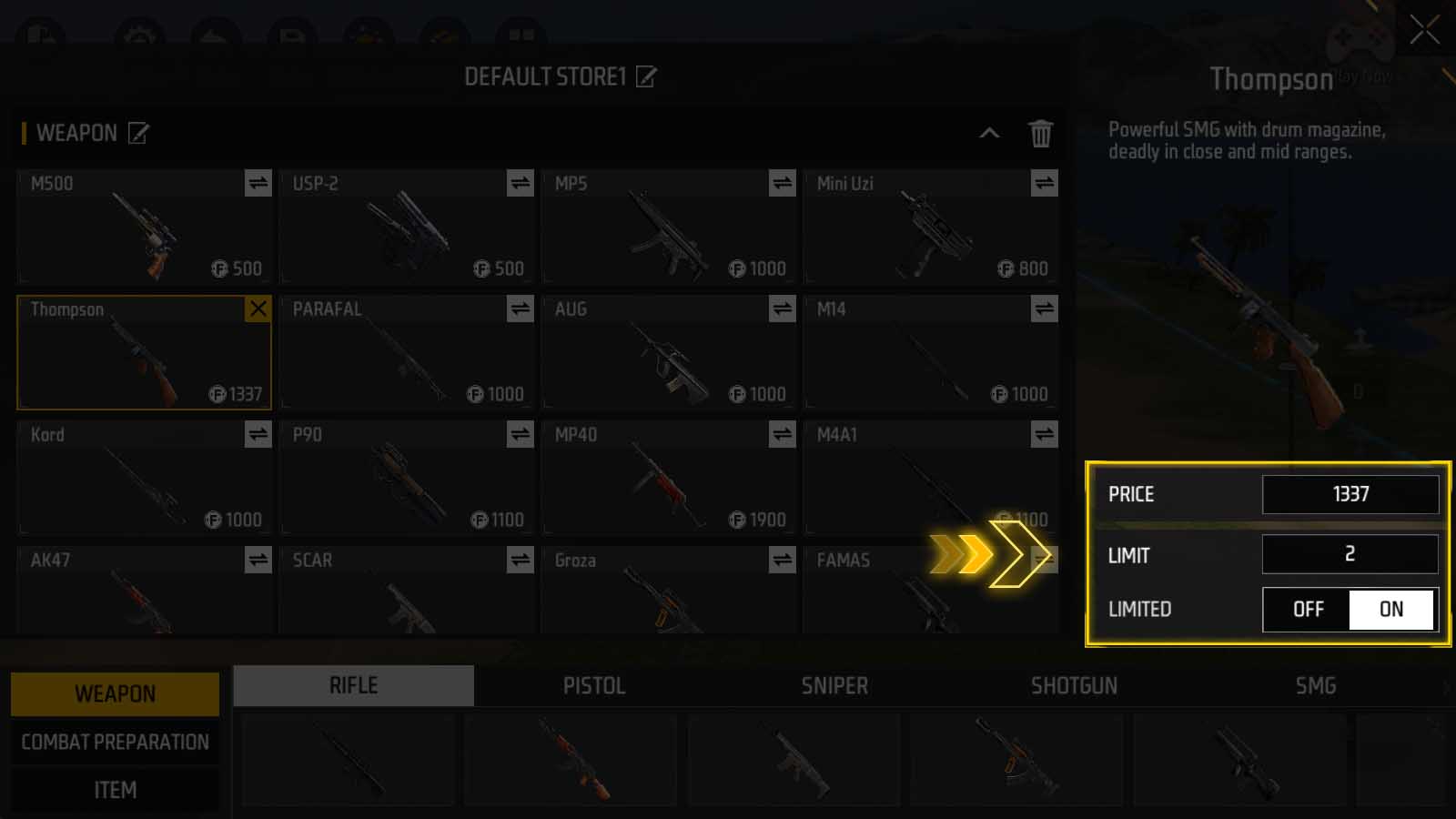
Modify Position
Click the double arrow button in the upper right corner of another shop item to swap their positions:
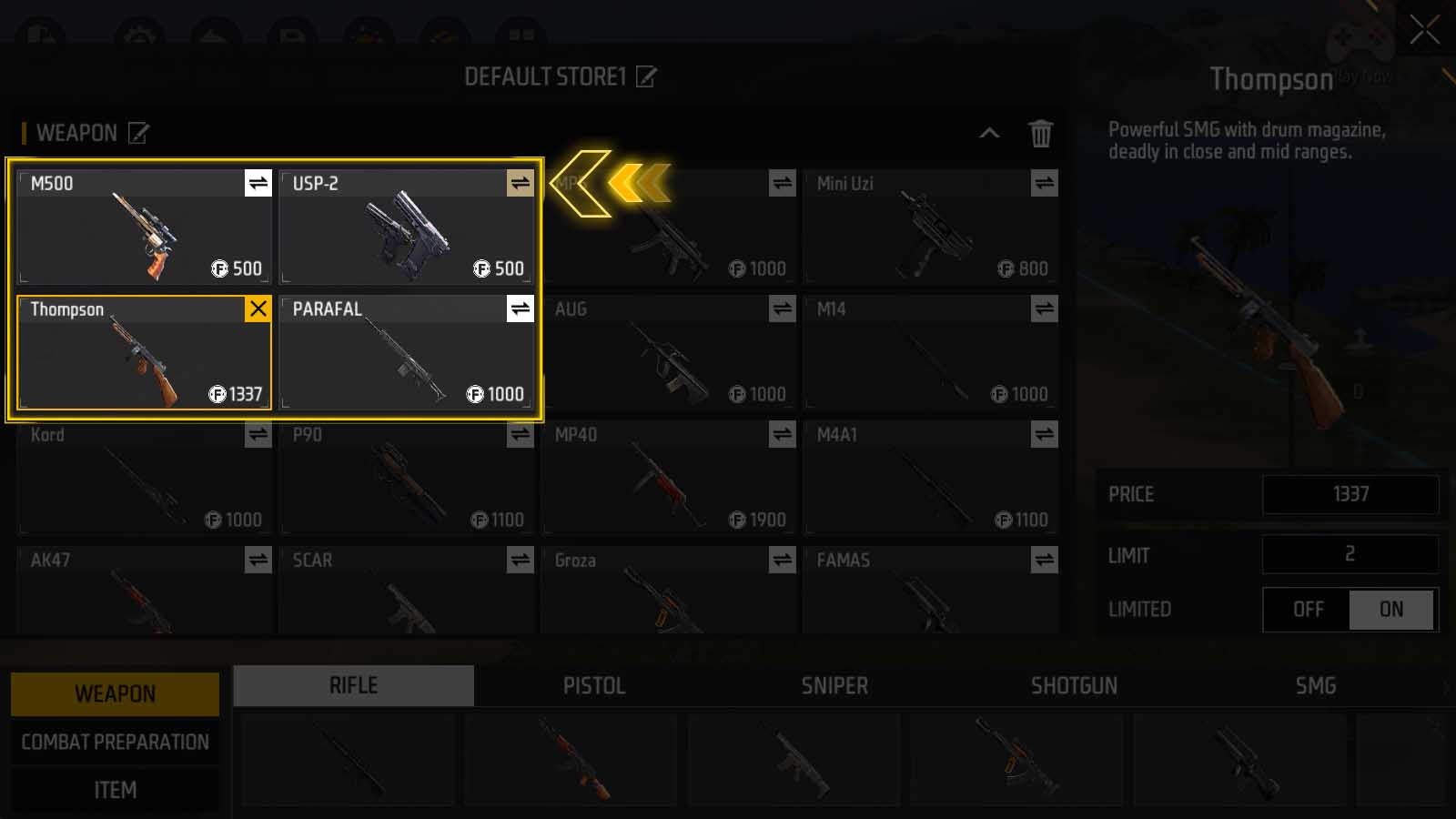
Replace Shop Item
Click on one of the items in the list below to immediately add it to the currently selected slot:

Attention: this will replace the item in the current slot. Don’t get it lost.
Delete Shop Item
Click the X button in the upper right corner of a shop item to delete it:
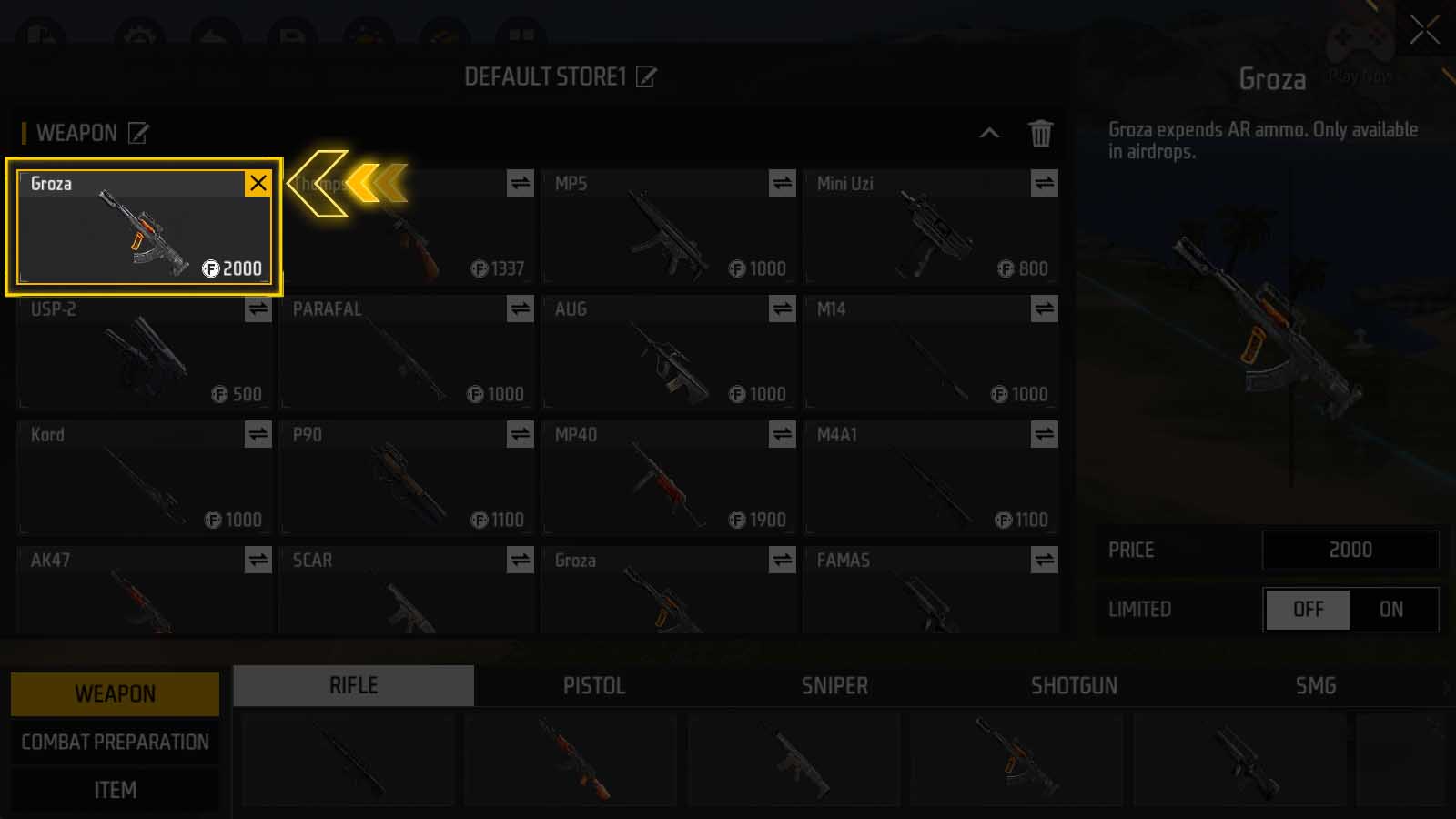
Create Shop Item
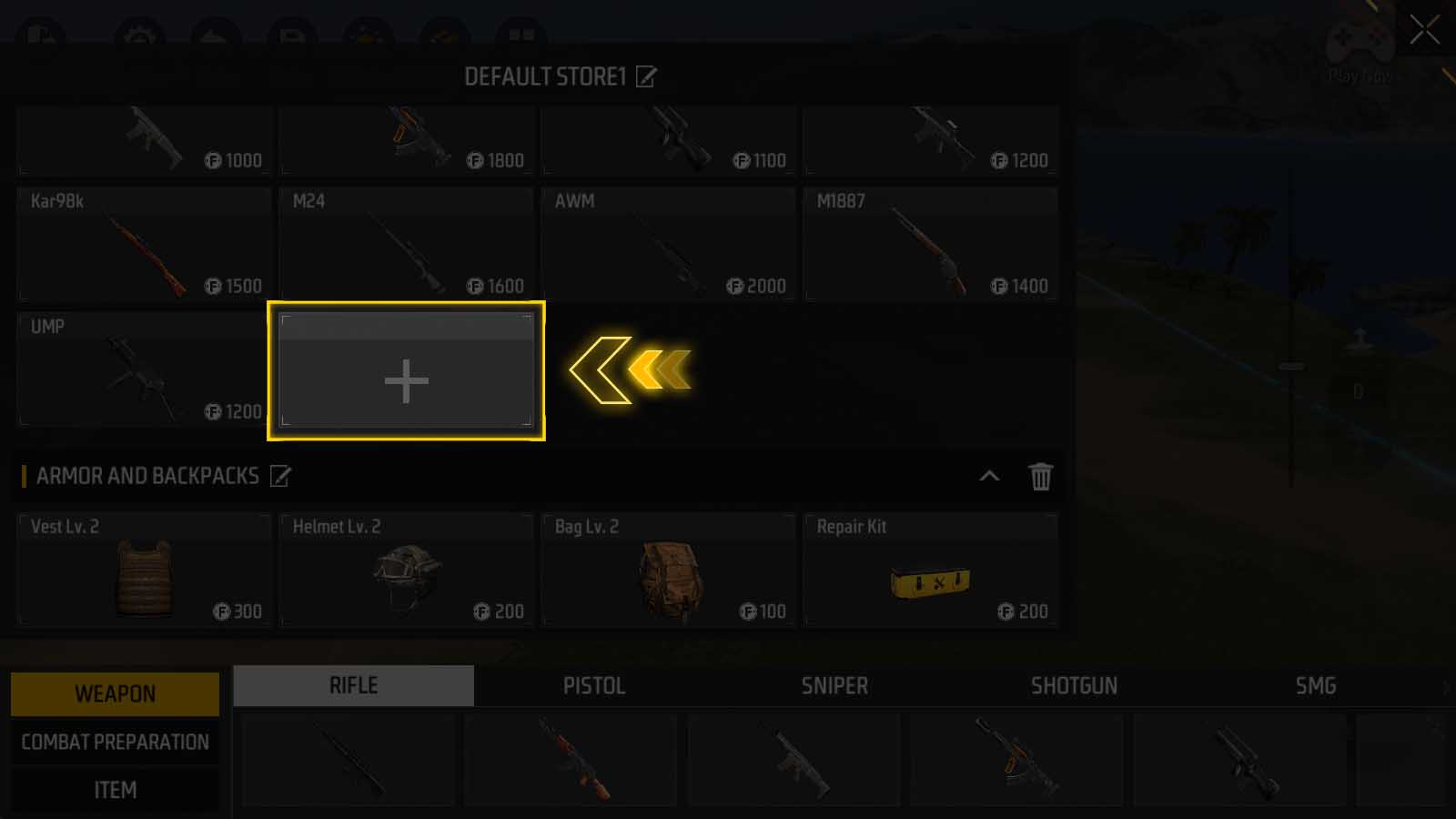
Select the “plus sign” slot at the end of the category, then click an item in the list below to add a shop item.
Modify Category
In addition to customizing its weapons, category itself can be renamed, deleted, and created.
Rename Category
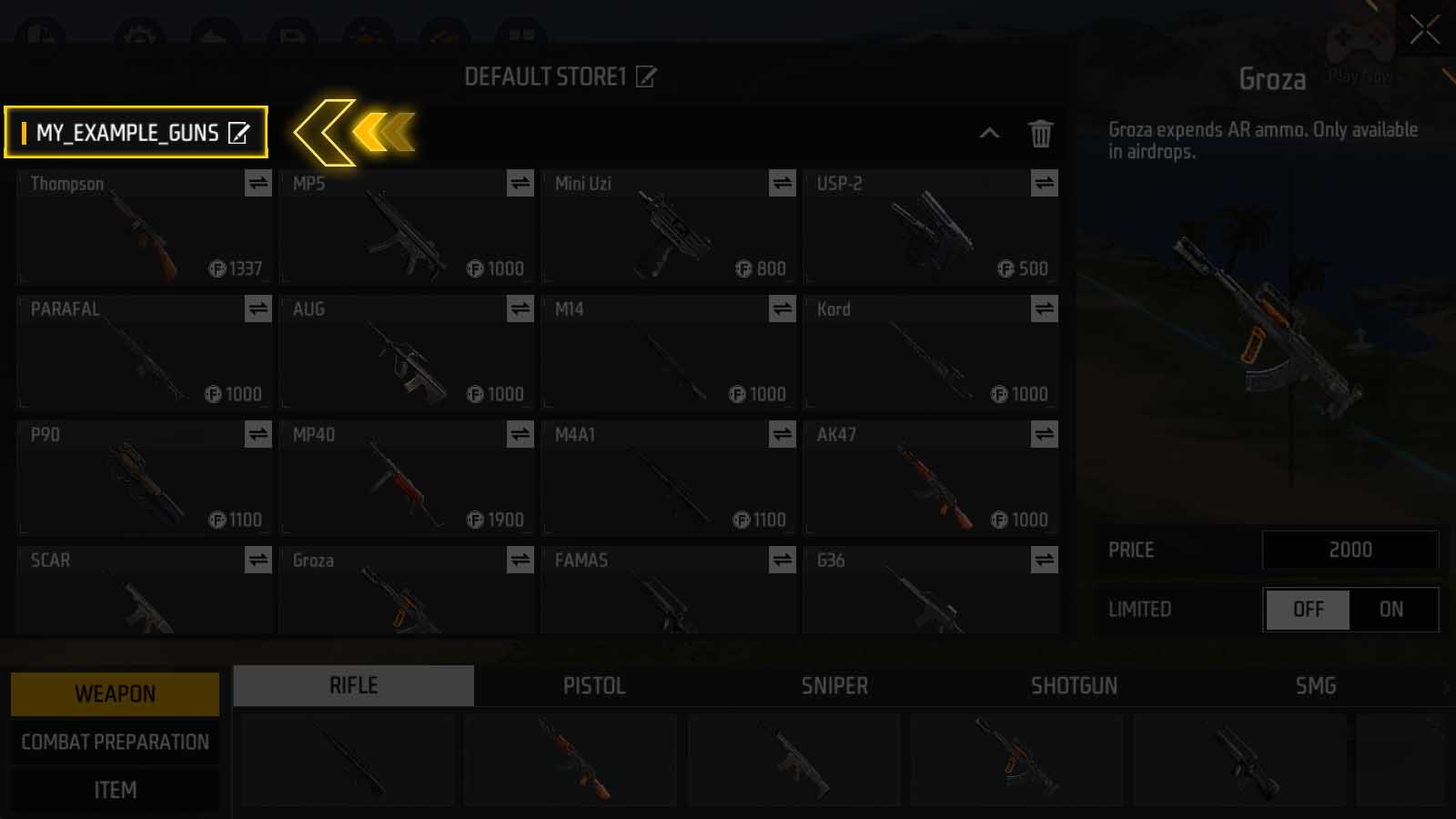
Click the pen and paper button on the left side of a category title bar to modify the name of this category.
Delete Category
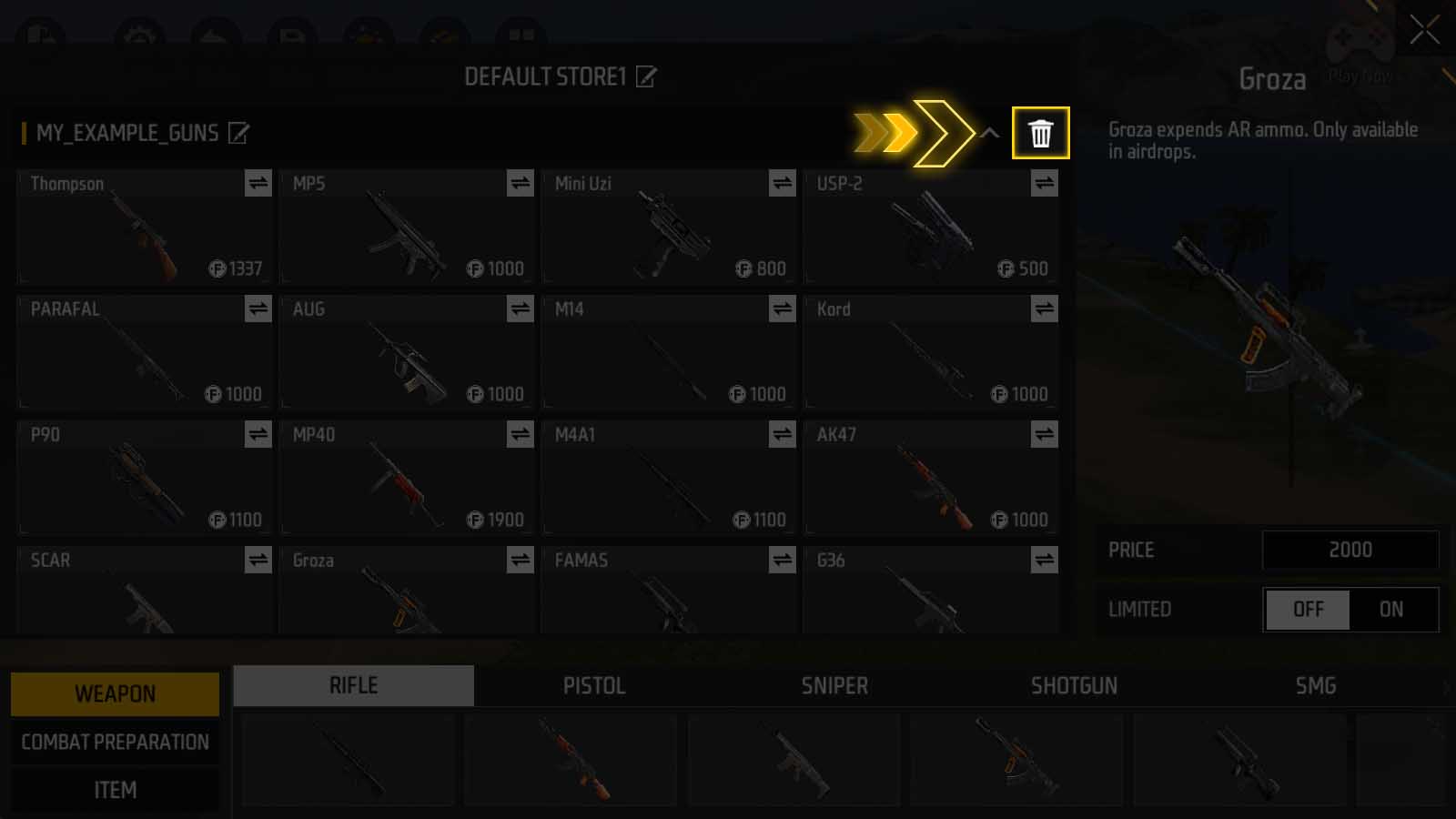
Click the garbage can button on the right side of a category title bar to delete this category.
Create Category
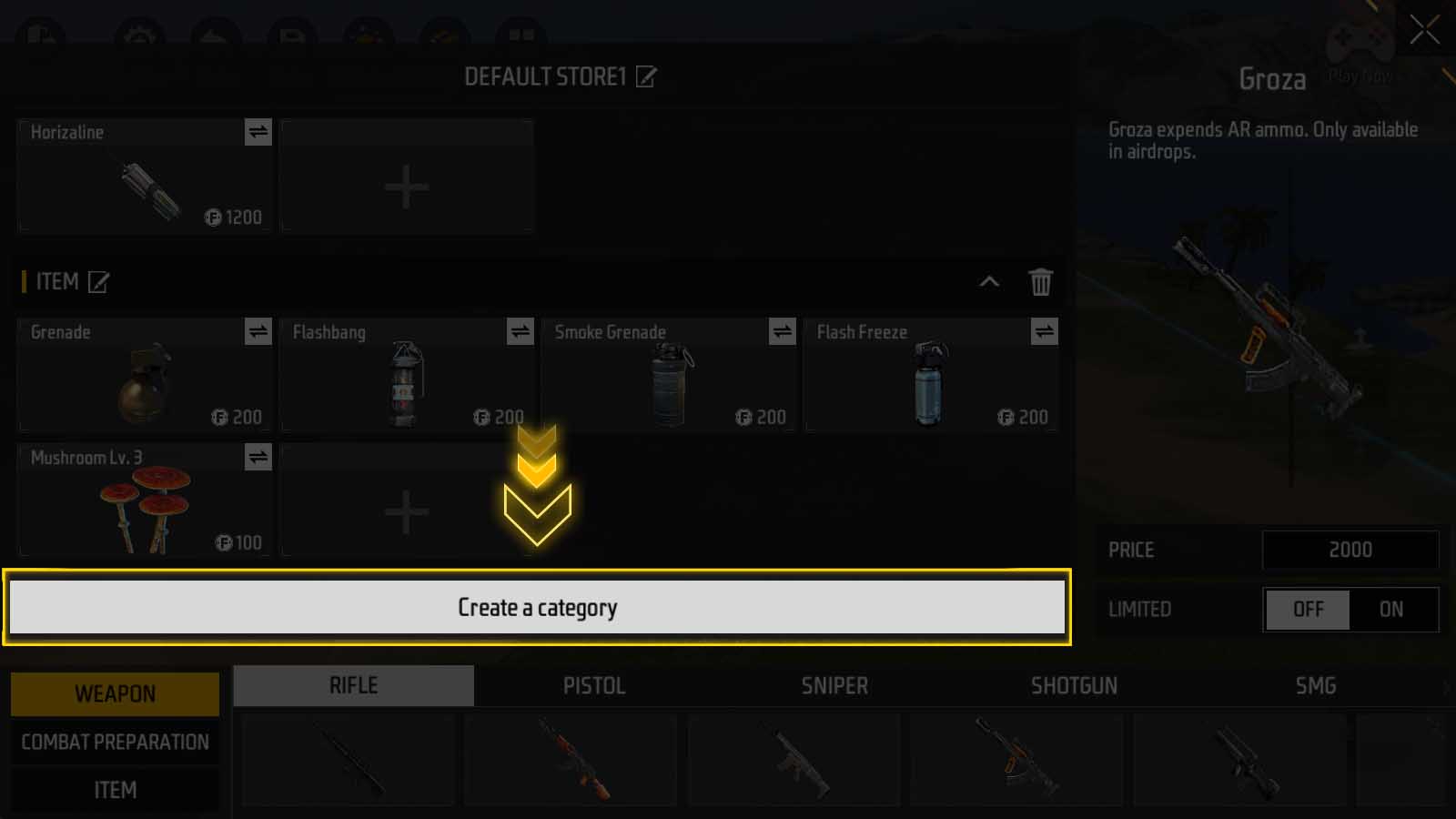
Scroll to the bottom of categories, a long “Create a Category” button can be seen. Click it to create an empty new category.
Modify Shop
In addition to customizing its weapons and categories, shop itself can be renamed, deleted, and created.
Rename Shop
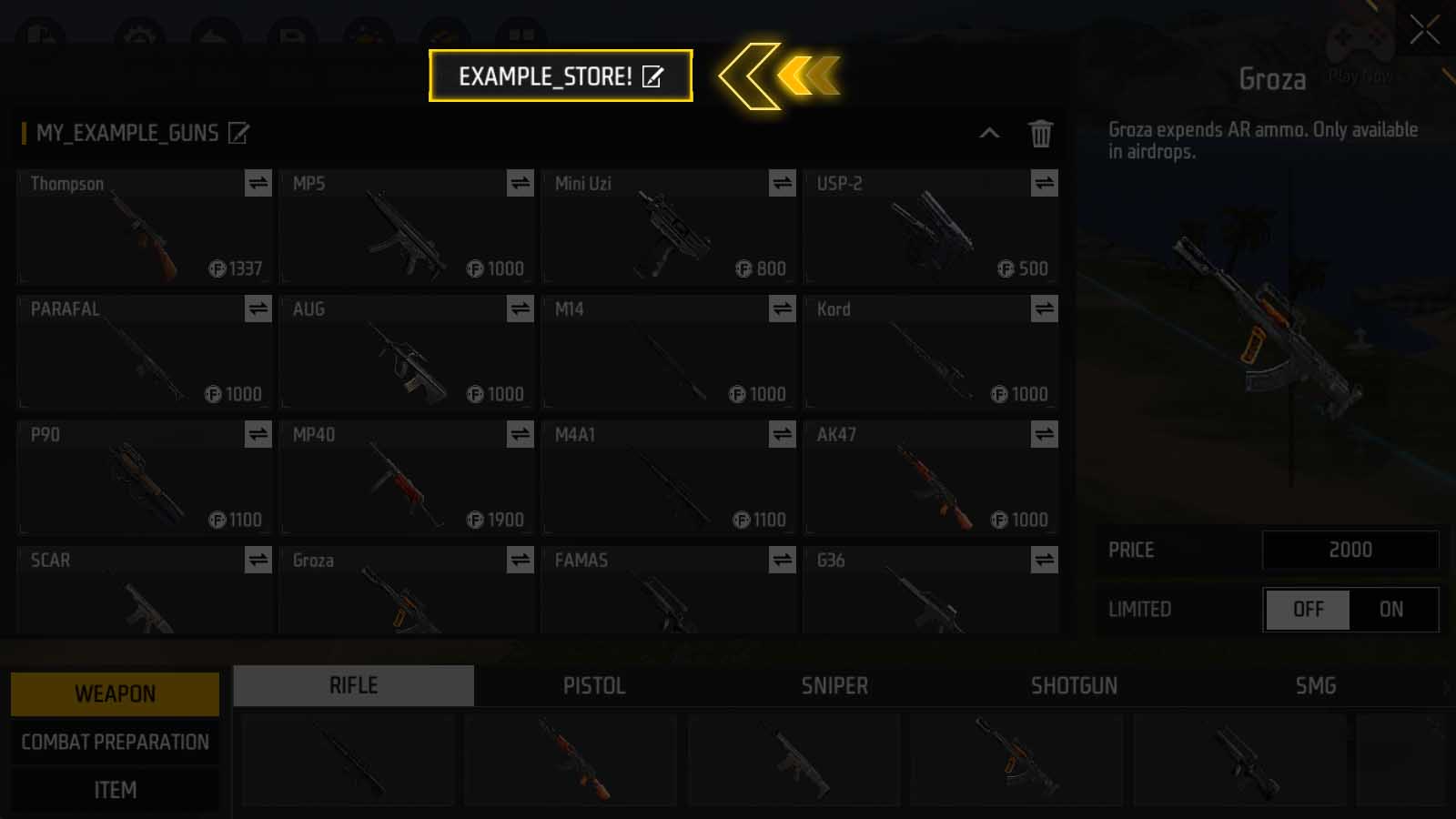
Above all the products, the name of the current store is displayed in the center.
Similarly, you can click the pen and paper icon to rename.
Delete Shop
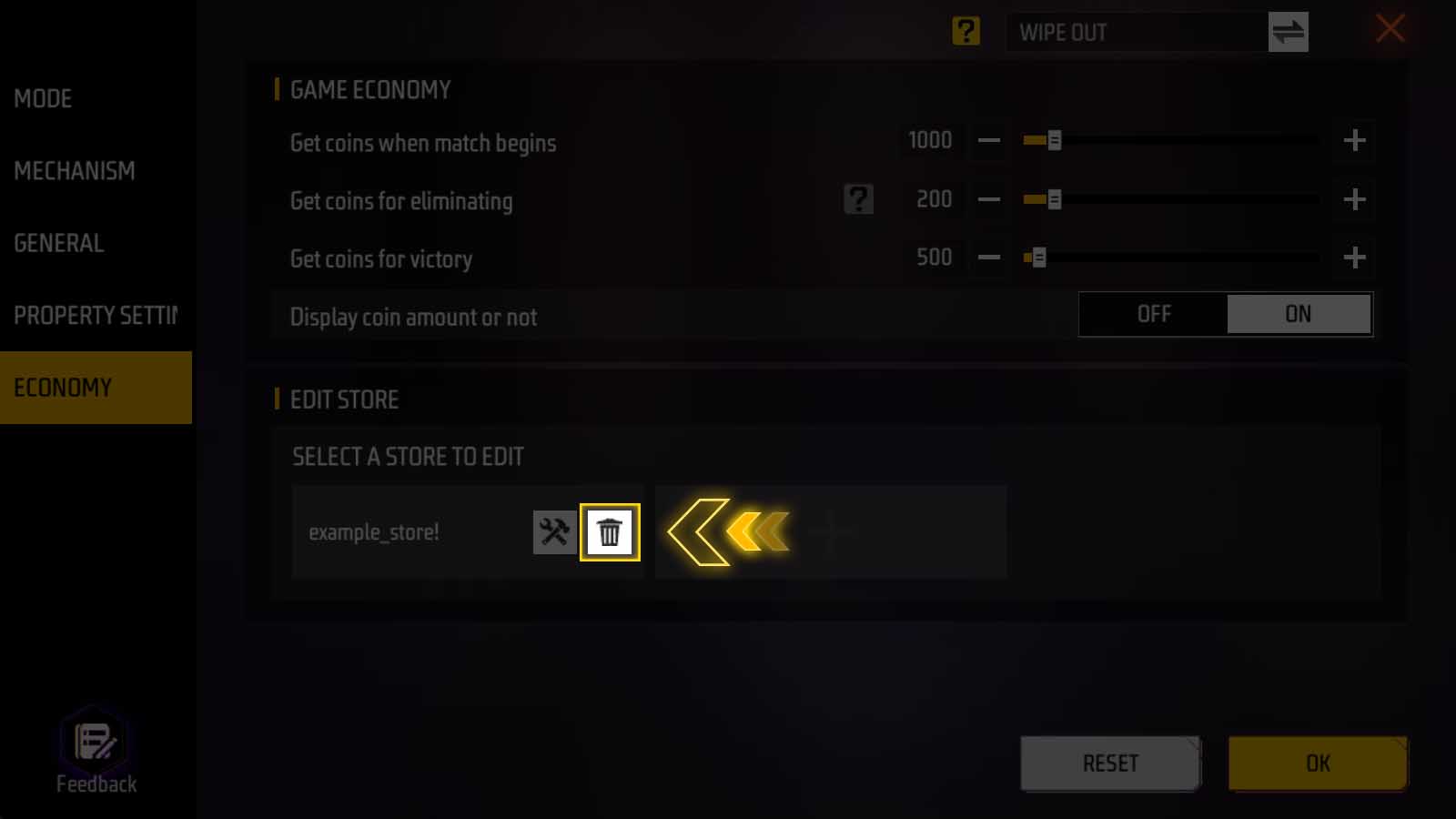
Back to the “Economy” panel, click the garbage can button to delete a shop.
Warning: Once a shop is deleted, it cannot be recovered, so be cautious when confirming!
Create Shop
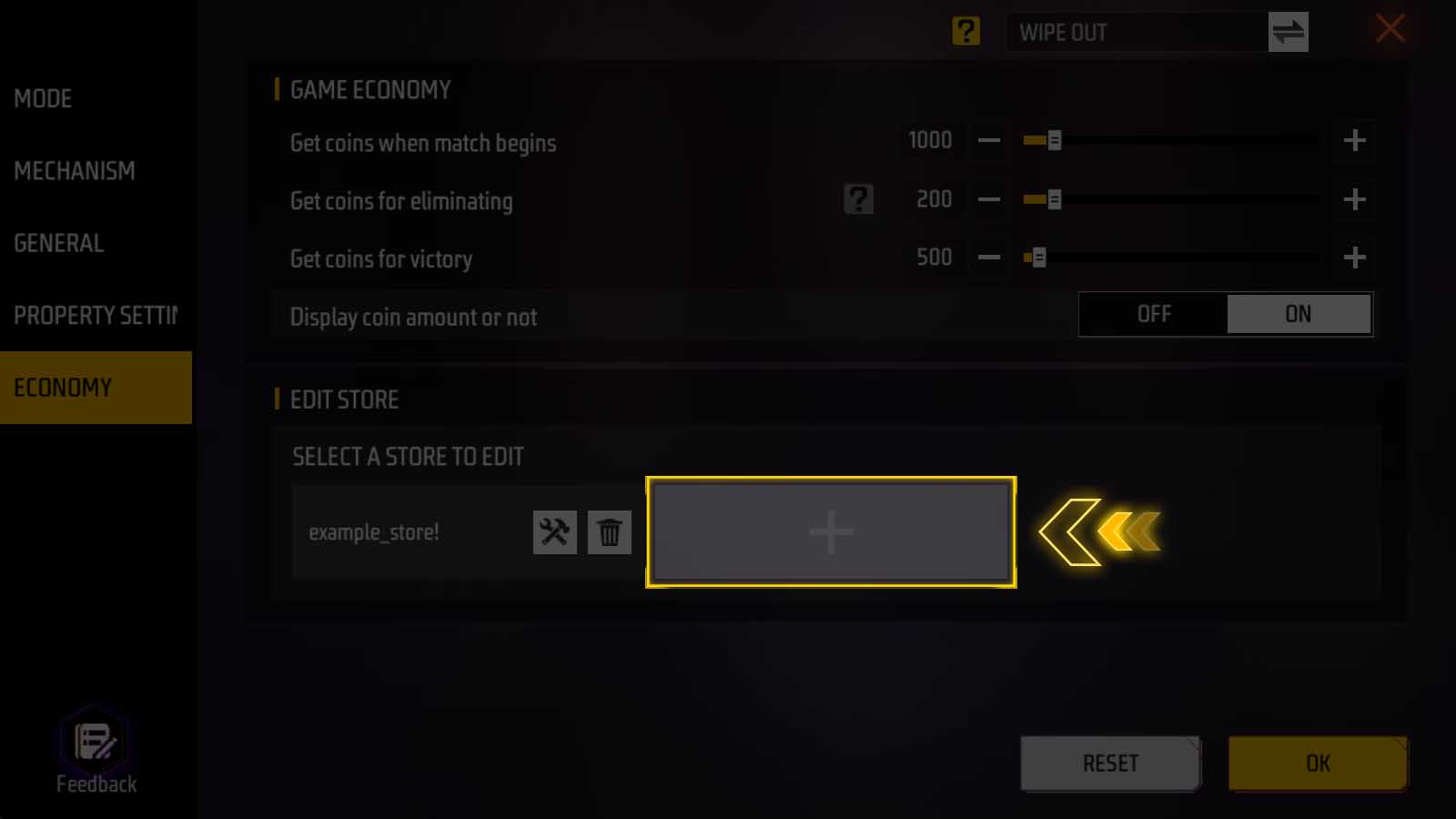
Similarly, to create a new shop, click the plus sign slot at the end of the shop list. This will open an empty shop for you to customize.