Common Game Settings
About Modes
Under “Setting - GAMEPLAY SETTINGS”, some game rules can be modified.
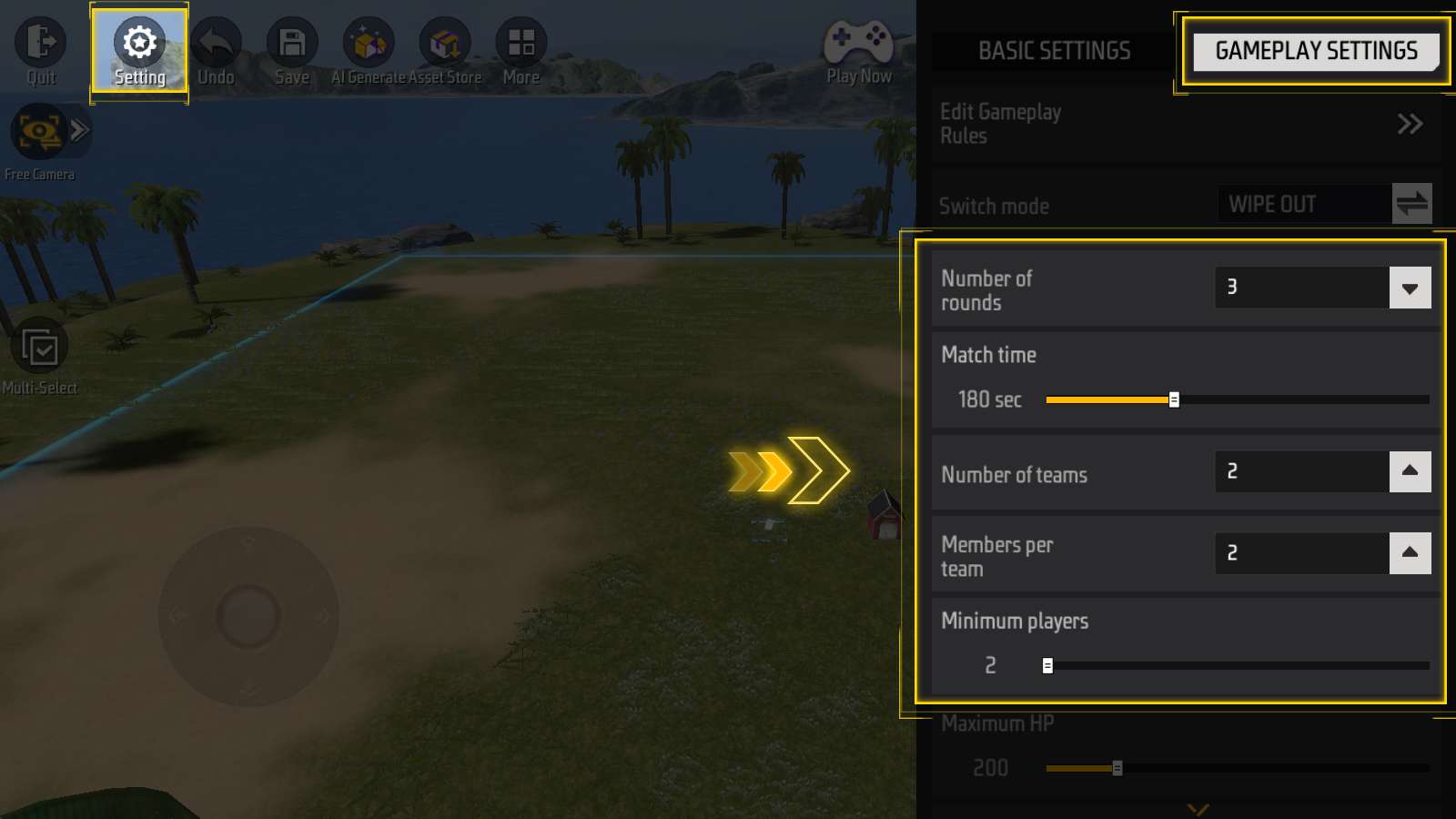
You can change Number of rounds, Match time, Number of teams, Members per team and Minimum players.
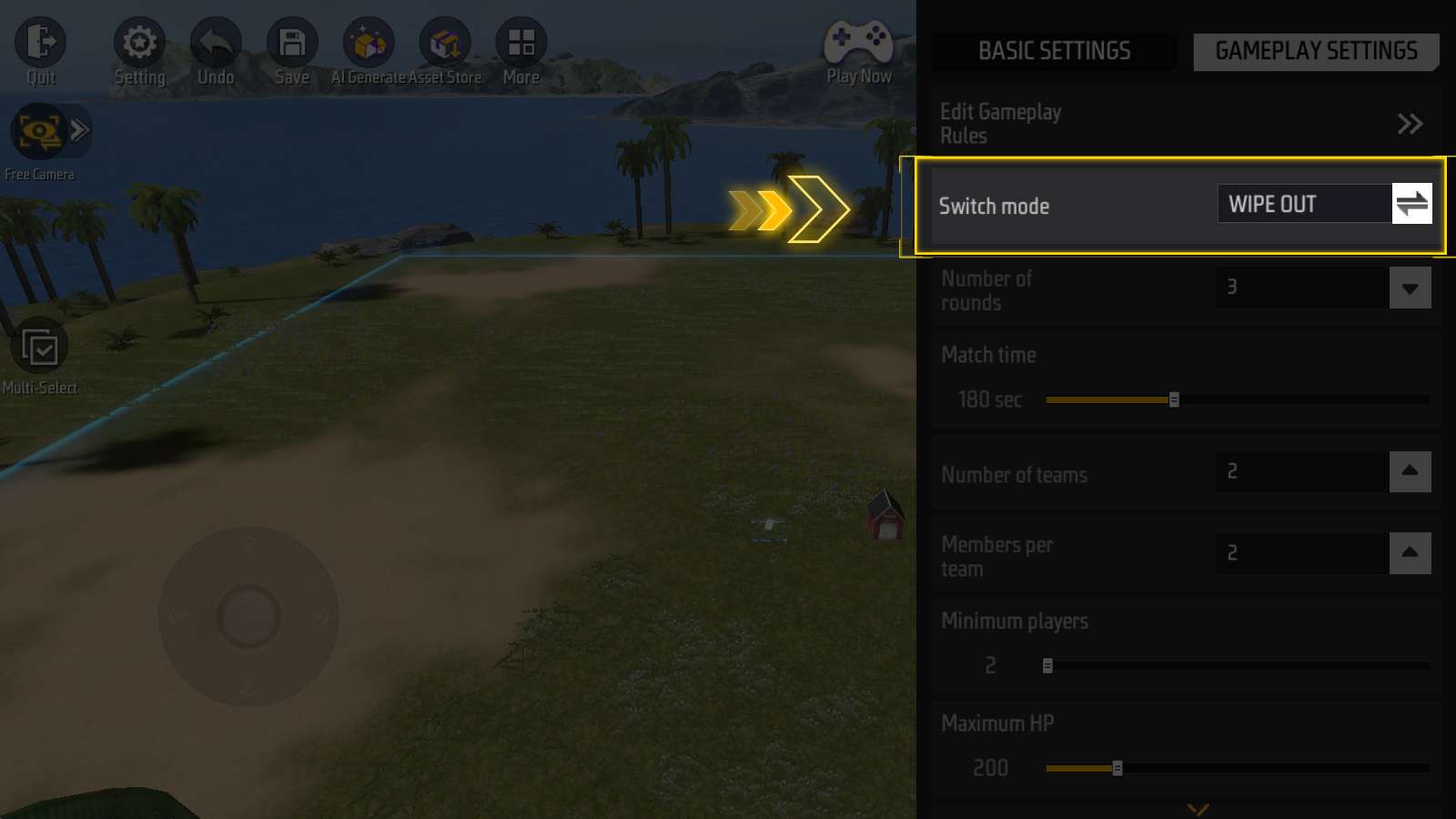
You’ll also find the “Switch mode” option here. This lets you save your map in a different mode and store it in a new slot.
About Combat
Scrolling down further in “Gameplay Settings”, you can customize combat options.
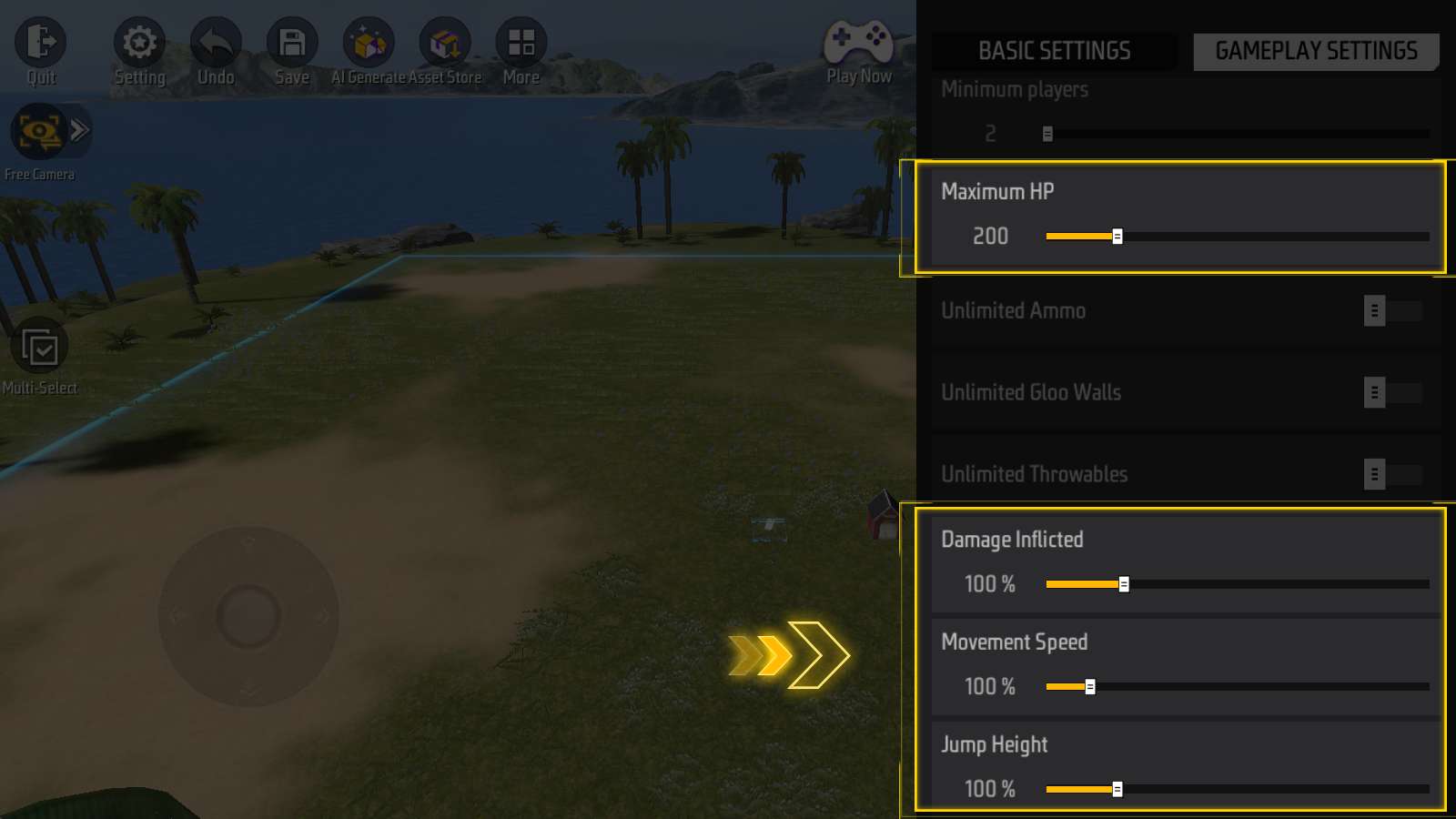
Change player’s Max HP, Damage Inflicted, Movement Speed and Jump Height.
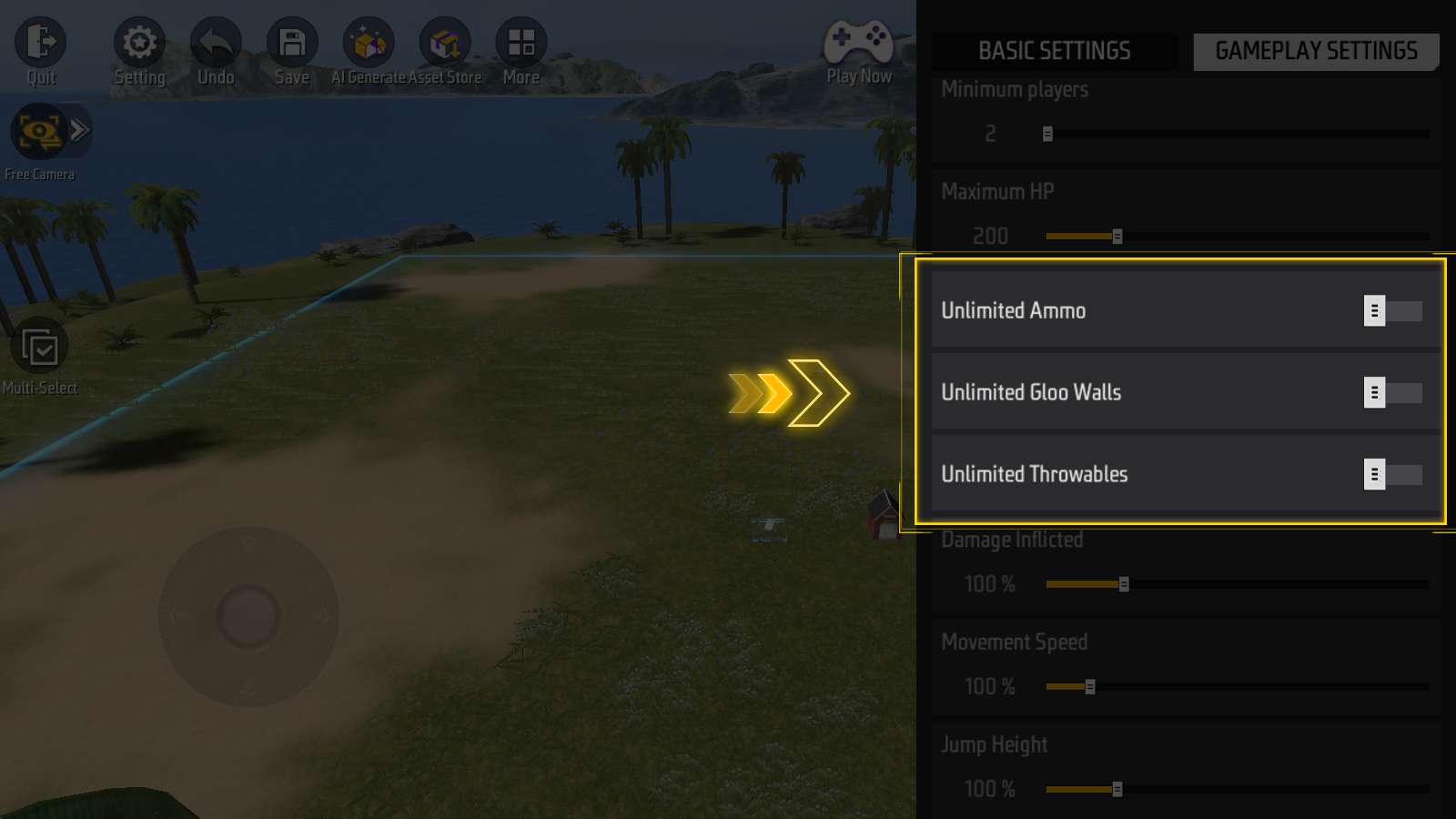
Toggle “Unlimited Ammo”, “Unlimited Gloo Walls”, “Unlimited Throwables” switches.
Advanced Game Settings
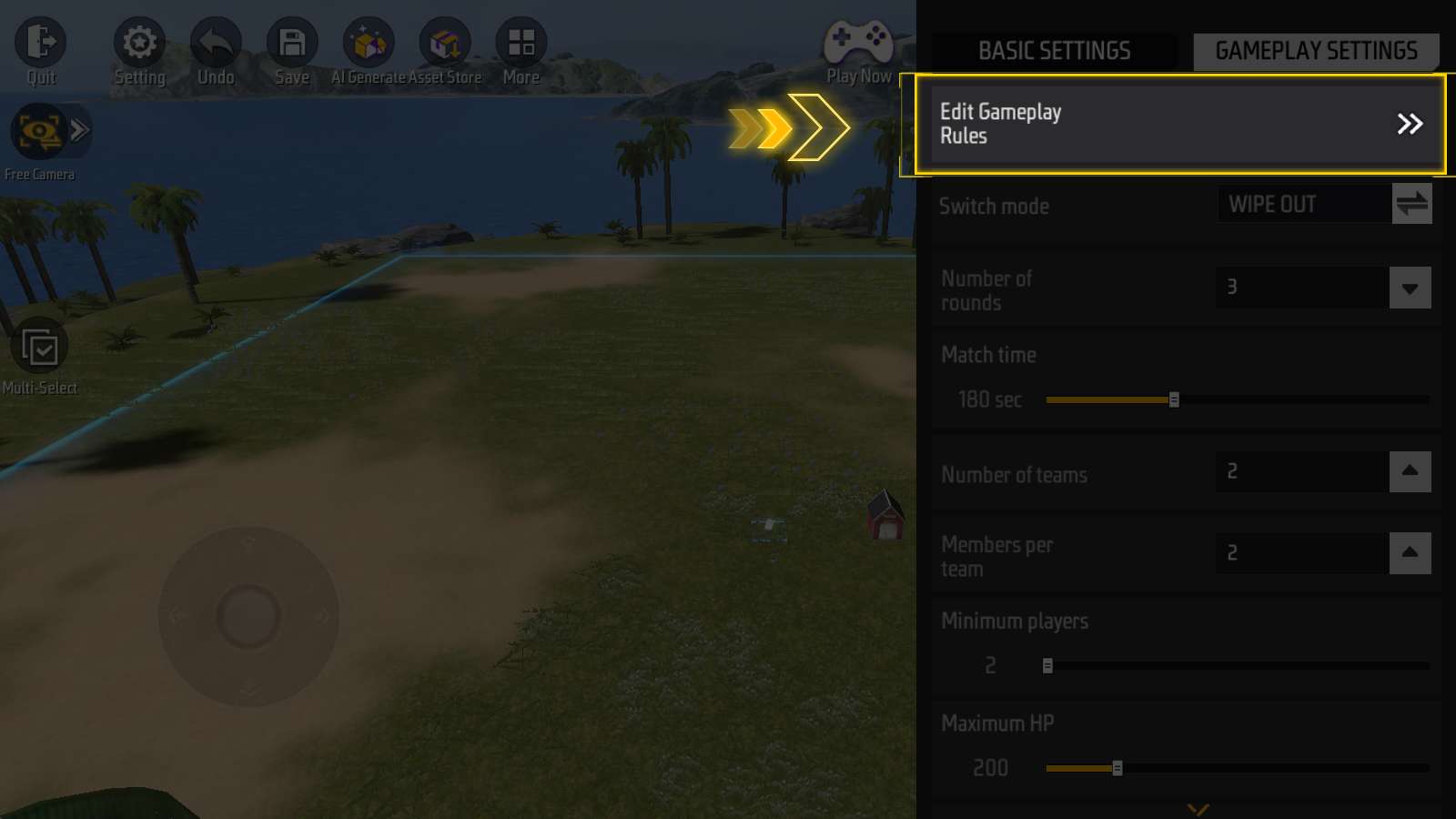
For more detailed control, click “Edit Gameplay Rules” at the top of the GAMEPLAY SETTINGS menu. This will open an advanced settings page.
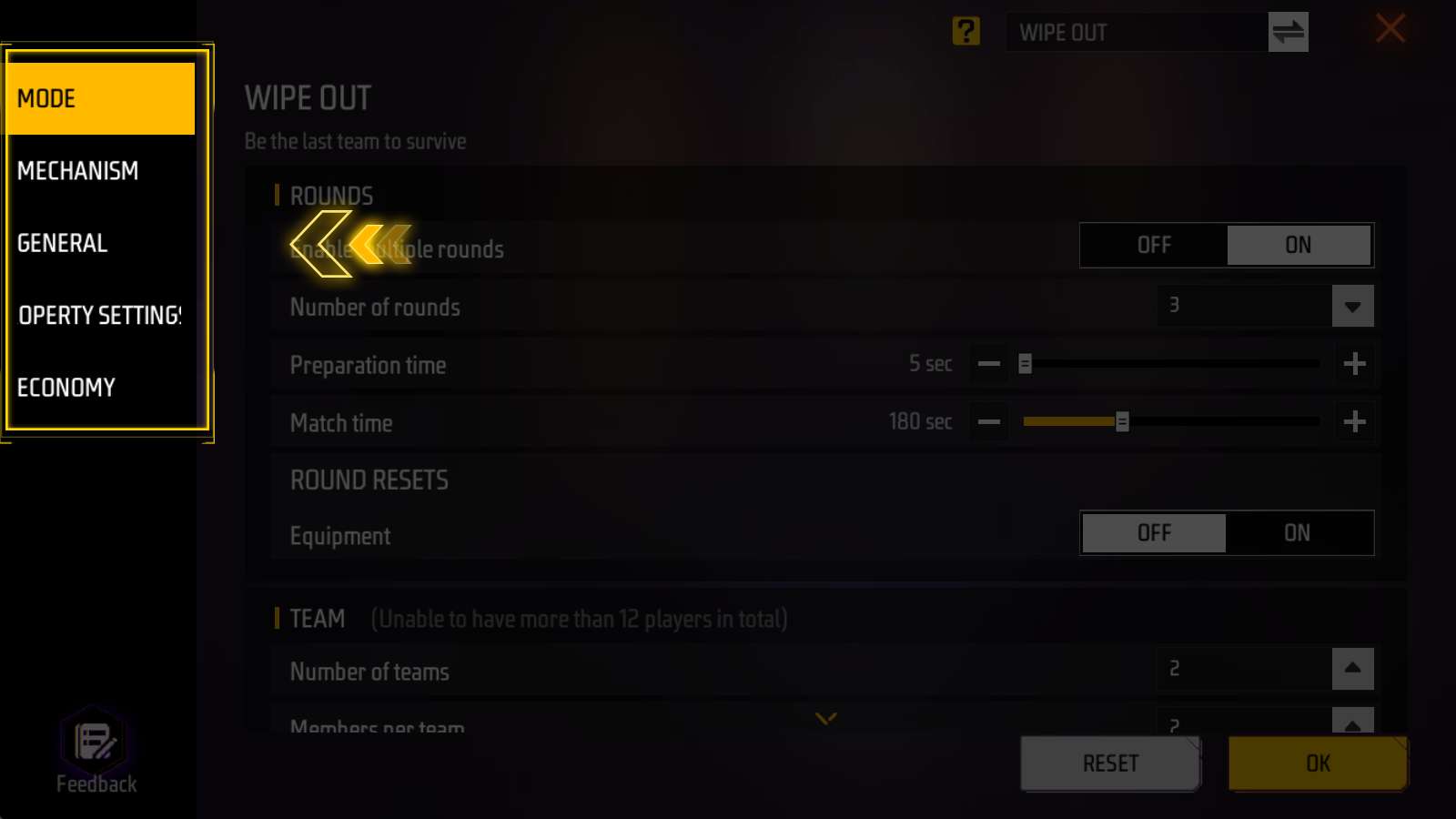
The advanced settings are divided into five sections: Mode, Mechanism, General, Property Settings, and Economy.
Note: The options available in Advanced Game Settings may vary depending on the game mode. For this guide, we’ll use Wipe Out as an example.
Mode
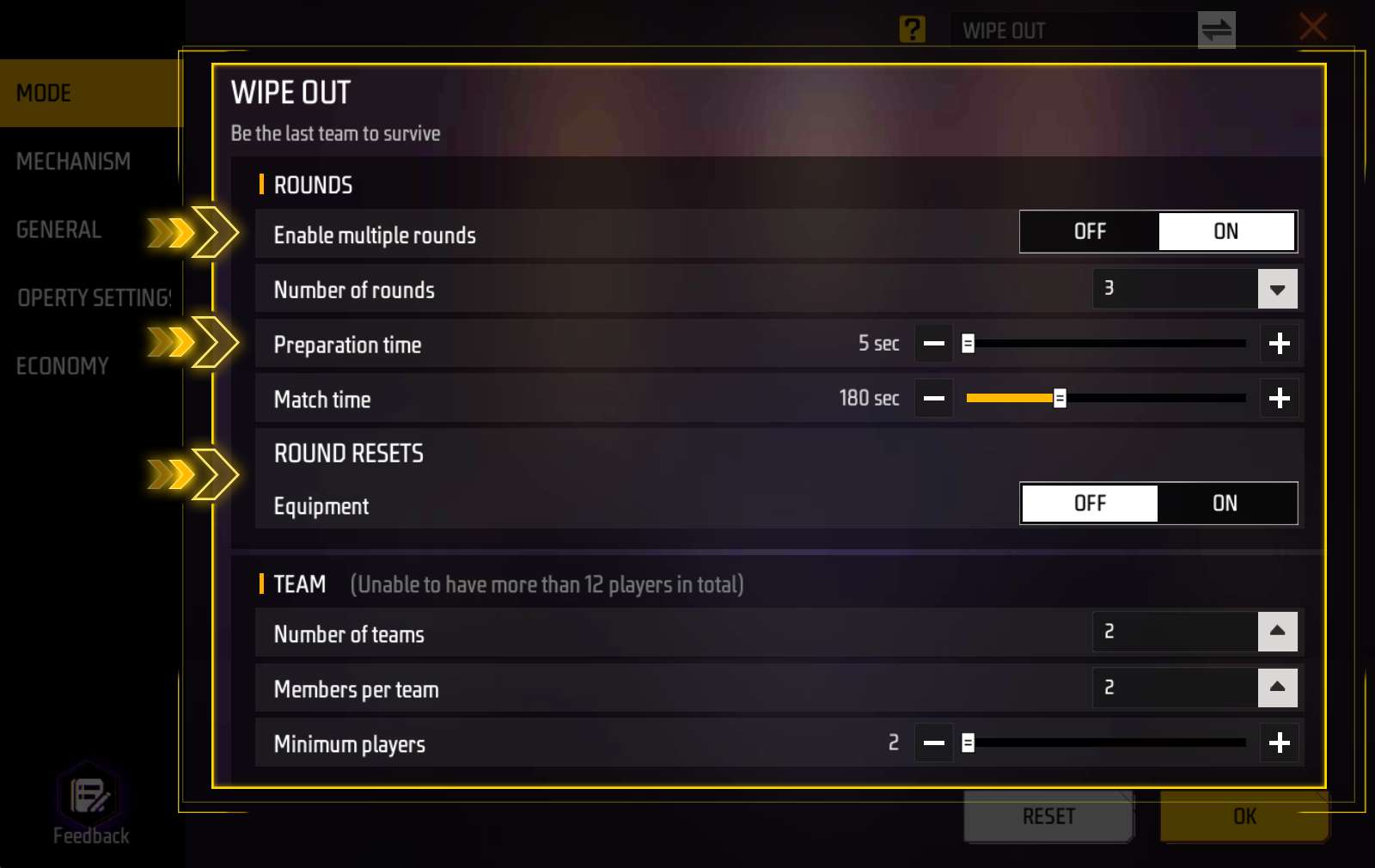
In this panel, you can adjust game mode parameters.
You may have noticed, some of the options also exist under “Common Game Settings”.
“Mode” panel’s exclusive options include:
-
Enable multiple rounds: If toggled off, the game will conclude with one round.
-
Preparation time: Change duration of preparation stage.
-
ROUND RESETS - Equipment: If toggled on, player’s equipment will be cleared at the beginning of each round.
Mechanism
“Mechanism” panel can be divided into two parts: “SPECTATOR OPTIONS” and “DANGER ZONE”.
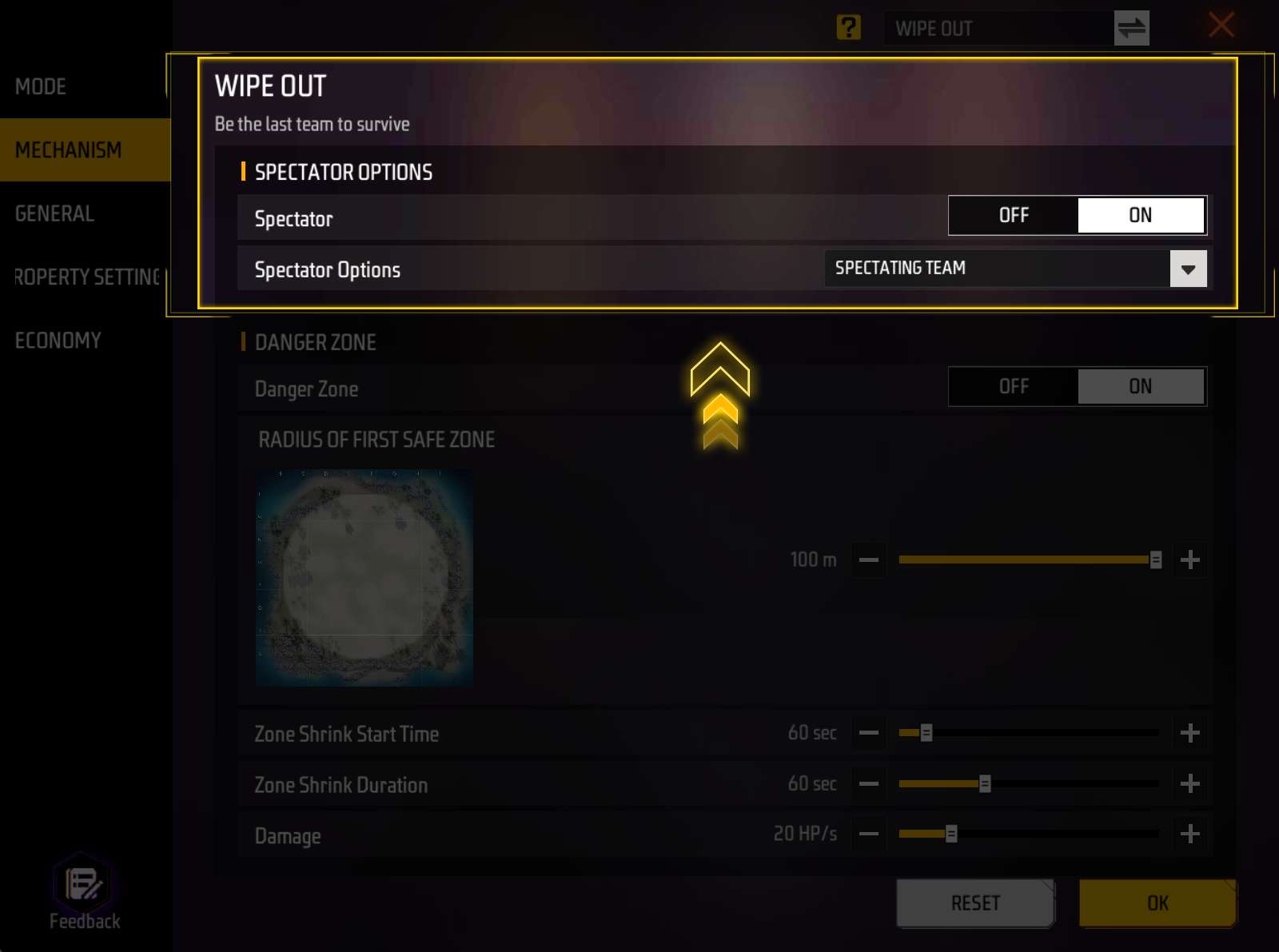
SPECTATOR OPTIONS: Adjust to enable/disable spectators, and spectating modes.
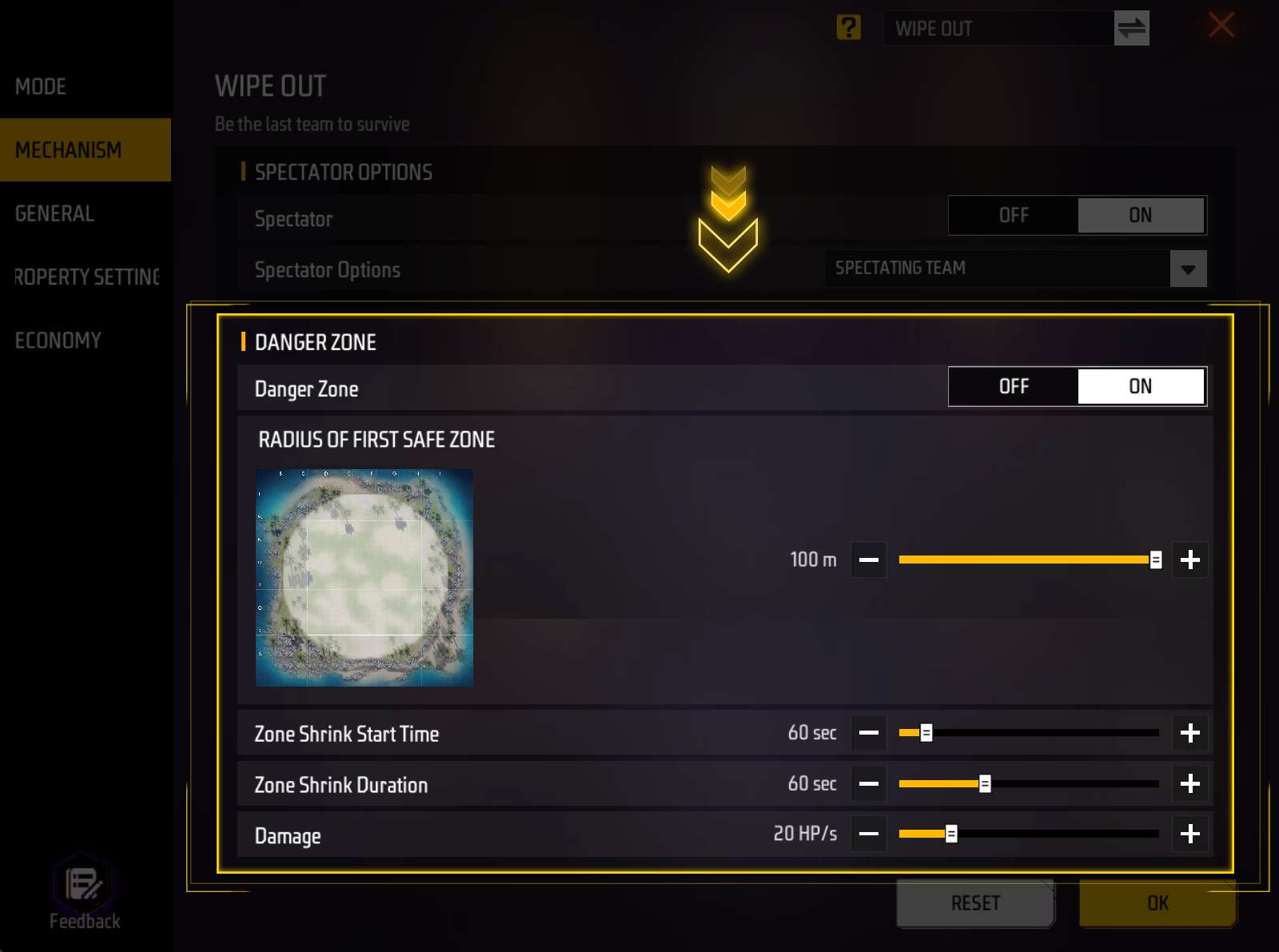
DANGER ZONE: Adjust safe zone radius, toggle on/off danger zone, adjust its shrink start time, duration and damage.
General
“General” panel consists of three parts: “Basic”, “Skills Settings” and “Pet Settings”.
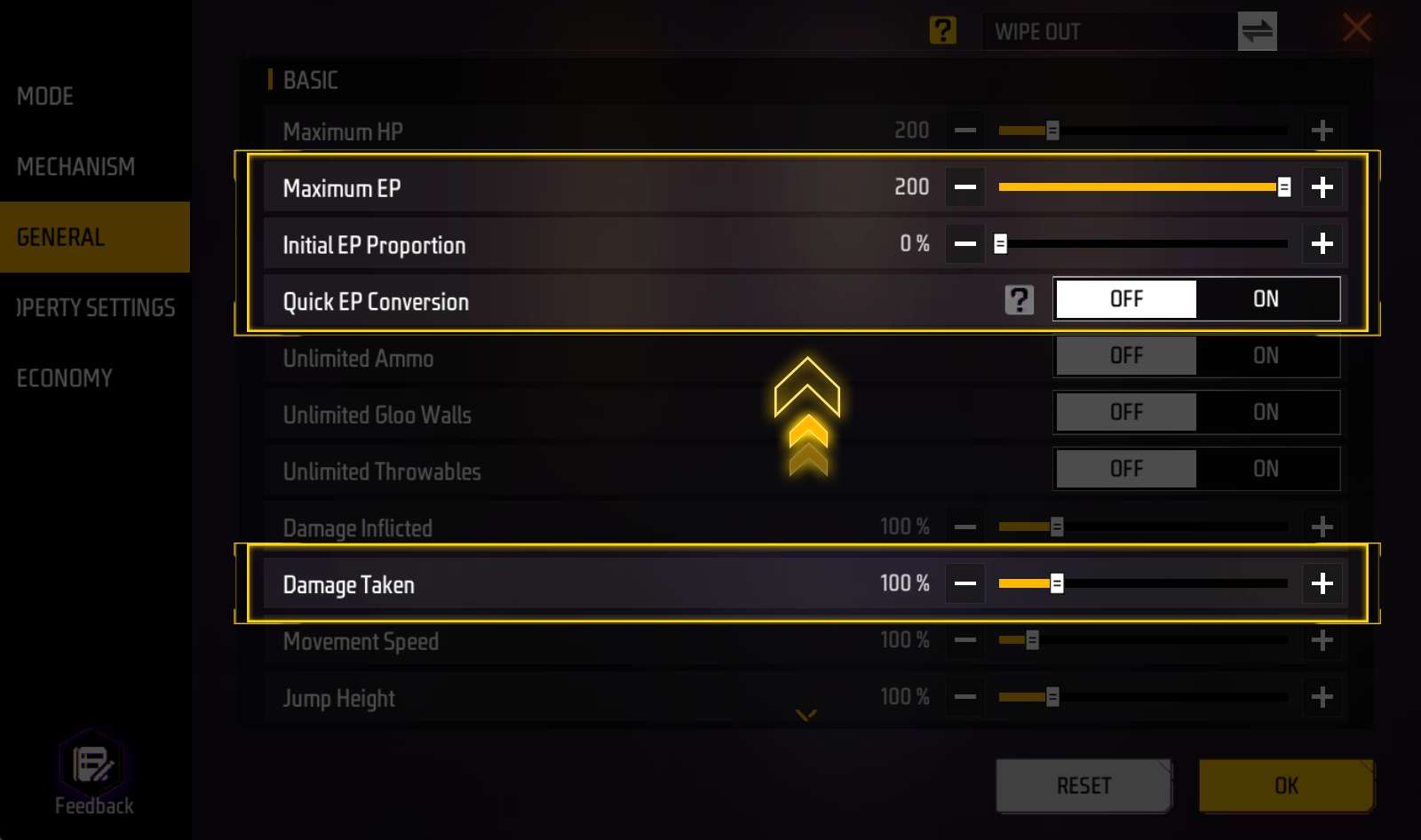
“Basic” panel’s exclusive options include:
- Max EP
- Initial EP Proportion
- Quick EP Conversion
- Damage taken
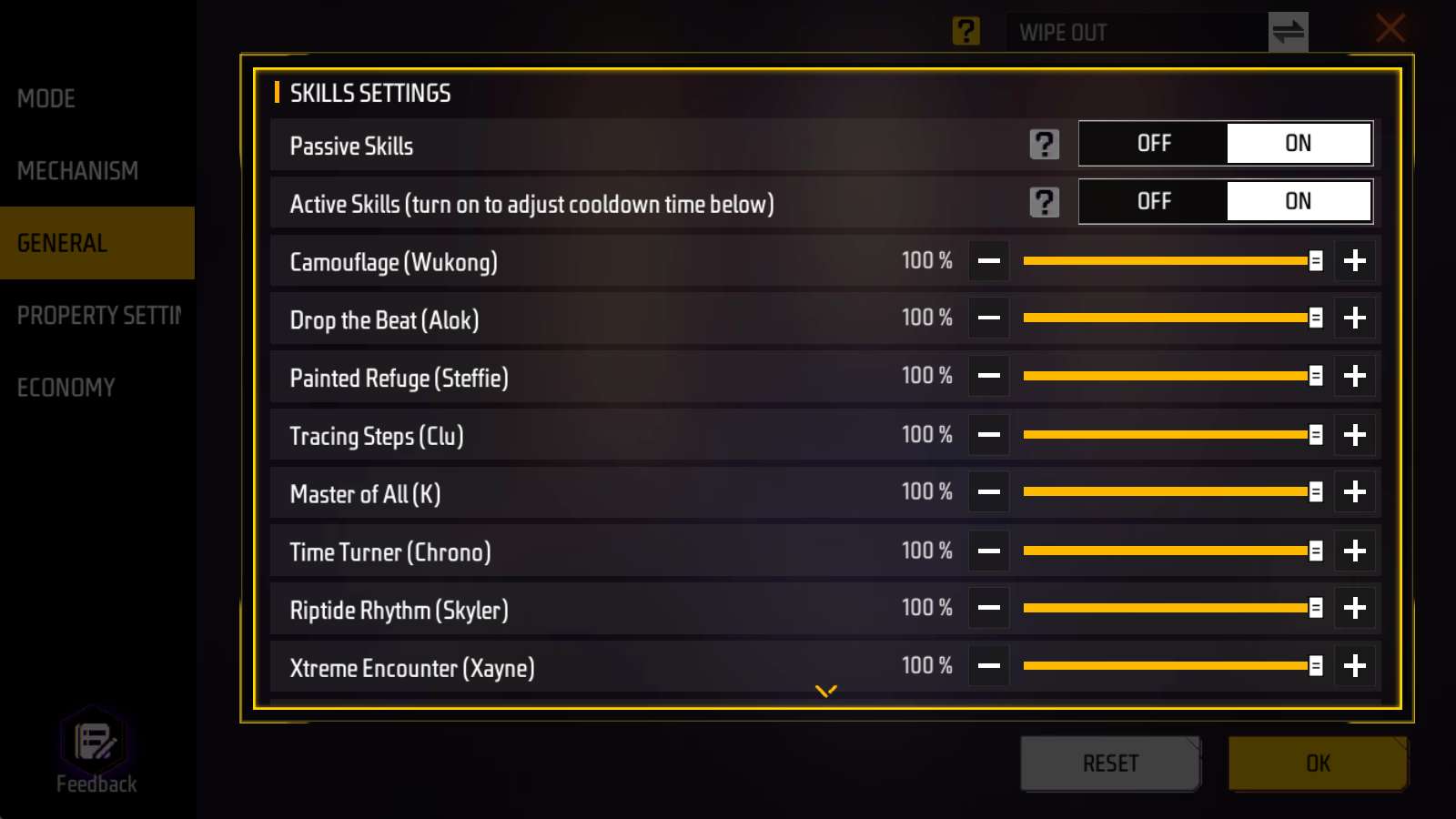
In “Skills Settings” panel, you can adjust whether to enable passive/active skills, and the cooldown time of each active skill.
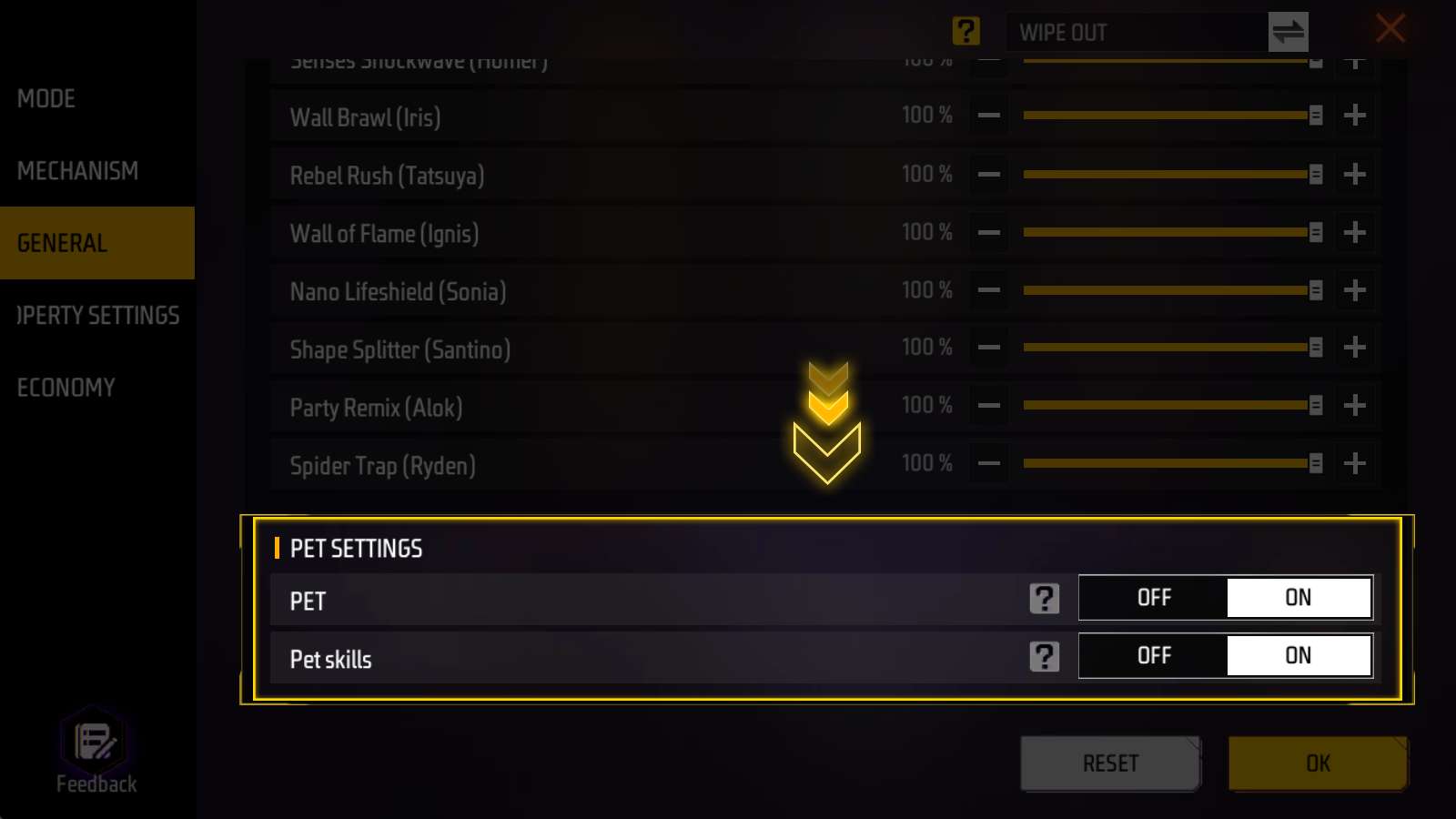
In “Pet Settings” panel, you can adjust whether to turn on pet and whether to turn on pet’s skills.
Economy
In the Economy panel, you can customize coin-related settings and edit the in-game store.
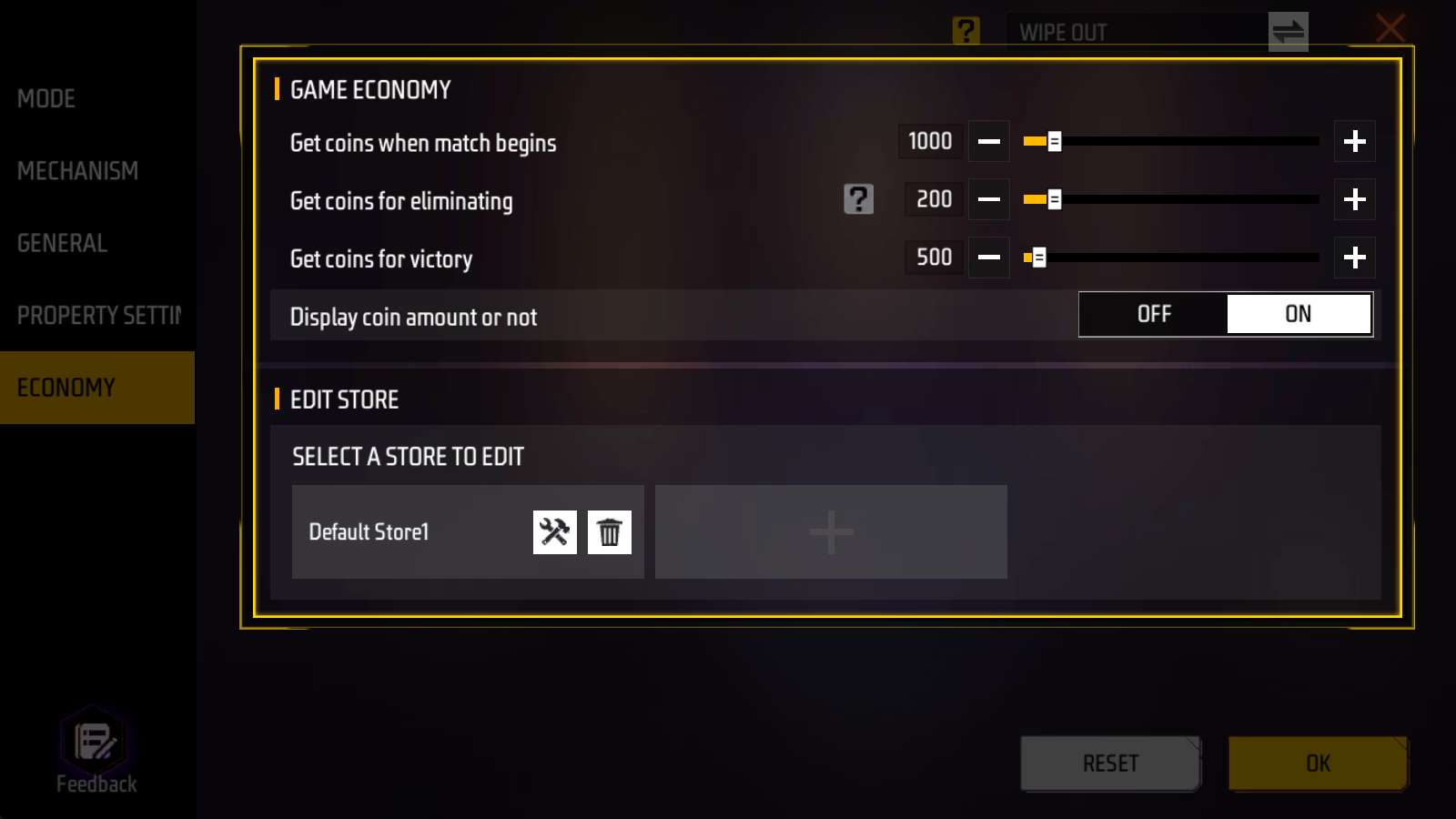
Coin options include:
- Get coins when match begins
- Get coins for eliminating
- Get coins for victory
- Display coin amount or not
Store related operations include:
- Add a store
- Delete a store
- Modify items for sale, item price and purchase limit
Modify Skybox
Want to change the atmosphere of your scene? You can adjust the Skybox to create a day, night, or even a futuristic vibe.
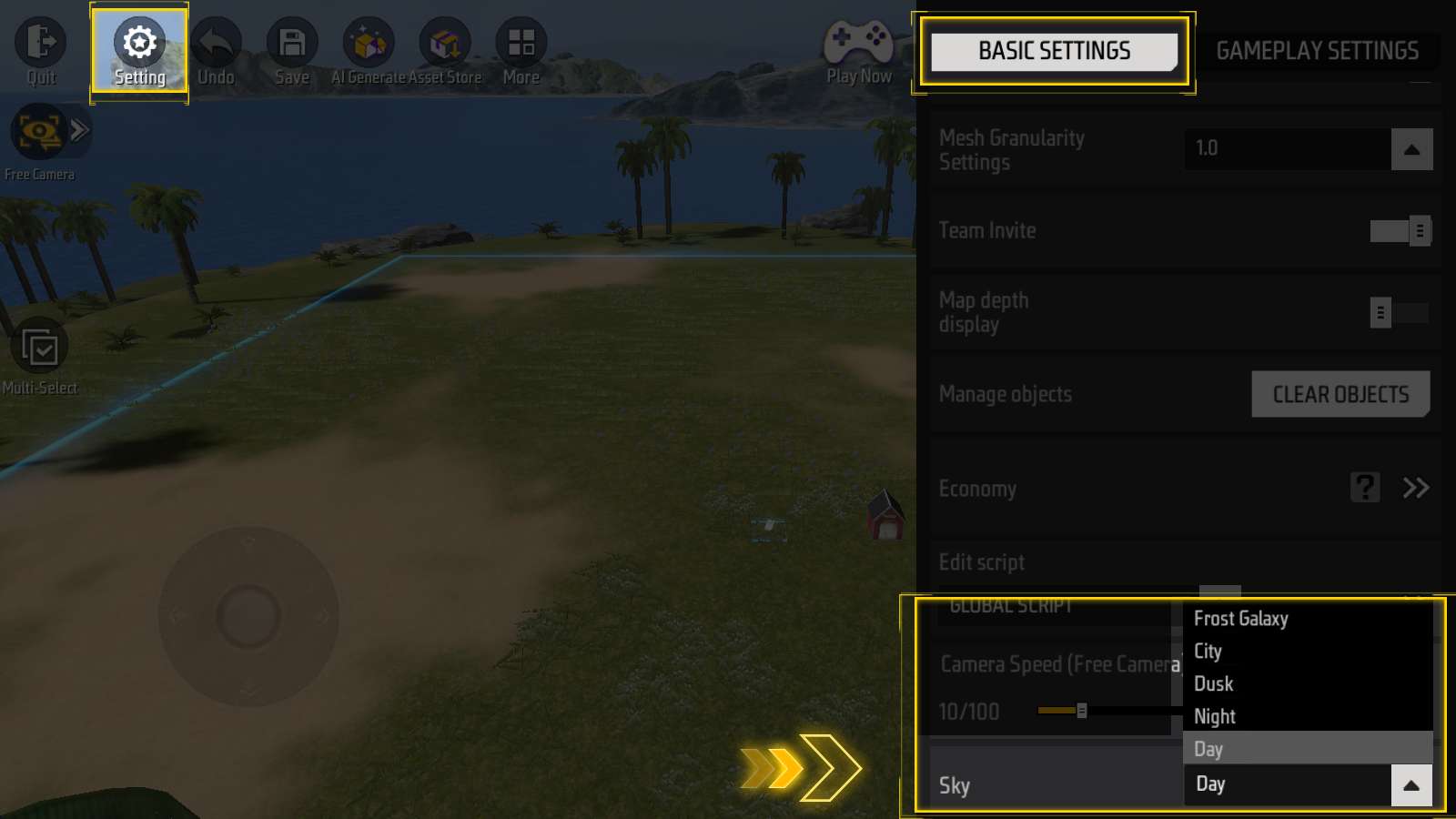
At the bottom of “Setting - BASIC SETTINGS”, there is a skybox option.
By adjusting this option, the scene can be fixed to Day, Night, Dusk, City or Frost Galaxy.
If you want to change the skybox during the game, you’ll need to use Block Script.