Create Your Map
Modes & Maps
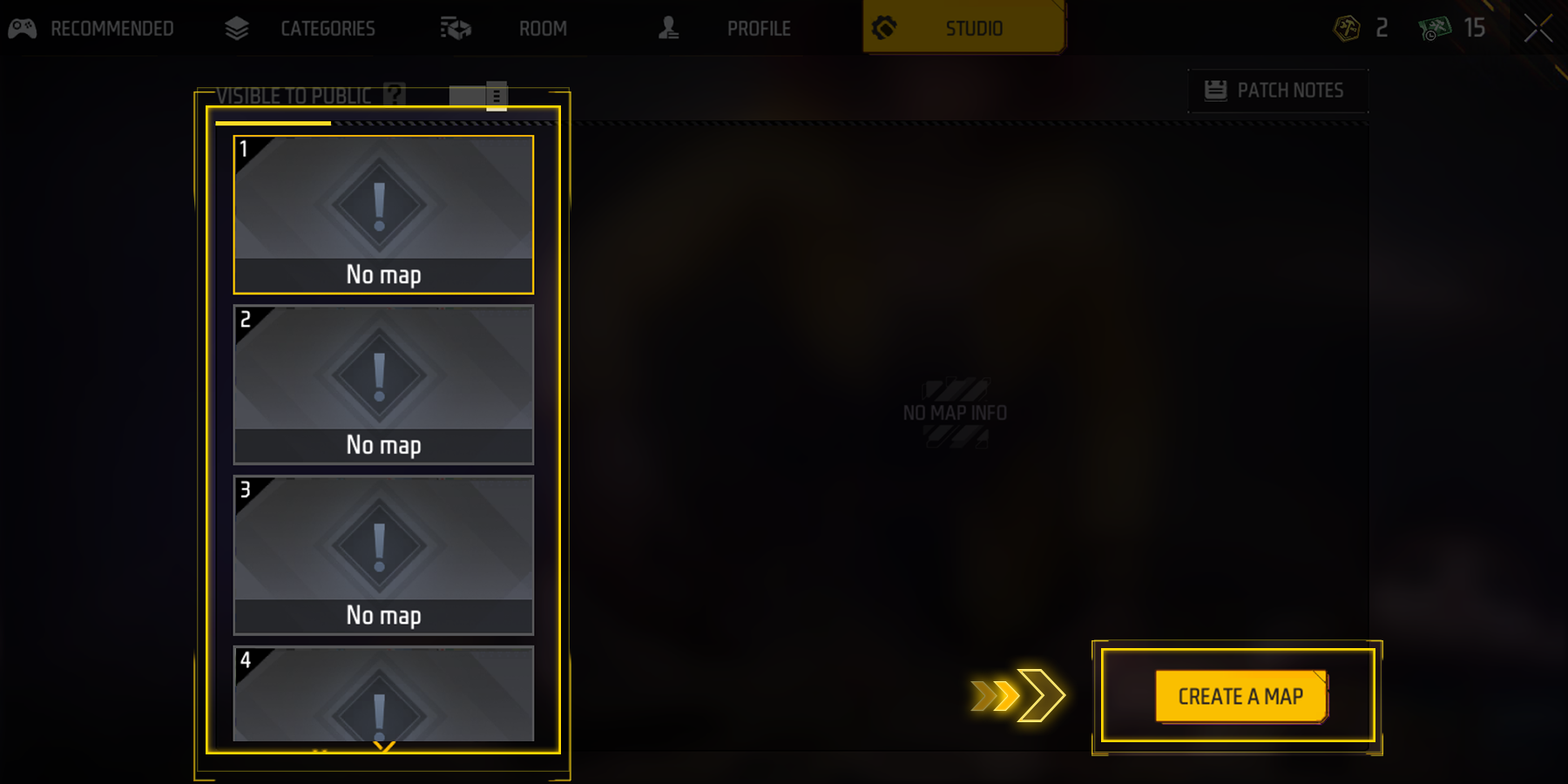
On the left side, you’ll find your map slots. To start creating a new map, click the “CREATE A MAP” button located at the bottom right.
Once you click the button, the selection screen will appear:
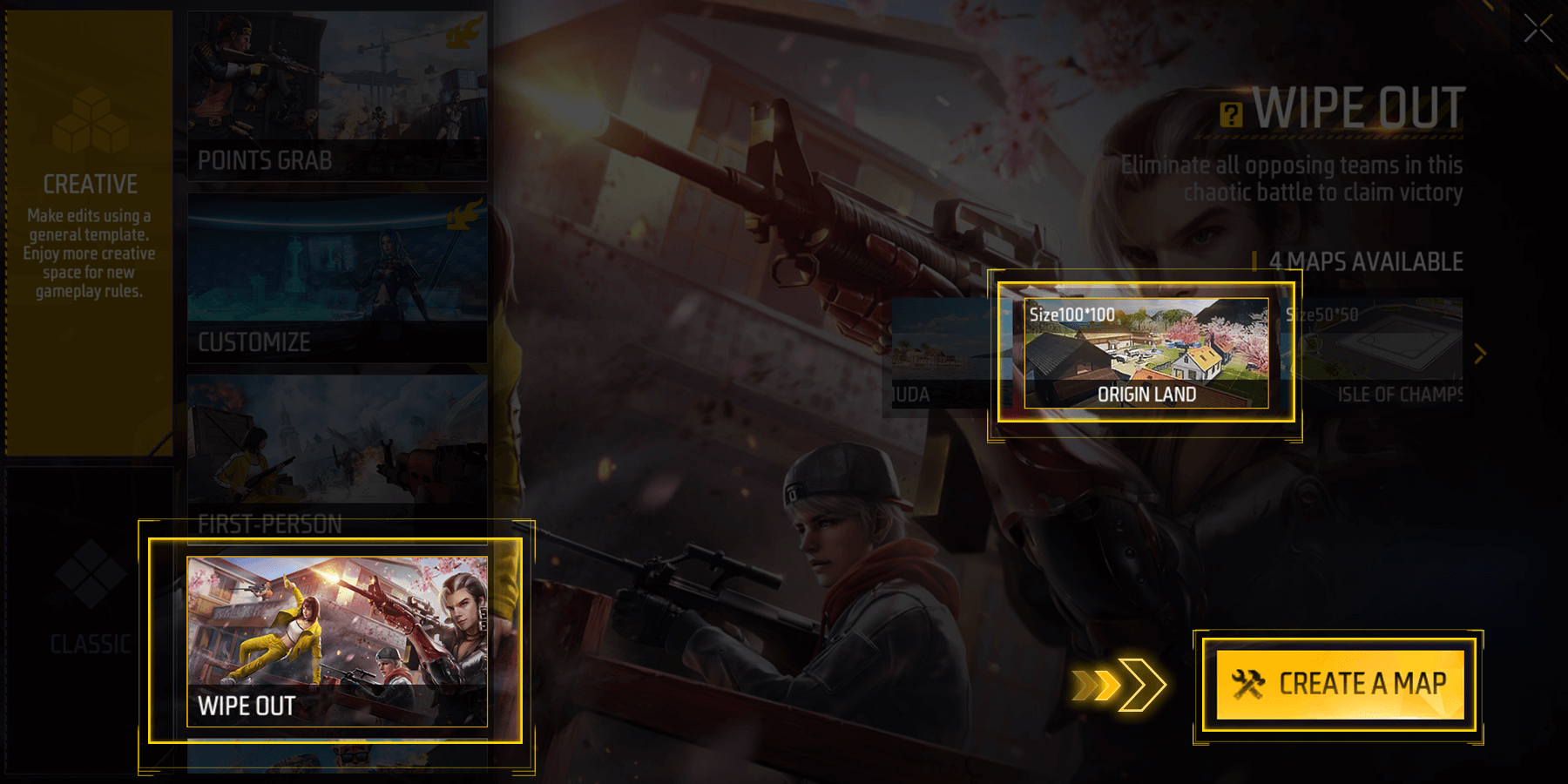
Now, pick a mode on the left and a map on the right.
For example, let’s go with “Wipe Out” as the mode and “Origin Land” as the map.
Upon Creation
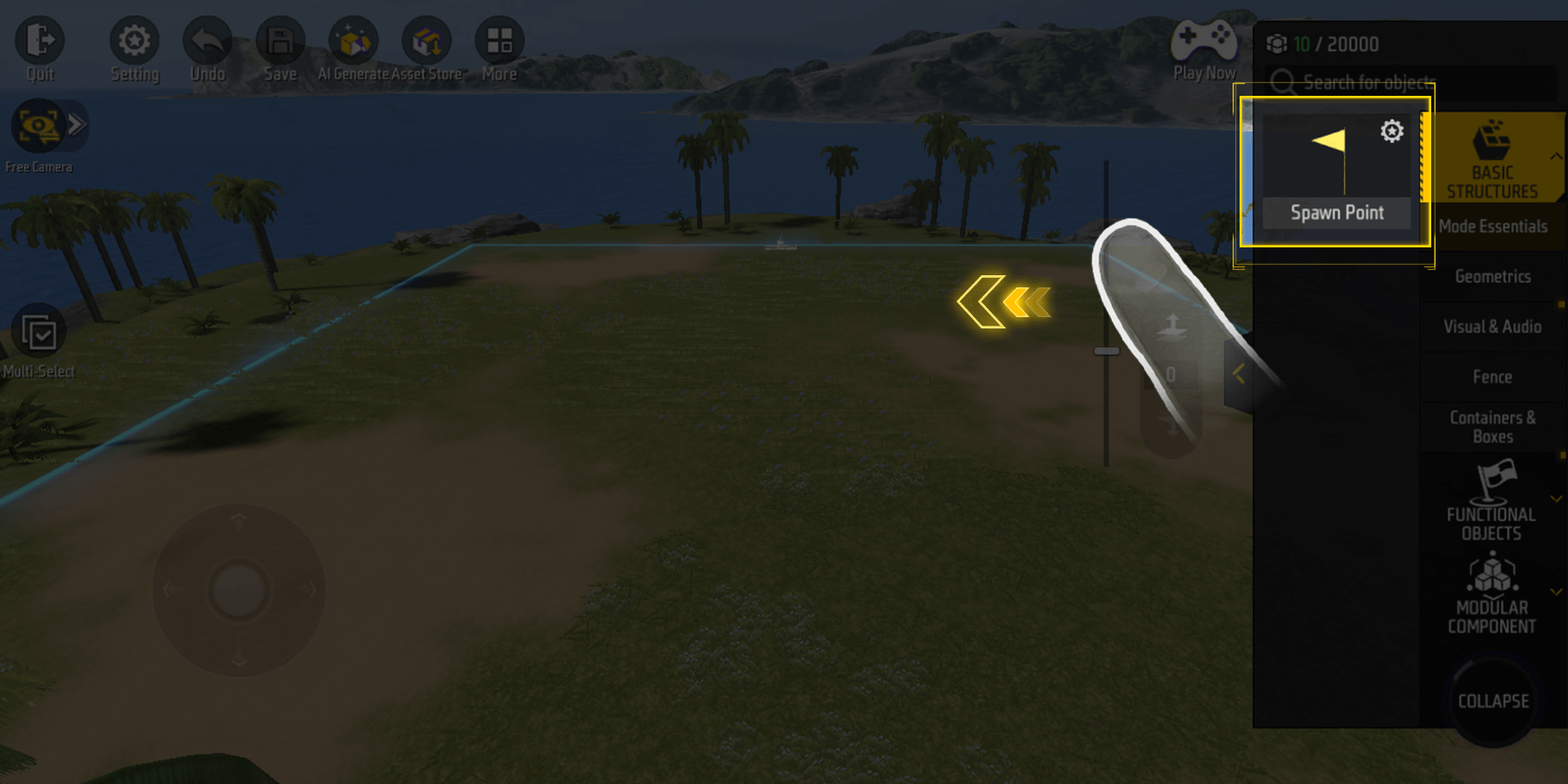
Now it’s time to design your map! You can add weapons, walls, spawn points - simply by dragging items from that sidebar into the map.
Remember, you have full control over everything here.
(Note: Make sure your map has enough spawn points, or the game won’t start.)
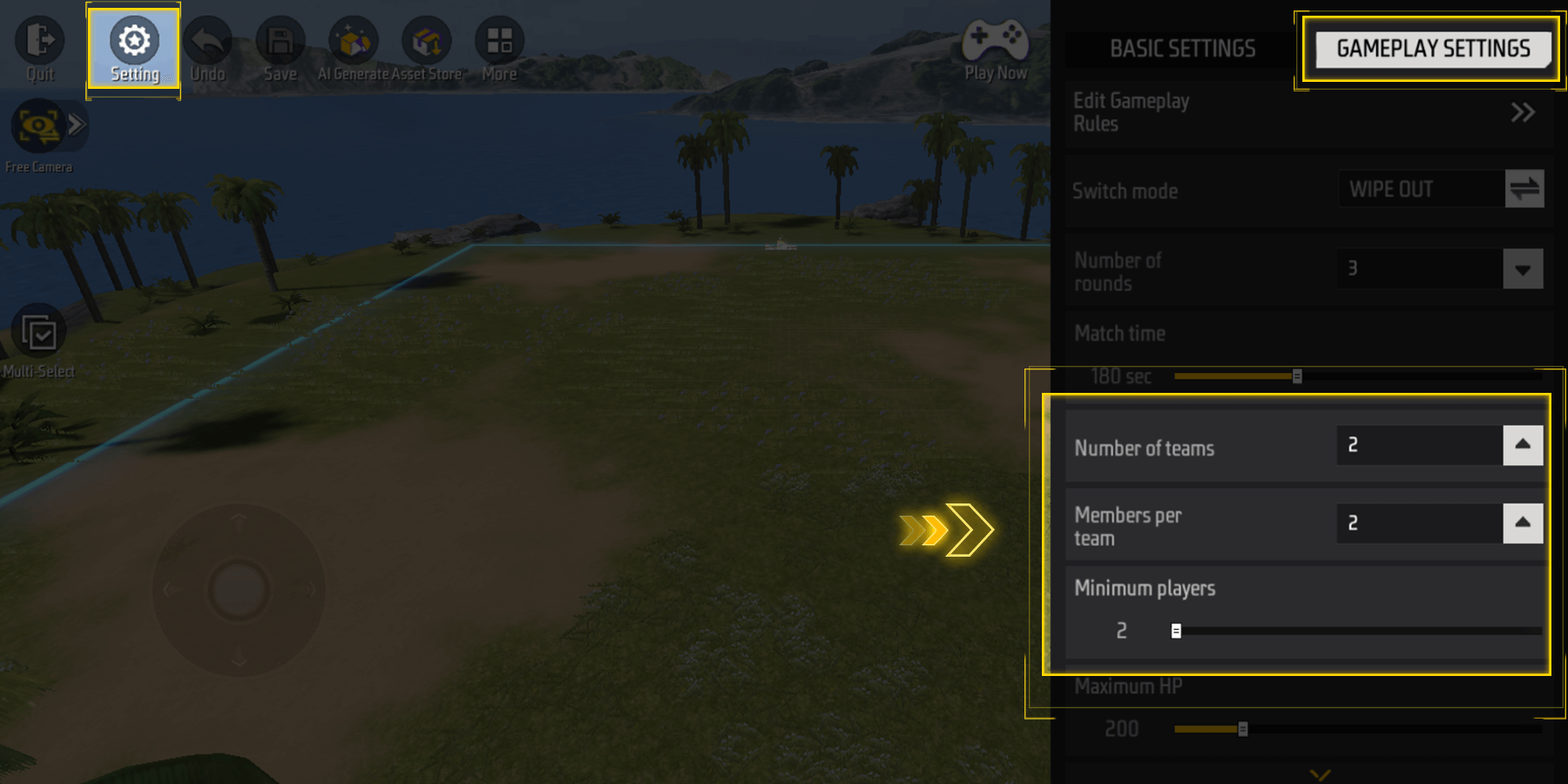
Under “Setting - GAMEPLAY SETTINGS”, Number of teams, Members per team and Minimum players can be adjusted.
Try It Now!
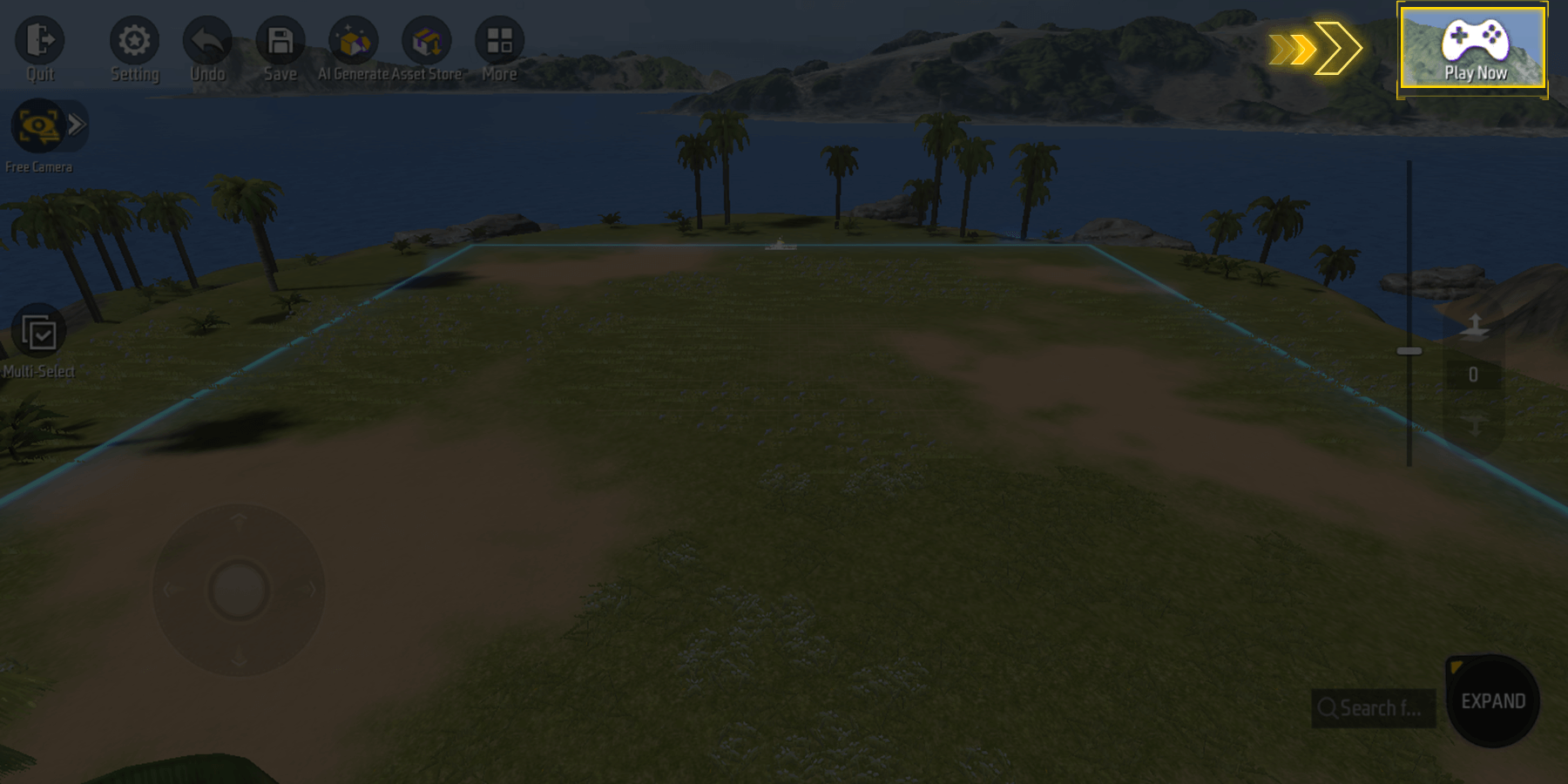
Ready to test your map? Tap the controller button on the top right to test play your map.
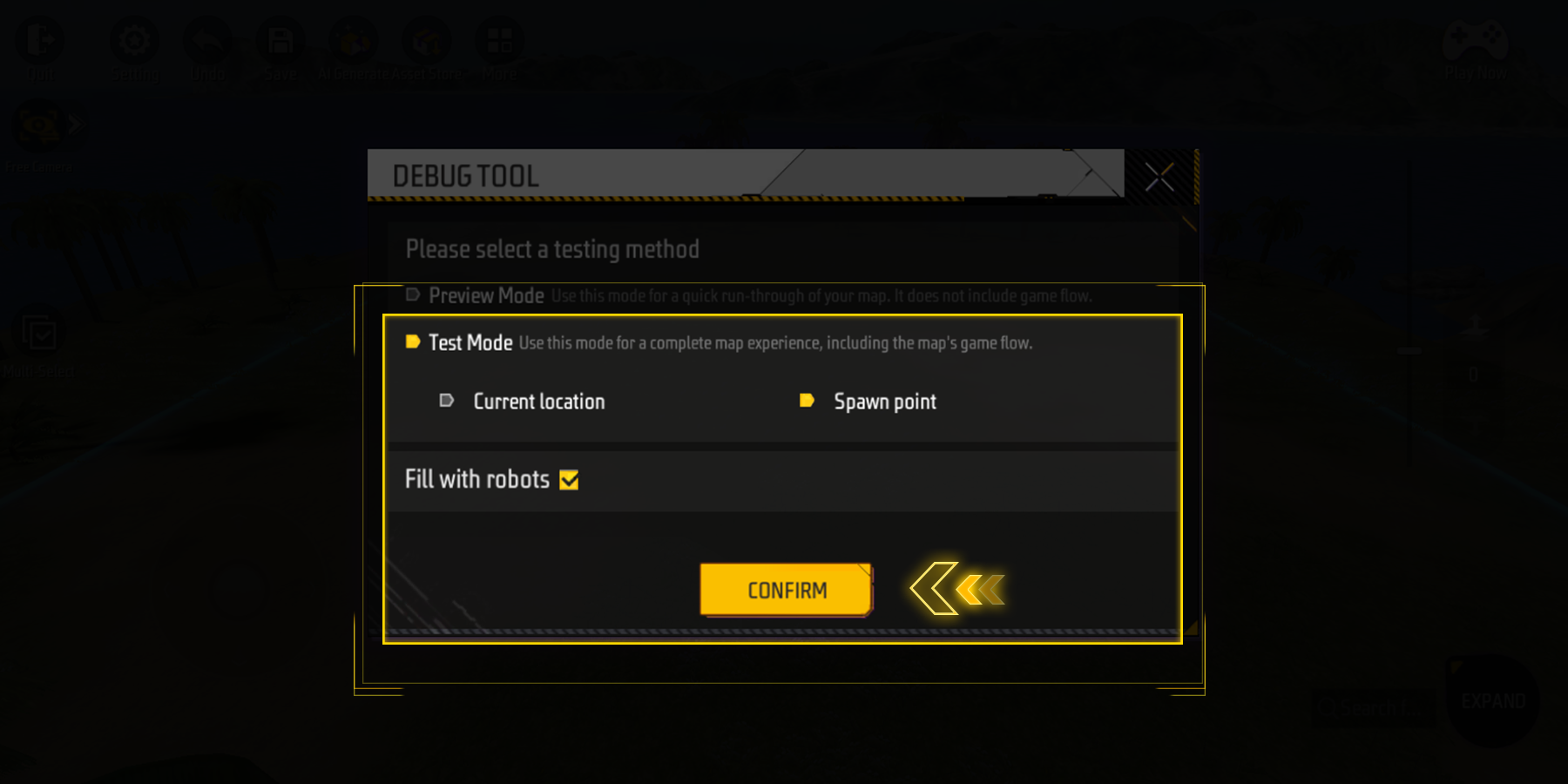
Other options explained:
“Preview Mode” allows you to walk around in the map without starting the game.
“Current Location” makes you land from the camera’s position and start the game.
Check “Fill with robots” to simulate a multi-player game.
Publish Your Map
Want to share your map with others?
Once you’re done editing, exit the map editor to return to the Craftland Studio page:
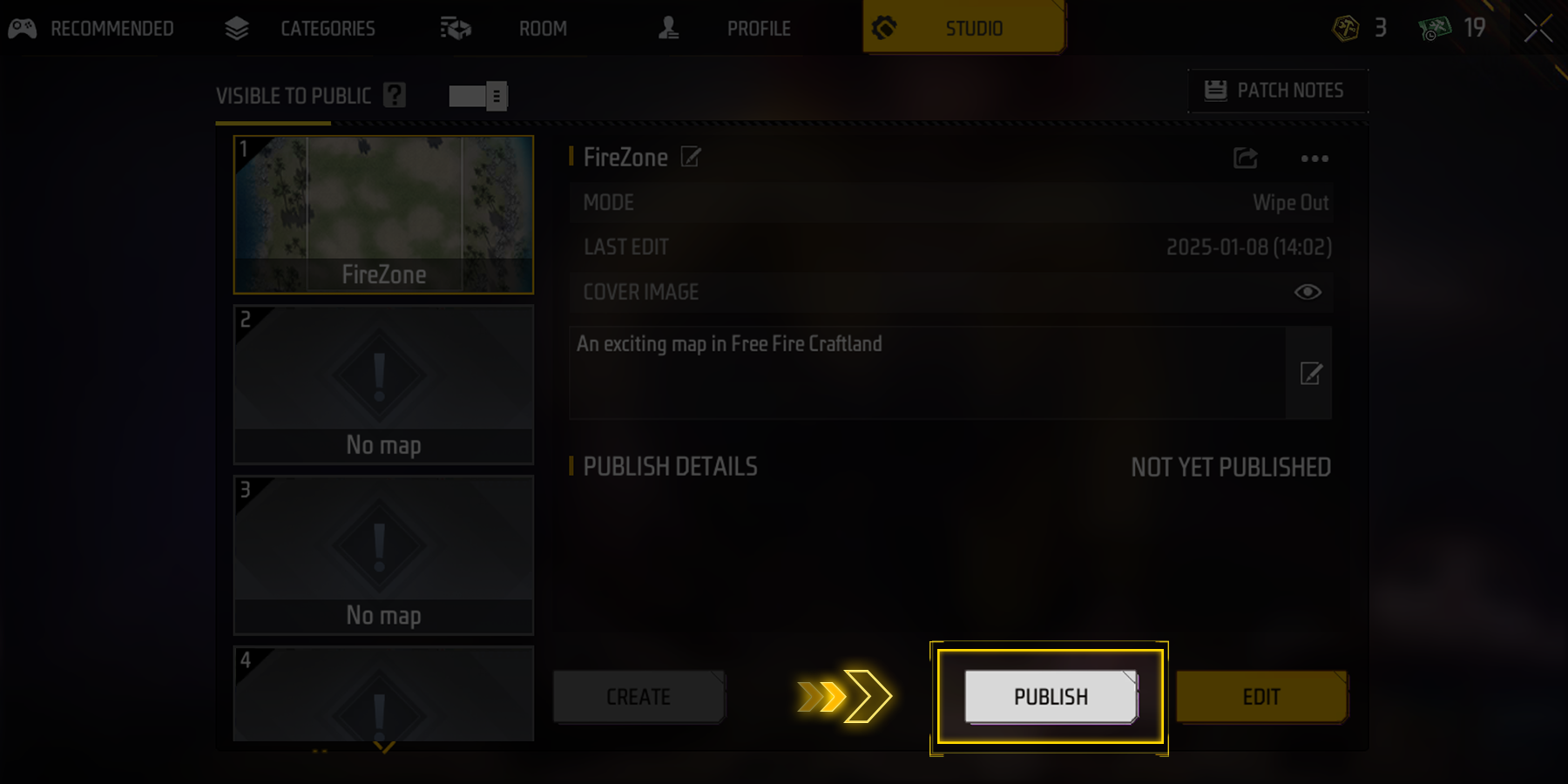
Press the “PUBLISH” button and wait for the process to finish.
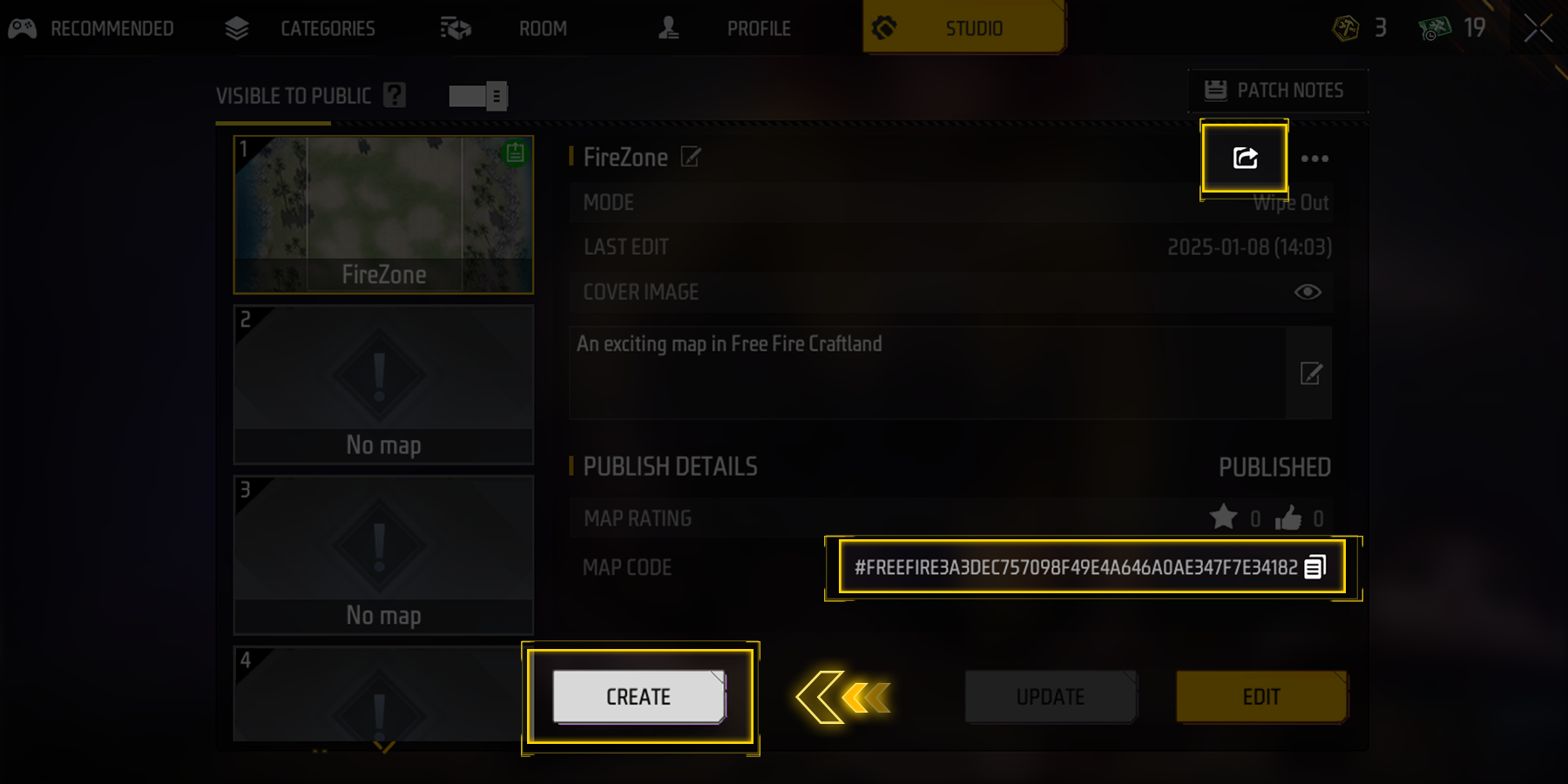
Once published, you can share your map with other players:
• Use the Share button (top-right) to spread the word.
• Share your Map Code so others can find your map easily.
• Use the CREATE button to create a room with this map.
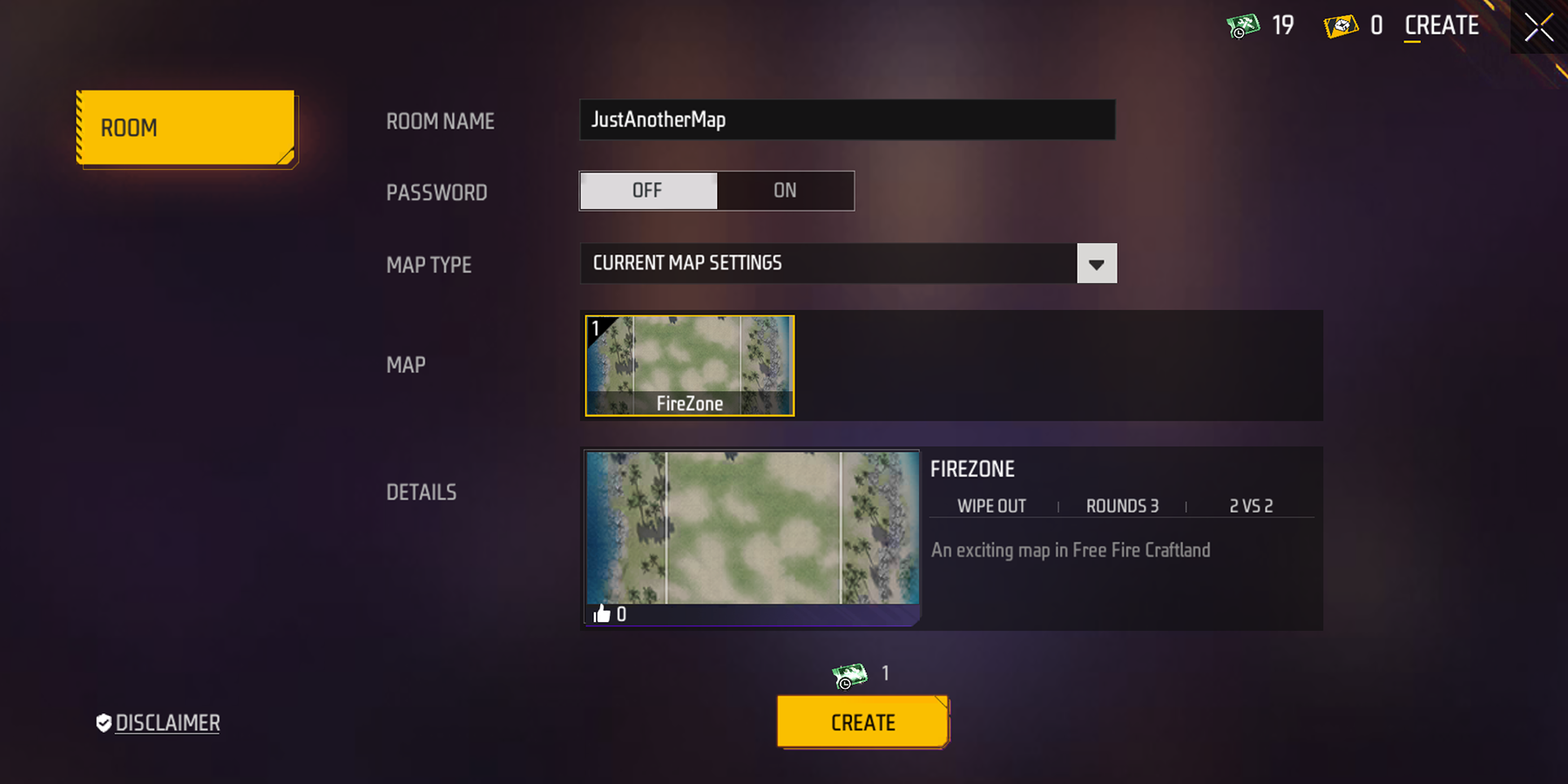
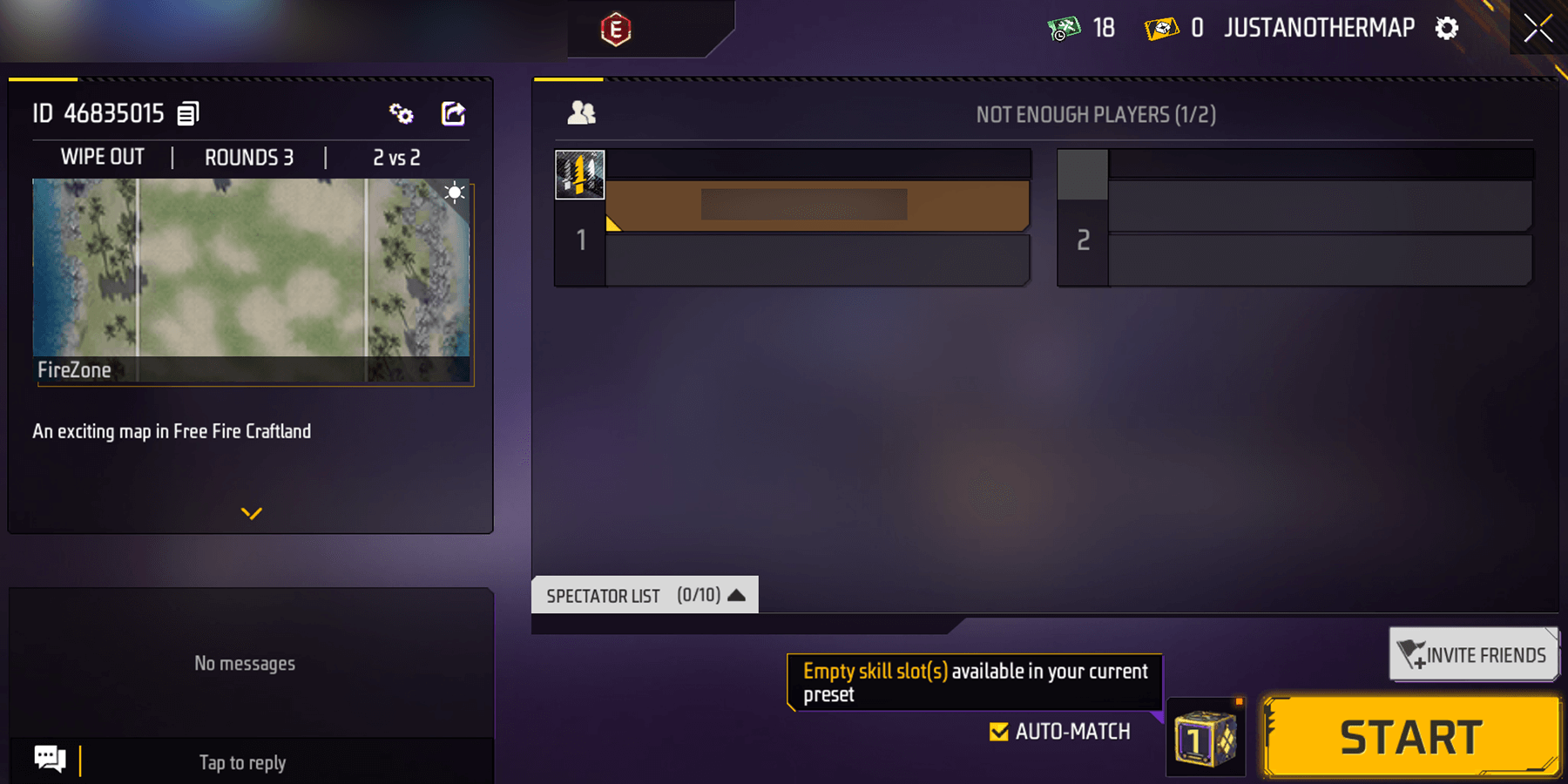
Room creation
Play Maps
Play Your Own Map
After your room is created:
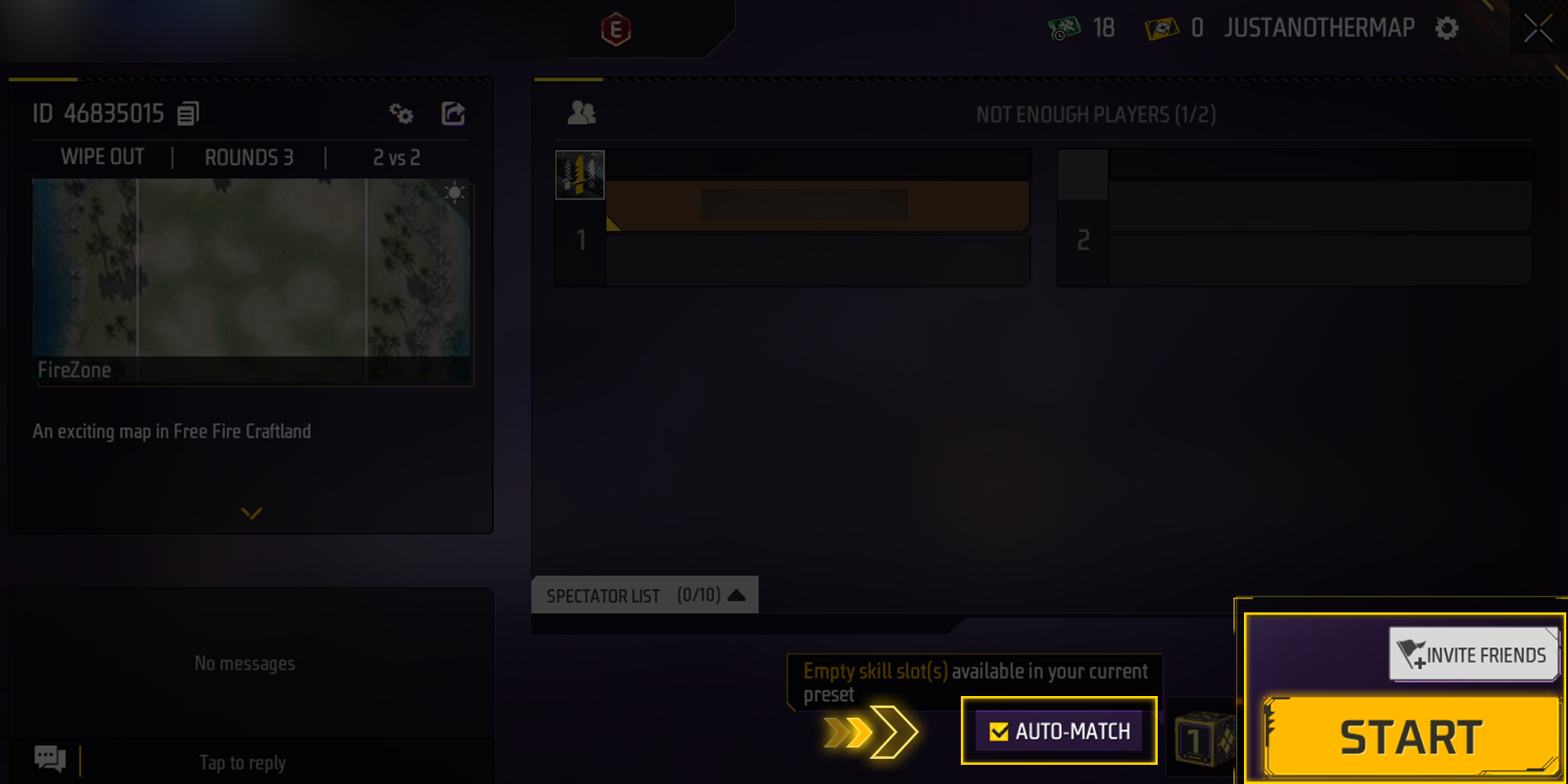
Press the “START” button to start matchmaking.
You can also press “INVITE FRIENDS”, or wait for other players to join your room.
If AUTO-MATCH is off, you’ll need to manually press START once enough players join.
Play Others’ Map
Maps loved by players are ready for playing on the “RECOMMENDED” page.
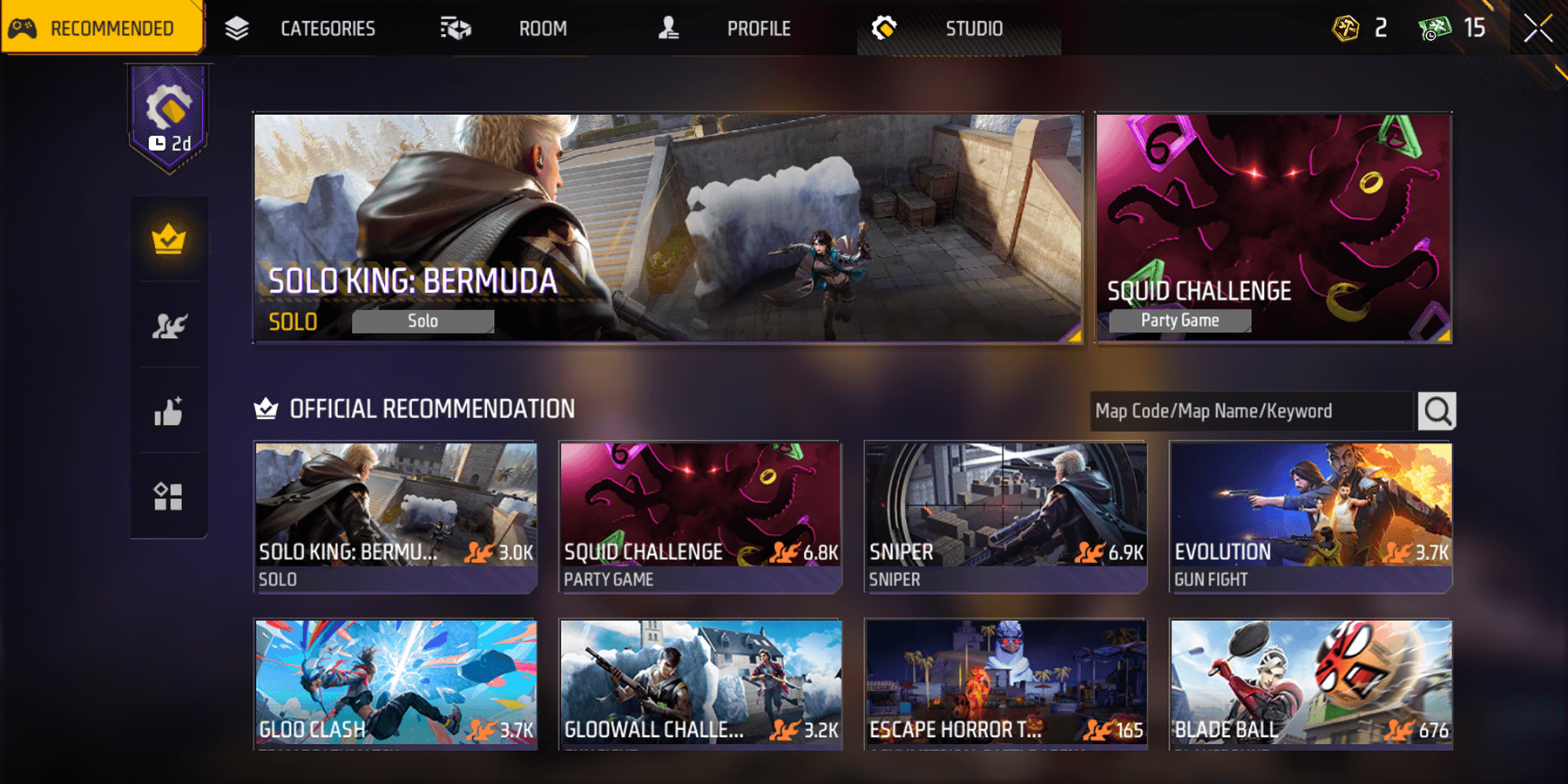
If your map becomes popular, it will show up in the main page!
See Also
Mode - Map Relationship
There are a total of 9 modes on the left of the selection screen. Maps under a certain mode may vary.
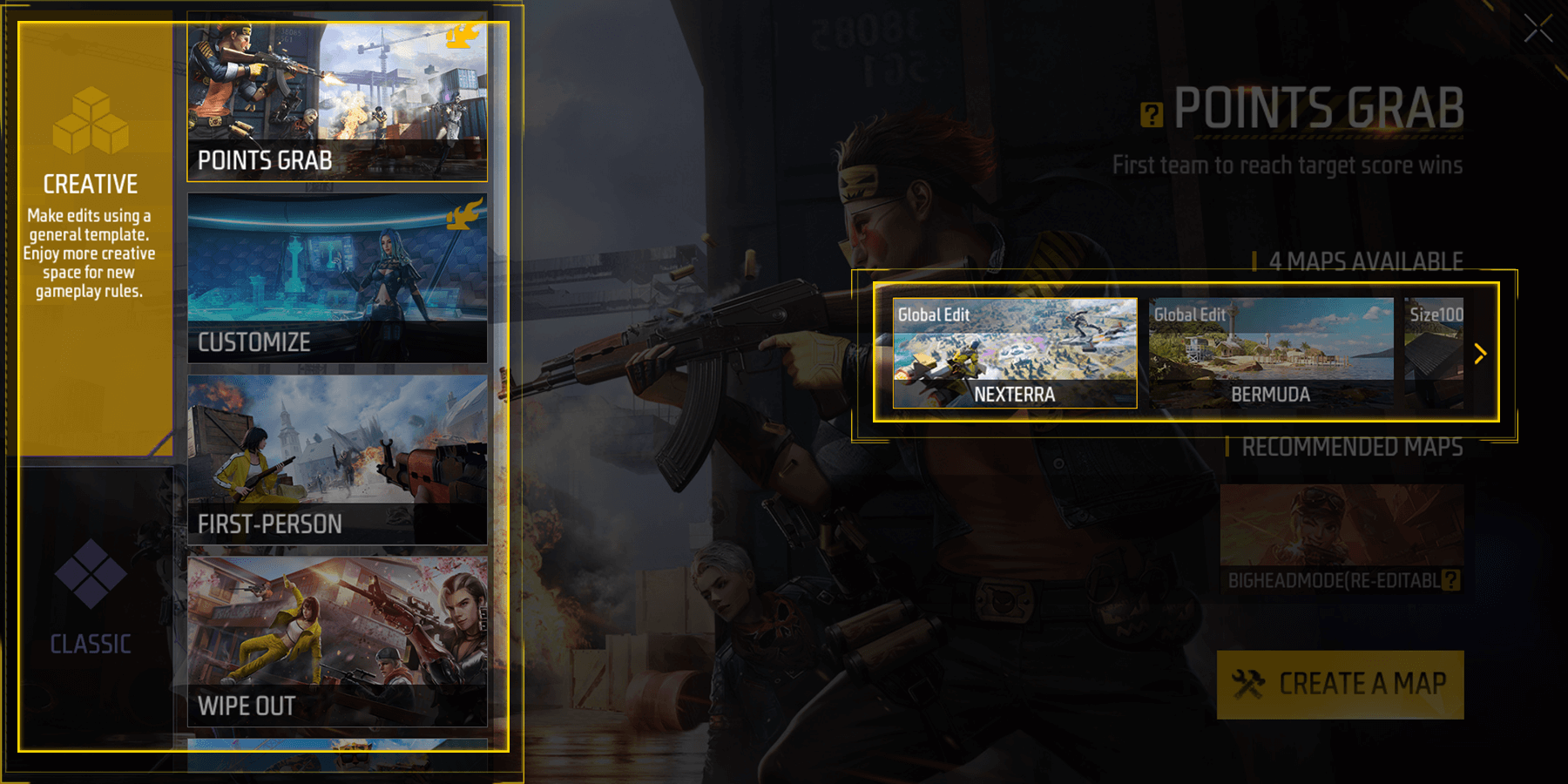
“CREATIVE” includes “Point Grab, Customize, First Person, Wipe Out, Parkour, Clash Squad”.
“CLASSIC” includes “Hide-and-Seek, Endurance, Gun King”.
Heads up! “Customize” is a completely blank template. It needs the player to write the basic rules before playing.
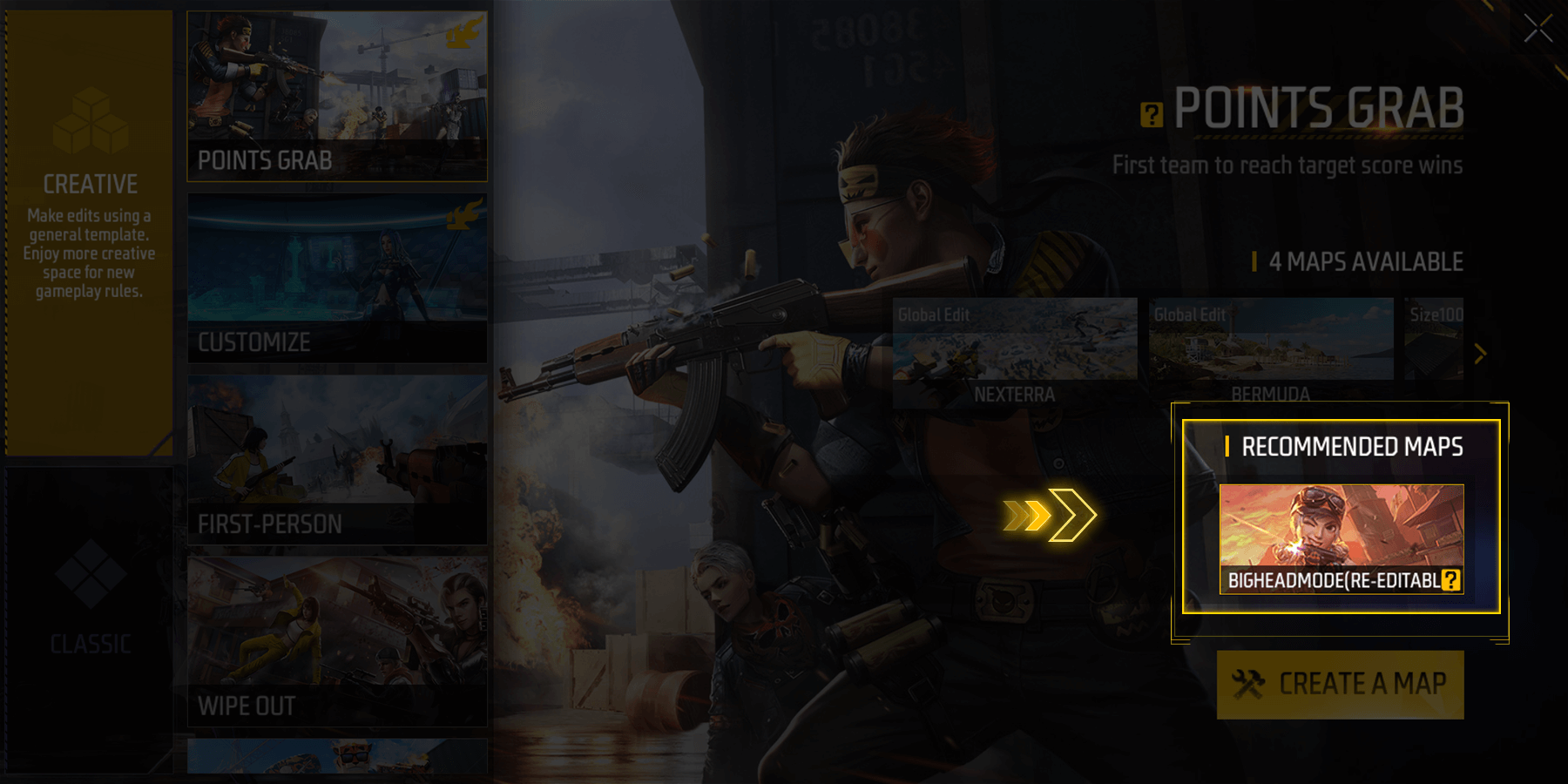
There are “RECOMMENDED MAPS” under certain modes.
For certain modes, you’ll find RECOMMENDED MAPS. These maps already include a lot of content, but you can still edit and customize them.
Troubleshooting
If something goes wrong with your map, don’t worry!
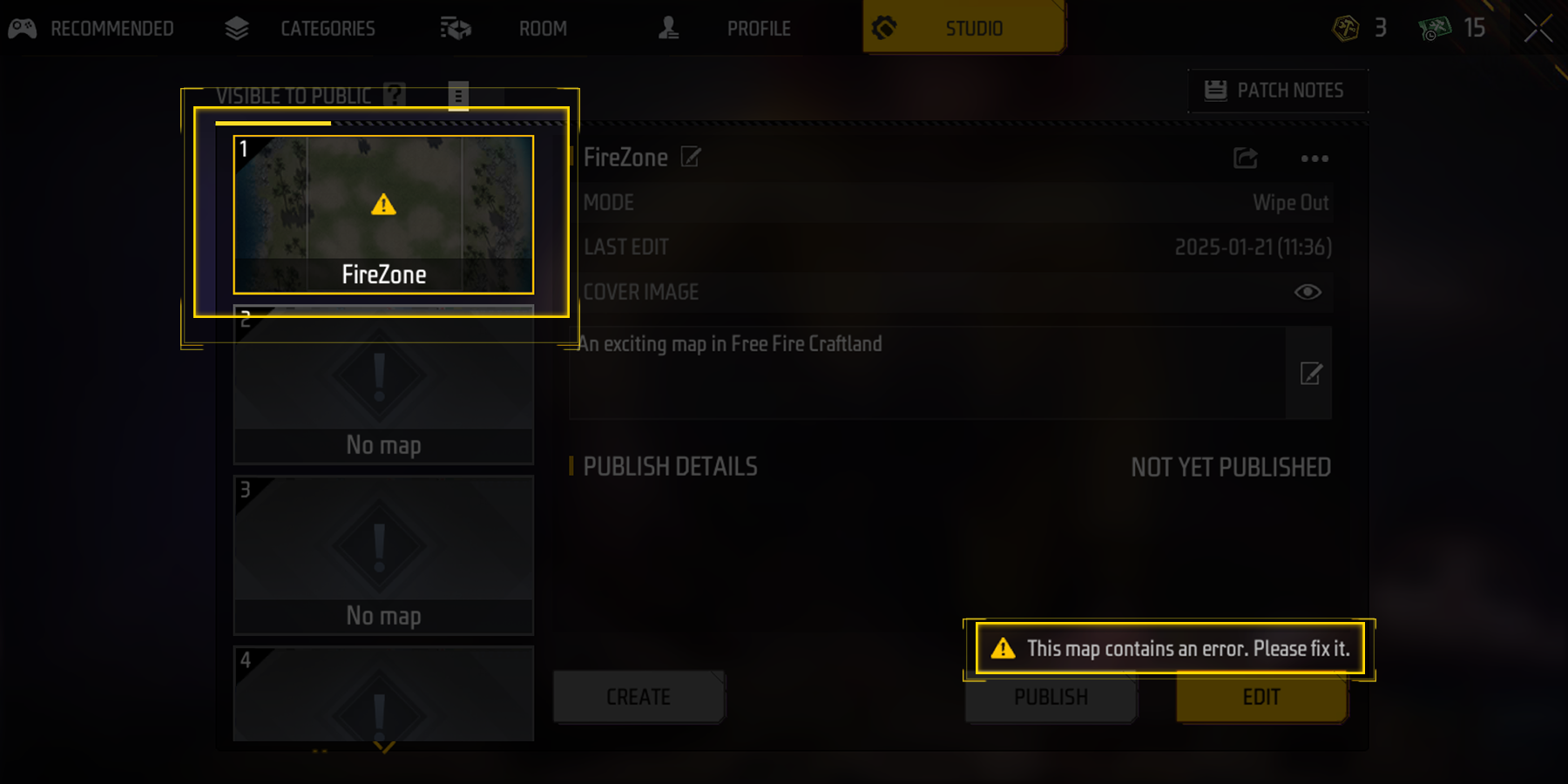
You can enter the editor, to see what happened under “More - Output log”:
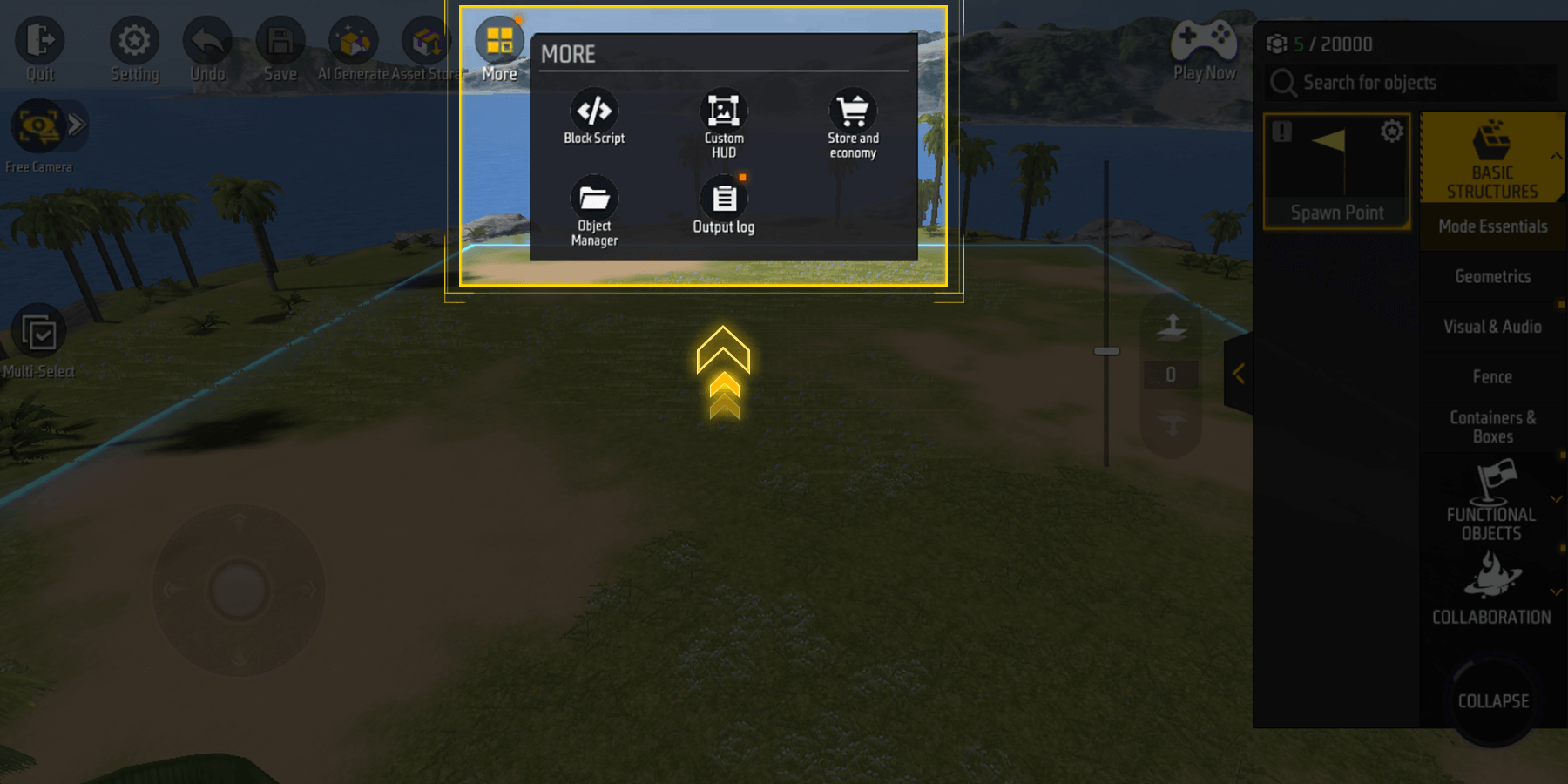
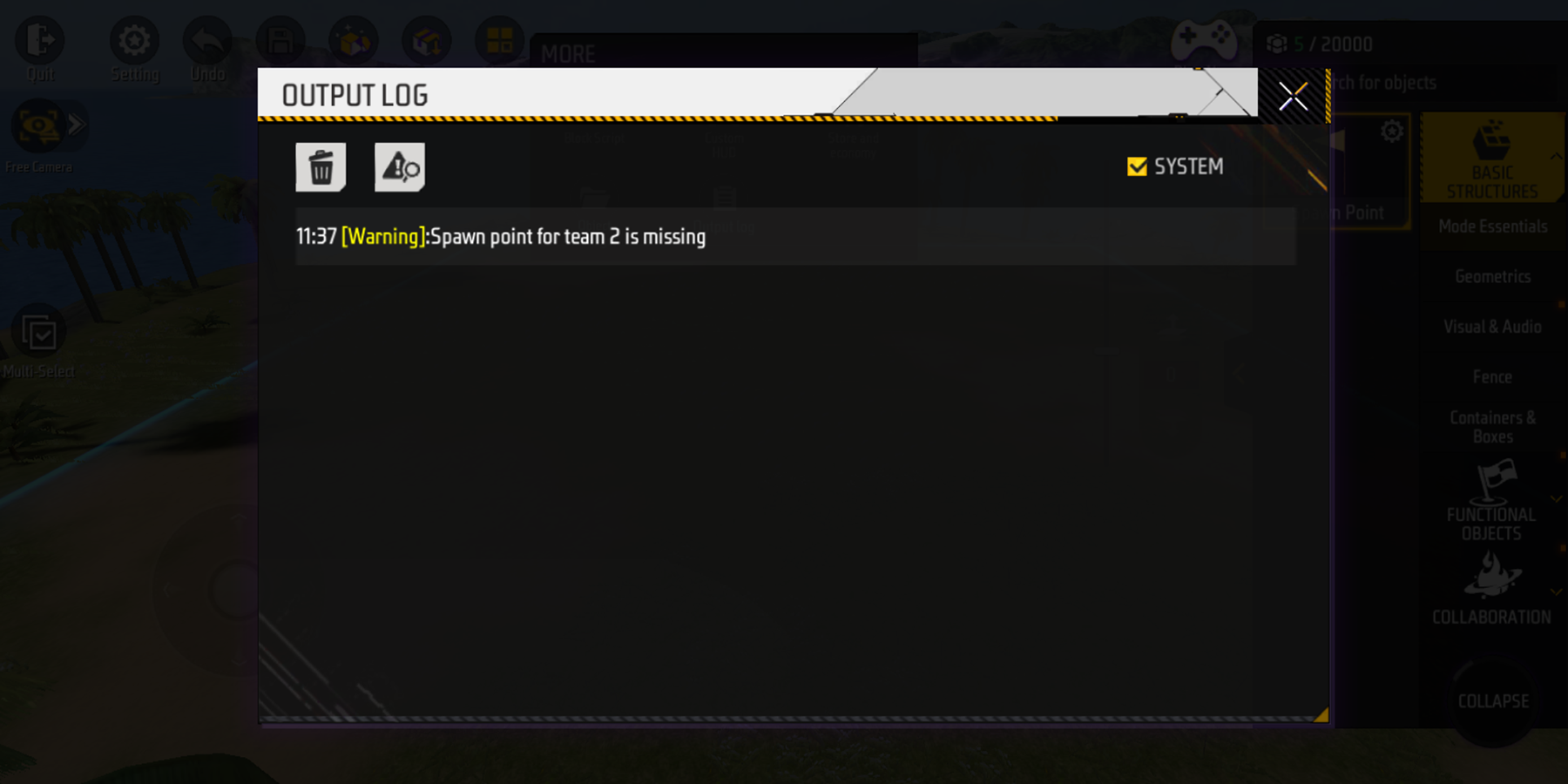
According to output log, this error is caused by missing Spawn Points.
Just place another Spawn point, and boom! Problem solved.
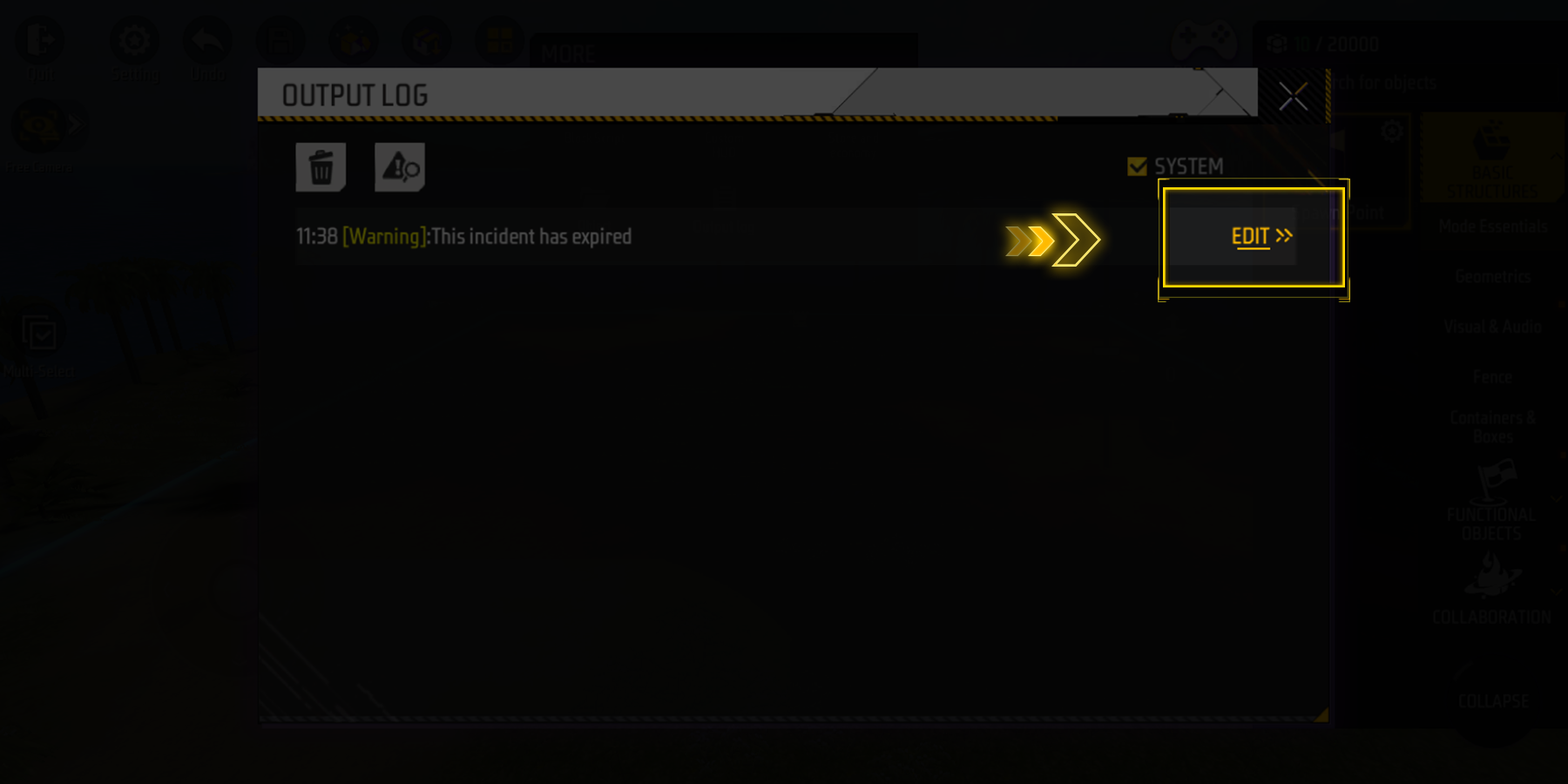
In some cases, you can click the “EDIT” button next to the error log to jump straight to the problem area. Fix it, and you’re good to go!